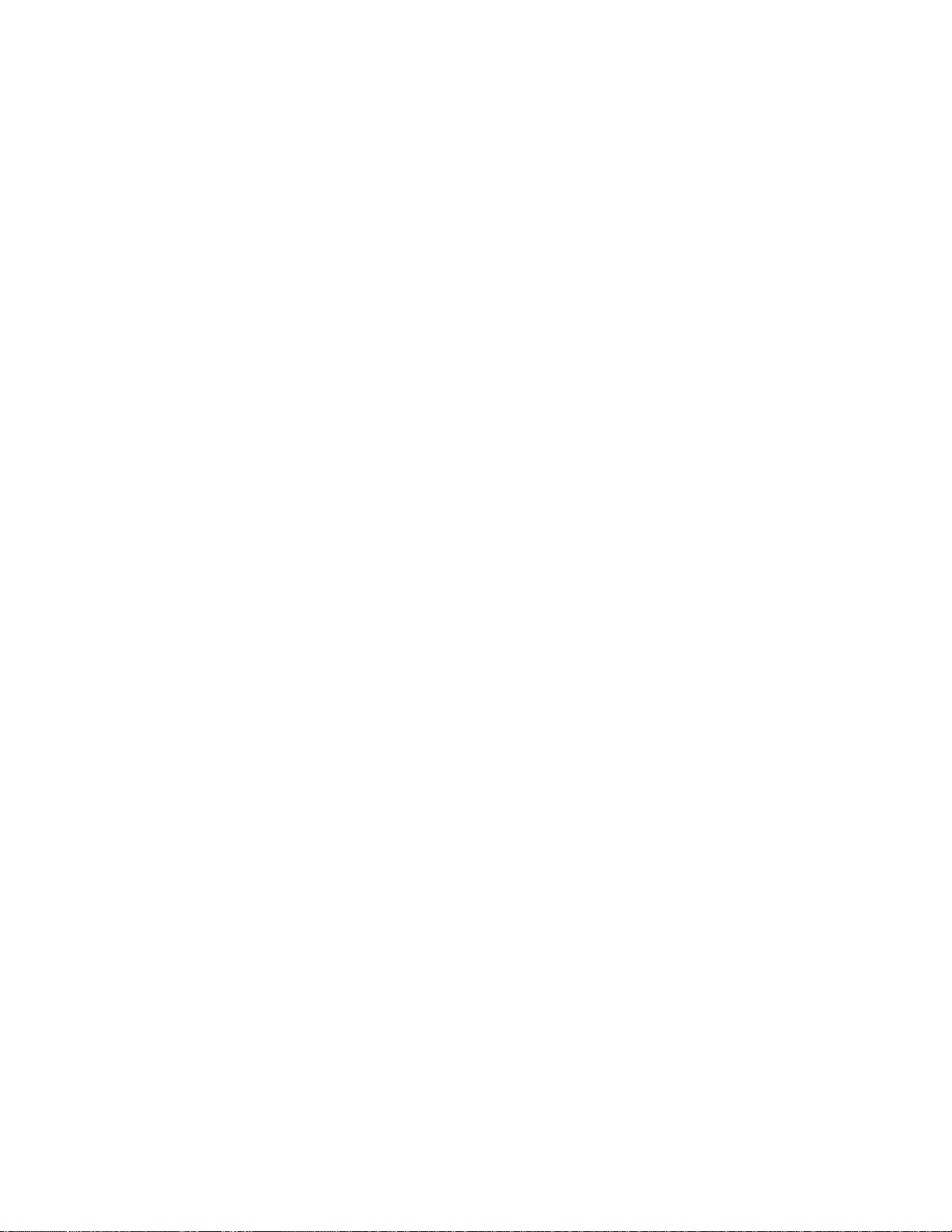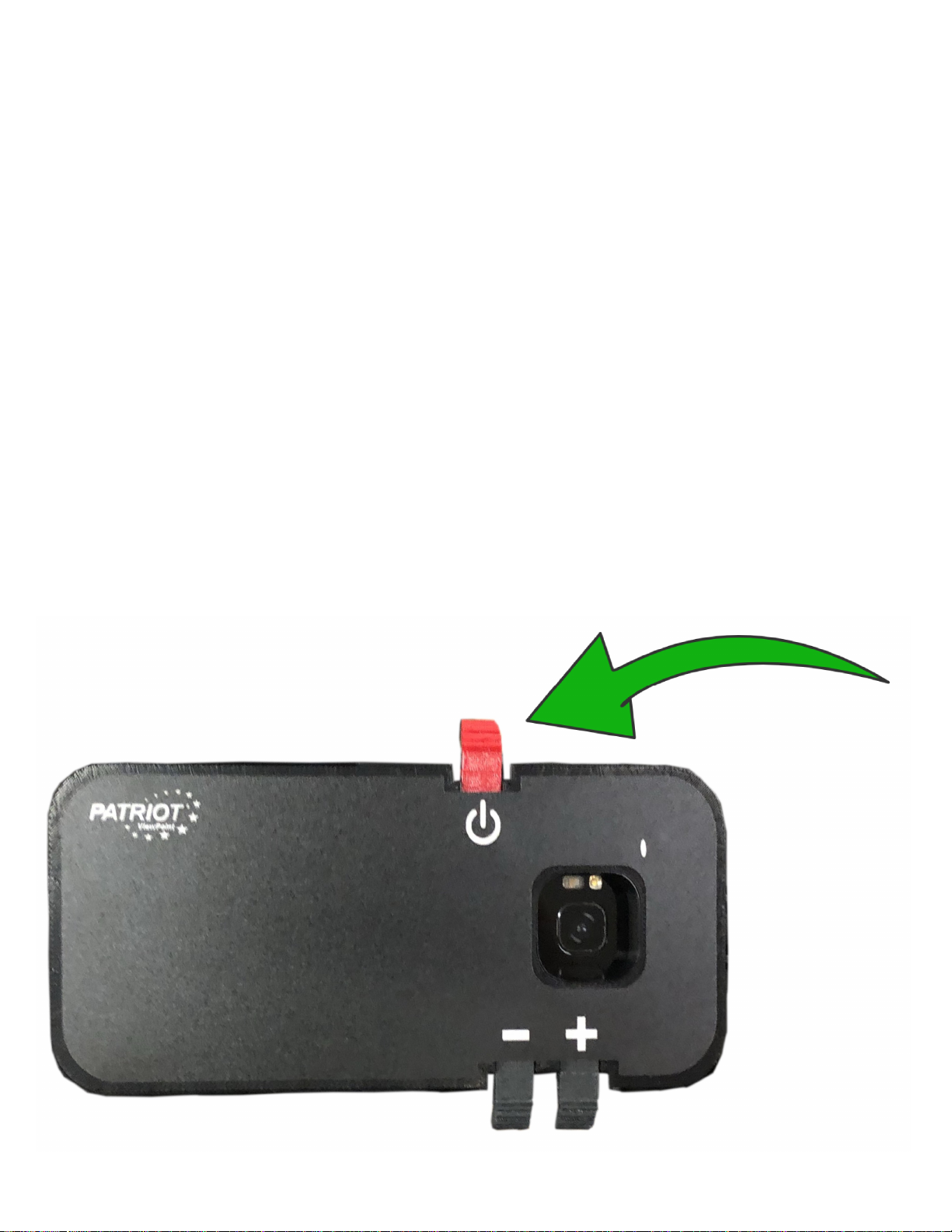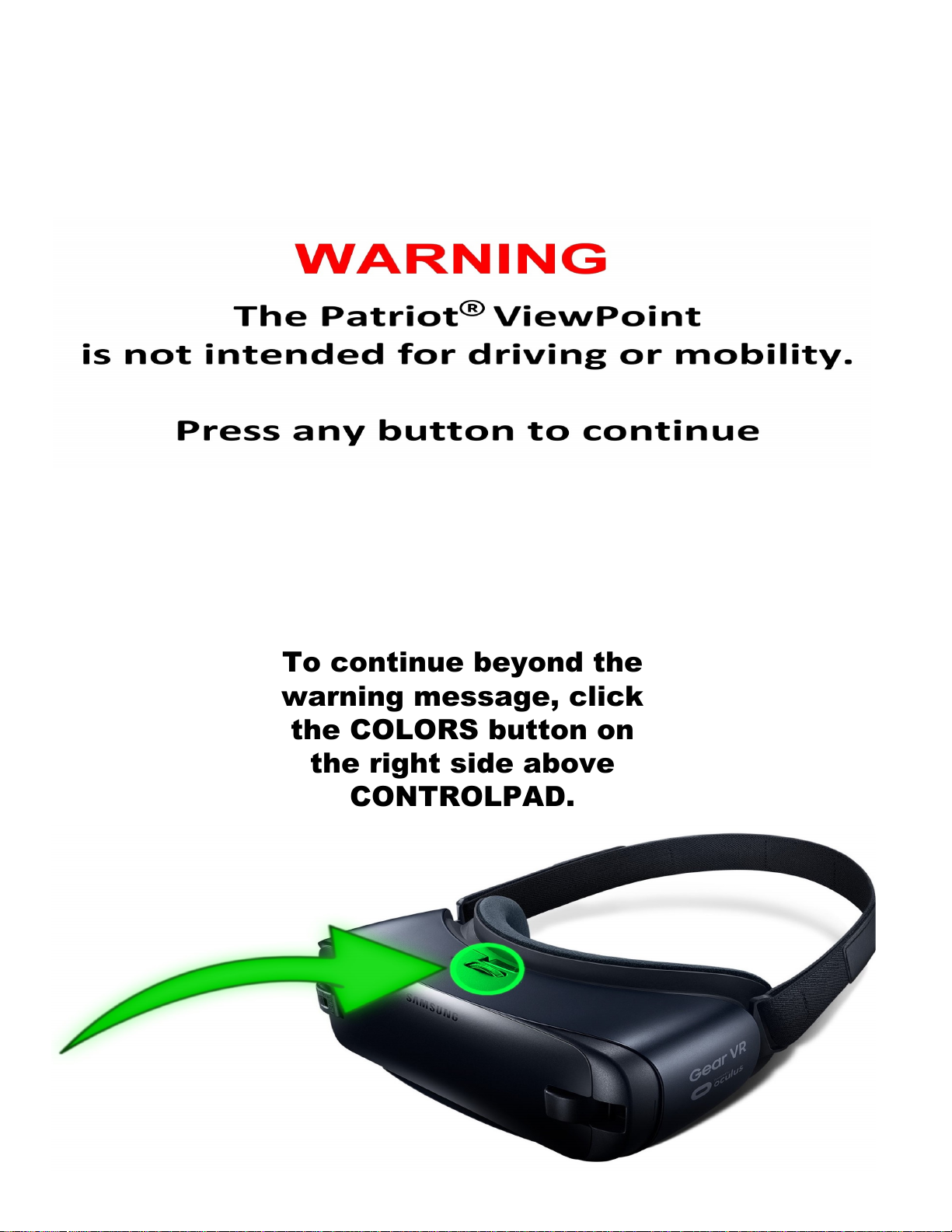INTRODUCTION
Congratulations on your purchase of the Patriot
ViewPoint. We created this remarkable product
by combining advanced state-of-the-art high
quality materials with our custom developed
software to produce an unprecedented and
unparalleled visual sensory experience. Weighing
a little over one pound, your Patriot ViewPoint is
lightweight and may be comfortably worn for
extended periods of time. We immerse your
vision, eliminate external glare, and compound
your periphery field of view.
We did not stop there. We raised the bar even
further providing you the benefit of hearing print
read aloud. This results in reduced eyestrain and
provides for quicker comprehension.
You can use your Patriot ViewPoint to see
television, theatre, sporting events, museums,
cruises, safaris, your family, work on art
projects, distance tasks, menus, signs, see
sheet music, play an instrument, read computer
screens, tablets, smart phones, and more.
Imagine the possibilities!
Patriot ViewPoint....more than meets the eye!