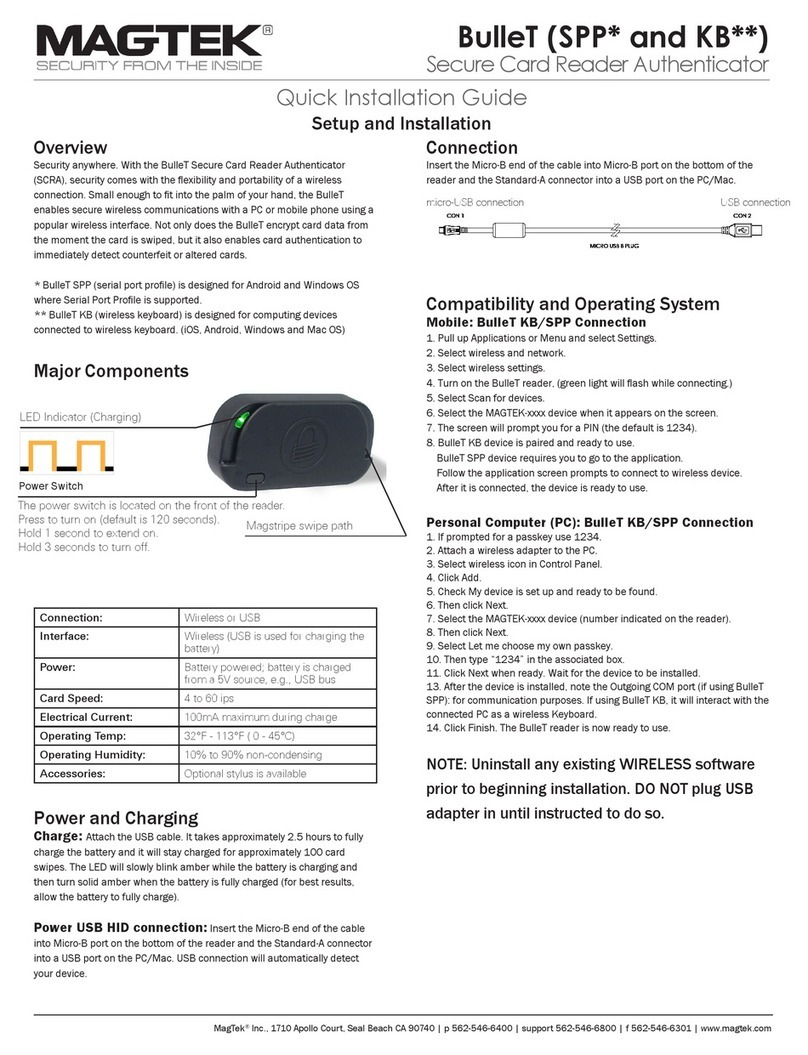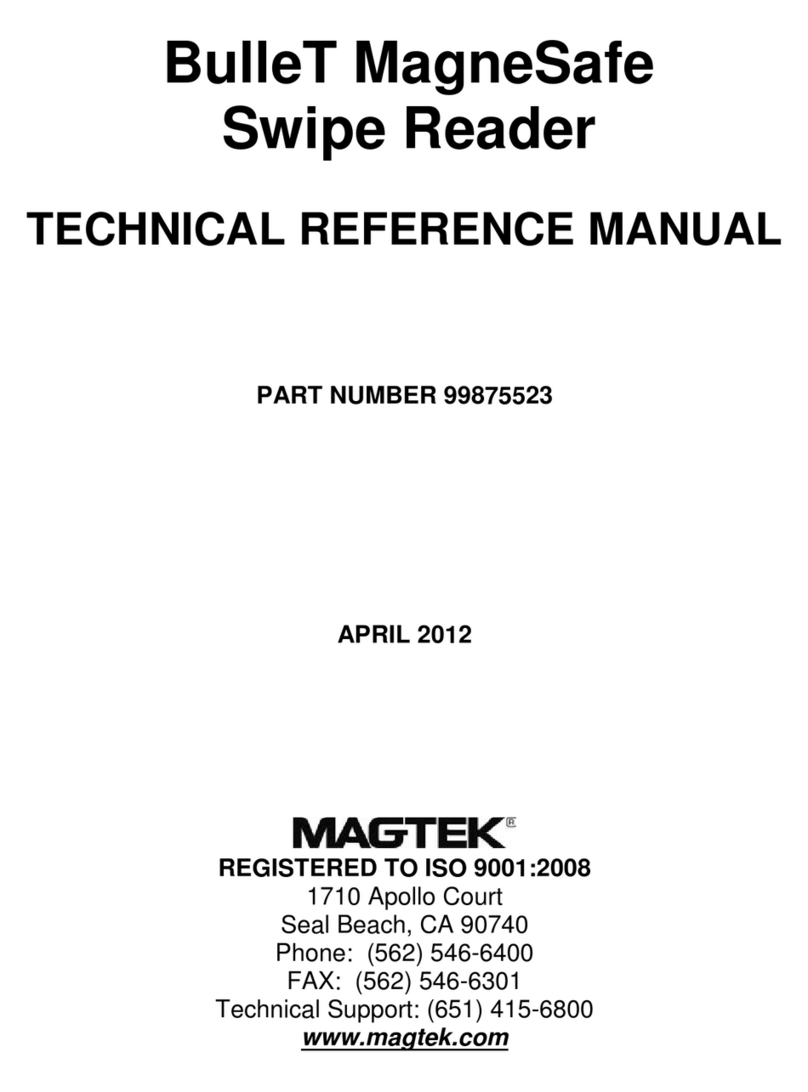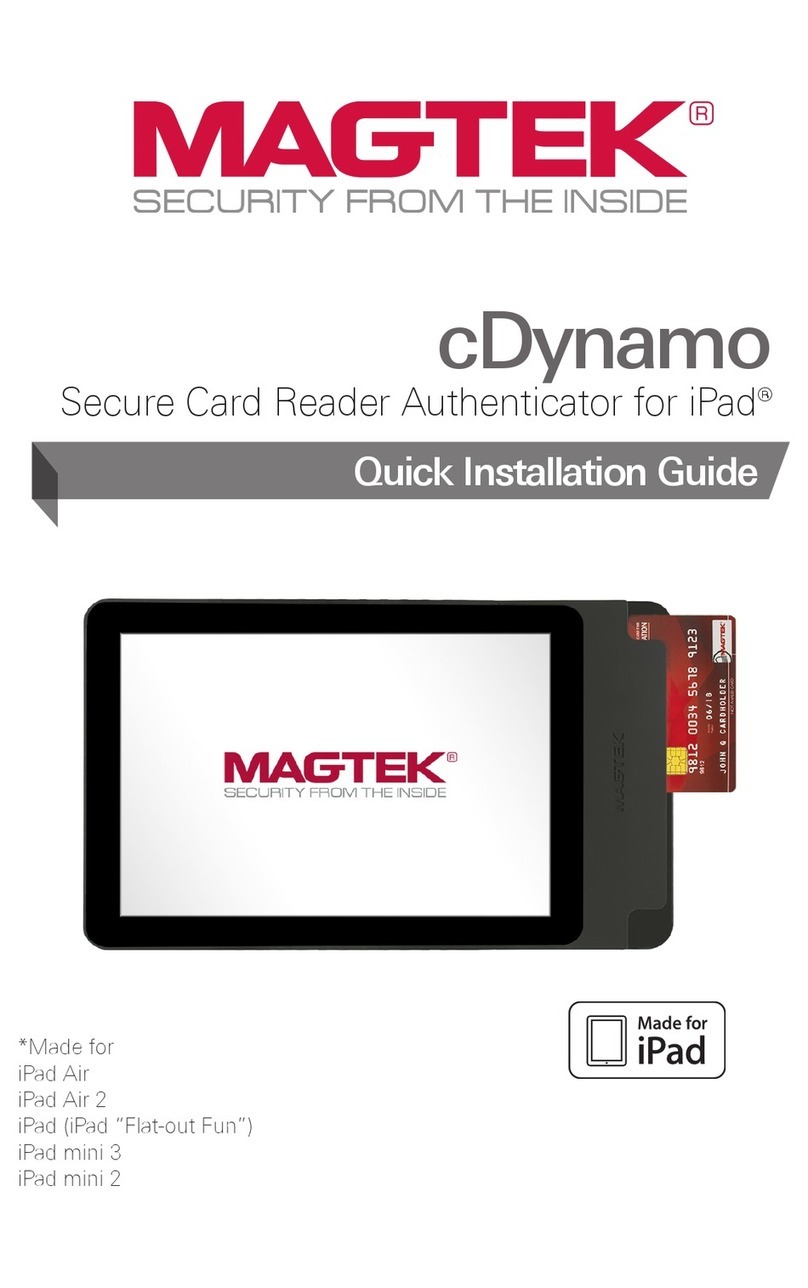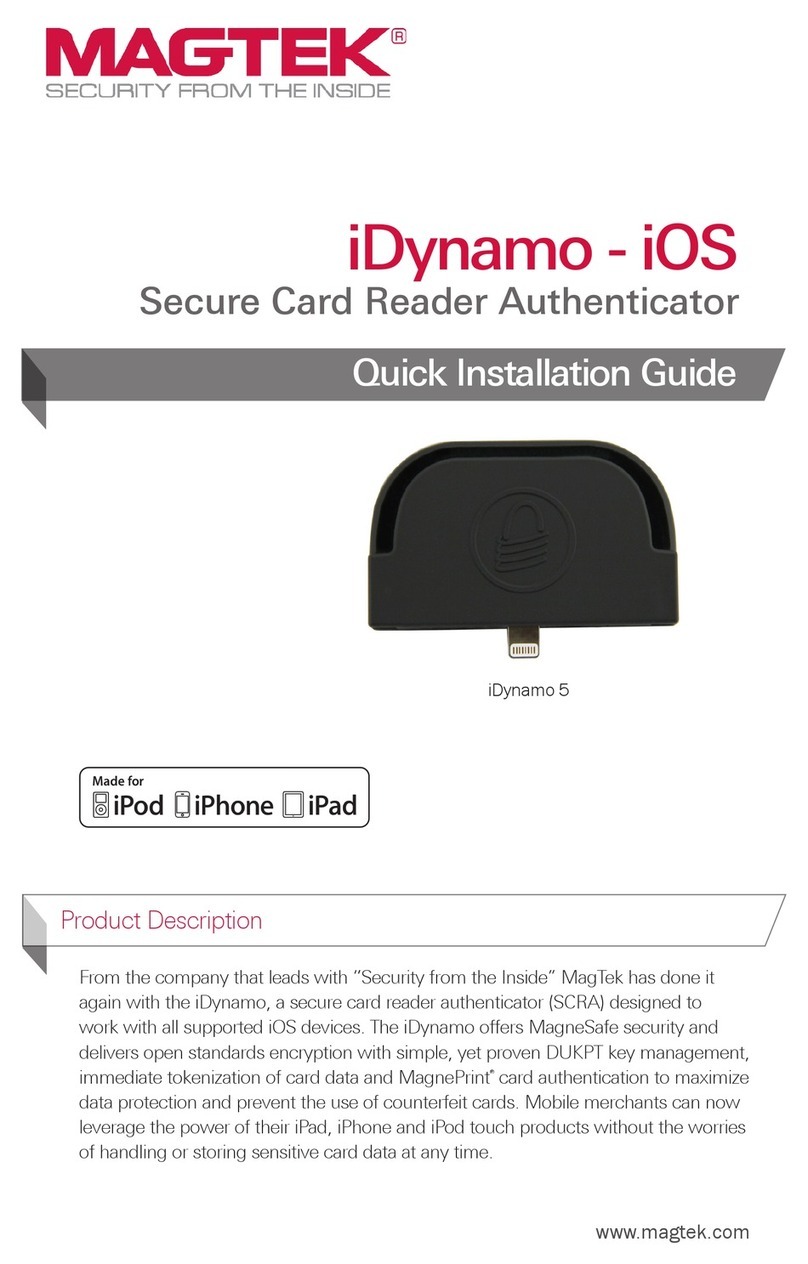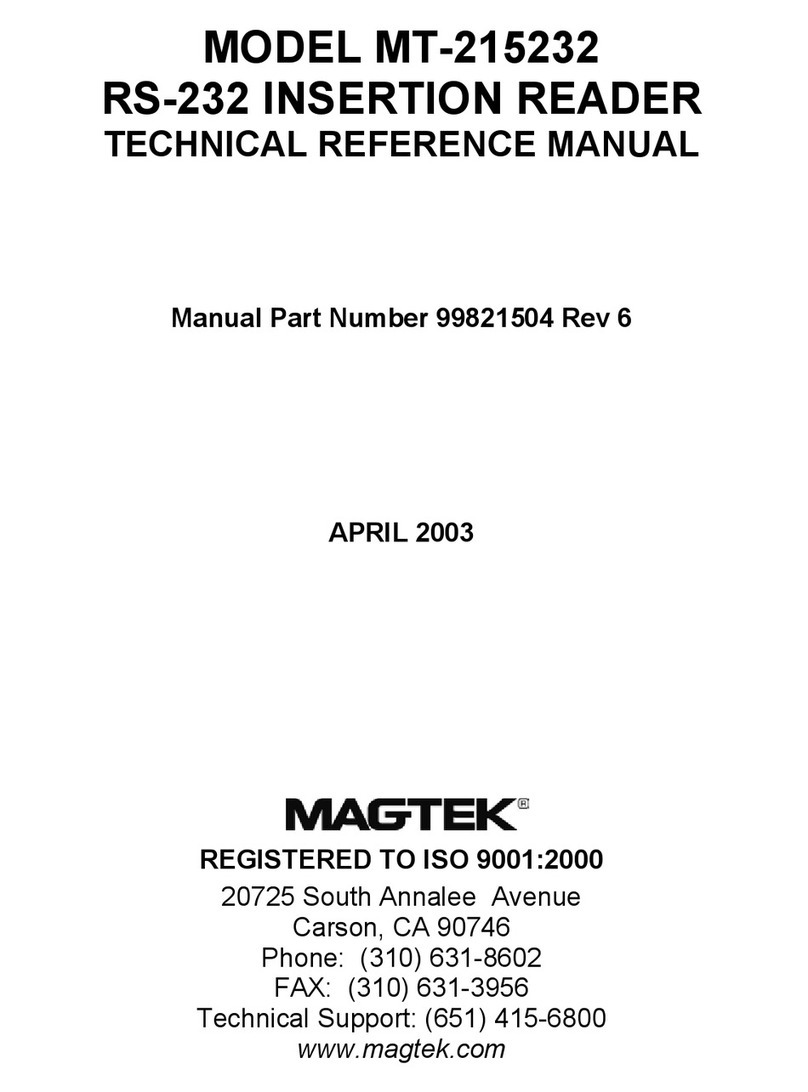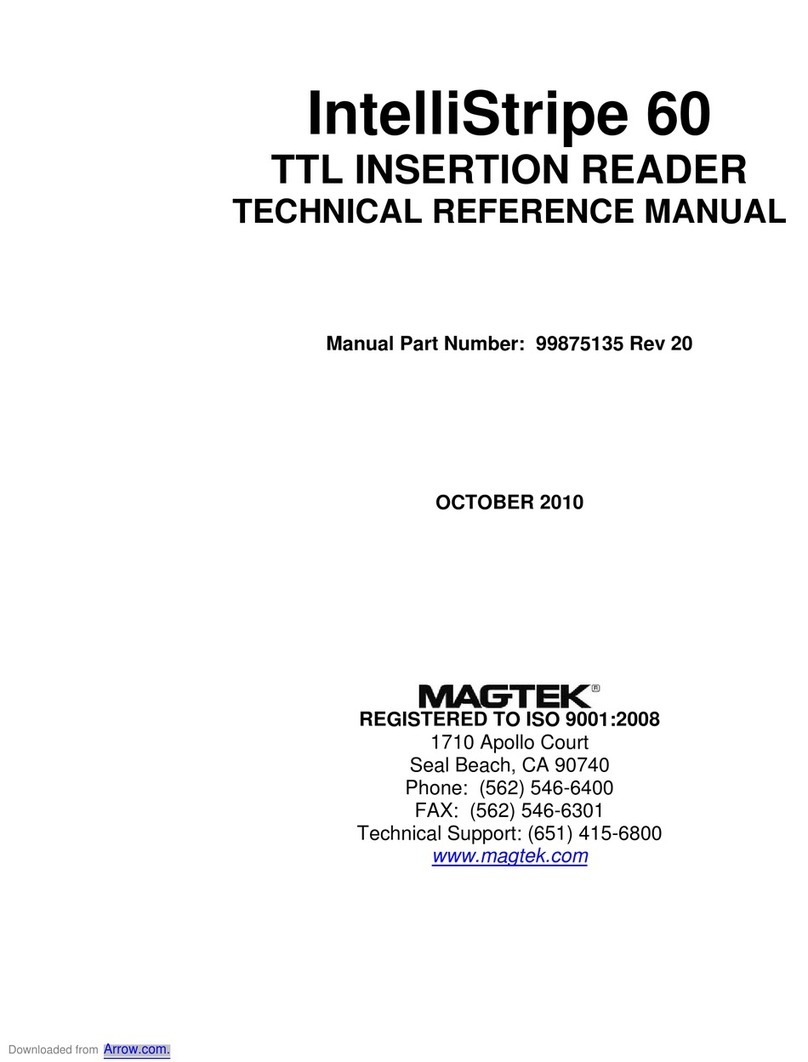Compliance
FCC WARNING STATEMENT: This equipment has been tested and was found to comply with the
limits for a Class B digital device pursuant to Part 15 of FCC Rules. These limits are designed to
provide reasonable protection against harmful interference when the equipment is operated in a
residential environment. This equipment generates, uses, and can radiate radio frequency energy and,
if not installed and used in accordance with the instruction manual, may cause harmful interference
with radio communications. However, there is no guarantee that interference will not occur in a
particular installation.
FCC COMPLIANCE STATEMENT: This device complies with Part 15 of the FCC Rules. Operation
of this device is subject to the following two conditions: (1) this device may not cause harmful
interference, and (2) this device must accept any interference received, including interference that may
cause undesired operation.
CANADIAN DOC STATEMENT: This digital apparatus does not exceed the Class B limits for radio
noise from digital apparatus set out in the Radio Interference Regulations of the Canadian Department
of Communications.
Le présent appareil numérique n’émet pas de bruits radioélectriques dépassant les limites applicables
aux appareils numériques de la classe B prescrites dans le Réglement sur le brouillage radioélectrique
édicté par le ministère des Communications du Canada.
This Class B digital apparatus complies with Canadian ICES-003.
Cet appareil numériqué de la classe B est conformé à la norme NMB-003 du Canada.
CE STANDARDS: Testing for compliance with CE requirements was performed by an independent
laboratory.
The unit under test was found compliant with standards established for Class B devices.
UL/CSA: This product is recognized per Underwriter Laboratories and Canadian Underwriter
Laboratories 1950.
RoHS STATEMENT: When ordered as RoHS compliant, this product meets the Electrical and
Electronic Equipment (EEE) Reduction of Hazardous Substances (RoHS) European Directive 2002/95/
EC. The marking is clearly recognizable, either as written words like “Pb-free”, “lead-free”, or as
another clear symbol ( ).
LEDs
Color Flashing
Pattern
Icon Meaning
Off Off If a card has not just been swiped, the device is powered off or the
battery is fully discharged.
Red
Short Flash Startup Mode: The device has just been powered on and is perform-
ing a self-test.
Green Steady On Idle Mode: If configured to require authentication, the device is wait-
ing for authentication. Otherwise, the device is in the Fully Charged
state and is ready to read a card.
Green Rapid Flash Idle Mode: Authentication has been established and the device is
ready to read a card. In this mode, the LED does not indicate the
battery state.
Amber/
Green
Flash/Blink Idle Mode: The device is charging and is in the Healthy Battery state
(between the Fully Charged state and the Low Battery state).
Red/
Green
Flash/Blink Idle Mode: The device is charging OR not charging, and is in the Low
Battery state. Card swipes and commands are available. Charge the
device to the Healthy Battery state.
Amber Steady On Idle Mode: The device is charging and is in the Critically Low Battery
state. Card swipes and most commands are unavailable. Charge the
device to at least the Low Battery state before using.
Red Rapid Flash Idle Mode: The device is not charging and is in the Critically Low
Battery state. Card swipes are not available. Stop using the device,
disconnect it from the mobile device, and charge it until it reaches the
Healthy Battery state.
Red Steady On Startup Mode: At power on - failed the self-test. Card swipes and
commands are unavailable. Idle Mode: At Authentication - failed (LED
does not indicate the battery). Attempt to re-authenticate, or power
off the device, check authentication configuration, and power the
device back on.
Green Two Seconds
On
Active Mode: Device has successfully read a swiped card. After this, the
LED shows the device status.
Red Two Seconds
On
Active Mode: If the device was previously in authenticated mode, that mode
has timed out. Re-establish authentication. Active Mode: If a card has just
been swiped, the device has failed to decode card data. After this, the LED
shows the device status. Swipe again. Startup Mode: If the device has just
been powered on, the device is not charging, and self-test has detected the
Low Battery state. After this, the LED shows the device status.
Please note that the use of this accessory with an Apple product may affect wireless performance. Apple®, Apple Pay®, OS X®, iPhone®, iPad®, iPad Air®, iPad Pro®, Lightning®, and Mac® are trademarks of Apple Inc., registered in the U.S. and other countries.
EMV® is a registered trademark in the U.S. and other countries and an unregistered trademark elsewhere. The EMV trademark is owned by EMVCo, LLC. The Contactless Indicator mark, consisting of four graduating arcs, is a trademark owned by and used with
permission of EMVCo, LLC.
MAGTEK: Registered to ISO 9001:2015 © Copyright 2022 MagTek, Inc. PN D998200312 v121 10/22
MagTek®Inc., 1710 Apollo Court, Seal Beach CA 90740 | p 562-546-6400 | support 562-546-6800 | f 562-546-6301 | www.magtek.com
Use and Compliance
Pb