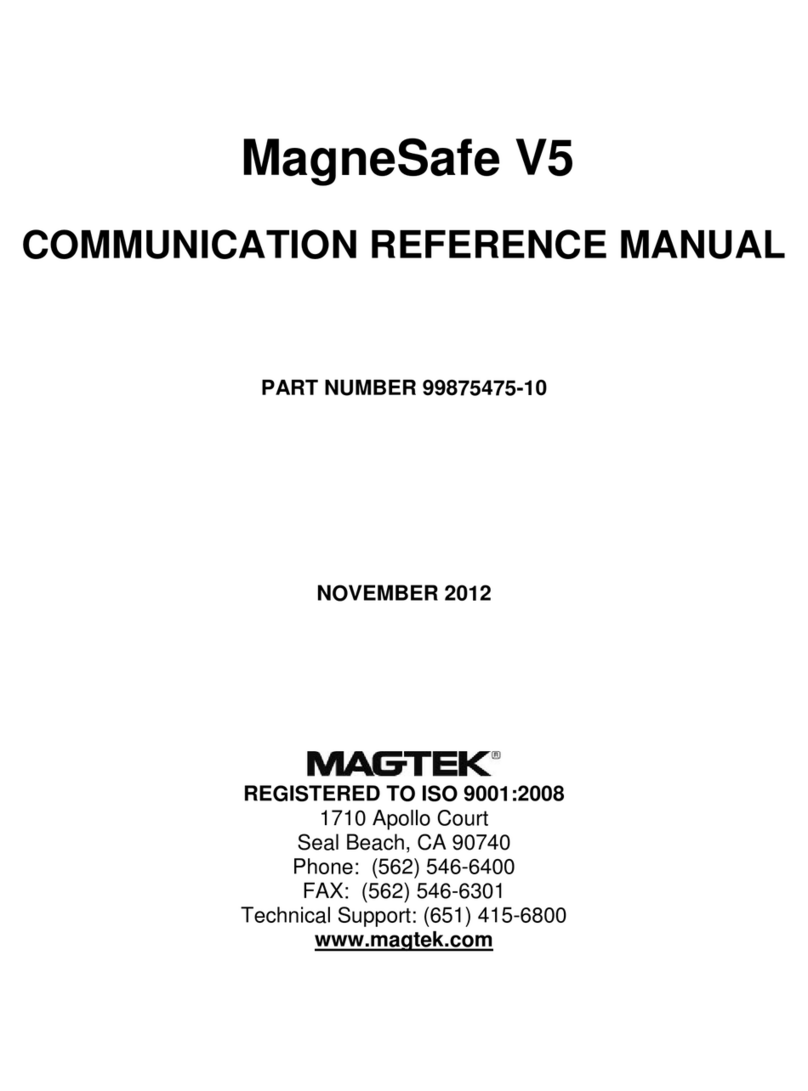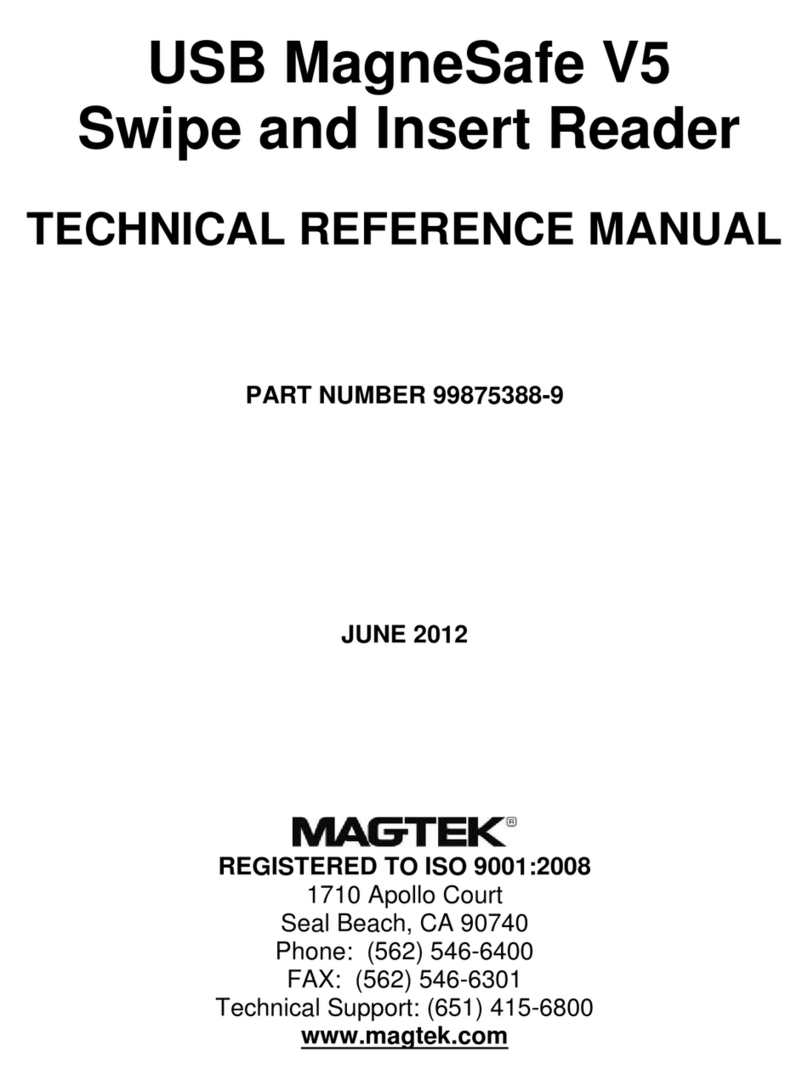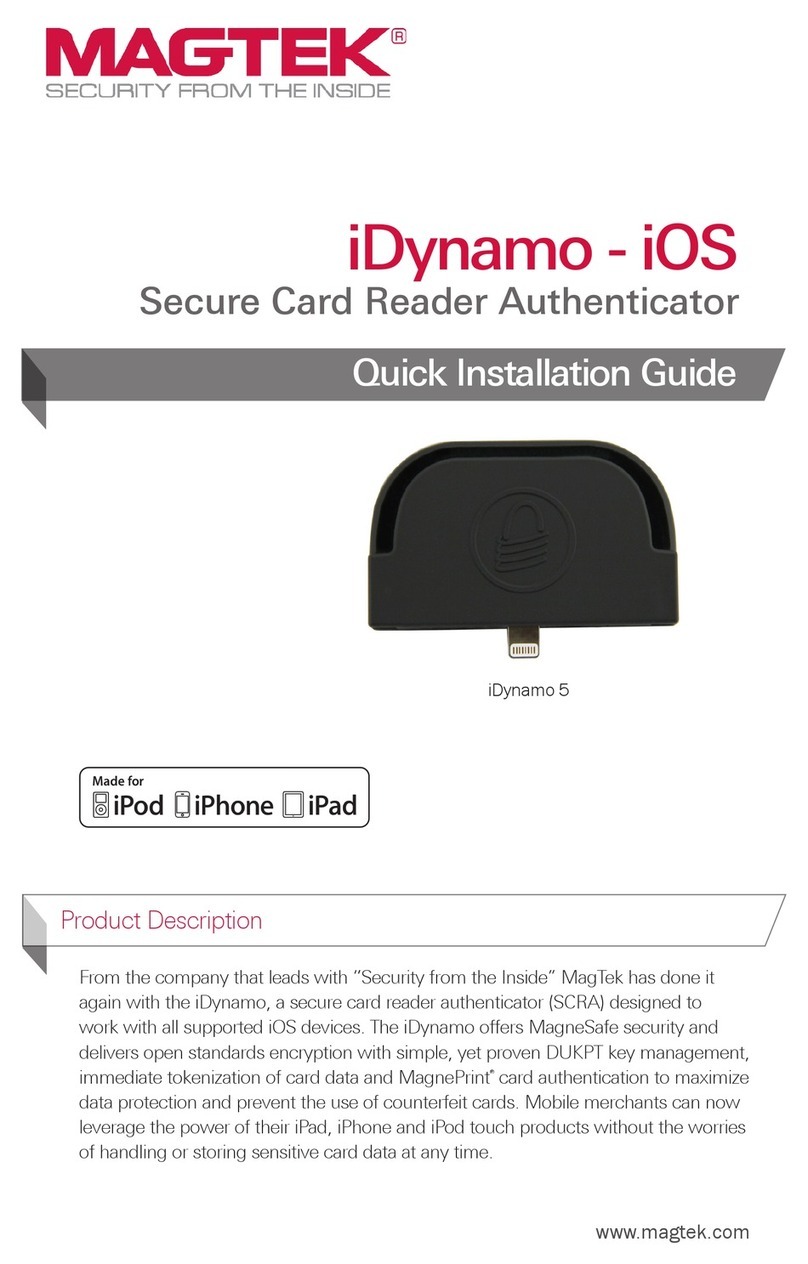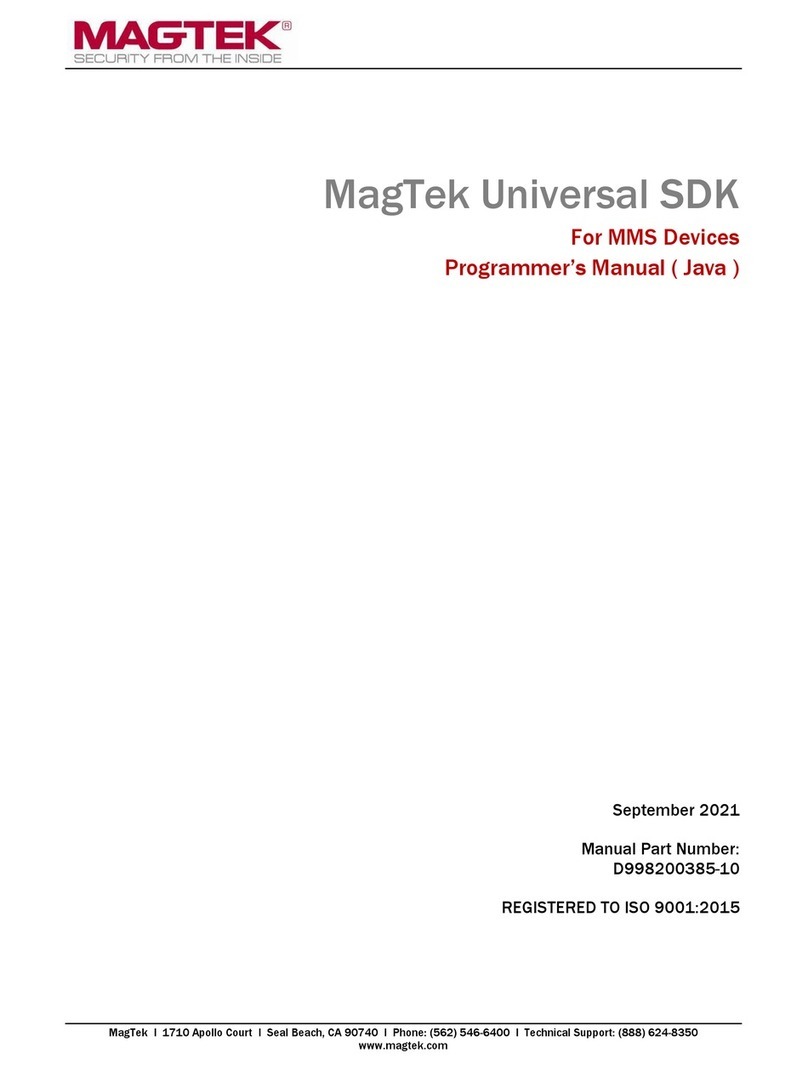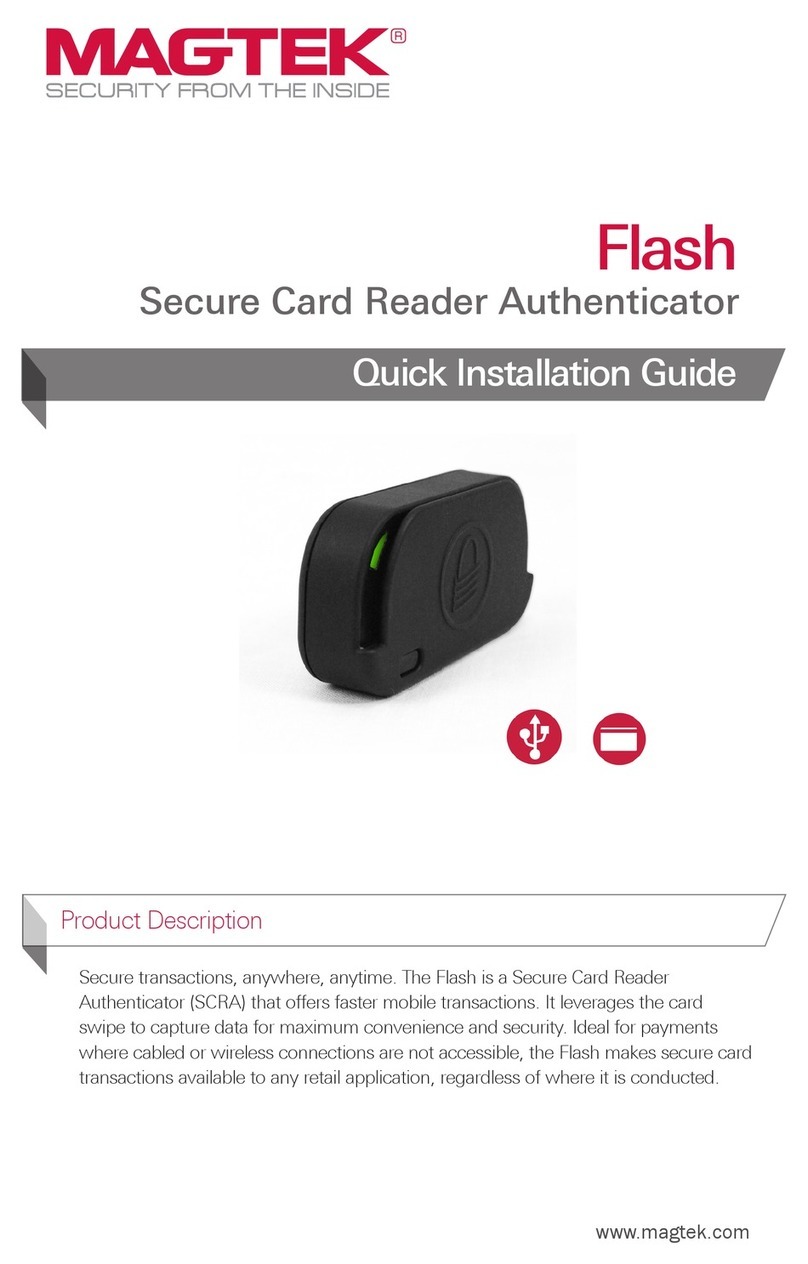Auditory Feedback
iDynamo 6’s beeper provides feedback to operators and cardholders about
the internal state of the device: The device sounds one short beep after
it has successfully read a contactless tap, and the cardholder can safely
remove the card or device from the contactless landing zone. The device
sounds two beeps when an operator cancels a pending EMV transaction.
Accepting Payments
If the solution design includes accepting contactless payments while
iDynamo 6 is powered by a hand-held host, the device must have the
battery pack installed. iDynamo 6 only uses the battery pack to power its
on-board contactless reader and receives all other operating power from the
connected host.
How to Swipe Magnetic Stripe Cards
Cardholders should swipe magnetic stripe cards in the MSR
swipe path with the magnetic stripe facing away from the
cardholder and into the device. Cardholders may swipe in either
direction along the path.
How to Insert Contact Chip Cards
Cardholders should insert chip cards into the chip card slot with
the chip facing the cardholder and toward the slot.
How to Tap Contactless Cards / Devices
If the cardholder is using an electronic payment device, such as
a smartphone, make sure the payment device has NFC turned
ON and has a payment app congured to process transactions.
Wait until the host software indicates it is ready for a tap.
Tap the card or electronic payment device on the contactless
landing zone, indicated by the EMVCo Contactless Indicator on
the device’s face. The card or device must be centered over
the contactless landing zone. Wait for the device to beep. The
host software may also display progress showing whether the
tap succeeded or failed. Because each smartphone model may
have its NFC antenna placed differently, the ideal tap position may vary
by make and model. For example, Samsung users may need to center the
phone on the contactless landing zone, while iPhone users may need to tap
the top of the phone on the contactless landing zone. Remove the card or
electronic payment device from the contactless landing zone.
Compliance
FCC INFORMATION
This device complies with Part 15 of the FCC Rules. Operation is subject to the following two conditions: (1) This device may not cause harmful
interference, and (2) This device must accept any interference received, including interference that may cause undesired operation.
Note: This equipment has been tested and found to comply with the limits for a Class B digital device, pursuant to part 15 of the FCC Rules. These
limits are designed to provide reasonable protection against harmful interference in a residential installation. This equipment generates, uses
and can radiate radio frequency energy and, if not installed and used in accordance with the instructions, may cause harmful interference to radio
communications. However, there is no guarantee that interference will not occur in a particular installation. If this equipment does cause harmful
interference to radio or television reception, which can be determined by turning the equipment off and on, the user is encouraged to try to correct the
interference by one or more of the following measures:
•Reorient or relocate the receiving antenna.
•Increase the separation between the equipment and receiver.
•Connect the equipment into an outlet on a circuit different from that to which the receiver is connected.
•Consult the dealer or an experienced radio/TV technician for help.
Caution: Changes or modications not expressly approved by MagTek could void the user’s authority to operate this equipment.
CE STANDARDS
Testing for compliance with CE requirements was performed by an independent laboratory. The unit under test was found compliant with standards
established for Class B devices.
UL/CSA
This product is recognized per UL 60950 1, 2nd Edition, 2011 12 19 (Information Technology Equipment - Safety - Part 1: General Requirements), CSA
C22.2 No. 60950 1 07, 2nd Edition, 2011 12 (Information Technology Equipment - Safety - Part 1: General Requirements).
ROHS STATEMENT
When ordered as RoHS compliant, this product meets the Electrical and Electronic Equipment (EEE) Reduction of Hazardous Substances (RoHS)
European Directive 2002/95/EC. The marking is clearly recognizable, either as written words like “Pb-free,” “lead-free,” or as another clear symbol ( ).
How to Use USB-C for Pass-through
Charging
1. Disconnect iDynamo 6 from the host.
2. Verify the charging power source works properly without iDynamo 6
by connecting the host directly to the power source using the host’s
original cable: The power source must be a USB charger sold or
approved by the host’s manufacturer.
3. Make sure the host charges correctly.
4. Disconnect the charging cable from the host and charger.
5. Connect iDynamo 6 to the host.
6. Connect the charging cable included with iDynamo 6 to the charger.
7. Connect the other end of the cable to iDynamo 6’s USB C receptacle.
Commands
iDynamo 6 is designed to be connected to a host which sends commands
and data to, and receives data from, the device. iDynamo 6 with USB-C
can receive a limited set of commands via the USB-C receptacle in addition
to the USB-C connector, even when the device is set to use the USB-C
connector as its primary host interface.
How to connect to USB host
How to connect to Android Type-C host
iDynamo 6 Type-C connects to an Android-based host via the USB-C plug.
1. Power on the Android host.
2. Plug iDynamo 6 Type-C into the host’s USB-C connector.
3. Install and congure the host app you intend to use.
4. Make sure the host app is congured to look for the device on the
proper connection type.
5. Use the host app or the MagTek Test app to test swiping, inserting, and
tapping a card.
How to Disconnect iDynamo 6 Type-C from Android host
1. Close or disconnect all installed apps that use iDynamo 6 Type-C.
2. Turn off the host’s display to avoid launching or interacting with apps.
3. Carefully disconnect iDynamo 6 Type-C by pulling it straight out from
the host’s USB-C connector. Do not twist connection.
LEDs
• Off-Off: The device is not connected to a host and is not receiving
power.
• Green-Solid: Device is receiving power from the host and is ready for
the host software to connect; and the battery pack is not charging and
its charge level is good.
• Amber-Solid: Battery pack is not charging, and its charge level is fair.
Charge when possible.
• Red-Solid: Battery pack is not charging, and its charge level is low.
Charge immediately.
• Red-Slow blink: Battery pack is charging, and its charge level is low.
Continue charging.
• Amber-Slow blink: Battery pack is charging, and its charge level is fair.
Continue charging if possible.
• Green-Slow blink: Battery pack is charging, and its charge level is high.
Continue charging if desired.
• Green-Fast ash: A cardholder’s card is currently swiping in the card
path or has just exited the card path but has not yet been completely
decoded by the device.
• Green-Solid on 2 seconds: Device has successfully read a swiped card.
• Red-Solid on 2 seconds: Device could not read a swiped card.
• Blue-Solid: Host is loading rmware onto the device.
EMV® is a registered trademark in the U.S. and other countries and an unregistered trademark elsewhere. The EMV trademark is owned by EMVCo, LLC. The Contactless Indicator mark, consisting of four graduating arcs, is a trademark owned by and used with
permission of EMVCo, LLC.
MAGTEK: Registered to ISO 9001:2015 © Copyright 2021 MagTek, Inc. PN D998200345 rev 40 4/21
MagTek®Inc., 1710 Apollo Court, Seal Beach CA 90740 | p 562-546-6400 | support 651-415-6800 | f 562-546-6301 | www.magtek.com
Pb
Use and Compliance
iDynamo 6 - USB-C for Windows and Android - PN 21087019/22 - Secure Card Reader Authenticator