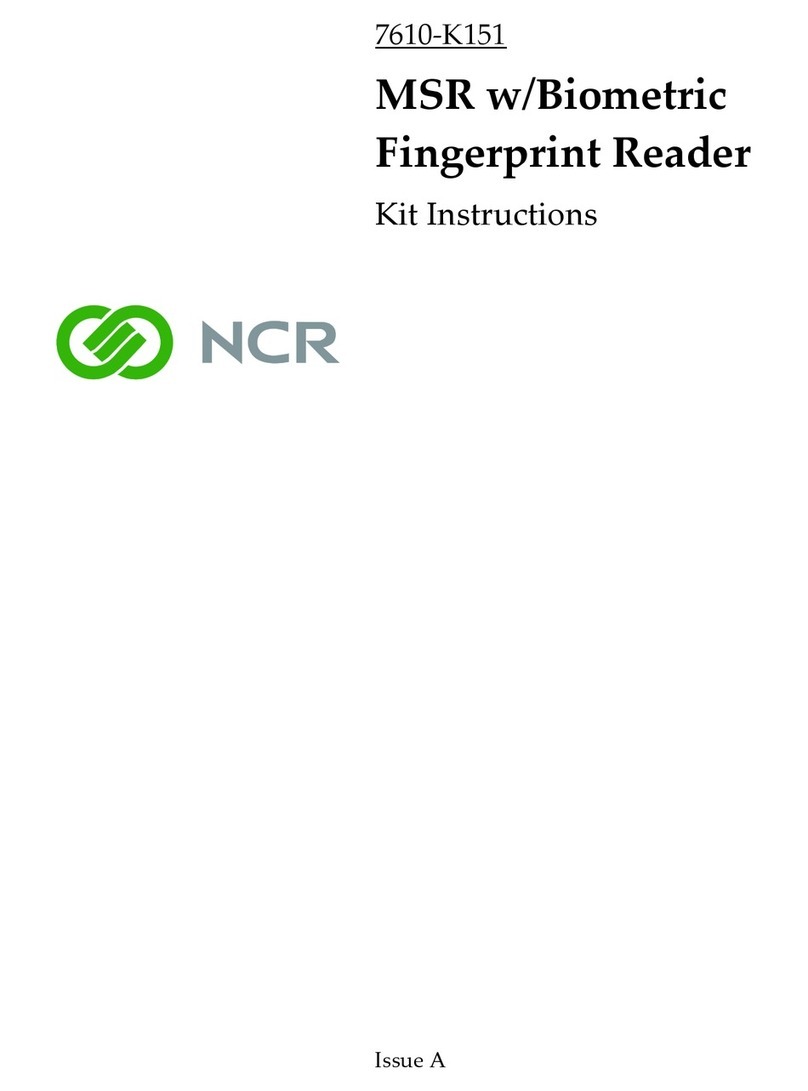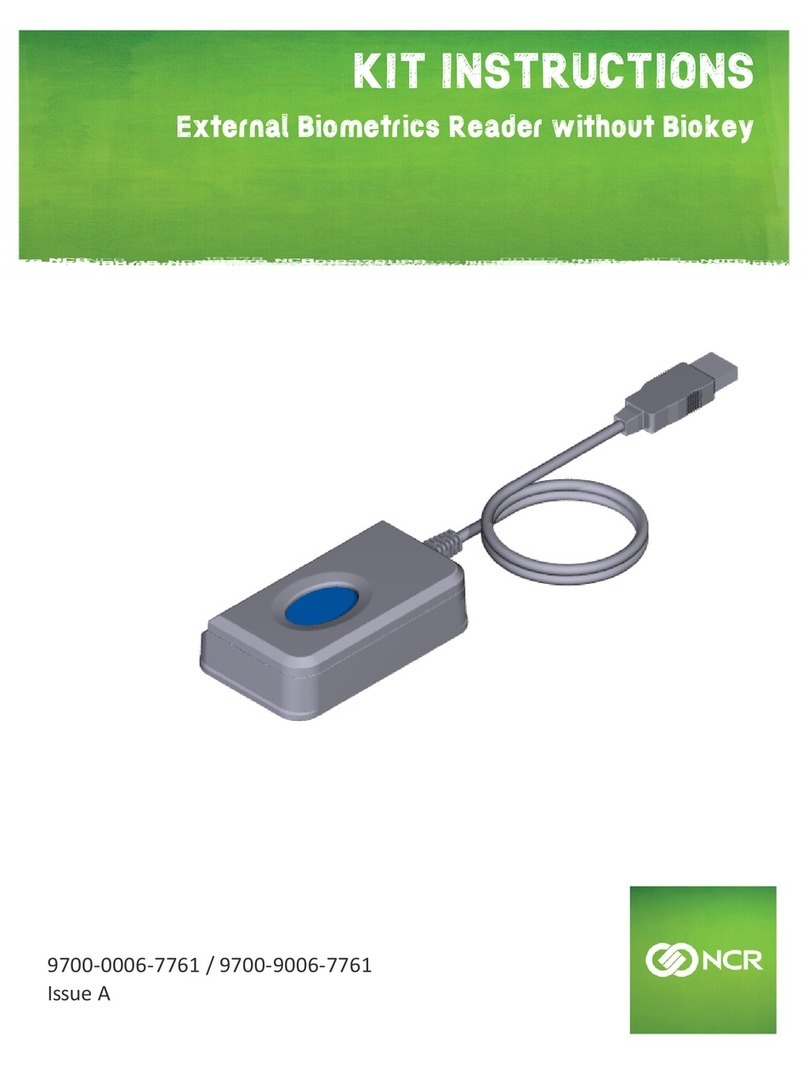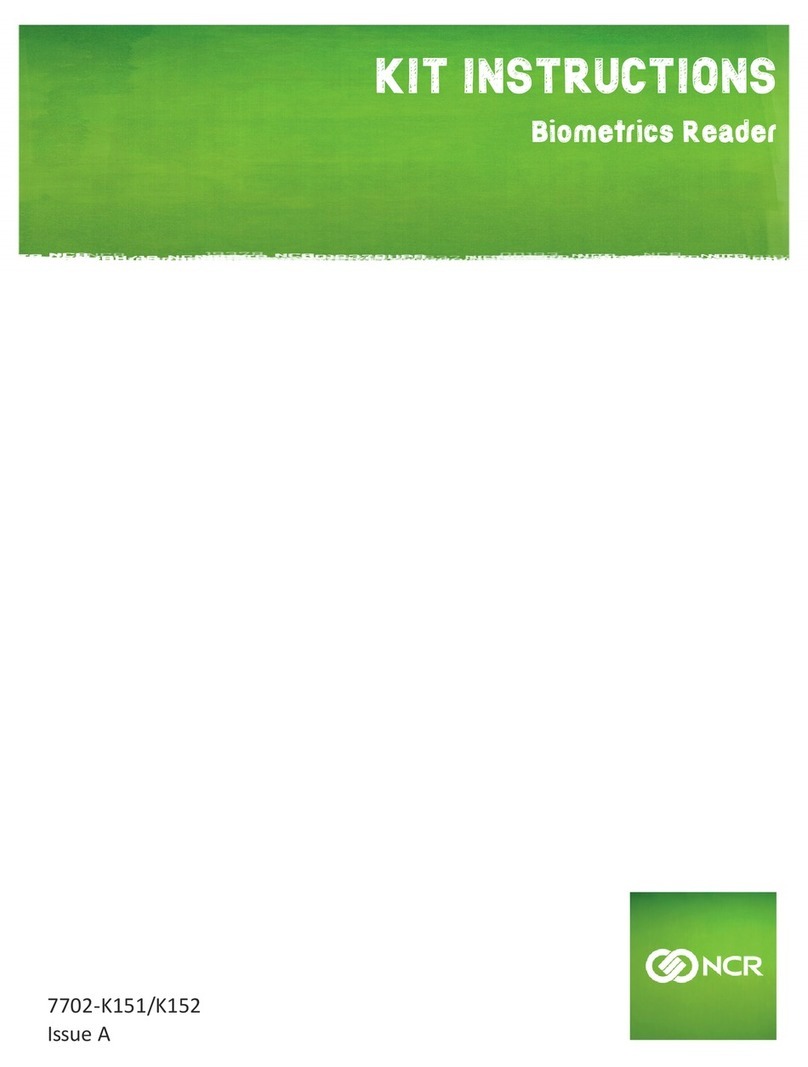Revise v.1 / 012020-16
Problems Recommendations
• Ensure to turn on the Bluetooth®function of your smartphone or tablet before use.
• Please fully charge your Chipper™ BT before use.
• Please ensure magstripe/EMV chip of the card is facing the right direction when swiping or
inserting card.
• Don’t drop, disassemble, tear, open, crush, bend, deform, puncture, shred, microwave, incinerate,
paint, or insert foreign object into the device. Doing any of which will void the Warranty.
• Don’t immerse the device into water and place near washbasins or any wet locations. Don’t spill
any food or liquid on the device. Don’t attempt to dry the device with external heat sources, such
as microwave or hair dryer.
• Don’t use any corrosive solvent or water to clean the device. Recommend using dry cloth to
clean the surface only.
• Don’t use any sharp tools to point the internal components or connectors, doing which may lead
to malfunction and void the Warranty.
• Don’t try to disassemble the device to repair. Please contact your dealer for repair and
maintenance.
Cautions & Important Notes
Product Specications
Functions • EMV/PBOC Chip Card Reader
(ISO 7816 Compliant Class A, B, C card)
• Magnetic Stripe Card Reader
Dual tracks (track 1 & 2 or track 2 & 3)
Communication Interface Bluetooth® 4.0, USB
Power & Battery Lithium polymer rechargeable battery 125mAH, 3.7V
Charging Via micro USB
Swipe Speed 15cm - 100cm/sec
LED Indicator All LEDs o - button release to power down
Red LED on - device starting up / charging battery
Red LED o - fully charged
Red LED ashing - low battery / critical low battery
Green LED on - bluetooth is connected
Green LED ashing - standby mode / waiting for
connect bluetooth or bluetooth is disconnected
Support Operating System Android 4.1, iOS 7.0,
Windows Phone 8, MS Windows
Product Size 61.8mm (W) x 44.5mm (H) x 14.2mm (D)
Product Weight 29.8g
Operating Temperature 0°C – 45°C (32°F – 113°F)
Operating Humidity Max 95%
Storage Temperature -20°C – 55°C (-4°F – 131°F)
Storage Humidity Max 95%
Troubleshooting
Warranty
Problems Recommendations
• Please press the power on button to restart your device.
• Please check if you can nd the device’s“Serial Number”(Shown on the
back of device) in the“Scanned Device List”of your smartphone or
tablet.
• Please press the power on button to turn on the device again. The device
will automatically connect with your smartphone or tablet again.
• The device may be at lower battery level, please use the USB cable to
recharge it, then retry.
• Please ensure the device or smartphone/tablet is within the reception
range.
Device cannot be paired
Device cannot read your
card successfully
• Please press the power on button to turn on the device again. The device
will automatically connect with your smartphone or tablet again.
• The device may be at lower battery level, please use the USB cable to
recharge it, then retry.
• Please ensure the device or smartphone/tablet is within the reception
range.
Device lost the
connection with your
smartphone or tablet
when the device is
auto-o.
• Please ensure the Bluetooth® function of your smartphone or tablet is
turned on.
• Please check the version of your operating system is supported for this
device’s operation.
• Please use a paper clip to press the reset button at the bottom for
reboot.
Device has no response
Device does not work
with your phone or
tablet
• Please check if the device has power when operating and ensure devices
are connected.
• Please check if the application instructs to swipe or
insert card.
• Please ensure there is no obstacle in the card slots.
• Please check if the magstripe or chip of the card is facing the right
direction when swiping or inserting card.
• Please ensure your phone/tablet is supported model for this device’s
operation.
• Please swipe or insert card with a more constant speed.
Device cannot read
your card successfully
• Any damage or defects caused by a failure to follow the instruction which relate to this device or
as the result of an accident, abuse, misuse, misapplication, product modication, improper
voltage or current, acts of God, shipping damages or loss, or damage caused by service
performed by anyone other than our company are expressly excluded from the warranty stated
below.
• We are not under any obligation to support the device for all operating environments, including
but not limited to, interoperability with all current and/or future versions of software or
hardware.
• Please contact the dealer for any warranty or customer support services.
FCC Caution Statements:
©2020 NCR Payment Solutions. LLC. All rights reserved. BBPOS and Chipper™ are either trademark or registered trademarks of
BBPOS Limited. iOS is the trademark of Apple Inc. Android™ is a trademark of Google Inc.The Bluetooth® word mark and logos are
registered trademarks owned by Bluetooth SIG, Inc. and any use of such marks by NCR Payment Solutions LLC, is under license.
Other trademarks and trade names are those of their respective owners. All details are subject to change without prior notice.
4450 Sojourn Dr. Suite 500 B, Addison TX. 75001
www.ncr.com
Need Help?
E: assist.payments@ncr..com | T: 800-834-4405
This device complies with Part 15 of the FCC Rules. Operation is subject to the following two
conditions: (1) This device may not cause harmful interference, and (2) this device must accept any
interference received, including interference that may cause undesired operation.
NOTE: This equipment has been tested and found to comply with the limits for a Class B digital
device, pursuant to Part 15 of the FCC Rules. These limits are designed to provide reasonable
protection against harmful interference in a residential installation. This equipment generates, uses
and can radiate radio frequency energy and, if not installed and used in accordance with the
instructions, may cause harmful interference to radio communications. However, there is no
guarantee that interference will not occur in a particular installation. If this equipment does cause
harmful interference to radio or television reception, which can be determined by turning the
equipment o and on, the user is encouraged to try to correct the interference by one of the
following measures:
- Reorient or relocate the receiving antenna.
- Increase the separation between the equipment and receiver.
- Connect the equipment into an outlet on a circuit dierent from that to which the receiver is
connected.
- Consult the dealer or an experienced radio/TV technician for help.
Caution: Any changes or modications not expressly approved by the party responsible for
compliance could void the user's authority to operate this equipment.
This transmitter must not be co-located or operating in conjunction with any other antenna or
transmitter.