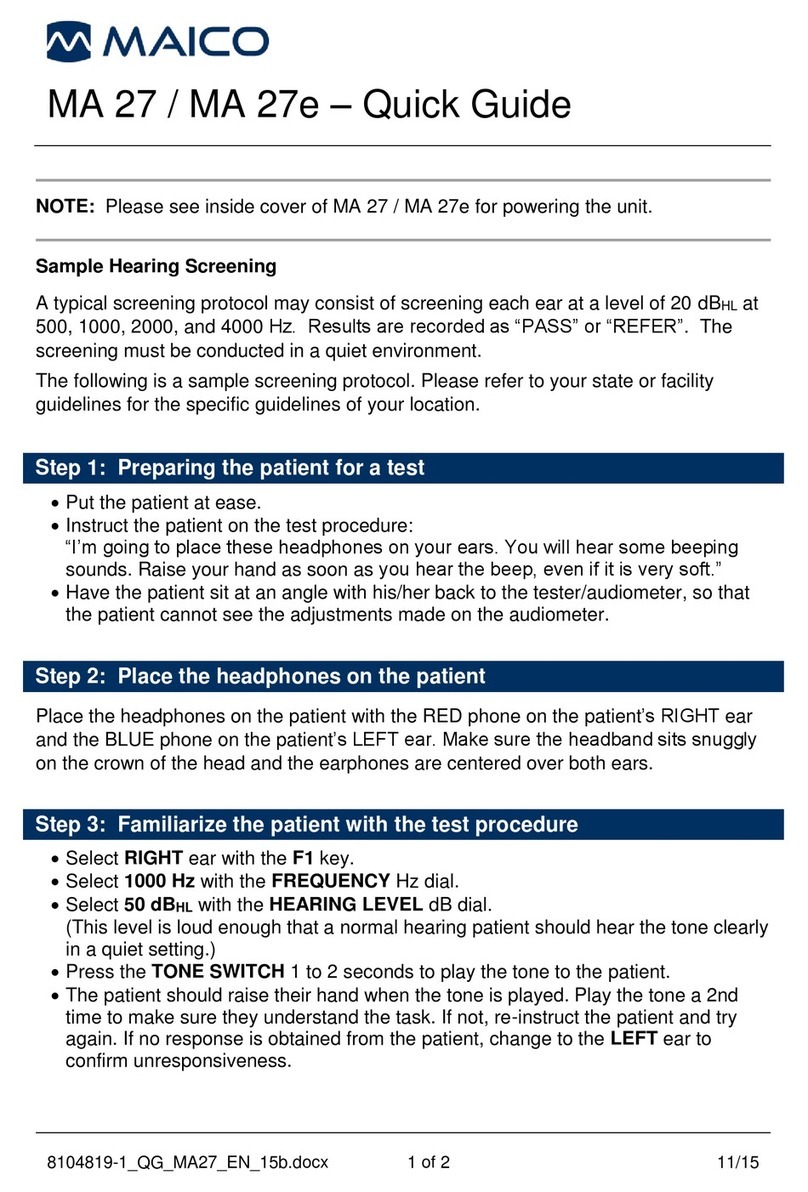Explanation of the Function Keys (F1-F4)
Selection between Air or Bone conduction transducer.
Selection between Right or Left ear
Type of signal presented. Options include Steady, Pulse, Warble, Pulse
and Warble (P&W).
To move to the 2nd menu screen.
To deletesinglestored measurement. Set device with the ear, testtype and
frequency to delete the measurement.
To delete all stored results for starting a new test.
To print test results. (Optional printer required)
To move to the 3rd menu screen.
Activates Hughson-Westlake automatic air conduction threshold test.
To save results to internal database.
To view results saved to the internal database.
To move to the 4th menu screen.
To move to Settings menu.
Returns the function key selection to the 1st menu screen.
Step 1: Preparing the patient for a test
✓Put the patient at ease and instruct on the test procedure:
“I’m going to place these headphones on your ears. You will hear some beeping sounds. Press the patient
response switch (or raise your hand) as soon as you hear the beep, even if it is very soft.”
✓Have the patient sit at an angle with his/her back to the tester/audiometer, so that the patient cannot see
the adjustments made on the audiometer.
Step 2: Place the headphones on the patient
✓Place the headphones on the patient with the RED phone on the RIGHT ear and the BLUE phone on the
LEFT ear. Make sure the headband sits snuggly on the crown of the head and the earphones are centered
over both ears.
Step 3: Familiarize the patient with the test procedure
✓Familiarization with the test procedure is recommended prior to starting the actual test. This is typically done
by starting in the better hearing ear at 1000 Hz or higher and at an elevated level (i.e. dB HL).on with the
test procedure is recommended prior to starting the actual test. level (i.e. dB HL).
There are three options to manage test results stored on the device:
•Save results to the internal database.
•Print results (optional printer required)
•Transfer result to the PC software (optional MAICO Sessions software required).
For further information ask your local distributor or MAICO Diagnostics GmbH, Sickingenstr. 70-71, 10553 Berlin, Germany
Tel.:+49
30
70
71
46-
50 • Fax: +49 30 70 71 46-99 • E-mail: [email protected] • Internet: www.maico.biz