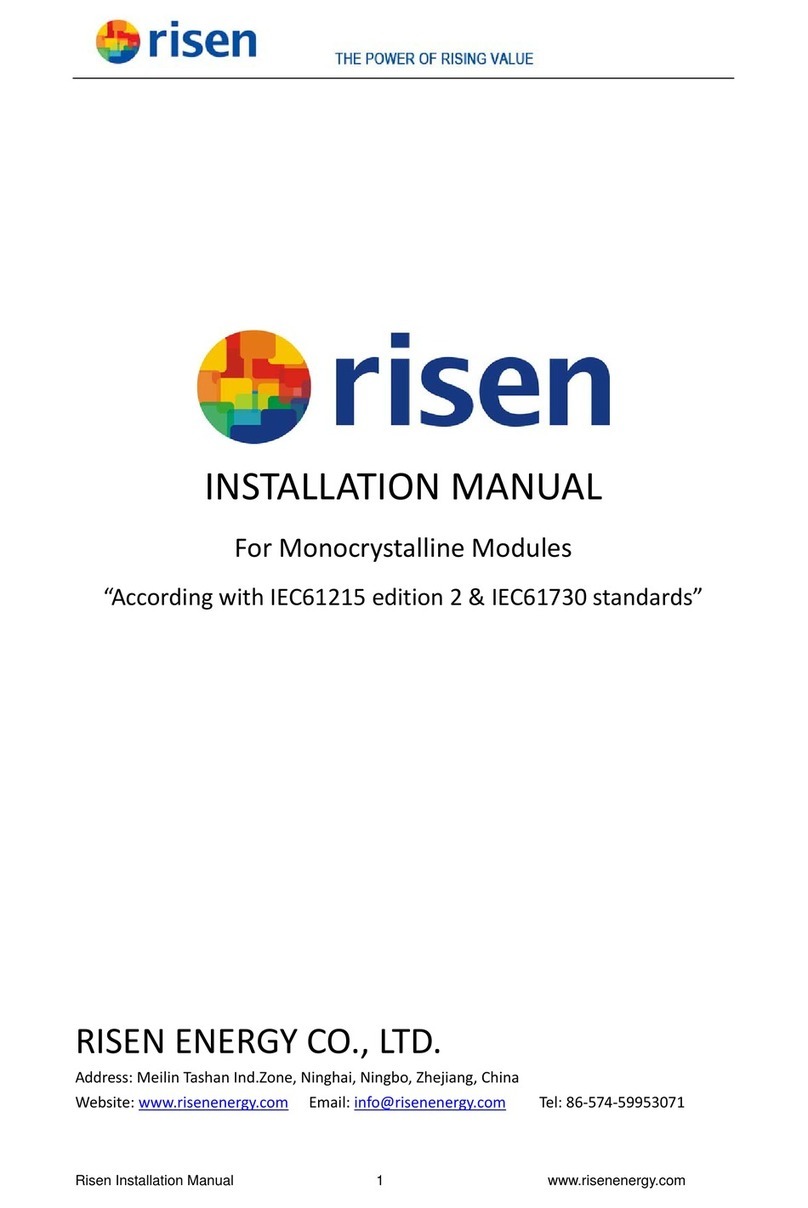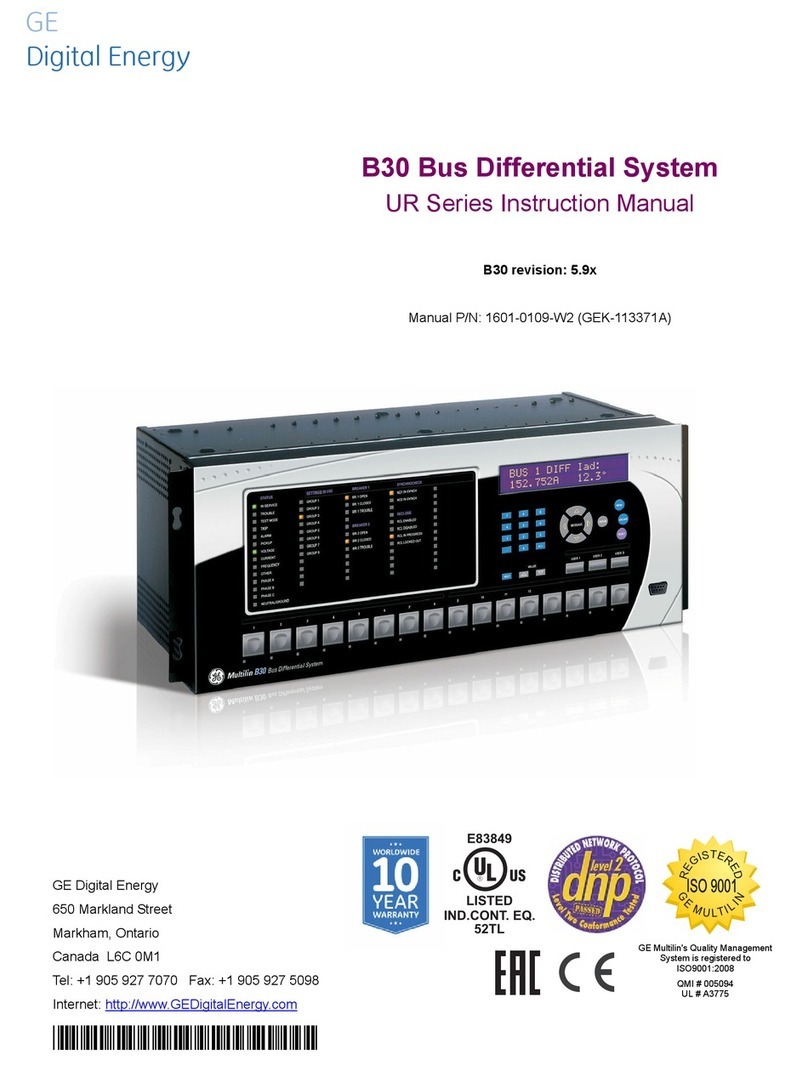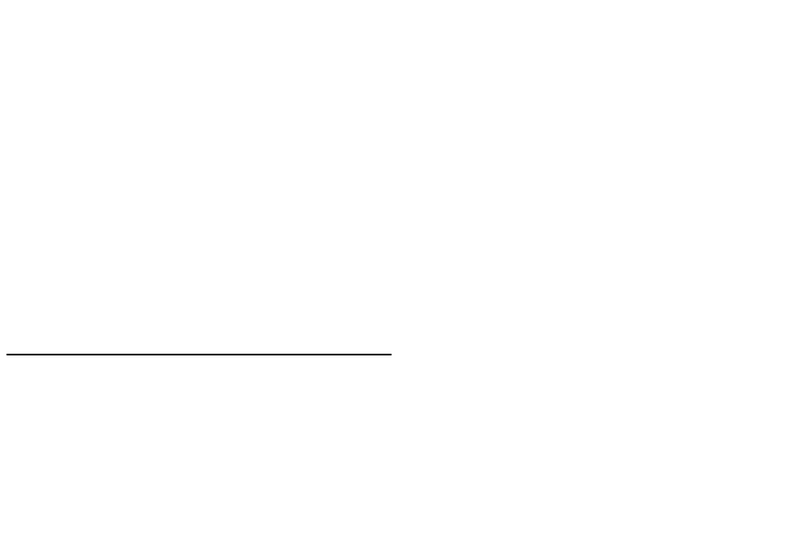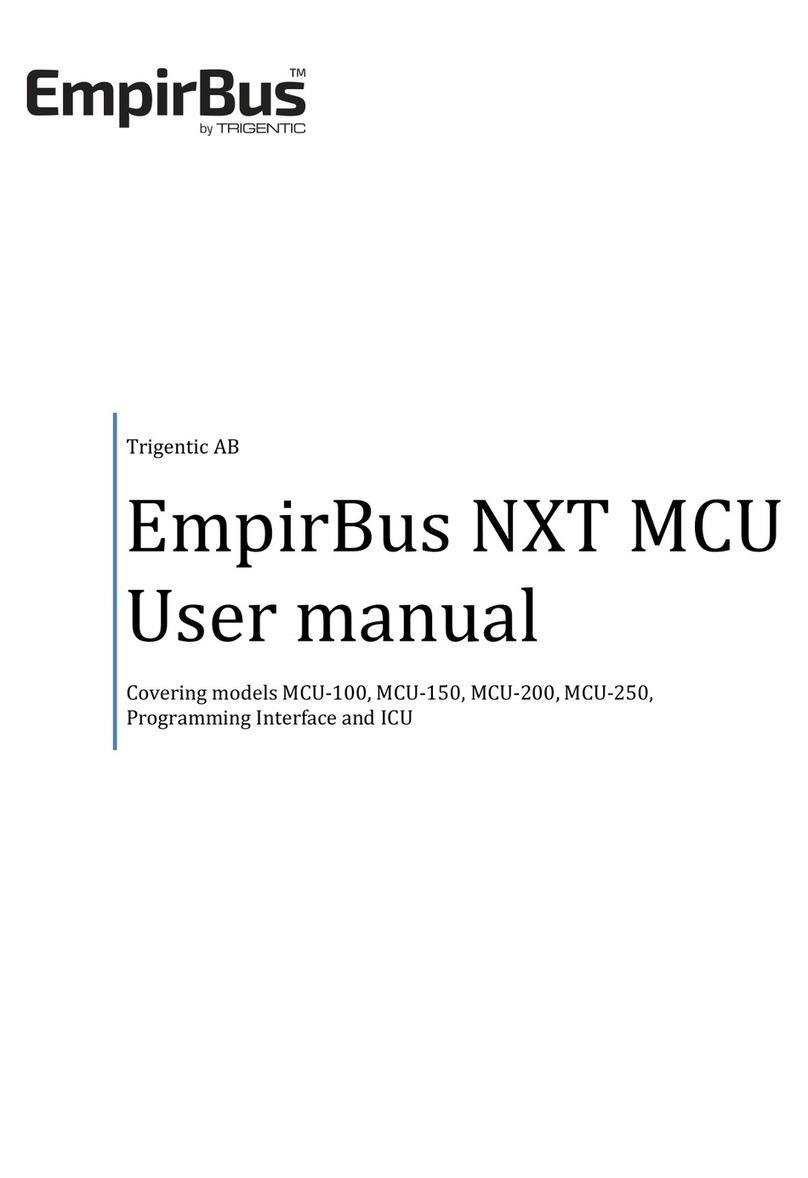Quick Installation Guide For Petroleum Sites with Mako Performing MNSP Function v2.1.1
General Information
Please utilize this documentation along with any Verifone-published brand/major oil specific
documentation. Note: Not all brands will require additional documentation.
The Mako appliance being installed at this location connects to the internet and creates up to four
physically separated network subnets; Card Net, VFI POS, Store and Open/Outside EMV.
Whilst the Mako appliance will work with either a public or a private IP address, it requires unfiltered
access to the internet.
VPNs are automatically formed from the VFI POS LAN (LAN 2) to Verifone for secure remote access for
support.
The IP subnets used are shown below.
Installation guides are provided for the following scenarios:
Type 1: New Install, No Outside EMV
Type 2: New Install with Outside EMV generic
Type 3: New Install with Outside EMV with Wayne dispensers
Type 4: Upgrade to Mako with existing EZR, No Outside EMV
Type 5: Upgrade to Mako with existing EZR and with Outside EMV generic
Type 6: Upgrade to Mako with existing EZR and with Outside EMV with Wayne dispensers
Type four, five and six installs can either replace the existing EZR with a Mako-supplied switch or follow
the instructions on the Verifone EZR Decommission Guide to convert the EZR to become an unmanaged
switch.
LAN 3
LAN 1
CARD NET
192.168.32.0/24
(DHCP OFF)
MAKO IP: 192.168.32.31
COMMANDER IP: 192.168.32.11
LAN 2
VFI POS
192.168.31.0/24
HAS VPN TO VERIFONE SUPPORT
(DHCP OFF)
MAKO IP: 192.168.31.31
COMMANDER IP: 192.168.31.11
LAN 3
BACK OFFICE
192.168.13.1/27
(DHCP ON)
MAKO IP: 192.168.13.1
BACK OFFICE PC: 192.168.13.5
DHCP RANGE: 192.168.13.25-30
LAN 4
OPEN
IP SUBNET CHOSEN BY DEALER
OR
GENERIC OUTSIDE EMV
172.16.1.1/27
OR
WAYNE OUTSIDE EMV
VLAN111 172.29.1.0/24
OR IF MEDIA REQUIRED
VLAN111 + VLAN112 172.29.2.0/24
MAKO 6000-SERIES