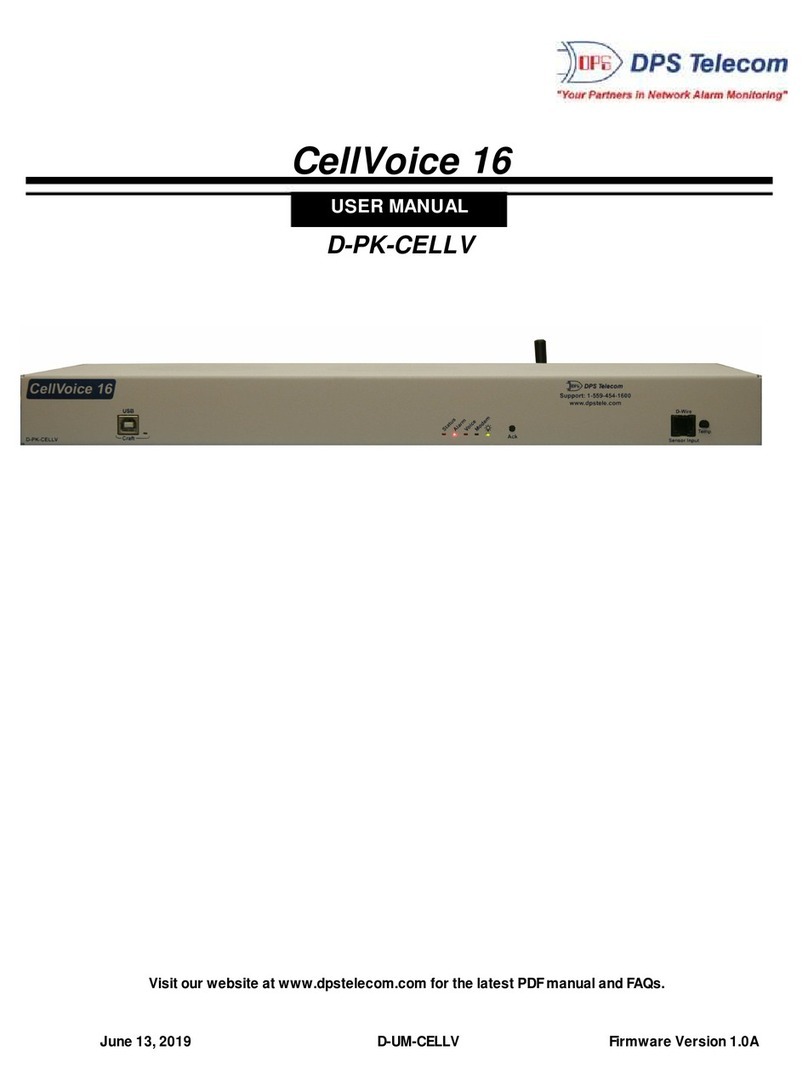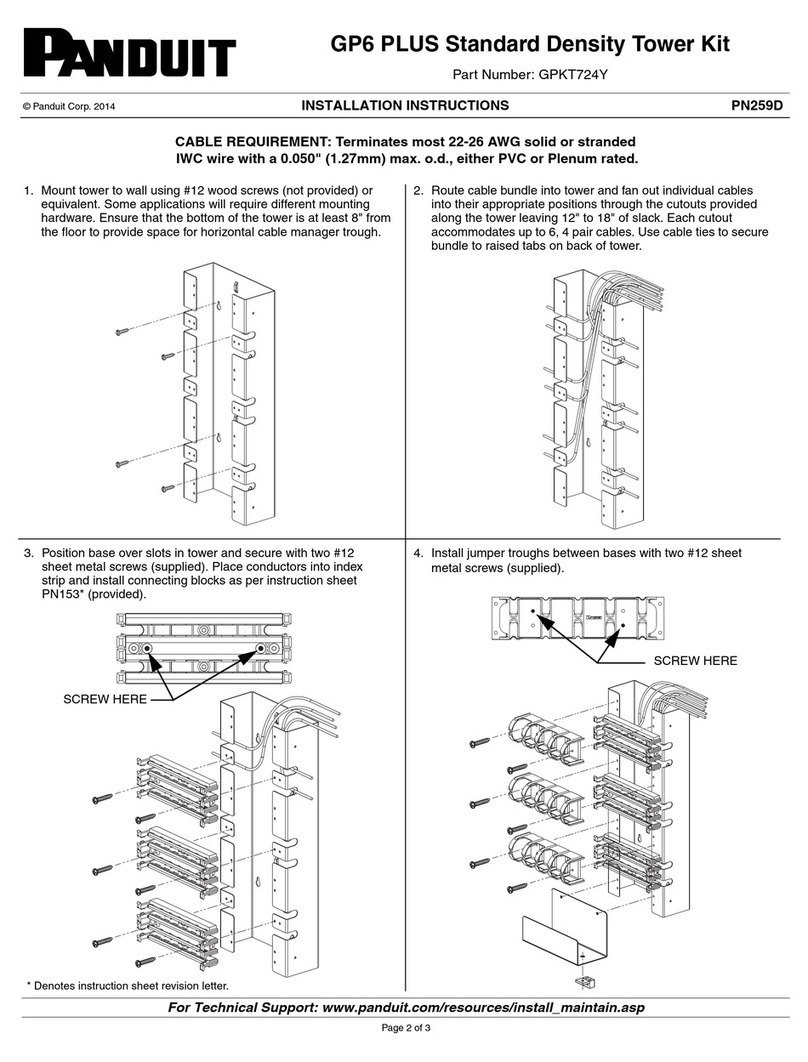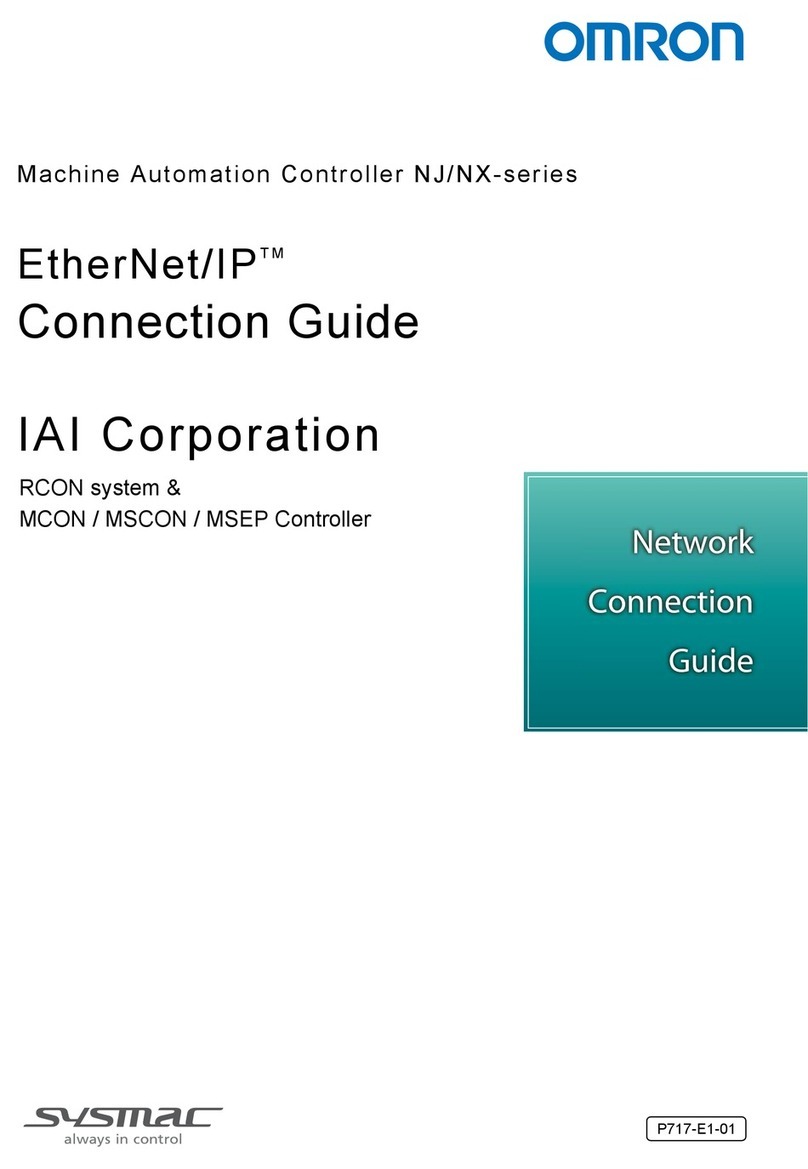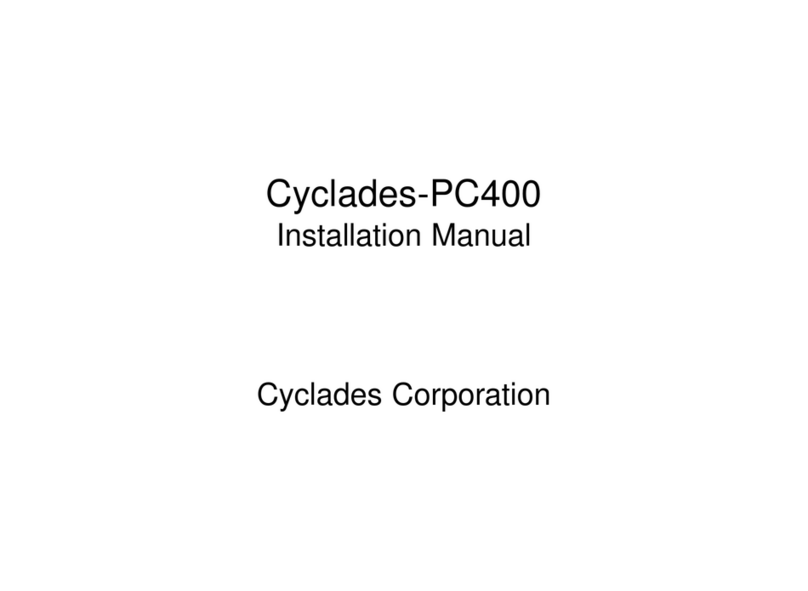Mako Networks Mako 8875 User manual

Mako 8875
Product Handbook v1.1

Mako Networks
Mako 8875 Product Handbook
Version 1.1
© 2012 Mako Networks Limited. All rights reserved.
The Mako logo is a registered trademark of Mako Networks Limited.
Other product and company names mentioned herein can be trademarks and/or registered trademarks of
their respective companies.
Information in this document is subject to change without notice and does not represent a commitment on
the part of Mako Networks Limited.
No portion of this document may be reproduced in any form, or by any means, without prior written
permission from Mako Networks Limited.
This document should be read in conjunction with the Mako Networks Terms and Conditions available from
the Mako Networks website (http://www.makonetworks.com).
Mako Networks, its parent or associate companies may have patents, patent applications, trademarks,
copyrights, or other intellectual property rights covering subject matter in this document. Except as expressly
provided in any written licence agreement from Mako Networks, its parent or associate companies, the
furnishing of this document does not give you any rights or licence to these patents, trademarks, copyrights, or
other intellectual property.

Table of Contents
1Introduction..................................................................................................................................................4
2Unpacking and Connection ....................................................................................................................5
3Turning on.....................................................................................................................................................8
4Login................................................................................................................................................................9
6Troubleshooting....................................................................................................................................... 11
7Regulatory Information ......................................................................................................................... 14
8Limited Warranty ..................................................................................................................................... 15

Mako 8875 Product Handbook v1.1 Page 4 of 20
Congratulations on choosing your Mako 8875 appliance. Your appliance may also be referred to as
the Customer Premise Equipment (CPE) or simply Mako.
Your Mako is managed remotely by Mako Networks via a web server, using your standard broadband
Internet connection and the Mako Networks Central Management System (CMS).
The CMS uses a standard web browser interface for personal configuration and reporting, providing
enterprise level control over your connection; giving you freedom to manage and monitor your
business network over any Internet connection, anywhere. Refer to the appendix, Overview, for a
general overview of your new device.
This handbook provides a guideline for using the Mako 8875 appliance in a standard
configuration environment.
The intended audience for the guide is the actual end user of the Mako System, you.
Note: For the remainder of this user guide, the Mako 8875 appliance will be referred to as the Mako and
the Mako Networks Central Management System as the CMS. Any personal device using the Internet to
connect to the CMS will be simply referred to as a PC regardless of type.
It also needs to be noted that the Mako on its own is not the focus of this product handbook.
Integral to the Mako is the CMS, which is used to configure, access and monitor your Mako. Your
Mako and CMS are referred to as the Mako System, see Figure 1, below.
Therefore, although this is titled Mako 8875 product handbook, a large portion of the content
will be detailing the use of the CMS. For additional information on the Mako System, visit
http://www.makonetworks.com/sys.html.

Mako 8875 Product Handbook v1.1 Page 5 of 20
Opening the carton you should find the following items:
•1x Mako device
•2x Power cords
•Rack mounting kit
•USB Key – only supplied in some locations
Place the Mako in a convenient location adjacent to your LAN hub or switch and the incoming
Ethernet Internet connection. The location should preferably be off the floor, out of direct
sunlight and adequately ventilated, with a compatible power socket available. Follow 2.2
Connection sequence for connection details.
Key Item Description
1 LCD
Screen Screen used for diagnostics and Mako status.
2 Status
LEDs
Top Power On
Centre Not Currently used
Bottom Disk Activity
3 LCD
Keypad Used to navigate through the LCD menus.
4 USB
Ports
For use with the enclosed USB key. Your installer needs this to complete installation in some
areas. Don’t plug it in unless requested to do so. If in doubt, check with your installer.
5
Serial
Console
Port
Used for Mako Diagnostics Only.
6 Reset Use to reset the Mako.
4 Diagnos
tics Advanced diagnostics, used by authorised personnel only.
7
LAN /
WAN
Ports
Port 1 is the WAN connection to the internet. LAN ports, 2 to 4. Ethernet – Connects to an
Ethernet-equipped computer, hub, or switch using the supplied RJ-45 cable connection.

Mako 8875 Product Handbook v1.1 Page 6 of 20
Key Item Description
1 Switch Power switch; keep this in the off position when connecting the power. Switch on before
use.
2 Silence
Alarm
Press this button to silence the Power Fail alarm. The alarm will sound if the 8875 is
powered on with only one power cord or if a power supply fails.
3 Power Connect the power cord to this power socket.
4 Power Connect the power cord to this power socket.
5 Cooling
fans
Ensure there is adequate ventilation and space behind the cooling fans to ensure optimal
operation.
Figure 3
1. Connect the supplied cables to their corresponding sockets on the Mako.
2. Ensure the on/off switch is off and connect the Power Cable to the mains supply and to
the rear of the Mako.
3. Connect the WAN Port to the network service provider modem’s WAN port.
4. Connect the LAN Cables to your networks hub or switch.
DO NOT TURN YOUR MAKO ON AT THIS STAGE!
If this is the first time you are using your Mako, place the supplied USB Key into any USB
port at the front of your Mako – If your Mako was not supplied with a USB Key you do not need one
in your location and can skip this step, however it is advised to check with your installer.
Note: Don’t turn the power switch on yet, see section 3 Turning on for details on switching your Mako on.
There are a few special circumstances to be aware of:
•HUB OR SWITCH PORT
If your office network has three or more devices, a switch will be required. Your existing
office network switch needs to have a spare RJ-45 connection Port available for the
Mako; if not, you need to either upgrade your existing hardware to increase the
available Ports, or install an additional hub or switch. This is not the responsibility of
Mako Networks or your reseller.
•DIRECT CONNECTION TO A COMPUTER
If you are connecting directly to a computer can use the supplied or any standard
Ethernet cable.
Note: A crossover cable isn’t required as this is automatically switched by the Mako hardware.

Mako 8875 Product Handbook v1.1 Page 7 of 20
•POWER SUPPLY
Two spare standard AC power mains socket outlets, 220V or 110V are required, the
power supply is auto switching. It’s recommended using a surge protection unit, not
supplied, for the mains connection.
•ESSENTIAL ITEMS
•An active Internet connection
•A modem with an available WAN port. (Not supplied)
•A PC with a web browser installed.
•For connection to a PC, you can directly connect to either of the Mako’s LAN
ports.
Refer to Appendix Appendix 3 on page 11 for additional information and considerations when
Connecting to your ADSL or 3G service.
The ADSL services are provided by a variety of network service providers in each country. In
many cases the network service provider will be your local telephone supplier.
Network service providers have a variety of procedures for approving customer premises
equipment for connection to their network. The connection interface in the Mako has been
developed to connect to the majority of network service providers. If you have any queries your
reseller will be happy to confirm whether the Mako is approved by your network service provider
for connection to their telecommunications network.
"
The ADSL service is carried on a conventional analogue telephone line specially adjusted to carry
ADSL traffic in addition to voice calls. At your network premises a Filter is required to connect to
the line to split the digital ADSL traffic from the analogue voice traffic.
Alternate installations may incorporate a splitter within the telephone jack point to achieve the
same result, or, when the line is dedicated to ADSL use, no filtering (and no voice channel) at all.
Please ensure that only the ADSL channel is connected to the Mako whichever configuration has
been used.
"
Your ADSL Network Provider and/or Telecom can provide you with a Manual which covers all
aspects of connecting to the ADSL service. Please refer to this for any additional information you
require.
"!
Under normal conditions there is nothing which requires your intervention. The Mako is
designed to detect many forms of internal malfunction and reset itself to correct operation.
In the worst case this may require it to download a fresh configuration from the Mako Networks’
Central Command Servers. You can force a reload by a simple power off and on of the unit.
Changes to the configuration of the Mako cannot be made on the unit itself. These are
performed by securely accessing and using the convenient menus on the Central Management
web site www.makonetworks.com.

Mako 8875 Product Handbook v1.1 Page 8 of 20
Power up your Mako by turning on the power switch at the rear. Now observe that status of the
front panel LEDs.
There are three “LED” (light emitting diode) indicators:
•POWER – Indicates that the Mako has power and is on.
•STATUS – The status LED is currently unused.
•HDD – This will flash whenever there is access to the DOM (Disk on Module). A DOM is
similar to a hard disk drive HDD; the only difference is that it’s solid state, opposed to a
spinning disk.
MakoScope LCD is the name for the Mako 8875 LCD Feedback System. By interacting with the
LCD screen on the front of your Mako, you can get real time information of the status of your
Mako.
The MakoScope LCD shows the following useful information (accessed by pressing the Down
LCD keypad):
•Internet Status - If the Mako is online, your public IP Address is shown otherwise
“Offline” will be displayed.
•WAN Interface Information - If connected, will display your media connection speed,
otherwise will display “Down”.
•LAN Interface Listing - IP Addresses of your LAN interfaces. Press the right LCD keypad
button from this menu then the up/down key to view each LAN interface.
oUse the Up and Down arrow key to view the state of the LAN interfaces.
oPress the Left arrow key to return to the main menu.
•Mako ID – The unique identifier of your Mako.

Mako 8875 Product Handbook v1.1 Page 9 of 20
You can test whether you have Internet communications established by opening a web browser
on one of your office computers and accessing two or three web sites. For example, a news web
site (e.g. www.cnn.com) or a search engine (e.g. www.google.com).
If you are having difficulties do try more than one web site as they are sometimes “off the air” for
various reasons of their own. If web browsing services work then Internet access is functional and
all other services should be available.
Possible problems and their symptoms
•A problem on the Internet circuit. If you believe that the line is at fault, please contact
your Internet Service Provider Help Desk for status information on the circuit. They will
work in conjunction with the network service provider to resolve the problem.
•A faulty profile, if the configuration profile of your unit has recently been changed.
Another possibility is that the network gateway configuration of your office computers
has been changed. If you believe the problem is with the Mako then please contact your
reseller, who will be able to check the status of the unit and verify the profile.
•Some computers on your office network can access the Internet, others cannot. Or
perhaps some services work but others do not. Both of these indicate a faulty
configuration of the network and/or computers in your office. If you believe the problem
is with the configuration of the network and/or computers in your office, then please
contact your site support organisation.
For a detailed list of possible problems and suggested solutions refer to chapter 6
Troubleshooting on page 11.
Open your Web browser browse to your Mako Management website (a link to this is provided on
the e-mail sent to you with your user account details), depending on your browser software and
press Enter. Click the Customer Login button on the top right of the window.
To administer your Mako, Login to the Mako Networks website.
To log in to the website to start a remote secure IPSec (Internet Protocol Security VirtualVPN
Private Network) session, enter your user name and password and then click Login. The process is
detailed in Error! Reference source not found. Error! Reference source not found. on page
Error! Bookmark not defined. Error! Reference source not found..

Mako 8875 Product Handbook v1.1 Page 10 of 20
•The Mako Networks website has been tested against several versions of the popular
browser software products. It’s likely that, due to different browser products, versions
and settings, your view of the interface may vary slightly from the ones illustrated in this
guide.
NOTE: You must accept Cookies to access the Mako Networks website, and you must have JavaScript
enabled. These properties are set in your browser preferences.
•While accessing the Mako Networks website, your browser will be switched into a secure
mode, known as SSL (Secure Socket Layer) – https://, in which traffic between the
browser and the Central Management Servers is encrypted.

Mako 8875 Product Handbook v1.1 Page 11 of 20
"
The website provides you with detailed help on obtaining reports on your traffic, updating the
configuration of your Mako, and updating your customer details.
Your Secure Customer Login:
Web Site: http://www.makonetworks.com
1. Click Customer Login
2. Enter your UserName and Password
3. Click Login or press Enter
"
It is vital that you take great care of your password.
•If you lose the password you are unable to obtain help from the website, obtain traffic
reports, or update your Firewall configuration.
•If the password is exposed to a third party, your computer network immediately
becomes insecure and is at risk from an attack.
You must follow the Forgot Password? link on the Mako CMS to create a new password
for your account. A temporary access code is issued to your email address to confirm
your request. You must contact your Reseller if you have changed email addresses.
" !
You may lose your ADSL connection for a number of reasons; including telecommunications
network provider problems and equipment failure.
However, you can still access the Web Site using any available Internet connection and web
browser software.
•The Web Site is specifically designed to work acceptably over ordinary modem
connections, though of course data transfer will be slower than over your ADSL
connection.

Mako 8875 Product Handbook v1.1 Page 12 of 20
•The Web Site has also been checked for compatibility against Internet Explorer versions
7.0 and later, Firefox versions 2 and later and several others.
•A problem on the ADSL line. If you believe that the line is at fault, please contact your
Internet Service Provider Help Desk for status information on the circuit. They will work
in conjunction with the network service provider to resolve the problem.
•A faulty profile, if the configuration profile of your Mako Appliance has recently been
changed. Another possibility is that the network gateway configuration of your office
PCs has been changed. If you believe the problem is with the Mako the please contact
your reseller, who will be able to check the status of the appliance and verify the profile.
Some PCs on your office network can access the Internet, others cannot. Or perhaps
some services work but others do not. Both of these indicate a faulty configuration of
the network and/or PCs in your office. If you believe the problem is with the
configuration of the network and/or PCs in your office, then please contact your site
support organisation.
Symptom
•Power indicator doesn’t illuminate after power on.
Probable Cause
•DC power supply may be defective.
Possible Solutions
•Check for any loose connections.
•Ensure that there is power from the outlet by plugging in some other device.
•If all of the above fail to resolve the problem contact your reseller.
Symptom
•DSL indicator doesn’t stop flashing after power on.
Note: Allow up to 10 minutes for the Mako to configure when first powering up.
Probable Cause
•The Mako or ASDL cable may be defective.
•Your ISP may be having a temporary outage.
Possible Solutions
•Check for any loose connections and ensure that the cable is connected at both ends.
•Examine the cable and look for any obvious defects.
•If all of the above fail to resolve the problem contact your reseller.
Symptom
•This indicator is unresponsive, i.e. it’s not flashing. This is an indication that there is no
ADSL data activity.
Probable Cause
•The Mako or ASDL cable may be defective.

Mako 8875 Product Handbook v1.1 Page 13 of 20
•Your ISP may be having a temporary outage.
Possible Solutions
•Check for any loose connections and ensure that the cable is connected at both ends.
•Examine the cable and look for any obvious defects.
•If all of the above fail to resolve the problem contact your reseller.
"
•This indicator doesn’t illuminate.
Probable Cause
•The Mako or LAN cable may be defective.
Possible Solutions
•Check for any loose connections and ensure that the cable is connected at both ends.
•Examine the cable and look for any obvious defects.
•If all of the above fail to resolve the problem contact your reseller.
"!
•This indicator illuminates for 5 seconds then flashes 3 times (or 4 depending how you
count), then repeats.
Probable Cause
•Incorrect configuration.
•Incorrect PPP username and/or password.
Possible Solutions
•Double-check the username and password on the configure Internet page.
•If the above fails, contact your reseller.
""
•This indicator illuminates for 5 seconds then flashes 5 times (or 6 depending how you
count), then repeats.
Probable Cause
•This error indicates that a connection was made to the server, but there was no response
from the server and timed out.
oThere could be a problem with your ISP's network.
oThere could be communications problem caused by heavy line noise.
Possible Solutions
•Contact your ISP and ask them to check your connection and also ask them to perform a
line noise test.
•If all of the above fail to resolve the problem contact your reseller.

Mako 8875 Product Handbook v1.1 Page 14 of 20
IMPORTANT! When using your Mako, these basic safety precautions should always be
followed to reduce the risk of fire, electric shock, and injury to persons, including the following:
•Read all of the instructions listed here and/or in the user manual before you
operate this device. Give particular attention to all safety precautions. Retain
the instructions for future reference.
•To prevent fire or shock hazard, keep your Mako away from water or damp
environments such as wet basements. Do not place objects filled with liquids,
such as beverages, cool drinks or vases on the appliance.
•If used in an area of intense thunderstorms, please ensure it has been
connected through surge protection equipment.
•Observe all warning and caution symbols that are affixed to this appliance,
specifically the power supply unit.
•To prevent the risk of fire and electric shock, only use the cables supplied with
your Mako. If an alternate telecommunications cord is to be used, use No.26
AWG or larger.
•There are no User Serviceable Parts inside your Mako, do not attempt to open
the unit. Repairs may only be performed by authorised service personnel.
This is a class A product and is only certified for use in an industrial / office
environment. It is not intended for use in the home or residential area as it may cause
radio interference.

Mako 8875 Product Handbook v1.1 Page 15 of 20
1) Standard Limited Warranty. If the products purchased hereunder are resold by a distributor or
reseller to an end-user (customer) pursuant to the terms hereof in their original, unmodified, unused
condition, Purchaser shall pass on to its customers, or keep as applicable for internal use, the MAKO
NETWORKS LTD. standard limited warranty for the products, as summarized in documentation
supplied with the product and including provisions and limitations set forth below. The Manufacturer
warrants the Mako Appliance for one (1) year. The Warranty begins on the date of purchase as shown
on your providers invoice.
2) Express End-user Limited Warranty. Each MAKO NETWORKS LTD. product purchased hereunder
is warranted against defect in material and workmanship and will substantially conform to MAKO
NETWORKS LTD. product documentation for the period set forth in the documentation supplied
with the product following delivery to end-user (the “Warranty Period”). This warranty extends only
to end-user and will not extend to, nor may it be assigned to, any subsequent user, Purchaser or user
of a MAKO NETWORKS LTD. product, whether such MAKO NETWORKS LTD. product is alone or
incorporated into end-user’s product.
3) Exclusions. The express warranty set forth above is contingent upon the proper use of a MAKO
NETWORKS LTD. product in the application for which it was intended and will not apply to any
MAKO NETWORKS LTD. product that has been (i) damaged during shipping, (ii) modified or
improperly maintained or repaired by a party other than MAKO NETWORKS LTD. or its designees,
or (iii) subjected to unusual physical or electrical stress. This includes operation of the product
outside the Operating Specifications of the product.
4) Limitation of Remedy. In the event a MAKO NETWORKS LTD. product fails to perform as
warranted, MAKO NETWORKS LTD. sole and exclusive liability and end-user’s only remedies for
breach of this warranty shall be, at MAKO NETWORKS LTD.’s option to repair, replace or credit an
amount not exceeding the Purchaser’s purchase price of each product found to be defective,
provided that:
1. End-user complies with the rejection and warranty procedures contained in Section 5 below and
returns the MAKO NETWORKS LTD. product that the end-user considers defective for
examination and testing.
2. MAKO NETWORKS LTD. shall not be liable under this warranty if testing and examination by
MAKO NETWORKS LTD. discloses that the MAKO NETWORKS LTD. product has been
modified or altered in any manner after it was shipped by MAKO NETWORKS LTD.
3. MAKO NETWORKS LTD. shall not be liable under this warranty if testing and examination by
MAKO NETWORKS LTD. discloses that the alleged defect in the MAKO NETWORKS LTD.
product does not exist or was caused by end-user or any third person’s misuse, neglect,
improper installation or testing, unauthorized attempts to repair or any other cause beyond the
range of intended user, or by accident, fire or other hazard.
4. MAKO NETWORKS LTD. shall not be liable under any warranty under this Agreement with
respect to any MAKO NETWORKS LTD. product that is not returned in its original shipping
container or a functionally equivalent container.
5. If MAKO NETWORKS LTD. testing and examination does not disclose a defect warranted under
this Agreement: MAKO NETWORKS LTD. shall so advise Purchaser and dispose of such MAKO
NETWORKS LTD. product in accordance with Purchaser’s instructions on behalf of end-user
and at Purchaser’s cost.

Mako 8875 Product Handbook v1.1 Page 16 of 20
#!
The Mako Networks System combines a web server driven configuration, management
and reporting user interface with client end hardware to provide users with
considerable cost savings as well as functionality and flexibility not currently available in
traditional devices used to meet either the same or similar requirements. The Mako
Networks System is targeted at small to medium sized businesses (SME), small to
medium sized branch office of larger organisations and their use of broadband as a data
transfer medium.
#!# **)'"""
The Mako 8875 by Mako Networks is a solid-state ADSL2+ modem/router with a stateful
inspection firewall, functionality and four LAN Ethernet ports. Designed to work inVPN
conjunction with the Mako Networks Central Management System, it provides you with
enterprise level control over your connection to the Internet.
#!$
Your networks are always updated and fully protected through automatic software
updates and patches, while intrusion attempts are managed in real time. The stateful
inspection firewall performs a comprehensive analysis of all traffic entering and leaving
your networks to ensure absolute network integrity.
#!%
Your firewall, a key security item, prevents unwanted information from entering or
leaving your network. Your Mako’s stateful inspection firewall not only examines
packets of information; it also makes decisions based upon information derived from all
communication layers and other applications, providing true enterprise level protection.
Working with the Mako Networks Central Management System, you have full control
over all traffic entering and leaving your networks.
#!&
The Mako 8875 protects four separate networks providing numerous possibilities. This
allows you to have an office network and a DMZ (Demilitarised Zone), or a network for
staff and a network for students. You could also have a network for wired computers
and one for wireless or even four separate companies can share one ADSL/ADSL2+
Internet connection.
#!'
Mako Networks is a certified Payment Card Industry Data Security Standard (PCI DSS)
Level 1 Networking and Security Service Provider. This means that you can easily meet
the requirements of PCI DSS compliance. As your Mako 8875 features multiple networks,
the isolated network can be configured to run the compliant PCI DSS network on LAN 1
or LAN 2; the non-compliant network can run on the other LAN port. The PCI DSS port is
used for payment or other high security terminals (gateways).
#!( "
Your Mako 8875 features an ADSL/ADSL2+ / 3G Modem, connecting your networks to
the Internet at high speed. There is no need to purchase any other connection devices
as the Mako 8875 also incorporates a fully featured TCP/IP router, acting as the gateway
to the Internet for all computers on your networks.
#!)

Mako 8875 Product Handbook v1.1 Page 17 of 20
Virtual Private Networks allow you to assign secure remote access to your networks over
the Internet. You can link two Mako protected networks together using the CMS in
seconds, using only three mouse-clicks!
Linking three or more Mako protected networks is just as easy. The CMS allows this to
happen without static IP Addresses. In the same way you can also allow specified users
remote access to your Mako protected networks with the Remote VPN feature. A useful
feature for accessing your networks from home or while travelling.1
!
Whilst all traffic from your Mako 8875 goes directly out onto the Internet, your Mako
sends traffic information securely to the CMS. This analysis gives you the ability to
monitor and control your Internet usage, using any Internet communication device2
from any worldwide location. Simply log onto the Mako Networks website to see how
your business’s broadband Internet connection is being used, by whom and whether
this was for personal or business use, monitor where PCs on your network have been
going and much more.
"
Because your Mako utilises the CMS, you or your designated IT Professional have 24
hour secure remote control over your connection to the Internet. Via the Mako Networks
website, you can modify firewall rules, create and disable s, check usage patternsVPN
and even change your networks IP Addressing.
Because the Mako 8875 is a centrally managed device, its software is kept up to date
automatically. The CMS looks after all software updates, security patches and system
updates for you. You can be assured that your Mako will continue to be current as long
as it has a current licence.
The Mako 8875 has facilities for incorporating optional feature enhancements such as
Advanced Content Filtering, Email Sanitisation and Spam protection as well as virus
protection. New features and options are implemented when necessary through
automatic updates.
Make sure you keep up to date by regularly logging into your Mako management
website.
1Third Party software may be required.
2E.g. a laptop/ PC / PDA / smartphone etc.

Mako 8875 Product Handbook v1.1 Page 18 of 20
MakoScope is the name for the Mako Browser Based Feedback System. By browsing to
the IP address of your Mako, you can get real time information of the status of your
Mako. This is optional, however useful for diagnostics.
To do this from your internal network type in the IP address of your Mako into your
browser e.g.:
http://192.168.1.254
The MakoScope displays a listing of the following useful information:
•Mako ID – The unique identifier of your Mako
•Software ID – Software version number, this is often useful to helpdesk staff
•Failover Status – Shows whether the failover is active or not
•Last Mako Server Contacted – The last time your Mako communicated with
the CMS
•Last User Change – The last applied user modification to your Mako’s
configuration
•Firewall Status – Shows whether the firewall is loaded or not
•Mako Guardian Status – Shows whether the Content Filter is active or not

Mako 8875 Product Handbook v1.1 Page 19 of 20
•Temperature – Displays the internal temperature of the Mako in degrees
centigrade.
The text for the connectivity information is colour coded, green for active (on) and red
for disabled/disconnected (off). This applies to the ADSL, PPP and LAN information.
•ADSL Status – If it is red then this indicated that the ADSL circuit is faulty or
that the Mako is still booting. Receive and send are the maximum ADSL speeds
in Kbps.
•Bridge – This will only be visible when the Mako is in PPPoE mode and
indicates the VPI VCI virtual circuit ID.
•PPP Status – If it is red then this could be an indication that:
oYour username and password are not being accepted by your ISP
oThe Mako is still booting
oIf the ADSL status is red then PPP cannot yet authenticate because the
ADSL is not up
•LAN Status – eth1 is that status of LAN 2 and eth0 is the status of LAN 1.
Displays red when no Ethernet connection is detected and green when the
Ethernet port is successfully connected to a switch/hub or a PC. It also displays
the status of the DHCP server and the port speed in Mb/s.
•Syslogs – Scrolls status information of what the Mako is doing. Information
such as DHCP issues, Firewall reloads etc. In this example the 16 (1) refers to the
date, day of the month. (2) Refers to the time in 24hr UTC format.

Mako 8875 Product Handbook v1.1 Page 20 of 20
"'$ #'
'$% !
ADSL or 3G3services are provided by a variety of Internet service providers (ISPs),
choosing one is your personal preferences. In terms of 3G services, ensure there is
adequate coverage in your area.
Network service providers have a variety of procedures for approving customer
premises equipment for connection to their network. The connection interface in the
Mako has been developed to connect to the majority of network service providers. If you
have any queries, your reseller will be happy to confirm whether the Mako is approved
by your network service provider for connection to their telecommunications network.
Note: When you arrange for your ADSL service connection, it is not necessary to obtain
an ADSL modem, as this functionality is incorporated in the Mako.
'$&
ADSL service is carried on a conventional analogue telephone line specially adjusted to
carry ADSL traffic in addition to voice calls. At your premises a filter is required to
connect to the line to split the digital ADSL traffic from the analogue voice traffic.
Alternate installations may incorporate a splitter within the telephone jack point to
achieve the same result, or, when the line is dedicated to ADSL use, no filtering (and no
voice channel) at all.
Please ensure that only the ADSL channel is connected to the Mako regardless of
configuration used.
'$'
Your Internet service provider (ISP) can provide you with a manual, which covers all
aspects of connecting to the ADSL service. Please refer to this for any additional
information you require.
'$( !
Under normal conditions no user intervention is required. The Mako is designed to
detect many forms of internal malfunction and reset itself to self-correct.
In the worst case this may require it to download a fresh configuration from the CMS.
You can manually force a reload by a simple power off and on of the appliance.
Achieved by unplugging the power and plugging it back in again.
Changes to the configuration of the Mako cannot be made on the appliance itself. These
are performed by securely accessing the CMS website from any Internet communication
device4from any worldwide location.
33G capable models only.
4E.g. a laptop/ PC / PDA / smartphone etc.
Table of contents
Popular Network Hardware manuals by other brands
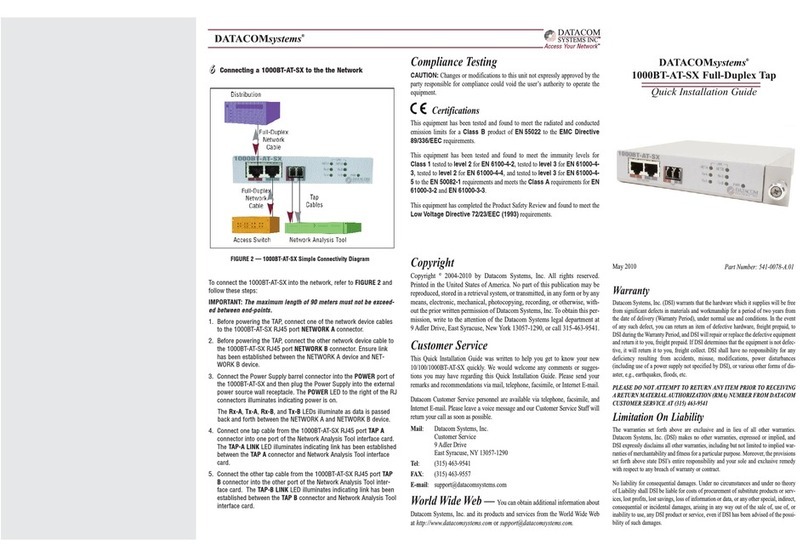
Datacom Systems
Datacom Systems 1000BT-AT-SX Quick installation guide

CopperOptics
CopperOptics PairGain HiGain ELU-319 List 5 manual
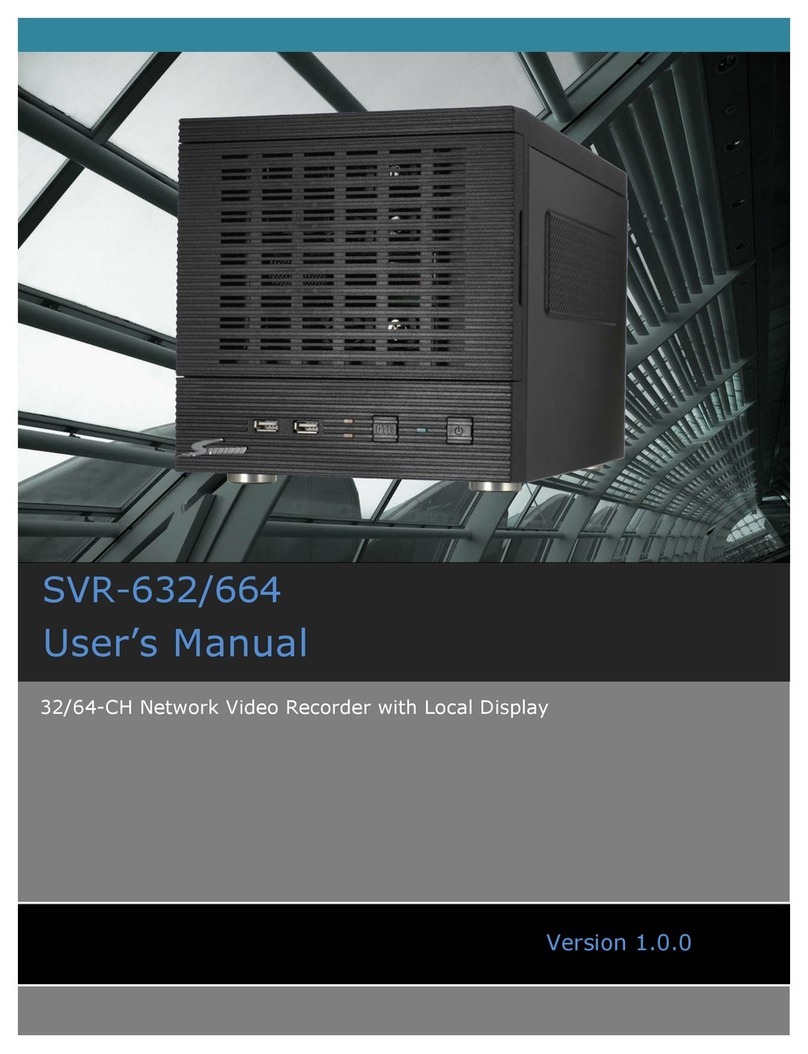
Seenergy
Seenergy SVR-632/664 user manual

Cambium Networks
Cambium Networks PMP/PTP 450i Series user guide
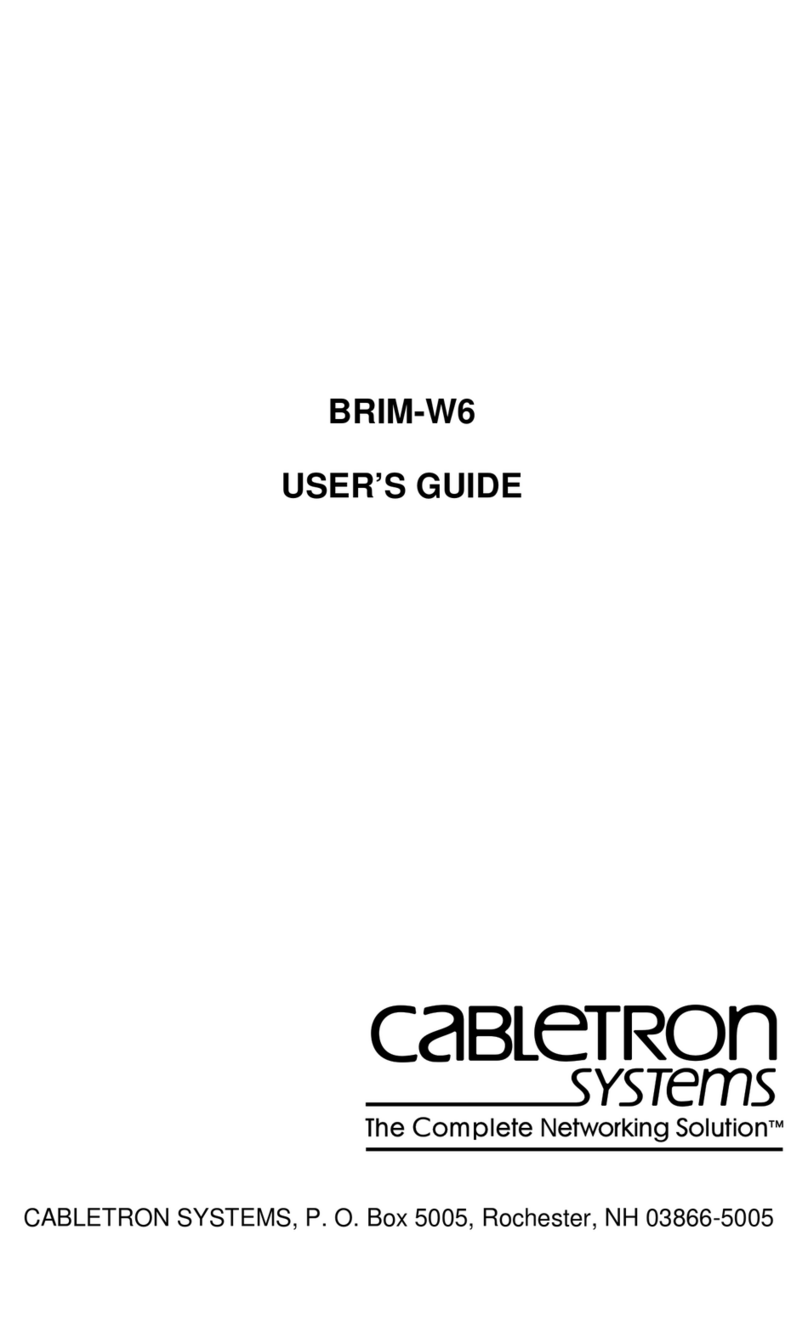
Cabletron Systems
Cabletron Systems BRIM-W6 user guide
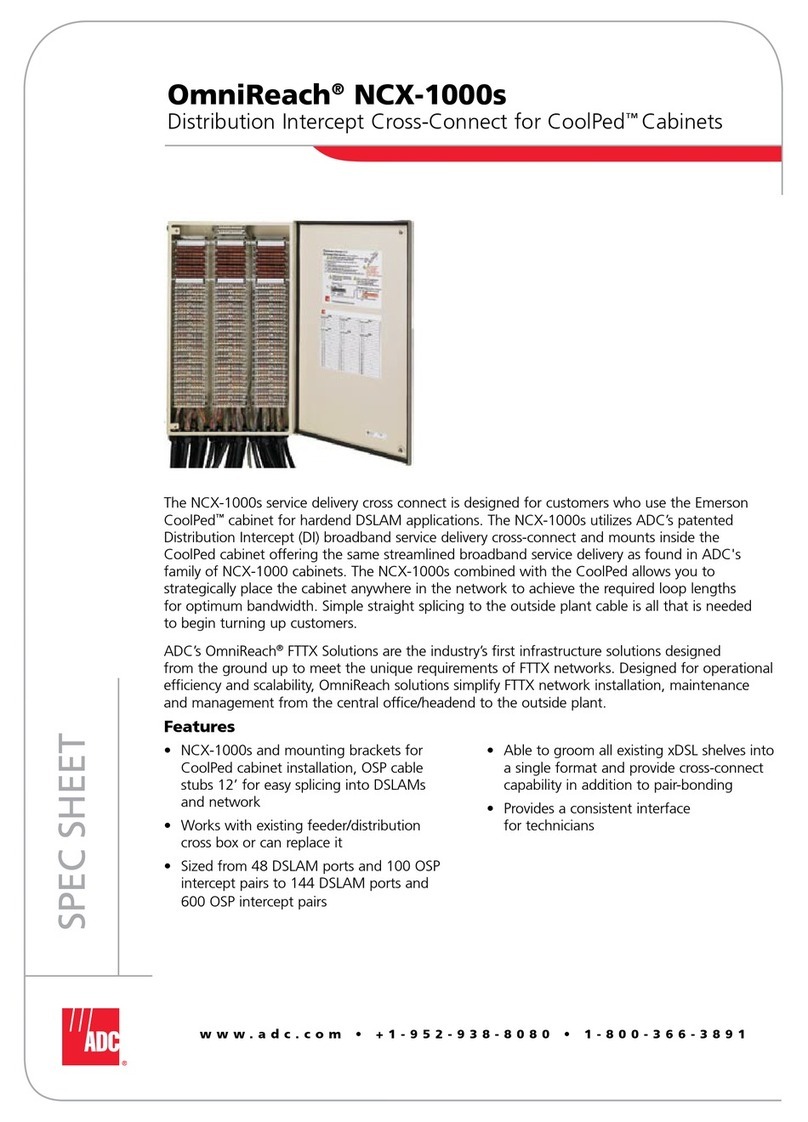
ADC
ADC OmniReach NCX-1000s Specification sheet