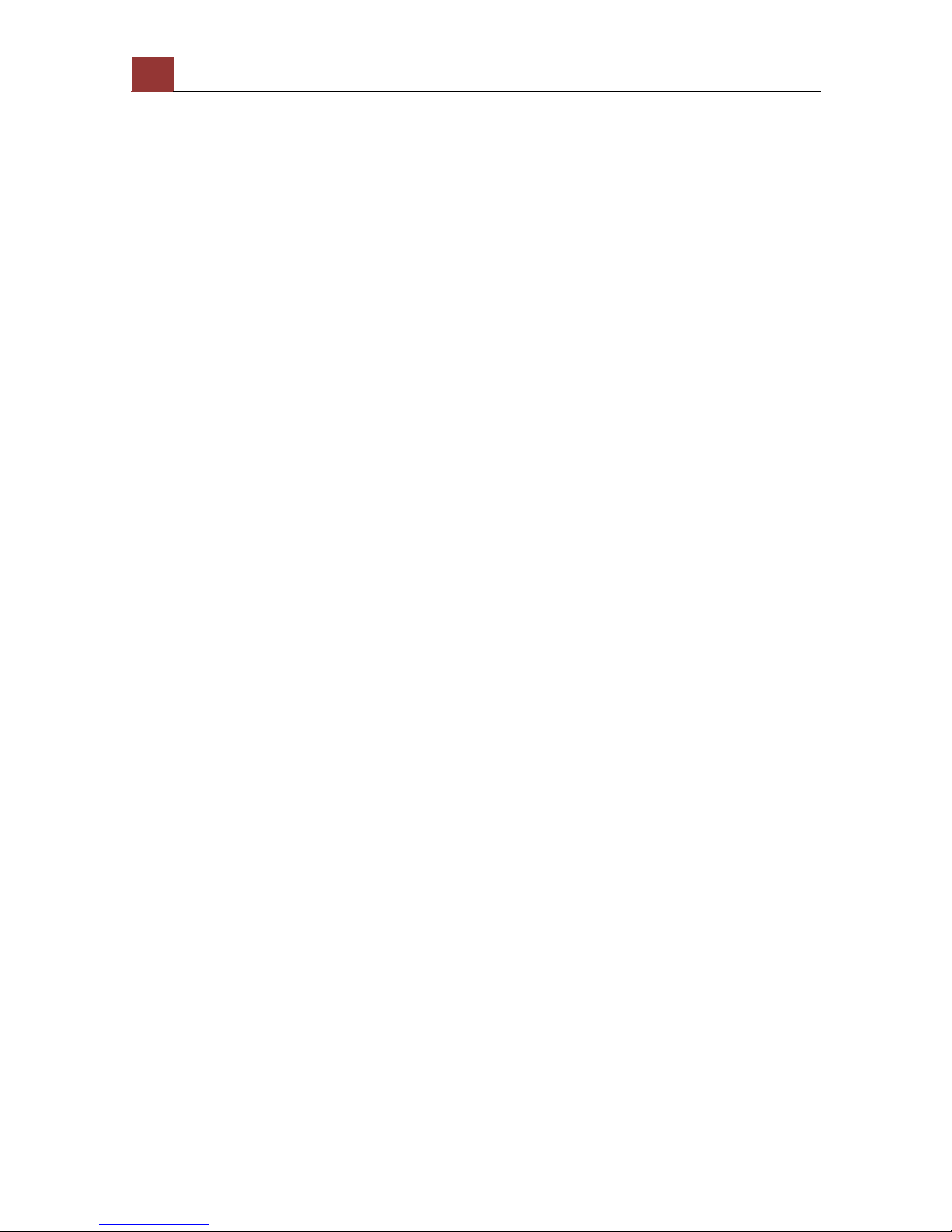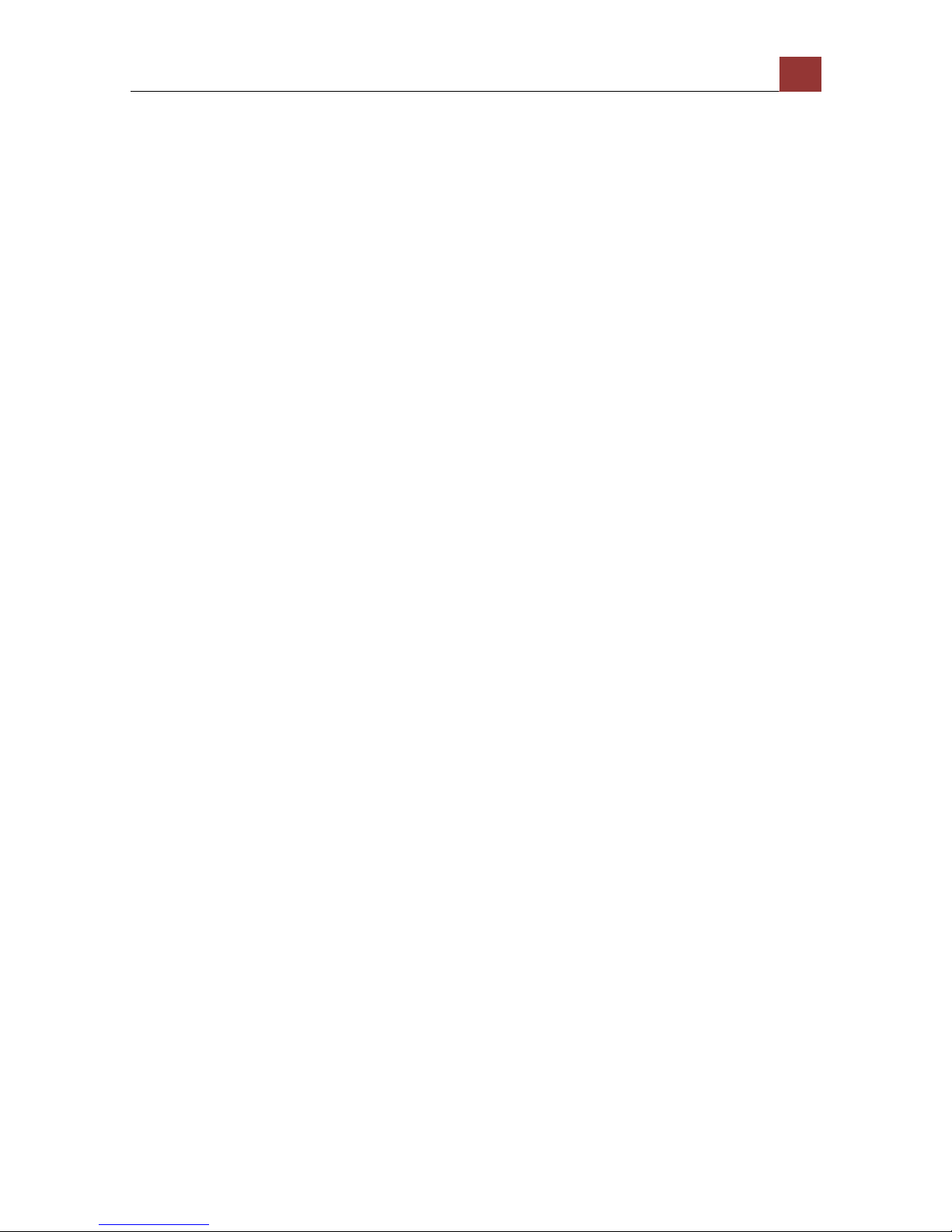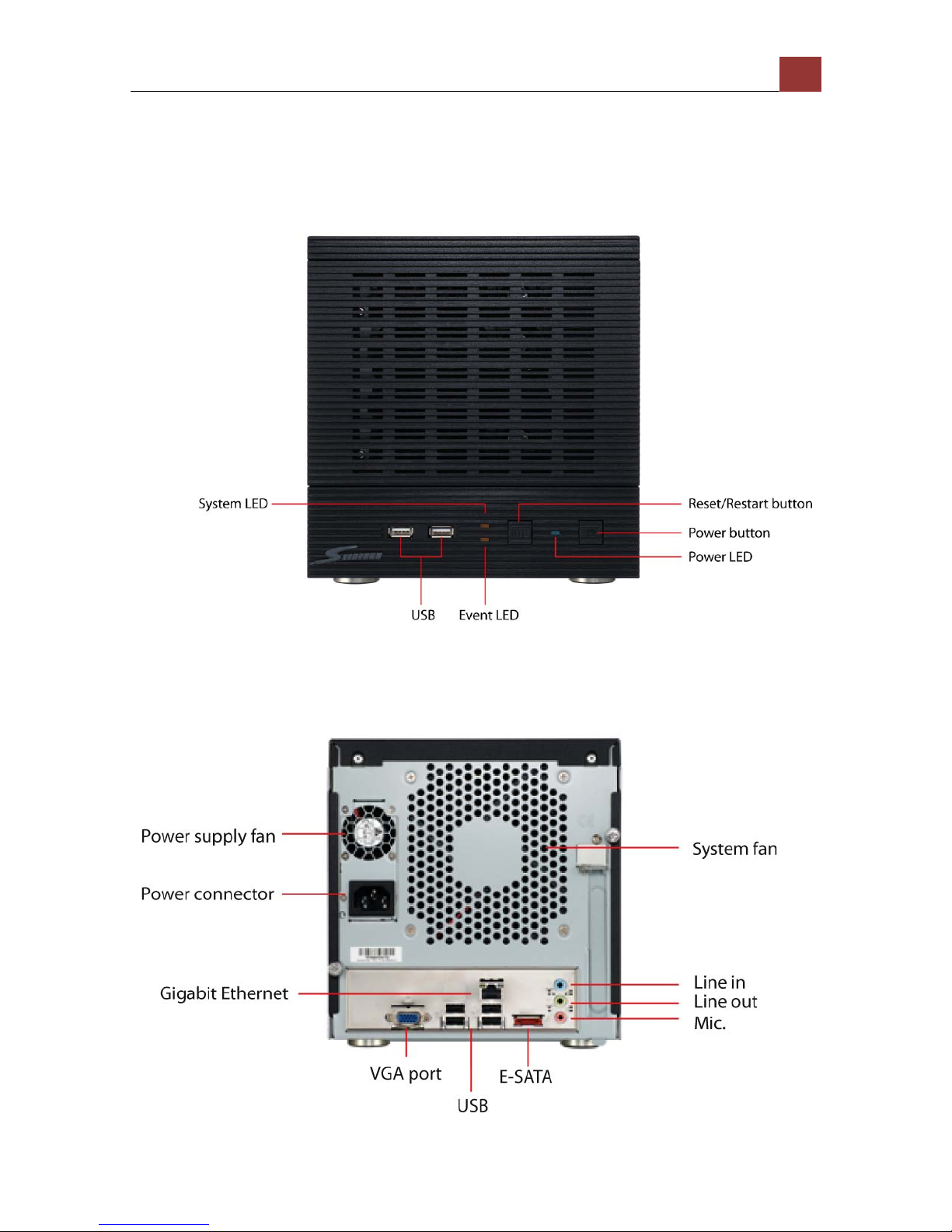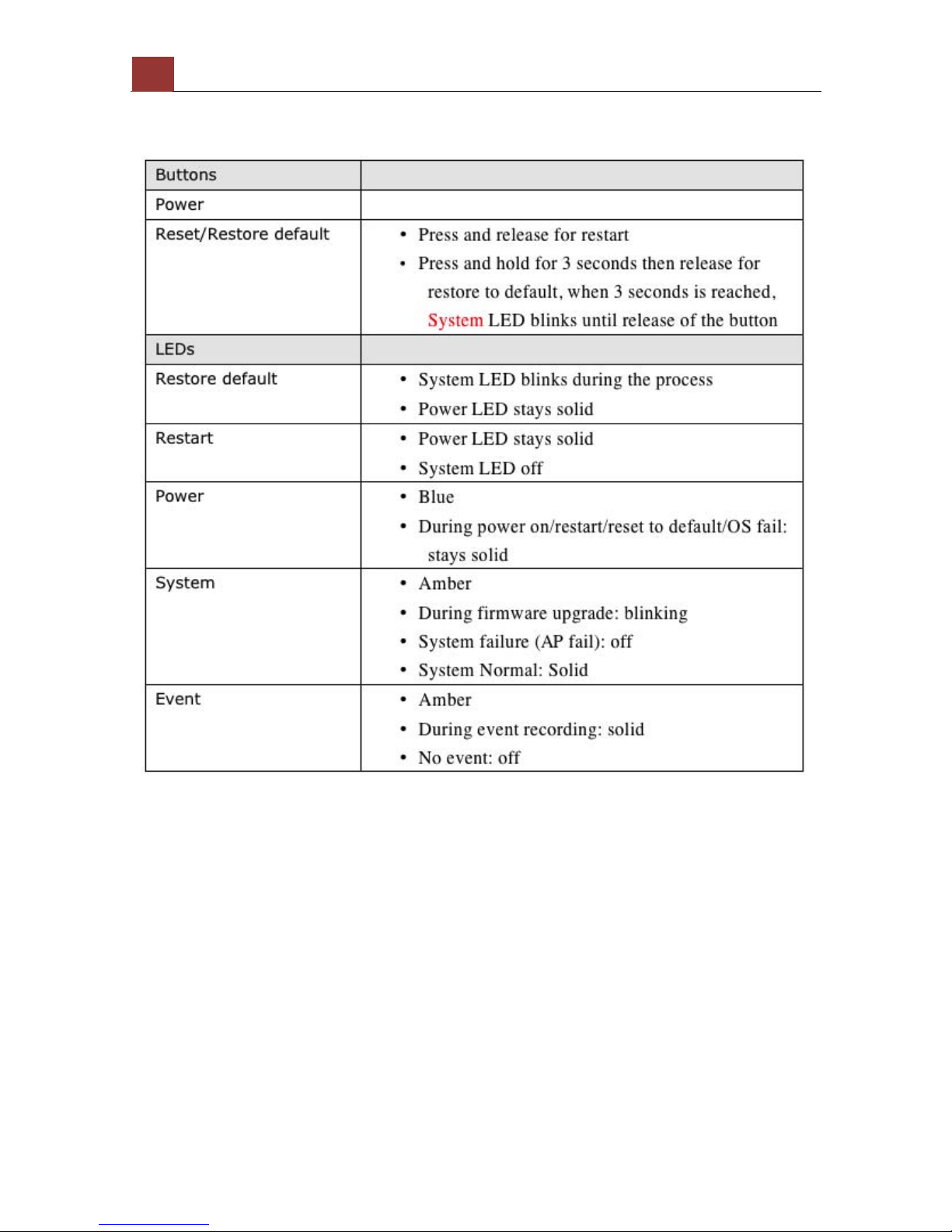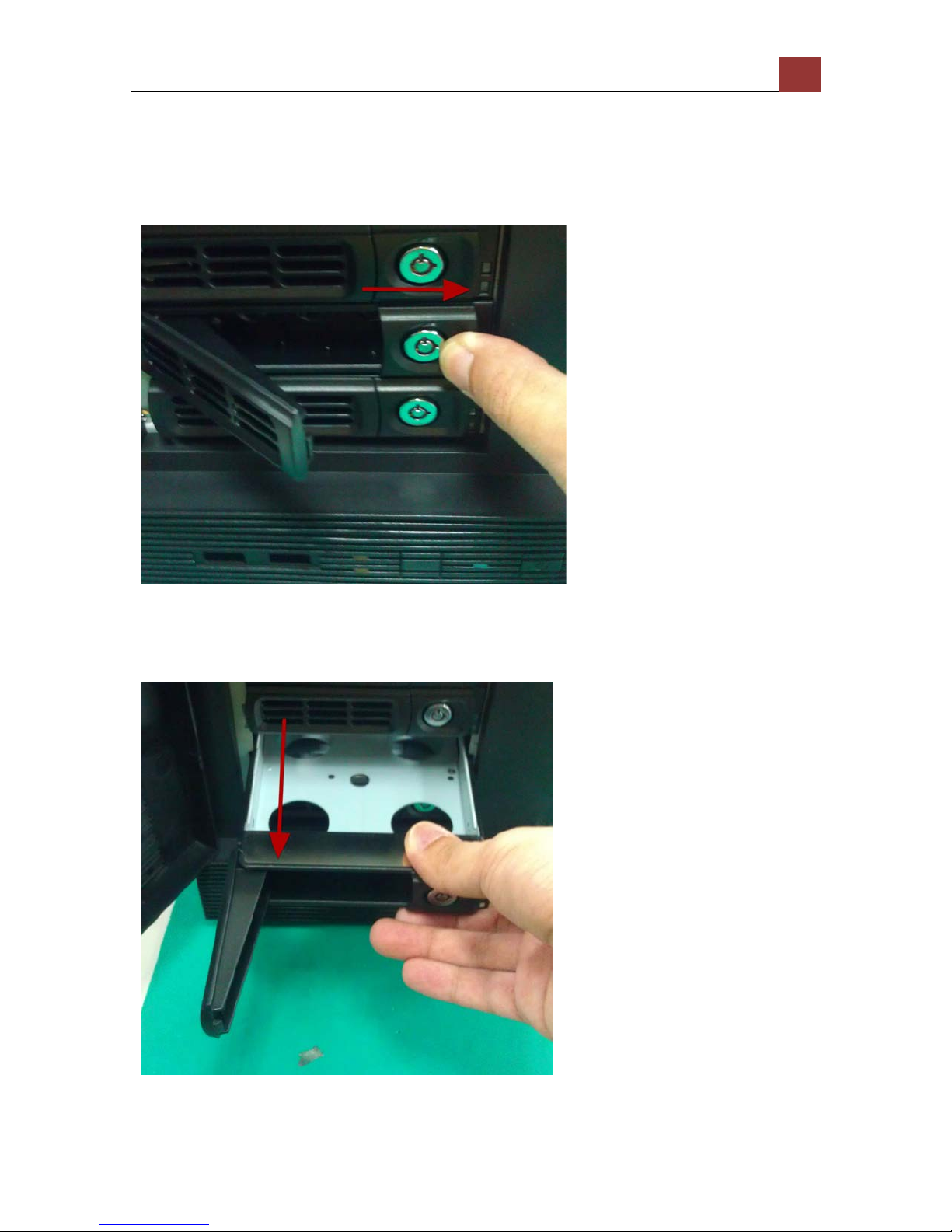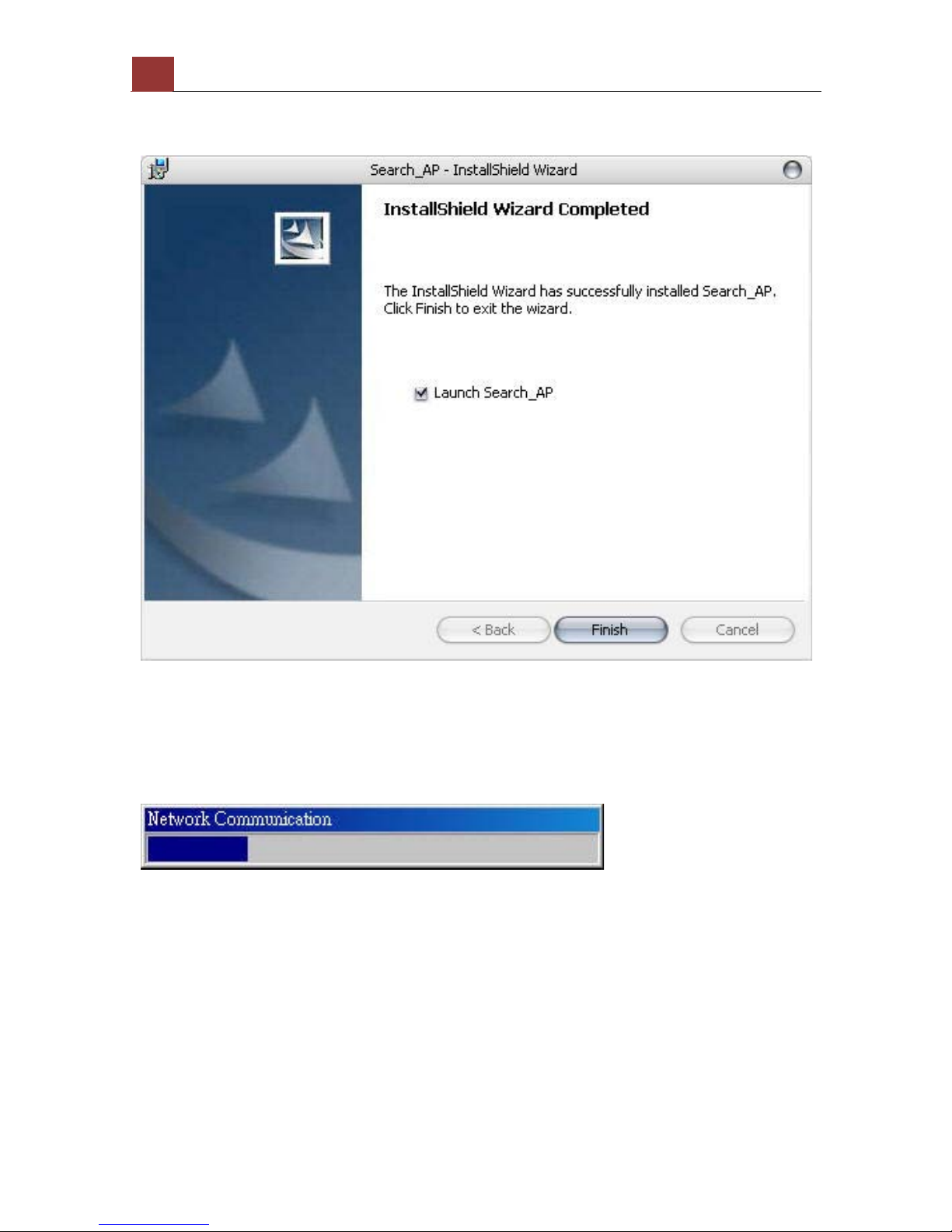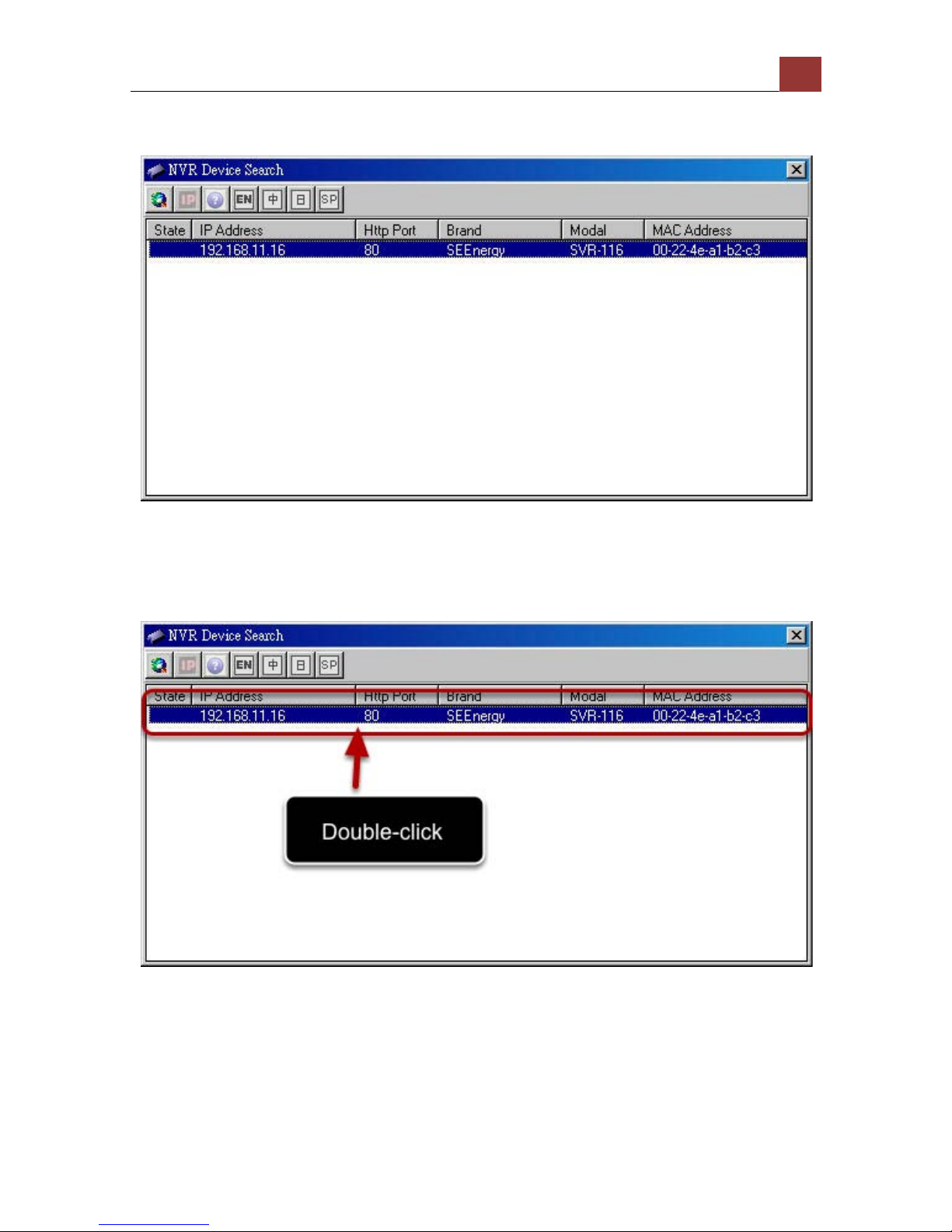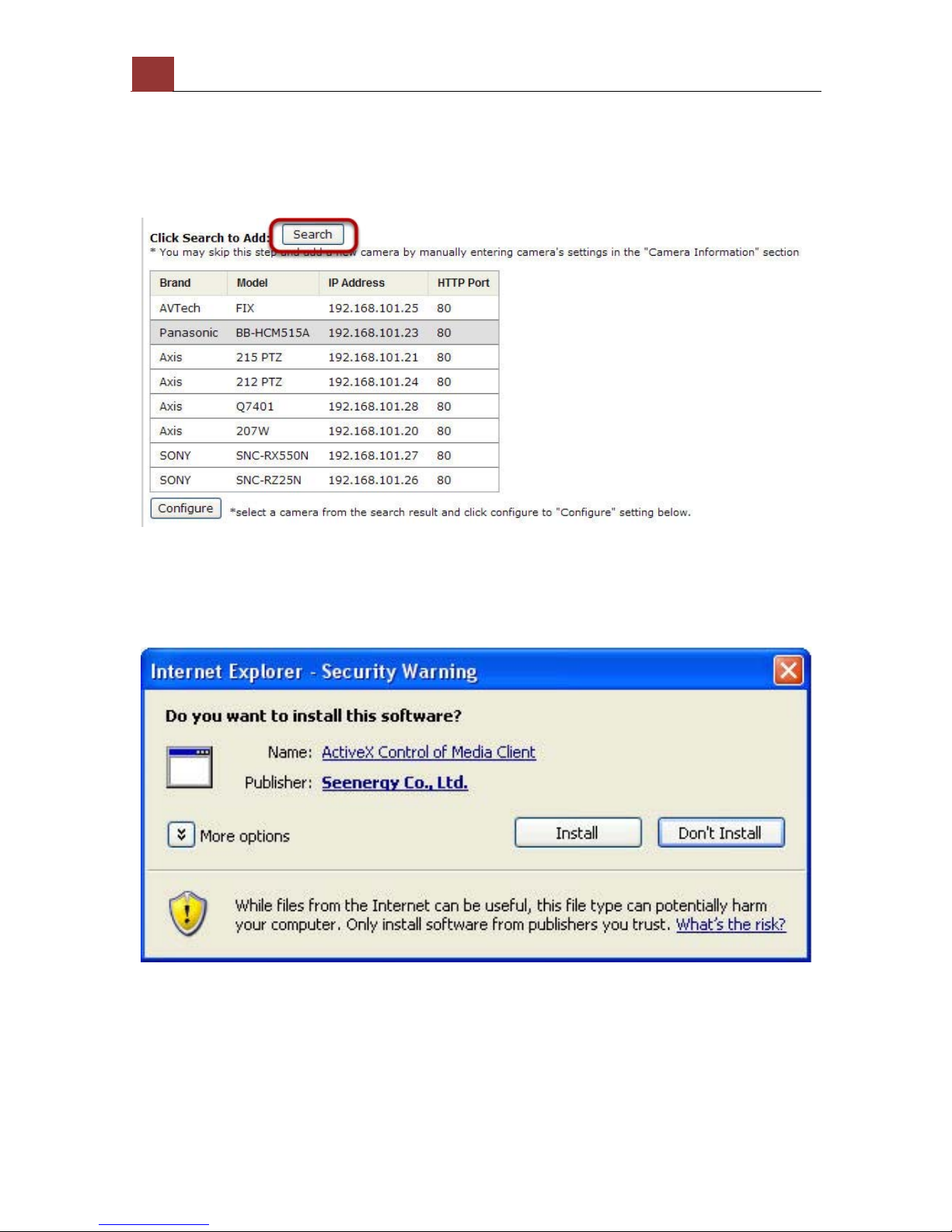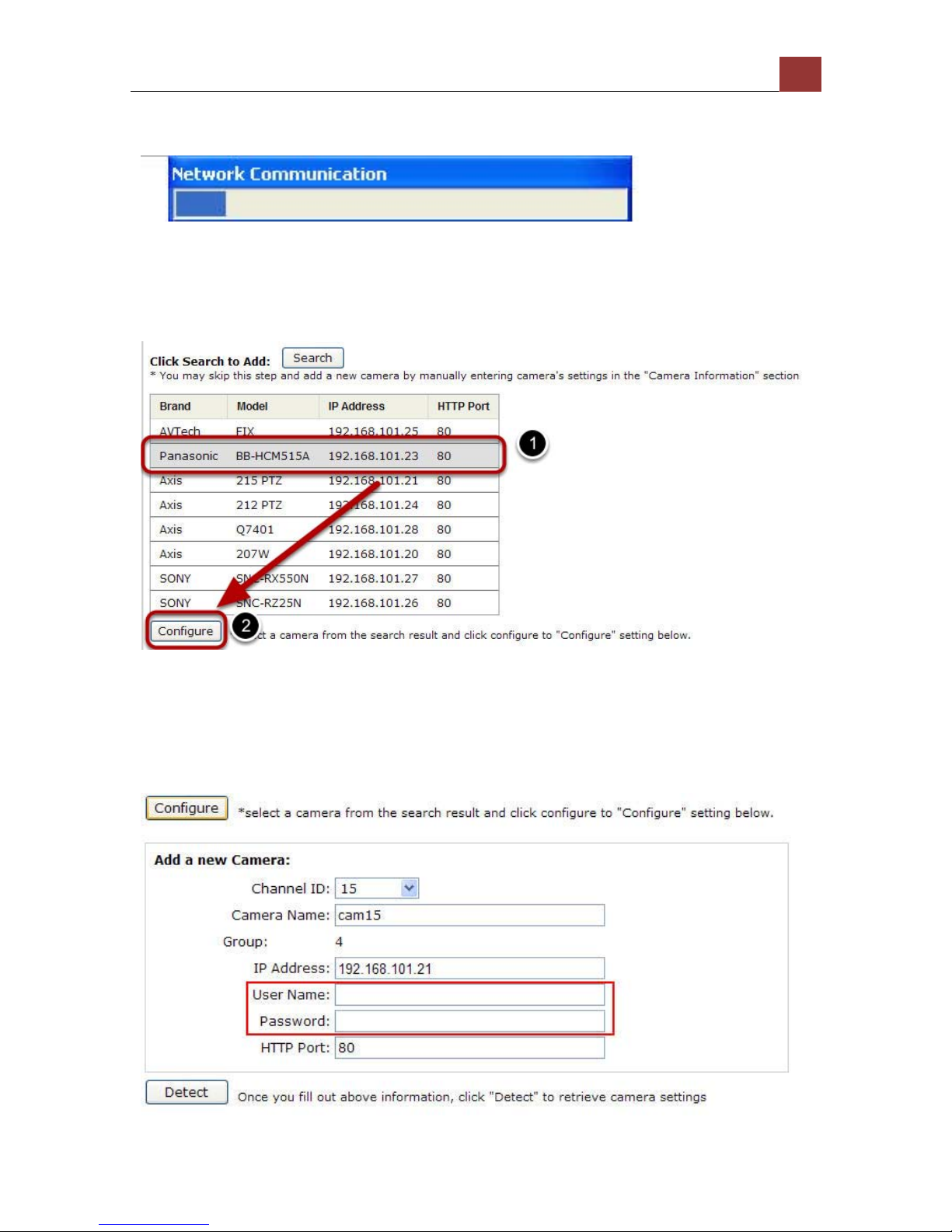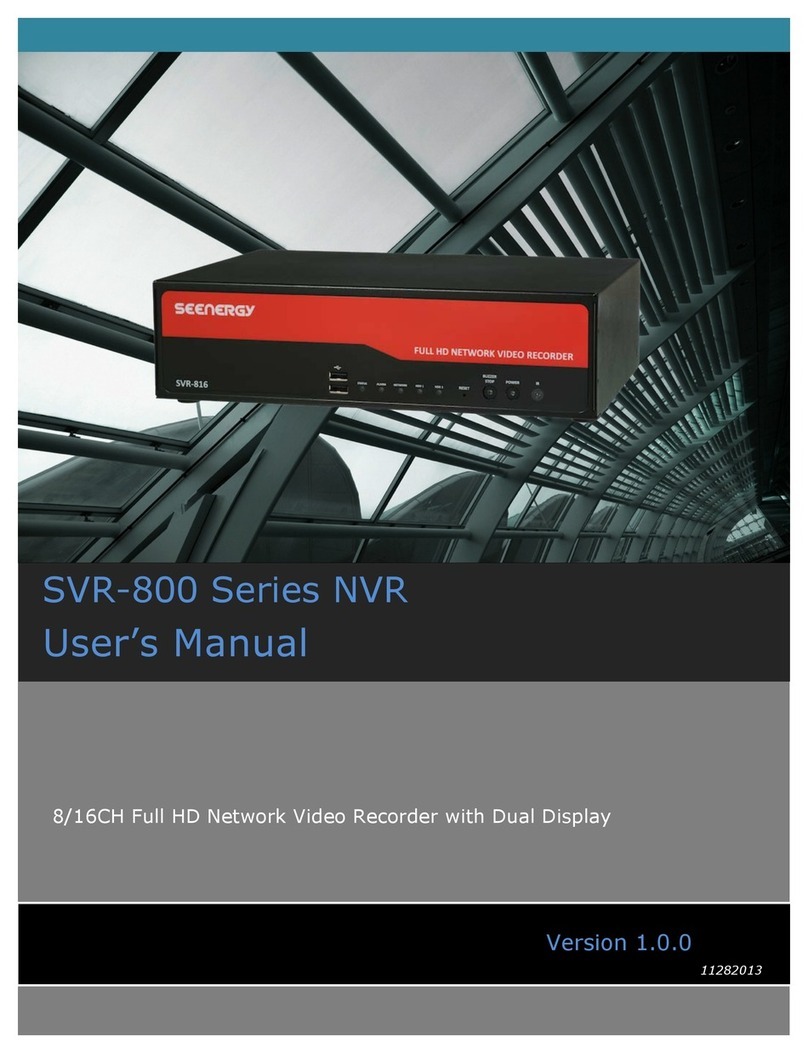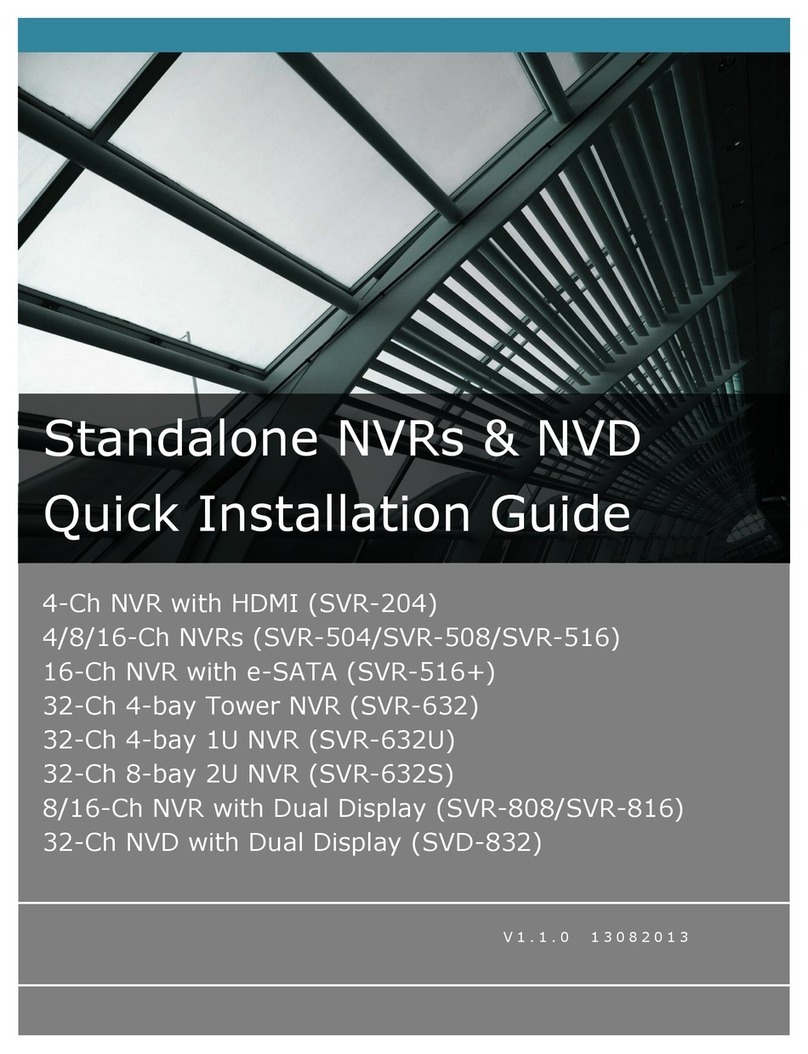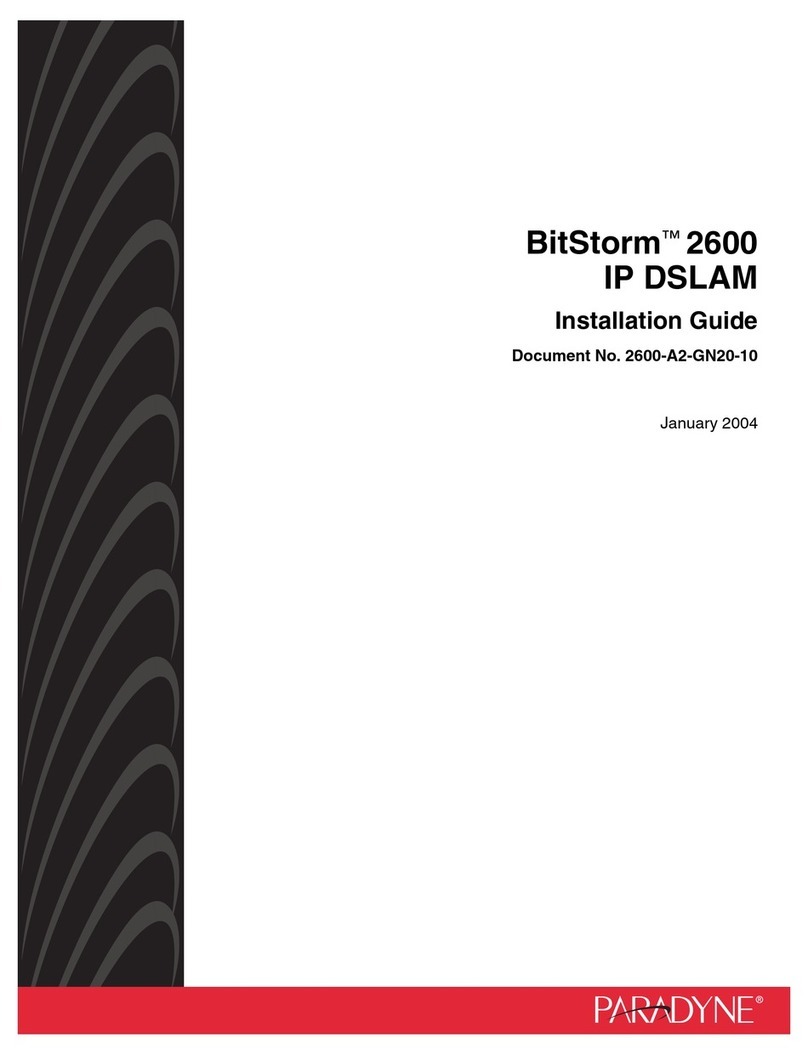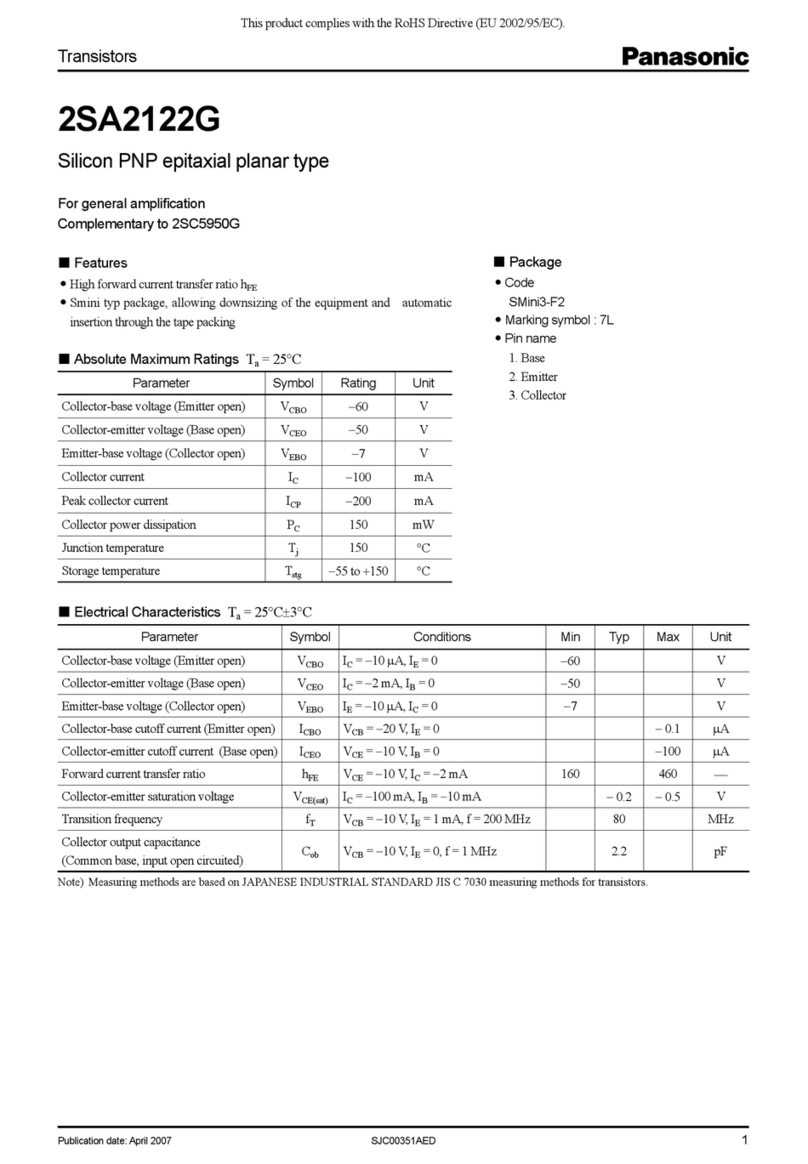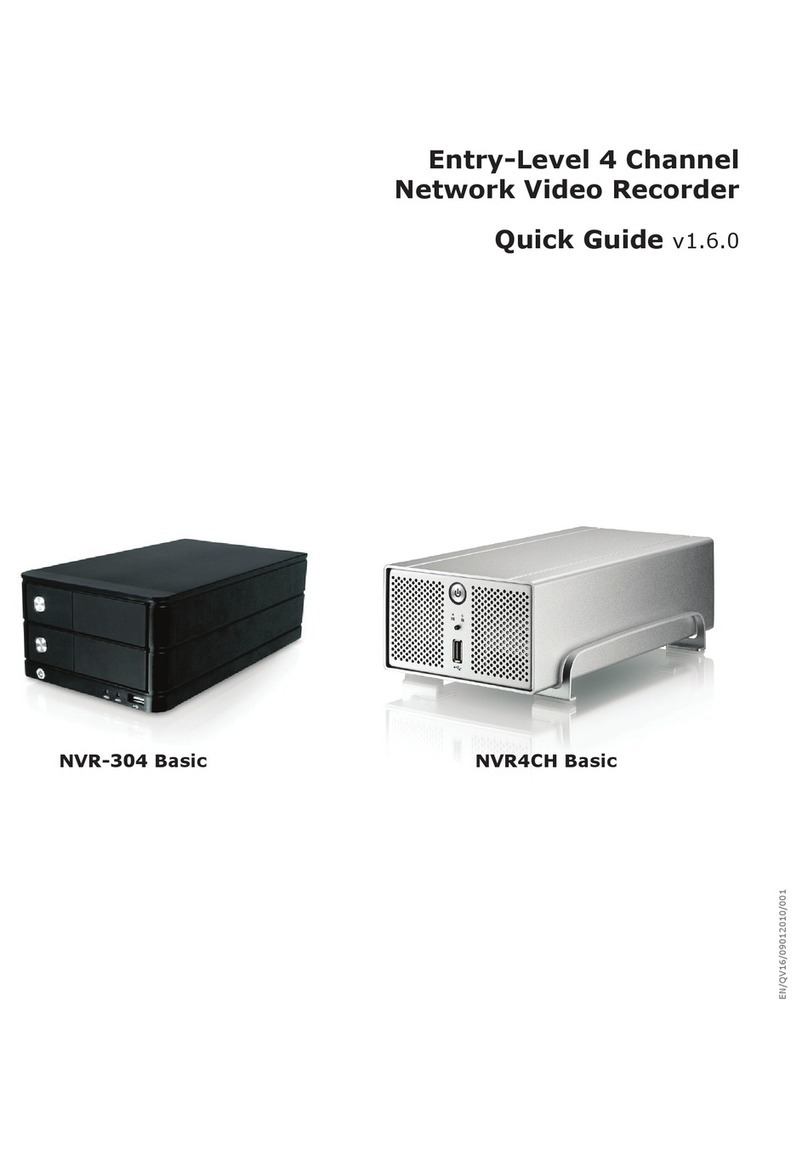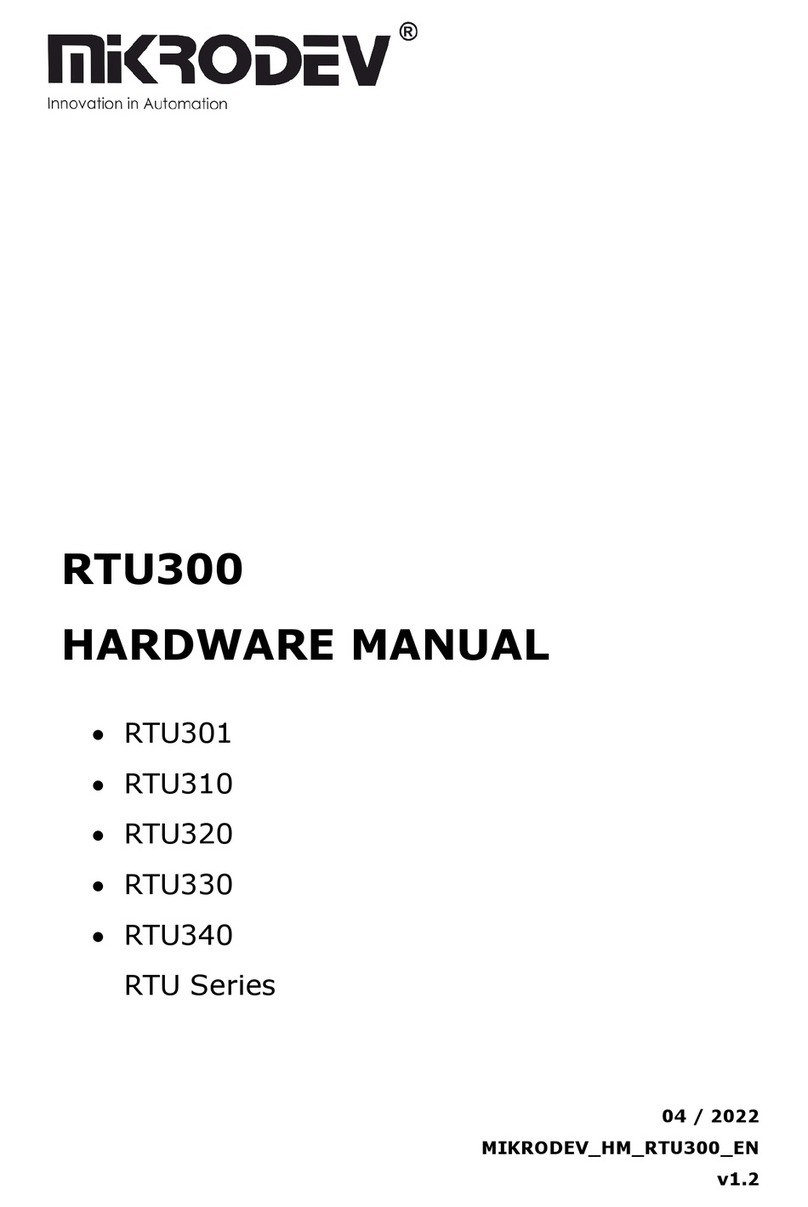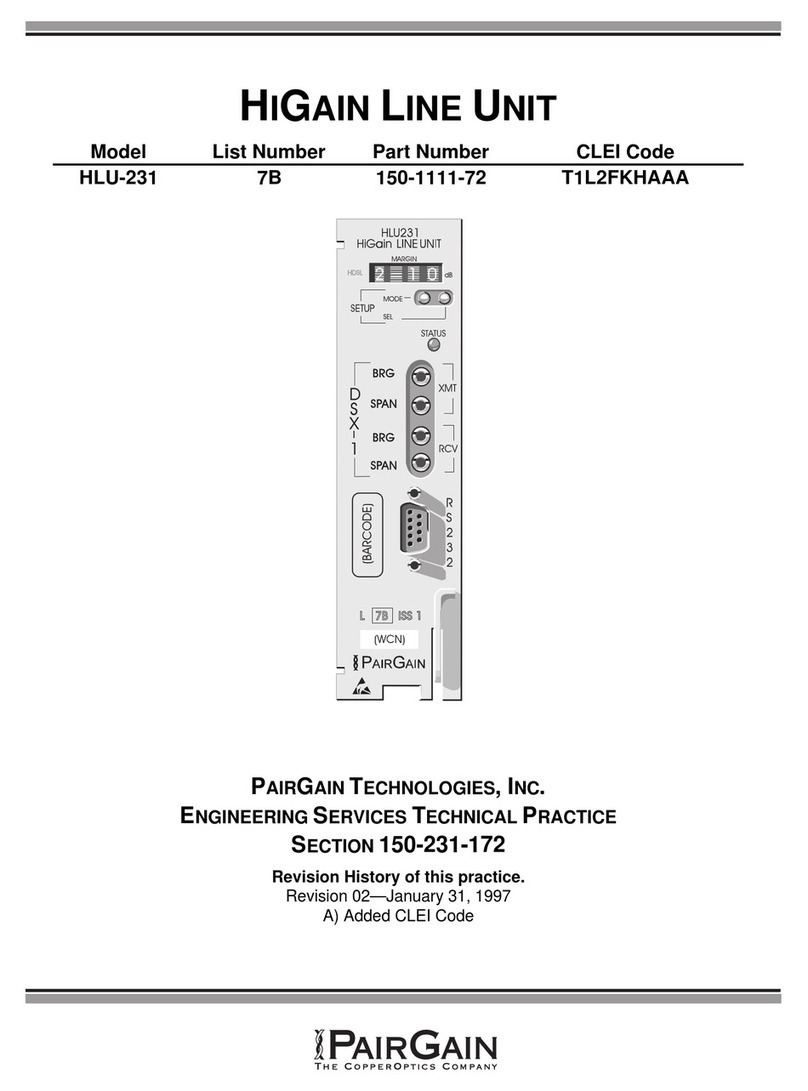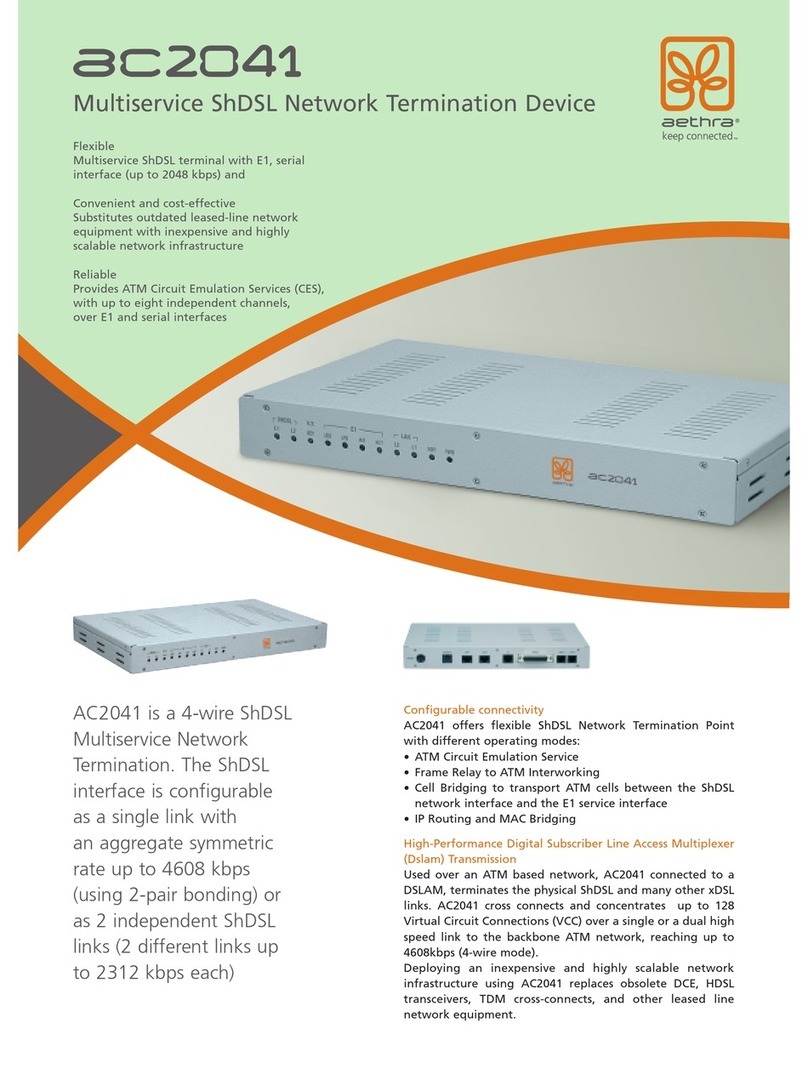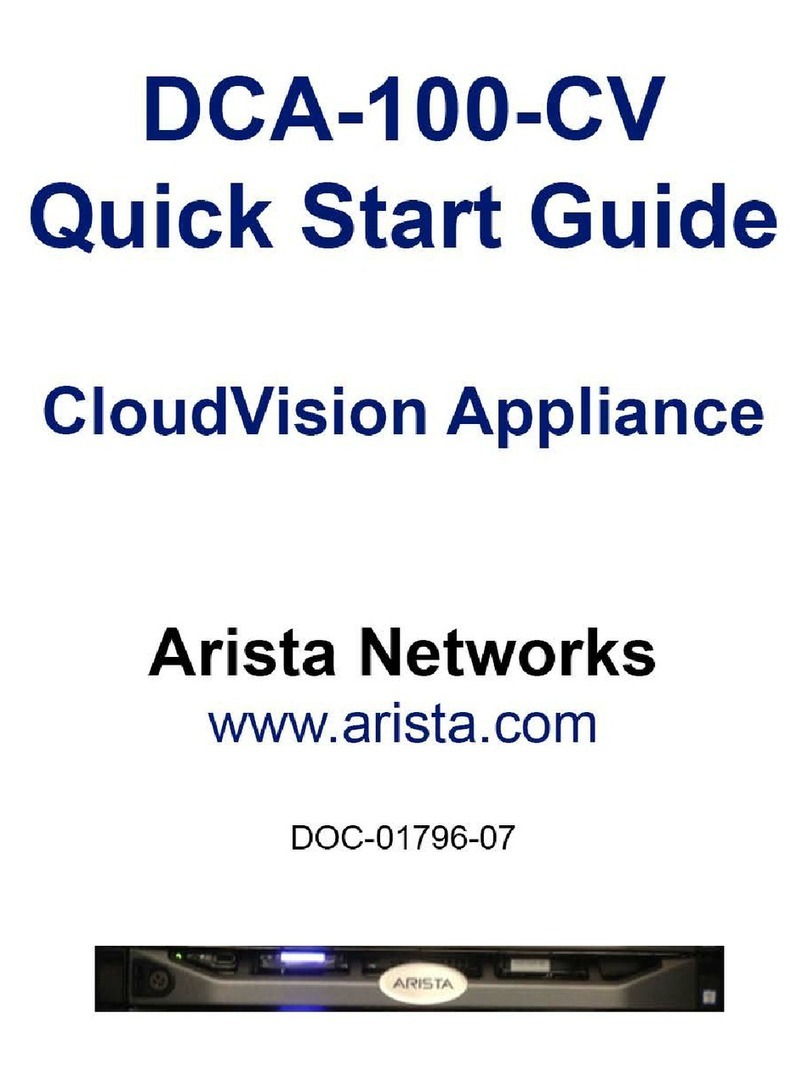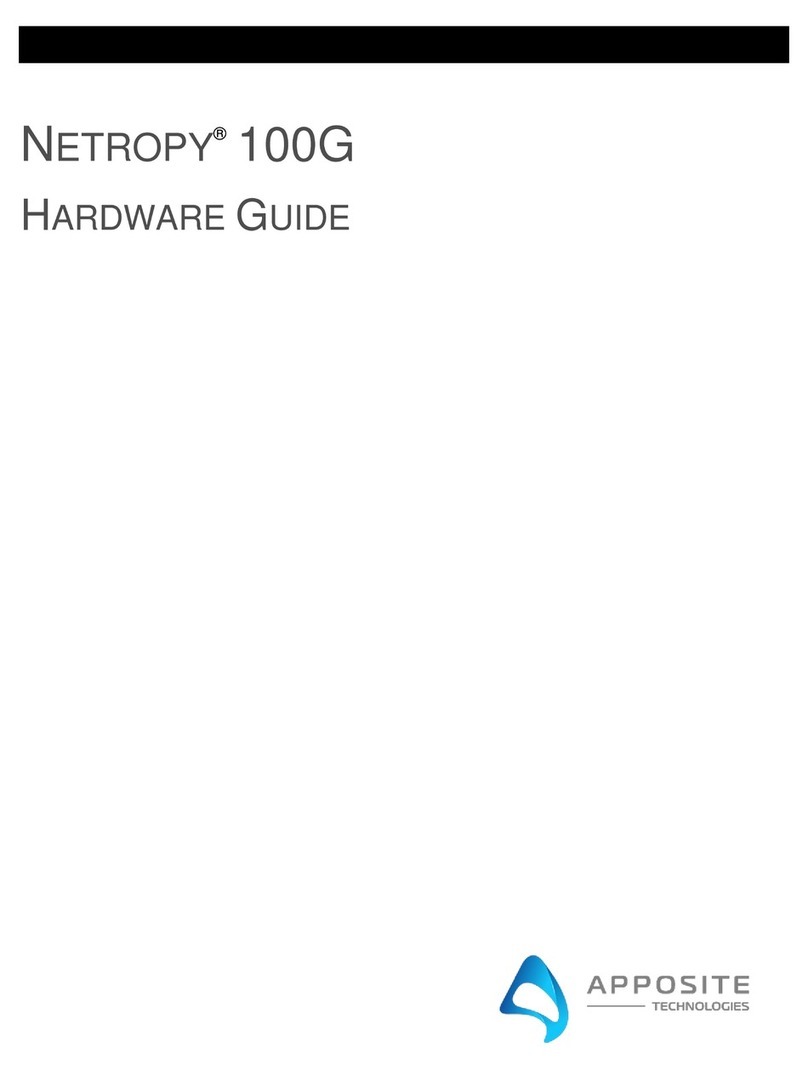Network Settings ......................................................................... 67!
DDNS Service.............................................................................. 69!
Time and Date ..............................................................................76!
User Account ................................................................................77!
Add a new user............................................................................ 78!
Change the password of the “admin” account .................................. 79!
Group Privilege .............................................................................80!
Disk Setup ....................................................................................83!
Build RAID Volume ....................................................................... 84!
Deleting RAID.............................................................................. 89!
Notes for RAID function ................................................................ 89!
NVR Setup -- Channel Configurations ..................................... 91!
Add a camera................................................................................91!
Automatic Search......................................................................... 91!
Add a camera manually ................................................................ 97!
OSD Settings.................................................................................98!
PTZ Setting .................................................................................101!
PTZ Preset Settings .....................................................................101!
PTZ Preset Sequence ...................................................................103!
E-Map Setting .............................................................................105!
Local E-Map Setting.....................................................................105!
Google Map Setting .....................................................................108!
NVR Setup -- Event Configurations....................................... 110!
Event Configuration ....................................................................110!
General Settings .........................................................................110!
I/O Settings ...............................................................................112!
Event Servers .............................................................................114!
Configuring an FTP server ............................................................114!
Configuring an SMTP server..........................................................116!
Event Triggers ............................................................................117!
NVR Setup -- Recording Configurations ................................ 119!
General Settings .........................................................................119!
Schedule Recording ....................................................................124!
To configure a schedule recording .................................................124!
NVR Setup -- System Options ............................................... 126!
Device Information.....................................................................126!
Logs and Reports ........................................................................127!
Maintenance ...............................................................................128!
Reboot the NVR at a specific time automatically ..............................129!
Firmware Upgrade.......................................................................129!
Through the web interface............................................................129!
Upgrade through USB thumb drive ................................................132!
Reset the NVR to Factory Default ..................................................132!
Disk Status .................................................................................134!
USB Backup ................................................................................135!
Things to pay attention to the USB Backup function .........................137!