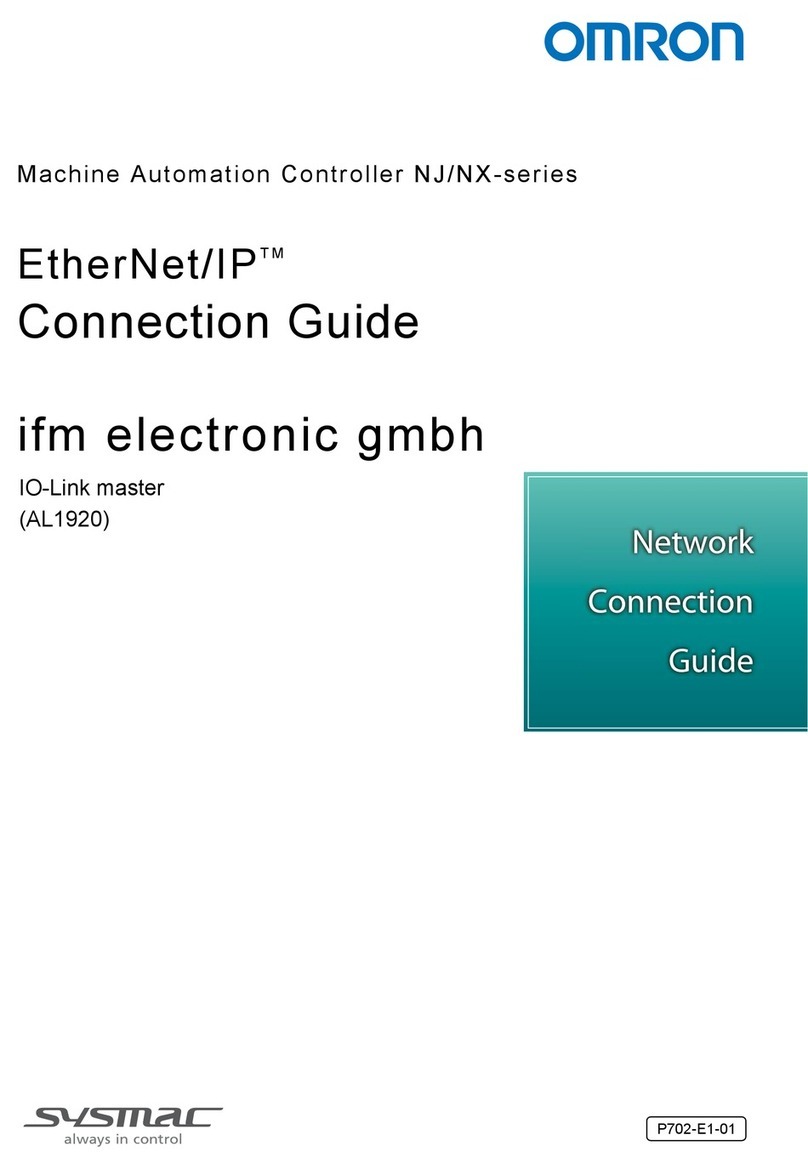2
Terms and Definitions
2. Terms and Definitions
The terms and definitions used in this guide are given below.
Explanation and Definition
node It refers to a relay point, a junction point or an end point on an
EtherNet/IP network made up of devices having an EtherNet/IP port.
A device with one EtherNet/IP port is recognized as one node and two
EtherNet/IP ports as two nodes on an EtherNet/IP network.
tag A unit that is used to exchange data with tag data links.
Data is exchanged between the local network variables and remote
network variables specified in the tags or between specified I/O memory
areas.
tag set When a connection is established, from 1 to 8 tags (including Controller
status) is configured as a tag set. Each tag set represents the data that is
linked for a tag data link connection. Tag data links are therefore created
through a connection between one tag set and another tag set.
A tag set name has to be set for each tag set.
tag data links The standard EtherNet/IP implicit communications are called tag data
links. Tag data links enable cyclic tag data exchanges on an EtherNet/IP
network between Controllers or between Controllers and other devices.
connection It is used to exchange data as a unit within which data concurrency is
maintained.
connection type There are two kinds of connection types for tag data links.
One is a multi-cast connection, and the other is a unicast (point-to-point)
connection. The multi-cast connection sends an output tag set in one
packet to more than one node. The unicast connection separately sends
one output tag set to each node. Therefore, the multi-cast connection
can reduce the communications load if one output tag set is sent to more
than one node.
originator and target To perform tag data links, it is necessary to open connections between
nodes that perform tag data links. The node that requests the connection
is called the originator, and the node that receives the request is called
the target.
tag data link
parameters The information that is set to perform tag data links, including tags, tag
sets and connections, is called tag data link parameters.
A file that describes information unique to a device such as the number
of I/O points for an EtherNet/IP device.