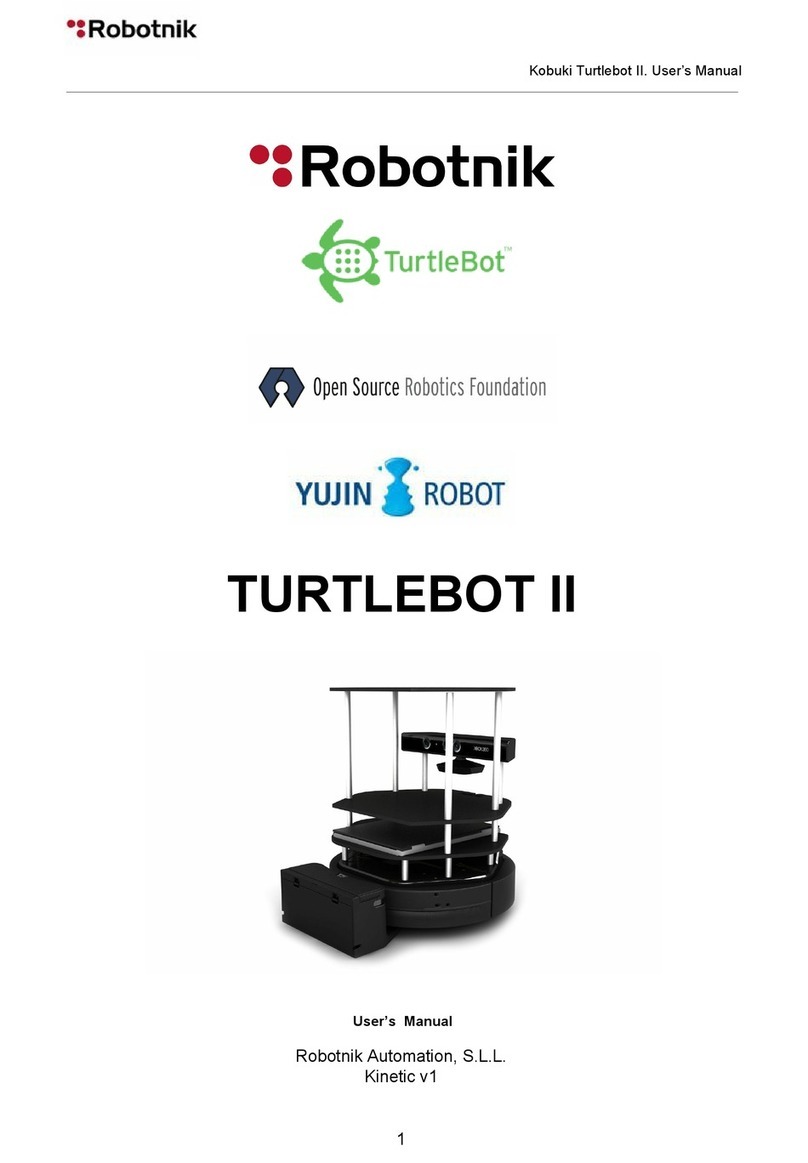MangDang Technology Mini Pupper User manual

Mini Pupper
Release 1.0.0-alpha
MangDang Technology Co., Limited
Jan 30, 2023


ii

CHAPTER
ONE
ROS2,OPEN-SOURCE,EDUCATION ROBOT KIT
Our channels: Discord ,Twitter ,FaceBook ,Github
Mini Pupper will make robotics easier for schools, homeschool families, enthusiasts and beyond.
Mini Pupper 2 is launched on Kickstarter in late 2022.
Mini Pupper joined several workshops at AWS 2022 re: MARS, re: Invent, ROSCon 2022, and Ubuntu Summit 2022.
Looking forward to more workshops in 2023.
1

Mini Pupper, Release 1.0.0-alpha
1.1 What is Mini Pupper?
Mini Pupper is a low-cost, personal quadruped kit with open-source software. Mini Pupper was created by MANG-
DANG in Septemper 2021. With Mini Pupper, you’ll be able to build a robot dog that can drive around, and have
enough horsepower to create exciting applications.
For more information, please refer to Mini Pupper Kickstarter Campaign,Mini Pupper Makuake Campaign,Mini
Pupper 2 Kickstarter Campaign,Amazon AWS Robotics Blog,Amazon 2022 re:MARS Workshop Guide.
Many makers are contributing to Mini Pupper project, some parts referred to other contributors’ documents, many
thanks for all the guys who helped Mini Pupper project!
1.1.1 Features
Contents
•Features
–Hardware Specifications
–Dimension
–Open Source Hardware
Hardware Specifications
•Dimensions: 210x110x165mm
•Weight: 509g
•Battery: 1000mAh / micro-usb charge
•Processor: Raspberry Pi 4B
•Screen: 240x320 ISP LCD
•Input charger: 5V 1A
•OS: Ubuntu/ROS
2 Chapter 1. ROS2,Open-source,Education Robot Kit

Mini Pupper, Release 1.0.0-alpha
Dimension
Open Source Hardware
•Lidar module
If you want to explore ROS SLAM, Navigation functions based on Lidar, you also need a Lidar module. We can ONLY
ensure the Lidar module can work well based on our source code, and NOT ensure that you get from other channels.
We already tested some Lidar modules, such as, PRLidar A1, YDLidar X2L, and LD06. For Mini Pupper, we refer to
LD06 as it is smaller.
•OpenCV Camera module
For potential security issues, the camera module is not included in our default package. If you want to explore camera
AI functions, you can choose a normal USB camera module, of course, a 3D camera module is better for study. If try
the 3D camera module, we recommend you OpenCV’s latest 3D camera module, named OAK-D LITE, comes from
OpenCV&Luxonis. We have good relationship with Luxonis, their RobotHub will release more interesting demos soon.
1.1.2 How To Order
Contents
•How To Order
–Summary
–Order parts individually
–One-stop channel
1.1. What is Mini Pupper? 3

Mini Pupper, Release 1.0.0-alpha
Summary
Mini Pupper was released by MangDang on 2021, many makers all over the world are contributing Pupper robot project,
as it is open source based software, hardware, and content. We are encouraging more partners and research collaborators
to participate in this project to enrich the robotics field. Looking forward to more partners who can provide technology,
educational service or distribution in each country.
If you are interested in a partnership with us to realize open source robotics, please send an email to us(
Order parts individually
You can order all the parts one by one, Please find the BOM list to order here .
However, you can purchase a kit to build the robot from MangDang channel for cheaper and one-stop shopping.
One-stop channel
World wide
•MANGDANG (HK) LIMITED
•Shopify
•Aliexpress
North America
•Amazon
•RobotShop
Japan
•Amazon
•Makuake
China
•Taobao
•WHEELTEC
4 Chapter 1. ROS2,Open-source,Education Robot Kit

Mini Pupper, Release 1.0.0-alpha
1.1.3 Quick Start Guide
Contents
•Quick Start Guide
–Run Pupper Robot
–Pupper Robot controls
–Important Notes
Run Pupper Robot
1. Power On Mini Pupper
•Push on the battery power button for at least 3 seconds to power on Mini Pupper. After power on, if you
push on the power button for at least 3 seconds again, it will power off.
2. Connect the controller to the Pi by putting it pairing mode.
•To put it into pairing mode, hold the share button and home button at the same time until it starts making
quick double flashes.
•If it starts making slow single flashes, hold the home button down until it stops blinking(about 15s) and try
again.
1.1. What is Mini Pupper? 5

Mini Pupper, Release 1.0.0-alpha
3. Wait until the controller binds to the robot, at which point the controller should turn a dim green (or whatever
color you chose in pupper/HardwareConfig.py for the deactivated color).
4. Press L1 on the controller to “activate” the robot. The controller should turn bright green (or again, whatever
you chose in HardwareConfig).
5. You’re good to go! Check out the controls section below for operating instructions.
Pupper Robot controls
•L1: Press to toggle active mode and deactivate mode.
–Note: the controller’s front light will change colors to indicate if the robot is deactivated or activated.
•R1: Press to transition between Rest mode and Trot mode.
•Left joystick
–Forward/back: moves the robot forward/backward when in Trot mode.
–Left/right: moves the robot left/right when in Trot mode.
•Right joystick
–Forward/back: pitches the robot forward/backward.
–Left/right: turns the robot left/right.
•D-Pad
–Forward/back: raises and lowers the body.
–Left/rights: rolls the body left/right.
•“X” button: Press it three times to complete a full hop.
•Shut down the system to press controller circle botton for 3 seconds.
6 Chapter 1. ROS2,Open-source,Education Robot Kit

Mini Pupper, Release 1.0.0-alpha
•Power off the battery
Important Notes
•Controller pairing instructions (repeat of instructions above)
–To put it into pairing mode, hold the share button and home button at the same time until it starts making
quick double flashes.
–If it starts making slow single flashes, hold the home button down until it stops blinking and try again.
•Battery voltage
–If you use external power supply to power the robot with anything higher than 8.4V (aka >2S) you’ll almost
certainly fry all your servos!
1.1.4 Assembly
Contents
•Assembly
–0. Update change points after April 15 2022
–1. Write the pre-built image into microSD
–2. Position of the screws
1.1. What is Mini Pupper? 7

Mini Pupper, Release 1.0.0-alpha
–3. Legs Assembly
–4. Hips Assembly
–5. Body Frame Assembly
–6. Cover Assembly
–7.Add-On Assembly
This is the video clip for the pre-assembled leg kit, please refer to the below sections for more detailed steps.
Please also refer to Mini Pupper Fusion 360 CAD model: https://a360.co/3wFLSlT
0. Update change points after April 15 2022
•Updated the body and hip parts from 3D printed to mold.
•Re-designed and unified the original four hip parts into one for mold, for the detailed info, please refer to the
mechanical design section.
•If you get your Mini Pupper kit after April 15 2022, it will be easier to assemble.
•If you have 3D printer and still hope to use the previous 3D printed design, that’s OK.
1. Write the pre-built image into microSD
Tools
In addition to the tools included in the kit, the following items are required for assembly.
•USB keyboard
•USB mouse
•PC
•microSD card reader
•HDMI Display
•micro HDMI cable
•USB charger
Step 1.1 Charging the battery
•The battery is charged via USB, see picture for USB socket, and can also be charged while attached to the Mini
Pupper body.
※LED light: Green means there is enough power, and Red means you need to charge it.
※We recommend 5V/1A adapter, if you use 5V/2A adapter, the battery IC will change it to 1A. It needs about 1 hour
to charge 80% and the light will become green, and an additional 1 hour to 100%, anyway, you can use it when the
light becomes green.
8 Chapter 1. ROS2,Open-source,Education Robot Kit

Mini Pupper, Release 1.0.0-alpha
※“xxx_MiniPupper_Controller_Ubuntu_22.04.img” means the image is for Ubuntu 22.04 version.
※“xxx.MiniPupper_ROS&OpenCV_Ubuntu20.04.03.img” is the image file for the Ubuntu + ROS + OpenCV version
for SLAM & Navigation & AI.
Step 1.3 Write the image into microSD card
•Insert the microSD card into your PC’s SD card reader and write the image. We recommend the image creation
tool balenaEtcher or Win32DiskImager as it is easy and reliable. Please refer to the official manual and below
link. It may take a while to complete.
※Reference Link: Download Etcher – Flash OS images to USB drives & SD cards
•Remove the SD card from the PC and insert it into the Raspberry pi.
10 Chapter 1. ROS2,Open-source,Education Robot Kit

Mini Pupper, Release 1.0.0-alpha
2. Position of the screws
•The pictures show the position of the screws briefly.
1.1. What is Mini Pupper? 11

Mini Pupper, Release 1.0.0-alpha
12 Chapter 1. ROS2,Open-source,Education Robot Kit

Mini Pupper, Release 1.0.0-alpha
1.1. What is Mini Pupper? 13

Mini Pupper, Release 1.0.0-alpha
(The up pictures are before April 15 2022 version, the below pictures are after April 15 2022 version)
14 Chapter 1. ROS2,Open-source,Education Robot Kit

Mini Pupper, Release 1.0.0-alpha
1.1. What is Mini Pupper? 15

Mini Pupper, Release 1.0.0-alpha
(The up pictures are before April 15 2022 version, the below pictures are after April 15 2022 version)
16 Chapter 1. ROS2,Open-source,Education Robot Kit
Popular Robotics manuals by other brands

Feng Yuan
Feng Yuan Interstellar Warrior user guide

YASKAWA
YASKAWA MOTOMAN-MPL80 II instructions

RealMan
RealMan RM75-B manual

Hiwonder
Hiwonder SpiderPi user manual
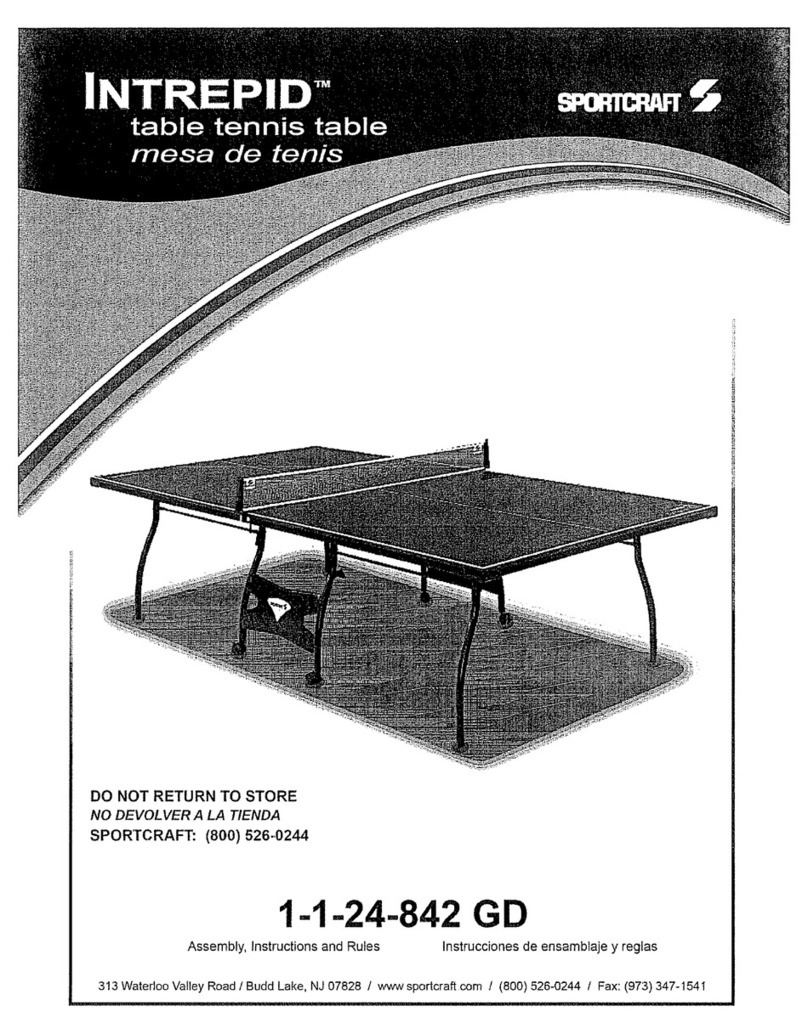
Sportcraft
Sportcraft Intrepid 1-1-24-842GD Assembly and Assembly and instruction manual

Sony
Sony ERS-110 - Aibo Entertainment Robot Operation manual
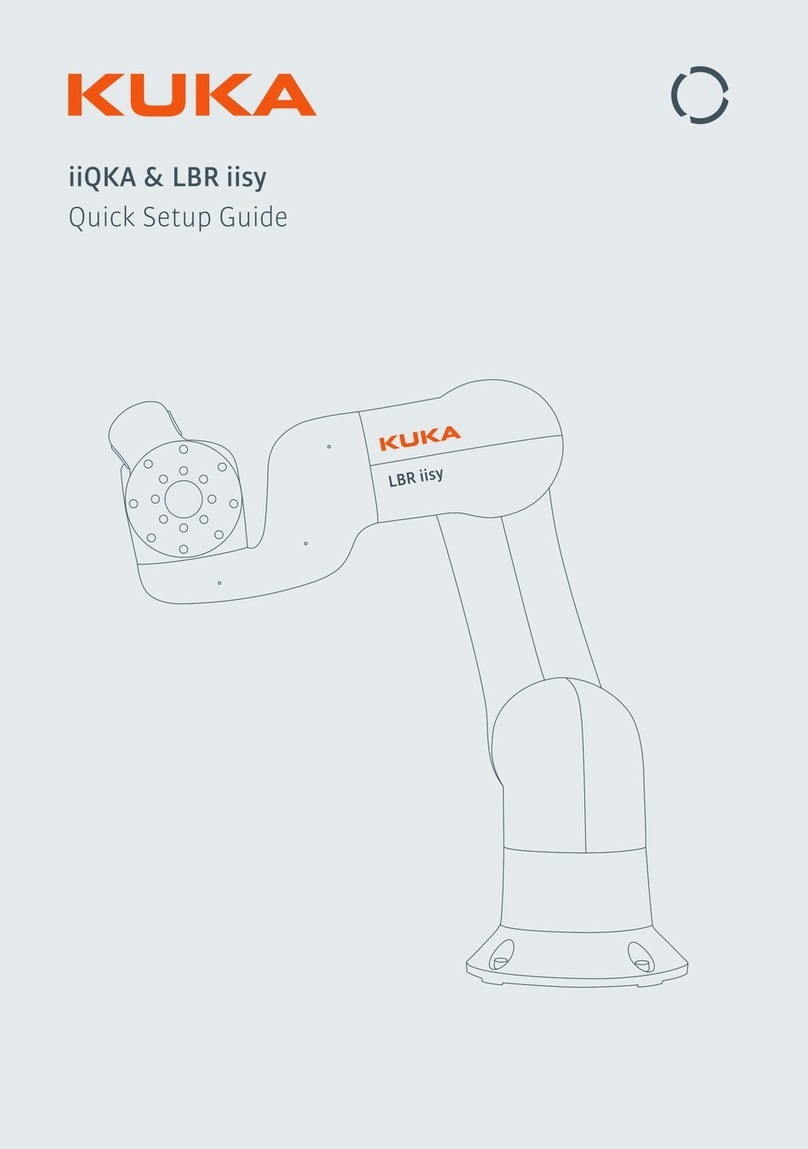
Kuka
Kuka iiQKA LBR iisy Quick setup guide

YASKAWA
YASKAWA MOTOMAN MYS450L Operating and maintenance instructions
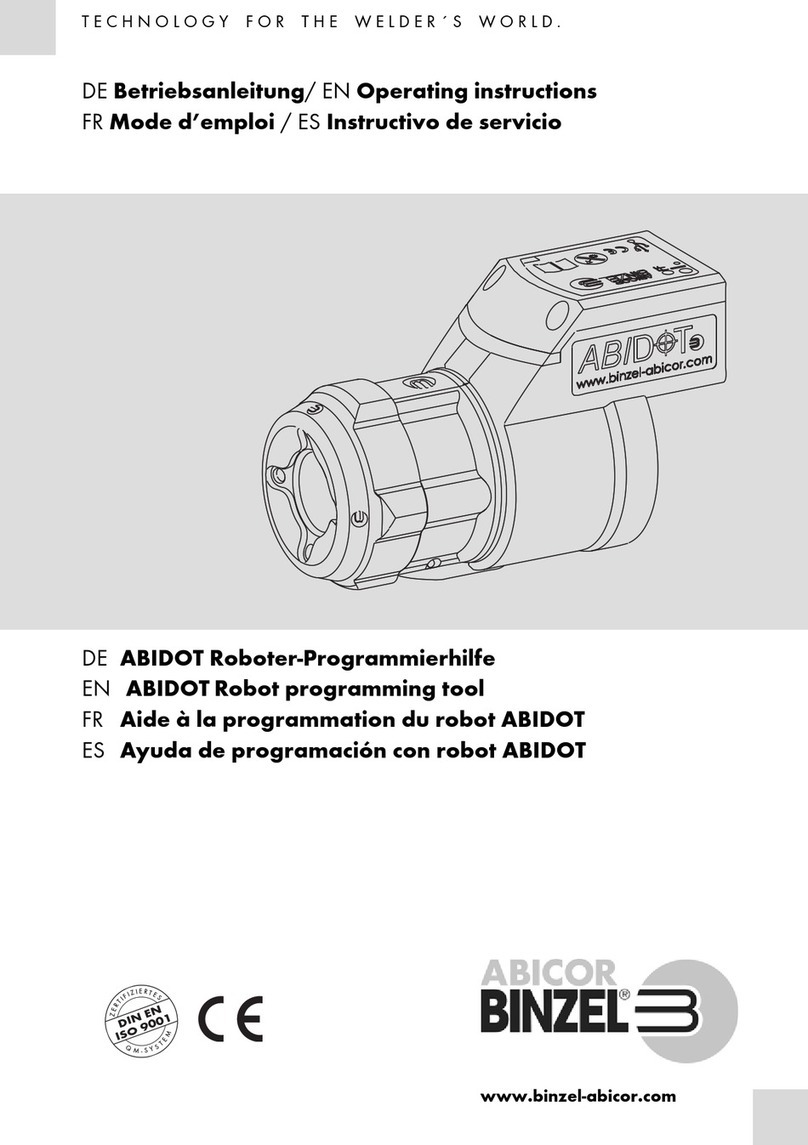
BINZEL-ABICOR
BINZEL-ABICOR ABIDOT operating instructions

IMS ROBOTICS
IMS ROBOTICS MICRO light plus manual

Tecnospiro
Tecnospiro ROSCAMAT-500 Series Operator's manual

Cornilleau
Cornilleau COMPETITION 740 Assembly and operating instructions