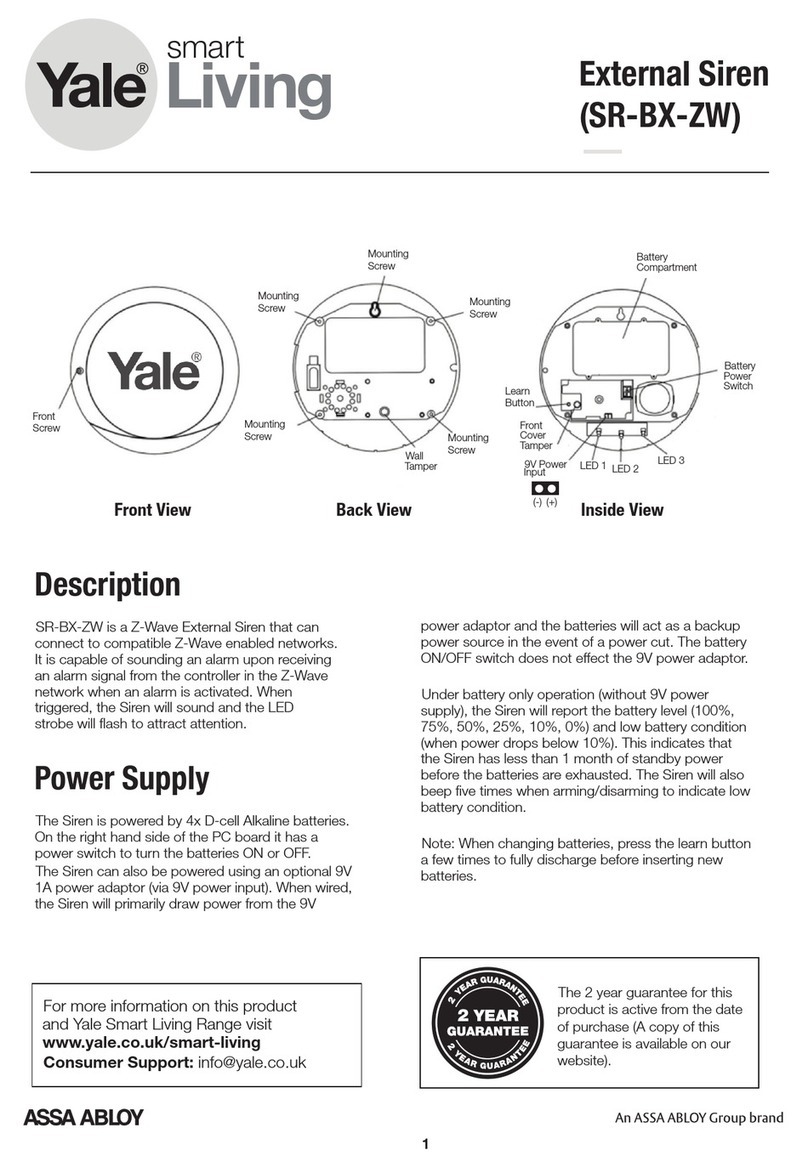Mango TriggerNG User manual

TriggerNG
User Guide
Version 4.5
V4.5

V4.5
Page ii
2013 MATE Intelligent Video Ltd All rights reserved.
The copyright and proprietary rights in the guide belong to MATE Intelligent Video Ltd. It is strictly forbidden to copy,
duplicate, sell, lend or otherwise use this guide in any way, shape or form without the prior consent of MATE Intelligent
Video Ltd.
This product is based on software developed by MATE Intelligent Video Ltd.
Redistribution of this manual and its use in binary form (PDF) are permitted, provided that the above copyright notice and
this paragraph are duplicated in all such forms and that any documentation, advertising materials and other materials related
to such distribution and use, acknowledge that the software was developed by MATE Intelligent Video Ltd.
THIS SOFTWARE IS PROVIDED “AS IS” AND WITHOUT ANY EXPRESS OR IMPLIED WARRANTIES,
INCLUDING, WITHOUT LIMITATION, THE IMPLIED WARRANTIES OF MERCHANTABILITY AND FITNESS
FOR A PARTICULAR PURPOSE.
Behavior Watch™, Count Watch™, Cortex™, iSense™, Cortex Server™, Cortex Viewer™ and Rules Manager™ are
trademarks of MATE Intelligent Video Ltd.
All other trademarks used in this document are the property of their respective owners

Table of Contents
V4.5
Page iii
TABLE OF CONTENTS
1. Introduction...............................................................................................................1-1
1.1. About this Guide..............................................................................................1-2
2. Overview...................................................................................................................2-1
2.1. The Technology ...............................................................................................2-2
2.2. Architecture......................................................................................................2-2
2.3. Software Architecture......................................................................................2-3
2.3.1. Video Analytics Engine..........................................................................2-3
2.3.2. Cortex Server..........................................................................................2-3
2.3.3. Cortex Policy Manager...........................................................................2-3
2.3.4. Cortex Viewer ........................................................................................2-4
2.3.5. Rules Manager/Device Explorer ............................................................2-4
3. System Setup.............................................................................................................3-1
3.1. In the Package..................................................................................................3-1
3.2. Operating System Requirements (Cortex).......................................................3-1
3.3. Installing the Hardware....................................................................................3-2
3.4. LED Display ....................................................................................................3-3
3.5. Installing the Cortex Software.........................................................................3-3
3.5.1. Installing .NET Framework....................................................................3-3
3.5.2. Cortex Installation..................................................................................3-3
3.6. Un-Installing the Software...............................................................................3-4
4. Getting Started...........................................................................................................4-1
4.1. Initial Use of the Application...........................................................................4-1
4.2. StartUp Application .........................................................................................4-2
4.2.1. Interface Language.................................................................................4-4
5. Rules Manager/Device Explorer ...............................................................................5-1
5.1. Launching Rules Manager/Device Explorer....................................................5-1
5.1.1. Menu Bar................................................................................................5-3
5.2. Device Explorer View......................................................................................5-4

Table of Contents
V4.5
Page iv
5.2.1. General Settings Tab.............................................................................. 5-4
5.2.2. Video Settings Tab................................................................................. 5-7
5.2.3. I/O Settings Tab................................................................................... 5-11
5.2.4. External Interfaces Tab........................................................................ 5-13
5.2.5. IP Video Source Settings ..................................................................... 5-15
5.2.6. Date Time Settings Tab ....................................................................... 5-16
5.2.7. Additional Settings Tab ....................................................................... 5-16
5.3. Rules Manager View..................................................................................... 5-17
5.3.1. Tree View............................................................................................. 5-18
5.3.2. Alarm Geometry Pane.......................................................................... 5-18
5.3.3. Alarm Tab............................................................................................ 5-19
5.3.4. MSF Schedule Tab............................................................................... 5-20
5.4. Working with MSFs...................................................................................... 5-21
5.4.1. Creating an MSF.................................................................................. 5-21
5.4.2. Saving an MSF (BW only) .................................................................. 5-21
5.4.3. Activating/Deactivating a Single MSF................................................ 5-22
5.4.4. Activating/Deactivating Multiple MSFs.............................................. 5-22
5.4.5. Deleting an MSF.................................................................................. 5-22
5.4.6. Renaming an MSF ............................................................................... 5-22
5.4.7. Copy/Paste an MSF.............................................................................. 5-22
5.4.8. Exporting an MSF................................................................................ 5-23
5.4.9. Importing an MSF................................................................................ 5-23
5.5. Working with Alarm Geometries.................................................................. 5-23
5.5.1. ROI Tab for Detection Zone Geometry............................................... 5-24
5.5.2. Object Sizes Tab .................................................................................. 5-24
5.5.3. Classification Tab ................................................................................ 5-24
5.5.4. Working without Perspective............................................................... 5-25
5.5.5. Working with Perspective.................................................................... 5-26
5.5.6. Ignore Zone Tab................................................................................... 5-28
5.6. Setting Alarms............................................................................................... 5-29
5.6.1. Optional Settings.................................................................................. 5-29
5.6.2. Display and Editing Options................................................................ 5-29
5.6.3. Scene Switch Feature........................................................................... 5-30
5.6.4. VMD (Video Motion Detection) Alarm .............................................. 5-33

Table of Contents
V4.5
Page v
5.6.5. Static Object Alarm..............................................................................5-34
5.6.6. Presence Alarm.....................................................................................5-35
5.6.7. Path Detection Alarm...........................................................................5-36
5.6.8. Object Started Alarm............................................................................5-37
5.6.9. Directional Motion Alarm....................................................................5-38
5.6.10. Loitering Alarm....................................................................................5-39
5.6.11. Speed Alarm.........................................................................................5-40
5.6.12. Object Removal Alarm.........................................................................5-41
5.6.13. Area Coverage Alarm...........................................................................5-42
5.6.14. Motion Activity Alarm.........................................................................5-43
5.6.15. Creating a Dependency MSF................................................................5-44
5.6.16. People Counting ...................................................................................5-50
5.6.17. Car Counting ........................................................................................5-51
6. Access Watch (Tailgating)......................................................................................6-53
6.1. Application Description.................................................................................6-53
6.2. Tailgating Detection.......................................................................................6-53
6.3. Principle of operation.....................................................................................6-53
6.4. Architecture....................................................................................................6-54
6.5. Camera Installation........................................................................................6-54
6.6. Dependency Rule topology (MSF description) ..................................... 6-556-56
6.6.1. Feed 1 MSF ..........................................................................................6-57
6.6.2. Feed 2 MSF ..........................................................................................6-60
7. AVCS ........................................................................................................................7-1
7.1. Launching AVCS.............................................................................................7-1
7.2. AVCS Interface................................................................................................7-2
7.2.1. Menu Bar................................................................................................7-2
7.3. Cortex Player ...................................................................................................7-3
8. RTP/RTSP Video Node.............................................................................................8-1
8.1. RTSP URI Format............................................................................................8-2
8.2. General Structure.............................................................................................8-2
8.2.1. Mjpeg mode Example.............................................................................8-3
8.2.2. Multicast Streaming................................................................................8-3
8.3. General Video Parameters ...............................................................................8-4

Table of Contents
V4.5
Page vi
8.4. Video Server OSD........................................................................................... 8-5
8.4.1. Opening a Stream with OSD.................................................................. 8-5
8.4.2. Permanent OSD ..................................................................................... 8-6
9. Factory Defaults........................................................................................................ 9-1
10. Appendix................................................................................................................. 10-1
10.1. Trigger NG Hardware Specifications............................................................ 10-1
10.1.1. Audio Specifications............................................................................ 10-2
10.2. List of WAN Port Numbers and Applications .............................................. 10-2
11. Index ....................................................................................................................... 11-1

Table of Contents
V4.5
Page vii
LIST OF FIGURES
Figure 1: Trigger NG Front Panel.......................................................................................2-2
Figure 2: Trigger NG Back Panel.......................................................................................2-3
Figure 3: Analog Video Capture Card Question ................................................................3-4
Figure 4: Application Settings............................................................................................4-1
Figure 5: StartUp Application.............................................................................................4-3
Figure 6: Rules Manager Login..........................................................................................5-1
Figure 7: Rules Manager View...........................................................................................5-2
Figure 8: Device Explorer View................................................................................... 5-25-3
Figure 9: Rules Manager/Device Explorer.........................................................................5-4
Figure 10: General Settings Tab.........................................................................................5-4
Figure 11: Video Settings Tab............................................................................................5-7
Figure 12: Interlaced Image Before Filter ........................................................................5-10
Figure 13: De-interlaced Image........................................................................................5-10
Figure 14: I/O Settings Tab - Trigger...............................................................................5-11
Figure 15: I/O Settings Tab - iSense.................................................................................5-11
Figure 16: External Interfaces tab - Trigger .....................................................................5-13
Figure 17: External Interfaces tab - iSense.......................................................................5-13
Figure 18: IP Video Source Settings Tab .........................................................................5-15
Figure 19: Date Time settings tab.....................................................................................5-16
Figure 20: Additional Settings tab............................................................................ 5-165-17
Figure 21: Rules Manager.................................................................................................5-17
Figure 22:Alarm Geometry Pane.....................................................................................5-18
Figure 23: Alarm Tab .......................................................................................................5-19
Figure 24:MSF Schedule Tab..........................................................................................5-20
Figure 25:Alarm Geometries Tabs and the ROI toolbar..................................................5-23
Figure 26: Minimum and Maximum indicators................................................................5-26
Figure 27: Perspective ......................................................................................................5-27
Figure 28:Object Sizes.....................................................................................................5-27
Figure 29:Ignore Zone Tool.............................................................................................5-29

Table of Contents
V4.5
Page viii
Figure 30:Video Motion Detection Alarm...................................................................... 5-34
Figure 31:Static Object Alarm ........................................................................................ 5-35
Figure 32:Presence Alarm............................................................................................... 5-36
Figure 33:Path Detection Alarm...................................................................................... 5-37
Figure 34:Object Started Alarm...................................................................................... 5-38
Figure 35:Directional Motion Alarm .............................................................................. 5-39
Figure 36:Loitering Alarm .............................................................................................. 5-40
Figure 37:Speed Alarm ................................................................................................... 5-41
Figure 38:Object Removal Alarm................................................................................... 5-42
Figure 39:Area Coverage Alarm..................................................................................... 5-43
Figure 40:Motion Activity Alarm ................................................................................... 5-44
Figure 41: Dependency .............................................................................................5-455-46
Figure 42:People Counting.............................................................................................. 5-51
Figure 43:Car Counting Top and Side ............................................................................ 5-52
Figure 44:AVCS Interface ................................................................................................ 7-2
Figure 45: Cortex Player .................................................................................................... 7-3
Figure 46: QuickTime Open URL ..................................................................................... 8-1
Figure 47: URL Input Dialog............................................................................................. 8-1

Introduction
V4.5
Page 1-1
1. INTRODUCTION
IN THIS SECTION
About this Guide...............................................1-1
Trigger NG™ is a compact, low power, embedded video content analysis and
transmission server for perimeter and site protection. Trigger NG uses DSP
processors to analyze up to 2 video channels concurrently, with video encoding
and transmission over a network.
Current detection features include:
Video Motion Detection for monitoring indoor and outdoor scenes
Path Detection for detecting specific intrusion tactics
Static Object Detection for alerting on stopped vehicles or abandoned
objects
Object Started for detecting when a static object is displaced from its
fixed position
Directional Motion for alerting on movement in a specific direction
Loitering for detecting when a subject remains inside the detection zone
for a specified period of time
Speed for detecting whenever a subject or vehicle violates the designated
speed bounds
Presence Detection for alerting on intrusions into restricted areas
Object Removal for alerting whenever a designated object is fully
removed from the specified region of interest
Area Coverage for alerting whenever coverage of static objects is over or
under a percentage of the region of interest
Motion Activity for alerting whenever coverage of moving objects is over
or under a percentage of the region of interest
Access Watch for alerting when there is tailgating through an access
point: following an authorized and credentialed individual through an
access control point without having or using a separate valid credential.

Introduction
V4.5
Page 1-2
1.1. About this Guide
This guide is divided into the following sections:
1. Overview: A general overview of Trigger NG.
2. System Setup: Procedure for setting up the hardware and software.
3. Getting Started: Running the application and a description of the
StartUpApplication.
4. Rules Manager/Device Explorer: Application for the configuration of
Trigger NG.
5. AVCS: Application to store the video clip sequence.
6. Appendix: Hardware and video specifications.

Overview
V4.5
Page 2-1
2. OVERVIEW
IN THIS SECTION
The Technology .........................................2-22-1
Architecture......................................................2-2
Software Architecture.......................................2-3
Trigger NG is based on a proprietary and robust video analytics technology for
object detection, tracking and event identification. Trigger NG is capable of
processing video smartly and independently near the camera, thereby increasing
detection accuracy and fault tolerance while reducing network bandwidth and
overall operation costs. An unlimited number of Trigger NG units can be managed
by the Cortex Video Management System.
The description in this user guide focuses on a single Trigger NG Video Detection
Unit (VDU) and the Cortex software as it pertains to configuring Trigger NG.
Trigger NG is currently available in 5 licensing modes:
Trigger NG:analyzes up to 2 video channels concurrently, up to 5 rules per
channel, and supplies an analog output with an overlay of analytic alerts. The
analog output can display the 2 channels side by side or switch between the
channels upon event.
Trigger NG 2S: analyzes up to 2 video channels concurrently, up to 2 rules
per channel, with streaming at 4CIF quality at 7 fps, or CIF quality at full-
frame rate.
Trigger NG 1S: analyzes 1 video channel, up to 2 rules, with streaming at
4CIF quality at full-frame rate.
Trigger NG 1A: analyzes 1 video channel, up to 2 rules, with streaming at
4CIF quality at minimal frame rate (2 fps) and supplies an analog output with
an overlay of analytic alerts.
Trigger NG 2A: analyzes 2 video channels, up to 2 rules per channel, with
streaming at 4CIF quality at minimal frame rate (2 fps) and supplies an analog
output with an overlay of analytic alerts. The analog output can display the 2
channels side by side or switch between the channels upon event.
NOTE:
All Trigger NGs support both analog and IP video inputs. Each input can be
configured to capture an analog input or an IP video stream.
All Trigger NGs support Motion JPEG or MPEG4 compression format and the
RTP/RTSP network protocol.

Overview
V4.5
Page 2-2
2.1. The Technology
Behavior Tracking is a domain of Video Content Analysis (VCA) that applies
specific rules to detect and alert numerous violations and irregular conduct:
abandoned objects, stopped cars, perimeter breach, etc. The field of VCA is also
known as Computer Vision.
2.2. Architecture
The video detection and management system built with one or more Trigger NG
units is comprised of different modules, each fulfilling a specific task. The system
is scalable from a single Trigger NG processing two video feeds, to a large
network analyzing a large number of video cameras. The architecture remains the
same, although the component parts may end up residing on different computer
platforms.
FIGURE 1: TRIGGER NG FRONT PANEL

Overview
V4.5
Page 2-3
Input
Relays Counter
Relays
FIGURE 2: TRIGGER NG BACK PANEL
2.3. Software Architecture
The system consists of the following modules:
2.3.1. Video Analytics Engine
The Trigger capturing and analyzing unit captures the analog video from the
camera. Its embedded video analytic engine loads rule-sets known as MSFs that
define the video-based alarm criteria per camera. Video frames are received from
the analog video and then analyzed to detect events that match the loaded rule-
sets.
2.3.2. Cortex Server
Cortex Server serves as the communications and control backbone of the
application. This program automatically minimizes to the system tray on startup
and runs in the background.
2.3.3. Cortex Policy Manager
The Cortex Policy Manager is a tool for configuring the system authorization
levels. For each of the authorization levels, there are strict permitted actions. The
tool enables an authorized person (such as an administrator) to add and delete
system users as well as to designate or modify a specific level of authorization for
each user. The Cortex Policy Manager displays a hierarchy of sites, connected
devices to each site, and the number of video feeds on each device. An
administrator can grant individual or grouped users with viewing and/or setting up
permissions for selected sites, devices and individual video feeds. This serves as a

Overview
V4.5
Page 2-4
security mechanism to limit the user’s scope in accessing and operating the
system.
2.3.4. Cortex Viewer
Cortex Viewer serves as the main user interface for viewing the status of the
device and each of its connected cameras, and for displaying live video images
with video tracking overlay.
*The installation includes one Cortex Viewer installed on the same machine for
local operation. The Cortex Viewer is pre-configured to operate with the local
Cortex Server installed on the same machine (local IP Address 127.0.0.1).
2.3.5. Rules Manager/Device Explorer
The Rules Manager program defines and manages rule-sets that specify the type,
shape, location and other key-parameters of detectable events. Once defined, the
rules are uploaded to reside on the device and configure the operation of the
Video Analytics Engine.
Device Explorer is used to set up the network configuration and advanced settings
of the VDU.

System Setup
V4.5
Page 3-1
3. SYSTEM SETUP
IN THIS SECTION
In the Package...............................................................3-1
Hardware and Operating System Requirements...........3-1
Installing the Hardware..................................................3-2
LED Display...................................................................3-3
Installing the Cortex Software........................................3-3
Un-Installing the Software..............................................3-4
The Trigger NG device comes pre-installed with its own embedded software. The
Installation CD with the Cortex software is provided for controlling and managing
the Trigger NG.
3.1. In the Package
The Trigger NG product package includes:
Trigger NG device with power supply (auto-select 110V/220V).
Installation CD .
3 connectors (8-pin).
The following components are NOT supplied:
Video Cameras.
Video, Ethernet and Electric cables.
External output device/application (optional).
3.2. Operating System Requirements (Cortex)
Software:
Microsoft Windows Server 2003 Standard Edition SP2 (32-bit)
NET Framework 2.0 or higher (provided on the installation CD)
Internet Information Services (IIS Windows Component)

System Setup
V4.5
Page 3-2
INFORMATION:
To add the IIS Windows component: Start Settings Control Panel
Add or Remove Programs Add/Remove Windows Components (may
require the Microsoft Windows XP setup disk if not already installed).
NOTE:
Regional and Language option should be set to English (United States).
3.3. Installing the Hardware
Physically connect the Trigger NG to the network using a network cable. The
Ethernet port is located on the front panel of the Trigger NG.
Physically connect up to two video cameras to the Video In sockets located on the
front panel of the Trigger NG. Use BNC connectors.
If you are using the analog video output, connect it your analog monitor.
Connect the power supply to the socket located on the back panel of the Trigger
NG. Make sure the Power Supply itself is located close to the Trigger NG.
NOTE:
See the Appendix (on Page 10-19-1) for the technical specifications of all
connections.

System Setup
V4.5
Page 3-3
3.4. LED Display
Once the power is connected, the LED Panel displays the following information:
Trigger NG LED Display
LED
Description
1
Video Input 1 Active
2
Video Input 2 Active
3
N/A
4
Connection to Cortex
3.5. Installing the Cortex Software
Use the Cortex software to control and manage the Trigger NG.
3.5.1. Installing .NET Framework
The .NET Framework is a component of the Microsoft Windows® operating
system used to build and run Windows-based applications. The software requires
.NET Framework 2.0 to run properly. Part of the installation of the bundled
software checks if .NET Framework 2.0 already exists on the computer and offers
to install the software if it cannot find it. The software will not work without the
.NET Framework.
3.5.2. Cortex Installation
1. Insert the Cortex Installation CD and run the Setup application located in the
root directory on the CD.
2. Read the Software License Agreement and select Yes to continue.
3. Choose a setup type from the available options:
Complete to install the basic support for files and Direct Show (Analog video
capture device) as well as support for Intellex, Axis and Sony.
Custom to selectively decide which support to add in addition to the basic
support for files and Direct Show.
Click Next to continue.
4. At the Event Media Setup Wizard Click Next to continue.
5. Either accept the default location for the installation of the program files, or
browse to another location, and then click Next to continue.

System Setup
V4.5
Page 3-4
6. Wait until all the files and device drivers are installed (follow on screen
instructions). Click Yes At the pop up window question if you are going to
use analog video, or No in order to ignore and continue.
FIGURE 3: ANALOG VIDEO CAPTURE CARD QUESTION
7. Wait until all the files and applications are installed, clicking Next when
prompted with each sub-installation. Click Finish to restart your computer,
and once Windows reloads, complete the Ajax sub-installation by clicking
Next when prompted.
Shortcuts to VCA and VCA Utilities are placed on the desktop.
IMPORTANT:
Restarting the computer is vital to the installation process. Running the
application before restarting your computer may cause some components of the
application not to function properly.
3.6. Un-Installing the Software
To uninstall the Cortex software:
1. Click Start Settings Control Panel Add or Remove Programs
find Cortex in the list and select it click the Change/Remove button.
2. In the Installation Wizard that opens, choose Remove to uninstall all the
software.

Getting Started
V4.5
Page 4-1
4. GETTING STARTED
IN THIS SECTION
Initial Use of the Application.............................4-1
StartUp Application ..........................................4-2
NOTE:
Verify that the Windows Firewall software is NOT operational: Cortex does not
support the operation of any firewall software.
4.1. Initial Use of the Application
When running the application for the first time after installation, an Application
Settings window is opened. Click the applications that you are licensed to use. If
you are running Cortex select Cortex.
FIGURE 4: APPLICATION SETTINGS
After the installation finishes (and after restarting the computer), double-click on
the VCA shortcut placed on the desktop during installation. The StartUp
Application launches and minimizes to the system tray. The StartUp Application
also automatically opens the Cortex Server and Cortex Viewer programs.
In addition, pop-up boxes will request certain information in order to correctly
configure the application:

Getting Started
V4.5
Page 4-2
Device ID: Every device in the Cortex network needs a unique identifier. Enter a
number that will be unique to the installed computer and click OK (make up a
number): any integer between 1 and 9999 can be entered in this field, as long as
each device and Cortex in the same network has a different number.
Cortex Server IP: Enter the IP Address of the Cortex Server and click OK. This
is the IP address of the installed (local) computer.
WAN IP Address: In case the Cortex Viewer and the VDU are not residing
within the same LAN (since the Cortex Viewer can be installed on multiple
computers using the Cortex Viewer Installation CD), the VDU needs to know the
preconfigured WAN IP Address of the Cortex Viewer, as the VDU sends video
directly to the Cortex Viewer, bypassing the Cortex Server application. Enter the
IP Address and click OK. If running no other instance of Cortex Viewer outside
the same LAN, click Cancel.
4.2. StartUp Application
The StartUp Application is an all-in-one application that performs the following
actions:
Launches all critical software programs running on the Cortex computer
platform (such as Cortex Server and Cortex Viewer).
Configures the Interface language.
Monitors all critical programs status.
Table of contents
Popular Security System manuals by other brands

suprema
suprema biostation installation guide
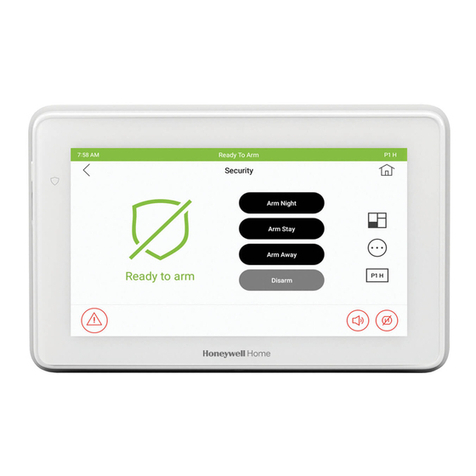
Honeywell Home
Honeywell Home Touchscreen 6290W installation guide

werma
werma 741 Series Instructions for use

Labkotec
Labkotec idOil-D30 Installation and operating instructions
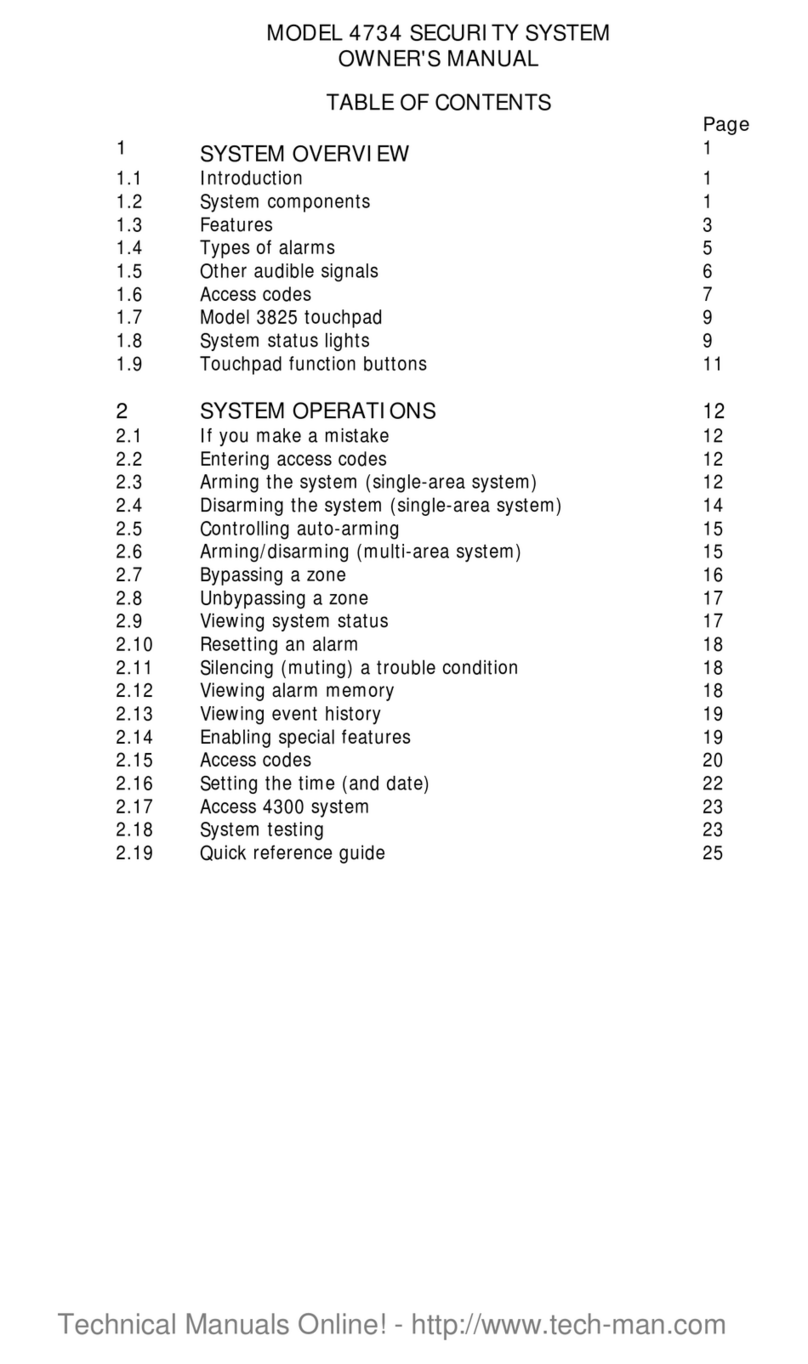
Regency
Regency 4734 owner's manual

SeNd Technology
SeNd Technology GSMOutdoorAlert 3 quick start guide