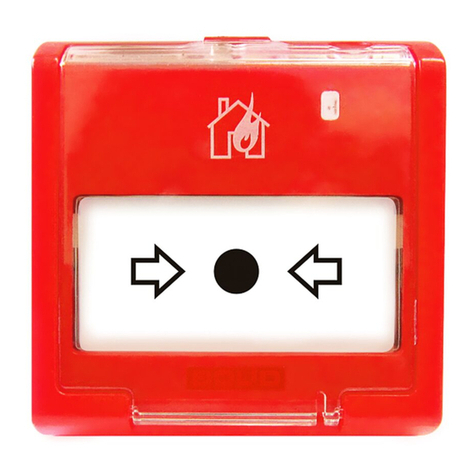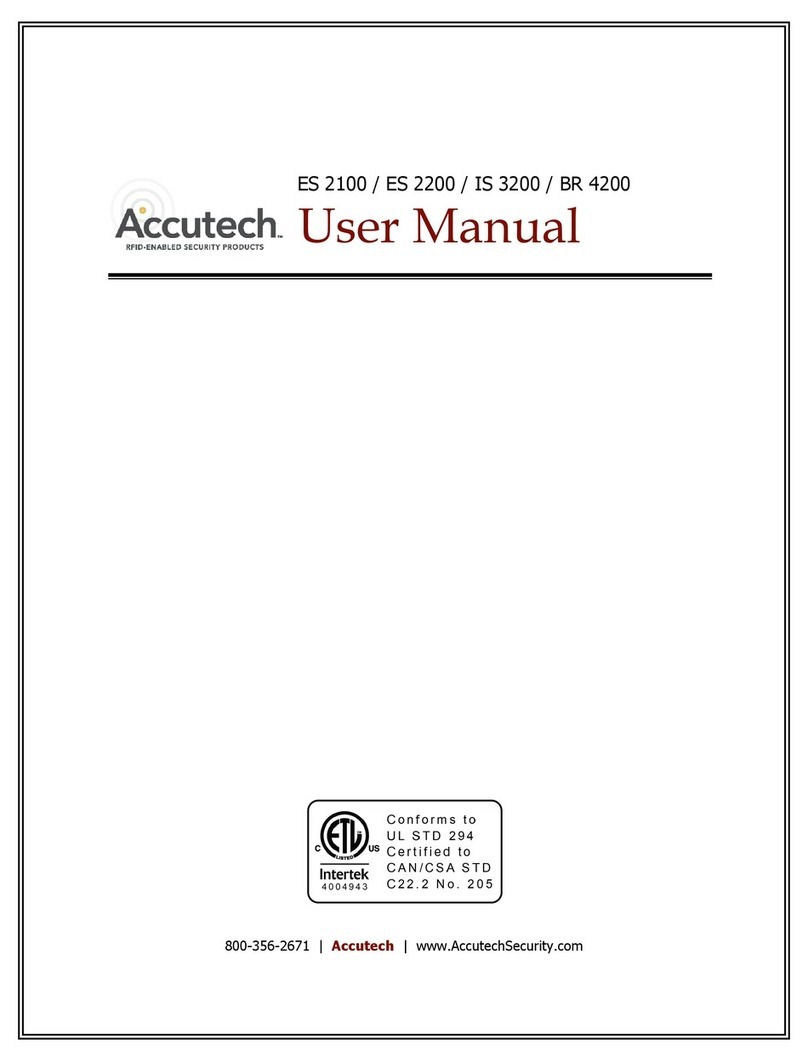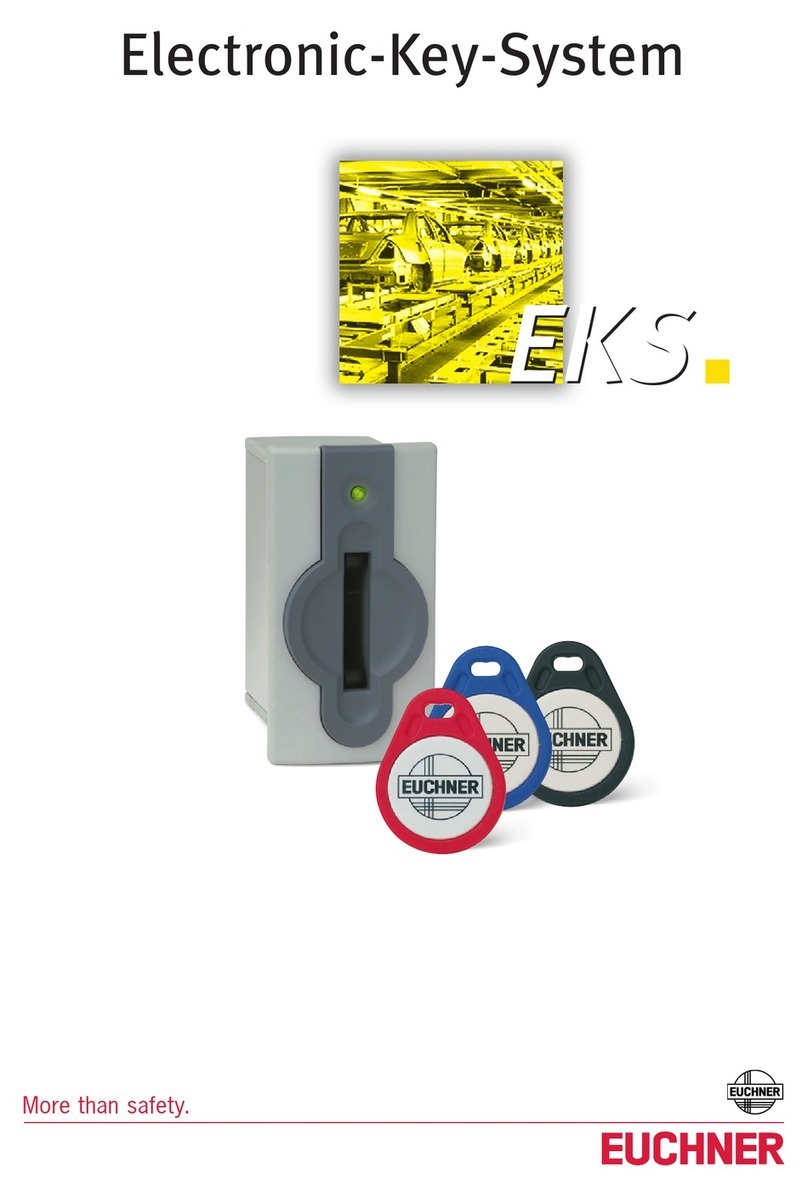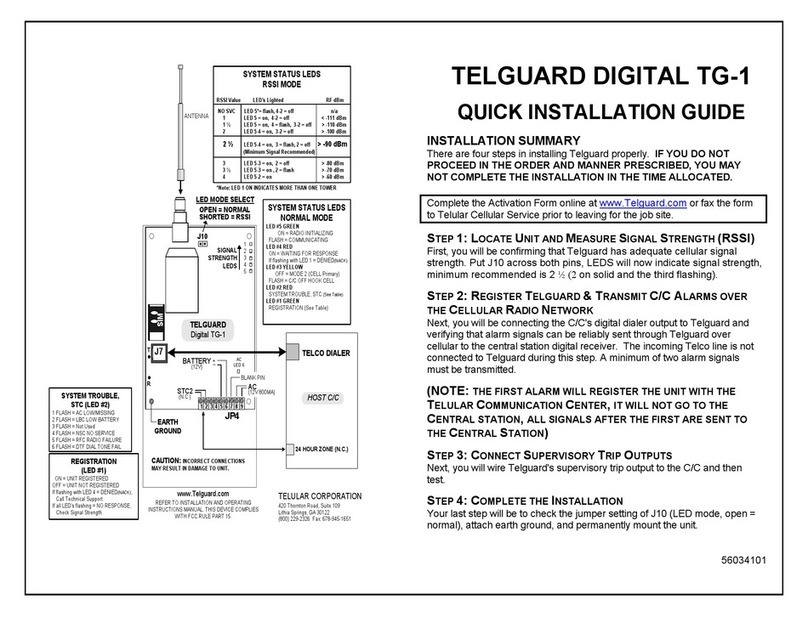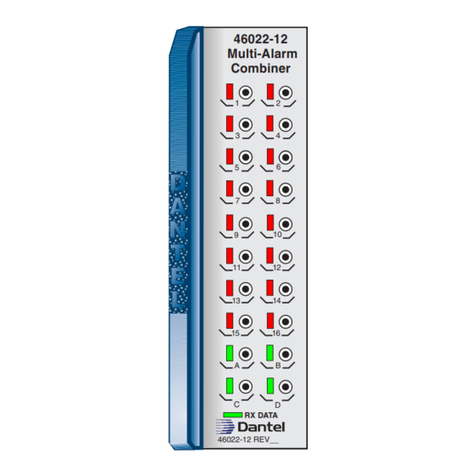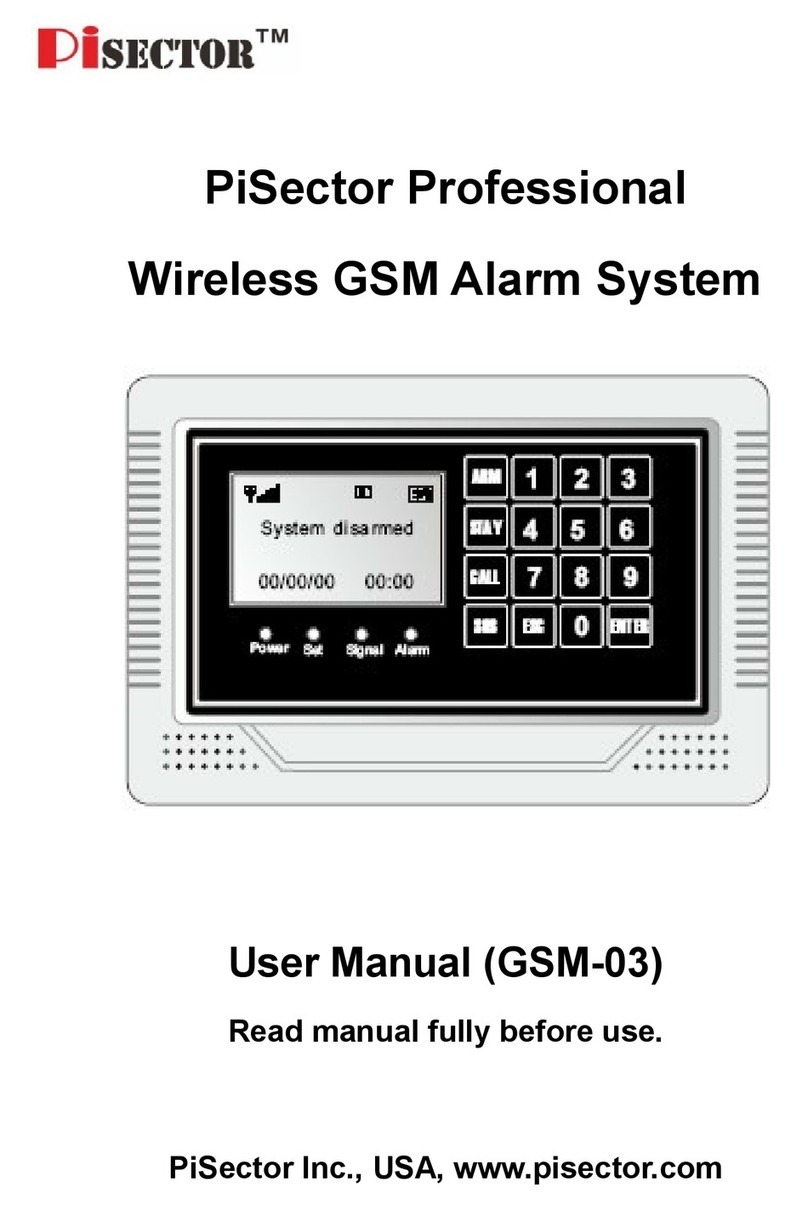Chuango CG-A11 User manual

A11
Security Alarm System
Printed in China
PA: A11-UM-EN-V1.0
2014 Chuango. All rights reserved.

PSTN/LCD/RFID
Touch Alarm System
Please read this user manual carefully before using
Please kindly keep this user manual for your reference
when necessary.
Features
100% wireless configuration, D.I.Y. installation
Fashion design with digital touch keypad
LCD display with guide menu, easy for programming
ARM + Auror high quality CPU
Built-in 1, 000, 000 RF codes combination maintains high reliability
Support 10 remote controls, 50 wireless sensors and 50 RFID tags
Store 6 alarm phone numbers and 2 ADEMCO CID CMS numbers
10 seconds voice memo and alarm voice message recordable
Disarm the system by RFID tags and unlock the electronic door lock
Support low power feedback and tamper alarm for wireless sensors
Support maximum 150 alarm event logs
Control panel can dial calls directly
Remote arm, disarm and monitor by phone operation
Duress code enables sending out alarm notification mutely
One group of timing arm and disarm
Support exit/entry delay
Rename all zones and RIFD tags
Voice prompt during phone remote control

Table of Contents
Included Accessories
Control Panel Layout
Preparation before Use
1~2
3~4
5~6
Power on
Connect PSTN Land Line
Installation
Control Panel Operation
Alarm Control
Access Control System
Dial Calls
Voice Memo
Function Setting
LCD Display Contents
LCD Display Menu
Settings
Alarm Phone Number Setup
Add/Delete /Edit Accessories
System Settings
Date and Time
Entry/Exit Delay
Backlight Time
Timed Arm / Disarm
Edit Greeting Message
Remote Phone Control
Linecut Alarm
7~9
10
11~13
14~28
Connect to Electronic Lock
Connect to CMS Center
Add CMS Phone Number
Delete CMS Phone Number
User ID
Upload Arm/Disarm Report
Contact ID Reports
Precautions
FAQ
Wireless Remote Control
Wireless Door/Window Contact
Pet-Immune PIR Motion Detector
29
29~30
31
32
33
34~36
37~40
41~49
Keypad Tones
Access Code
Ringing Times for Phone Remote Control
Alarm Message
Siren Setup
User ID for CMS
Upload Arm Report
Upload Disarm Report
Reset
Check Event Logs
Specifications

2
1
Included Accessories
The control panel is known as the “heart and brain”
for alarm system, which is used for receiving and
processing signals from wireless sensors and remote
controls. Users can make settings freely with the
keypad and LCD display. In case of emergency, the
panel hoots on site and dials the pre-stored alarm
phone numbers automatically. When users pick up the
phone, they are able to hear alarm voice message
and choose to monitor on site or disarm the system.
The wireless PIR Motion Detector is an
intelligent passive infrared motion sensor,
designed to detect human movements
within an approximate range of 6 to 8
meters from the detector. The detector
includes fuzzy logic to minimize false alarms
from unwanted heat sources. With power
saving feature, the detector will enter
sleeping mode after the second activation
within 3 minutes to save power.
CG-A11 Control Panel x1
Pet-Immune PIR Motion Detector x 1
Wireless Remote Control x 2
The remote control is compact and
portable; it is convenient to carry it to arm,
disarm, part arm the alarm system and also
make an emergency call.
Wireless Door/Window Contact x 1
The Door/window contact can be installed on
doors, windows and any other objects that open
and close. The sensor transmits signals to the
control panel when a magnet mounted near the
sensor is moved away.
RFID Tag x 2
The RFID tag is for disarming
The system and unlocking the
electronic door lock (if
connected).
AC Adapter x 1
Supply power to the control panel. In case
of power failure, two built-in backup
batteries in the panel will support 5-hour
standby.
Telephone Cable x 1
Connect PSTN land line to the control panel. In
case of emergency, the panel will hoot on site and
call the pre-stored alarm phone number to notify
users.
Brackets (wall-mounted and
desktop) for control panel x 2
Bracket for PIR Motion
Detector x 1
Double-sided tape for
Door/Window Contact x 1
Screws x 4
User Manual x 1

4
3
RFID Tag Reader /
Play Voice Memo
Home Mode (Part Arm)
Disarm
Arm
Voice Memo Button
Status Indicator
Rear Side
LCD Display
Esc
Up/Down
Enter
SOS
Clear
Call
Front Side
Control Panel Layout
Buzzer Tamper Switch Speaker
Backup Batteries
AC Adapter Interface
Power ON/OFF
PSTN Land Line Interface
Interfaces for
Wired Sensors
MIC
Output Wired Siren
≤( 500mA)
Output for Electronic
Lock
NC Input for
Wired Sensor
(24H Zone)
NC Input for
Wired Sensor
(Normal Zone)
Output

6
5
Preparation before Use
Plug the output connector of AC adapter into the adapter interface of
control panel.
Plug the AC adapter to wall power socket.
Turn the power switch from OFF to ON.
1. Power on
1
2
3
2. Connect PSTN Land Line
A11 is a PSTN alarm system which will auto dial the pre-stored phone
number when the system detects intruders. Please make sure the panel
has been connected to PSTN land line to ensure safety.
1
2
Connect the smaller connector of provided telephone cable to the PSTN
land line interface at the back side of the panel.
Connect the other end of the telephone cable to the signal output
provided by PSTN land line operator.
3. Installation
1) Wall Mounting
Fix the wall mounting bracket on the wall with screws.
Wedge the panel on the bracket, make sure they fit well.
2) Standing on the Desk
Mount the desktop bracket, and then put it on the desk.
2
3
1
1
2

8
7
Control Panel Operation
1. Alarm Control
Arm (Away Arm)
Press the button on the control panel, the system enters Arm [Arm ]
state when one beep is heard and the Arm LED Indicator lights on.
Note!
If Entry/Exit Delay is activated, all zones except the 24-hour zone will enter Arm state
after the set delay time.
The Delay Sensors will enter Arm state after the set delay time.
Home Mode (Part Arm)
Press the button on the control panel, the system enters [Home Mode ]
Home Mode when one beep is heard and the Home Mode LED Indicator
lights on. All the Normal Sensors are armed except the Home Mode
Sensors which are disarmed so that users can move freely at home.
Disarm
Input user code or admin code first, then press the button, [Disarm ]
the system enters Disarm state when one beep is heard and the Disarm
LED Indicator lights on.
Emergency Call
Hold the button for 3 seconds when the LCD display is activated, the [ ]
system goes into emergent alarming state with siren hooting, meanwhile
the panel will auto dial pre-stored alarm phone numbers.

The control panel has a RFID reader for unlocking the electronic door lock
by disarming the system. Just place the RFID tag close to the RFID reader,
the green LED indicator flashes once.
The system is disarmed and the electronic door lock is open (If connected)
2. Access Control System
3. Dialing Calls
The control panel has a built-in call module. Make sure the PSTN land line
is connected and the credit is enough, you can use the panel to make calls.
When the control panel is in Disarm or Home Mode state, press
[Call ] [Call ] button, input the phone number and press button
again, the line will get through. If you input wrong numbers, press [Esc]
button and input again. Press button to cancel dialing or press [Esc]
[Call ] button to end a conversation.
4. Voice Memo
Press the button to record 10 seconds voice [Record Voice Memo ]
message. The Play Voice Memo circle will be flashing in blue to remind
you. Users can touch the center of circle to listen to the voice memo. The
LED indicator blacks out when the voice memo has been played. Replay
by touching it again.
5. Function Setting
Input the admin code, and then press to enter setting menu. [Enter]
Up ConfirmEnter
Down Back to last step Esc
LCD Display Contents
System Status Display content
Stand-by
Arm or Disarm
Alarm
Line Disconnect
AC Power Failure
Panel Low Battery
System
Arm
System
Disarm
System
Home Arm
Remote
Arm
Remote
Disarm
Remote
Home Arm
RFID 1-50(RFID Name)
Disarm
Alarm
SOS
Alarm
Linecut
Alarm
Panel Tamper
Alarm
Sensor Tamper
Alarm
Wired Sensor
Alarm
Sensor 1-50(Sensor Name)
10
9
Sensor 1-50(Sensor Name) Low Battery

When LCD is activated, input the admin code, and then press to [Enter]
enter setting menu.
LCD Display Menu
Main Menu Sub Menu 1 Sub Menu 2 Sub Menu 3
Accessories
Alarm Number1-6
CMS Number1-2
Alarm Number1-6
CMS Number1-2
Add
Delete
Add
Delete
Edit Name
Add
Delete
Edit
Add Phone
Number
Del Phone
Number
Remote &
Keypad
RFID Tag
Wireless
Sensors
Test Mode
ALL
Remote (01-10)
ALL
RFID (01-50)
RFID (01-50)
ALL
Sensor (01-50)
Sensor (01-50)
Edit Sensor Type (Normal Sensor,
24 Hour Sensor, Delay Sensor,
Home Sensor)
Edit Sensor Name
Phone
Numbers
System
Settings
Date And Time
Entry Exit Delay
Backlight Time
<20S>
Auto Arm/
Disarm
Edit Welcome
Control by
Phone
Linecut Alarm
Keypad Tones
Access Code
Ringing Times
Date
Date Format
Time
Entry Delay <000S>
Exit Delay <000S>
Auto Arm Time
<00:00:00>
Auto Disarm Time
<00:00:00>
On
Off
Admin Code
User Code
Duress Code
On
Off
On
Off
Input 6 Digits
<Default Code 123456>
Input 4 Digits
<Default Code 1234>
Input 4 Digits
<Default Code 1111>
Alarm Message Record
12
11
Add Please Connect
Add Please Connect
Add Please Connect

Settings
1. Alarm Phone Number Setup
User can set 6 user phone numbers and 2 CMS phone numbers. When
connecting to CMS, system will dial CMS phone number to upload
Contact ID reports while alarming and then dial 6 user phone numbers in
sequence one by one. System will dial all the user phone numbers in 3
cycles until the phone is answered or any press on phone buttons.
Log on the menu, choose “Phone Numbers”, press . [Enter]
Press or , choose “Add Phone Number ”, press . [ ] [ ] [Enter]
Press or , choose “Alarm Number1~6”, press . [ ] [ ] [Enter]
Input alarm phone numbers in order, press . If group extended [Enter]
telephone number is used, 0# or 9# need to be added in front of the
phone number.
1
2
3
4
Add Alarm Phone Number
Note!
If user want to check or edit the stored phone number, enter “Alarm Number1~6”to
check and edit.
Delete Alarm Phone Number
Note!
If user wants to set CMS center phone number, please refer to “Connect to CMS
Center ”.
Log on the menu, choose “Phone Numbers”, press . [Enter]
Press or , choose “Delete Phone Number”, press . [ ] [ ] [Enter]
Press or , choose “Alarm Number1~6”, press . [ ] [ ] [Enter]
Delete the alarm phone numbers in order, press again[Enter]
1
2
3
4
History
System
Settings
Siren Setup
User ID<1234>
Arm Upload
Disarm Upload
Reset
Wired Siren
Wireless Siren
Built-in Siren
Siren Alert Time
<300S>
Input 4 Digits
On
Off
On
Off
Siren On/Off <On/Off>
Arm/Disarm Tone <On/Off>
Siren On/Off <On/Off>
Arm/Disarm Tone <On/Off>
Siren On/Off <On/Off>
Arm/Disarm Tone <On/Off>
14
13
When LCD is activated, input the admin code, and then press to [Enter]
enter setting menu.

Log on the menu, press or , choose “Accessories”, press . [ ] [ ] [Enter]
Press or , choose “RFID Tag”, press . [ ] [ ] [Enter]
Press or , choose “Add”, press . [ ] [ ] [Enter]
LCD display will show “Please connect”, put the RFID tag close to the RFID
reader on the control panel. When a beep is heard, LCD display will show
“RFID (01-50)”, connection succeeded.
1
2
3
4
Log on the menu, press or , choose “Accessories”, press . [ ] [ ] [Enter]
Press or , choose “Remote & Keypad”, press . [ ] [ ] [Enter]
Press or , choose “Add”, press . [ ] [ ] [Enter]
LCD display will show “Please connect”, press any button from the remote
control to enable signal transmitting to the control panel. When a beep is
heard, LCD display will show “Remote (01-10)”, connection succeeded.
1
2
3
4
2. Add/Delete/Edit Accessories
The control panel only receives signal from accessories after they are
connected to the control panel.
Add/Delete Remote Controls or Wireless Keypads
Add
Delete
If user wants to delete the added remote controls or RFID wireless keypads,
please choose “Delete” in the step as above and press . Then [Enter]
choose to delete all or specific remote controls or wireless keypads, press
[Enter] again.
3
Add/Delete/Edit RFID Tags
Add Log on the menu, press or ,choose “Accessories”, press . [ ] [ ] [Enter]
Press or , choose “Wireless Sensors”, press . [ ] [ ] [Enter]
Press or , choose “Edit”, press . [ ] [ ] [Enter]
Press or , choose “Sensor 01-50”, press . [ ] [ ] [Enter]
Press or , choose “Edit Sensor Type”, press . [ ] [ ] [Enter]
Press or , choose one type of “Normal Sensor/ 24 Hour Sensor/ [ ] [ ]
Delay Sensor/ Home Sensor”, press . [Enter]
1
2
3
4
5
6
Delete
If user wants to delete the added RFID cards or tags, please choose
“Delete” in the step as above and press . Then choose to delete [Enter]
all or specific RFID cards or tags, press again. [Enter]
3
Edit
If user wants to rename the added RFID cards or tags, please choose “Edit
Name” in the step as above and press , then input the name. [Enter]
3
Add/Delete/Edit Wireless Sensors
Log on the menu, press or , choose “Accessories”, press . [ ] [ ] [Enter]
Press or , choose “Wireless Sensors”, press . [ ] [ ] [Enter]
Press or , choose “Add”, press . [ ] [ ] [Enter]
LCD display will show “Please connect”, trigger the detector once to make
it send wireless signal to the control panel. When a beep is heard, LCD
display will show “Sensor (01-50)”, connection succeeded.
1
2
3
4
Add
Delete
If user wants to delete the added sensors, please choose “Delete” in the
step as above and press . Then choose to delete all or specific [Enter]
wireless sensors, press again. [Enter]
3
Edit
Type of Sensors
Note!
If two beeps is heard when coding , the accessory is coded already.
16
15
Note!
When adding wireless keypad to control panel, please enter access code and then
press "arm" or "disarm" button on the wireless keypad. When a "beep' is heard, the
system is connected to the panel successfully.

1
2
3
Normal Sensor: In armed mode, when normal sensors are triggered,
alarm system will alarm. In disarmed mode, when normal sensors are
triggered, alarm system will not alarm.
24 Hour Sensor: Under any circumstances, when 24 Hour Sensors are
triggered, alarm system will alarm at once.
Delay Sensor: If user wants to use the entry and exit delay, related sensors
need to be set in entry and exit delay zone. When setting is done, after set
delay time, those sensors will make system alarm. Refer to Entry and
Delay Setup for details.
Home Sensor: In home mode, only normal sensors will be triggered for
alarming while home sensors will not be triggered. This will allow user to
move freely at home.
If user wants to rename the sensors, please choose “Edit Sensor Name” in
the step and press . Then input the sensor name. [Enter]
Names of Sensors
5
Test Mode
Test if the sensors are connected successfully to the control panel.
Log on the menu, press or , choose “Accessories”, press . [ ] [ ] [Enter]
Press or , choose “Test Mode”, press . LCD display will [ ] [ ] [Enter]
show “Yes?”, Press again to start testing mode for 10 minutes. [Enter]
Please trigger coded sensors in order, the sensors will transmit signals to
control panel. When 3 beeps are heard, LCD display will collect the
triggering time of the sensors. Then you can count the connected sensors
based on the numbers displayed on the LCD screen. Exit by pressing [Esc]
button.
3. System Settings
3.1 Date and Time
Press or , choose “Date and Time”, press . [ ] [ ] [Enter]
Press or , choose “Date”, press . [ ] [ ] [Enter]
Input date, press [Enter].
1
2
Log on the menu, press or , choose “System Settings”, press . [ ] [ ] [Enter]
Date Format
Press or , choose “Date and Time”, press . [ ] [ ] [Enter]
Press or , choose “Date Format”, press . [ ] [ ] [Enter]
Press or , choose format, press . [ ] [ ] [Enter]
1
2
Log on the menu, press or , choose “System Settings”, press . [ ] [ ] [Enter]
Time
The default time is on 24 hours standard.
Press or , choose “Date and Time”, press . [ ] [ ] [Enter]
Press or , choose “Time”, press . [ ] [ ] [Enter]
Input , press .current time [Enter]
1
2
Log on the menu, press or , choose “System Settings”, press . [ ] [ ] [Enter]
Date
If user is not used to taking along with the remote control, entry and exit
delay could be set in the system. Following is the operation instruction for
arming and disarming.
When entry and exit delay is set, user could exit the house in set time
period, then system will be armed automatically; when user is back
without disarming the system, entry delay will allow time for user to
disarm the system. Otherwise, the system will treat this as an intrusion and
it will be triggered and send out alarming alert.
Note!
The entry and exit delay is only for delay sensors.
18
17
3
4
3
4
3
4
3.2 Entry and Exit Delay

Entry Delay
Log on the menu, press or , choose “System Settings”, press . [ ] [ ] [Enter]
Press or , choose “Entry Exit Delay”, press . [ ] [ ] [Enter]
Press or , choose “Entry Delay”, press . [ ] [ ] [Enter]
Input time for entry delay; press for confirmation. [Enter]
Entry delay time is calculated on seconds; default is 0 second (off); setup
range is 0-999 seconds.
1
2
3
4
Exit Delay
Exit delay is set to leave time for user to exit and then arm the system
within the set time.
Log on the menu, press or , choose “System Settings”, press . [ ] [ ] [Enter]
1
2
3
4
Press or , choose “Entry Exit Delay”, press . [ ] [ ] [Enter]
Press or , choose “Exit Delay”, press . [ ] [ ] [Enter]
Input time for exit delay; press for confirmation.[Enter]
Exit delay time is calculated on seconds; default is 0 second (off); setup
range is 0-999 seconds.
User can set standby time for the backlight on the blue LCD display
accordingly.
Log on the menu, press or , choose “System Settings”, press . [ ] [ ] [Enter]
1
2
3
4
Press or , choose “Backlight Time”, press . [ ] [ ] [Enter]
Input time for backlight time; press . [Enter]
Backlight time is calculated on seconds; default is 20 seconds; setup range
is 01-99 seconds.
Entry delay is set to leave time for user to disarm the system before the
sensors send signal to control panel after triggering after the set time.
User can set timed arm and disarm according to daily schedule to avoid
repeated operation.
Timed Arm
Log on the menu, press or , choose “System Settings”, press . [ ] [ ] [Enter]
1
2Press or , choose “Auto Arm/Disarm”, press . [ ] [ ] [Enter]
Press or , choose “Auto Arm Time”, press . [ ] [ ] [Enter]
Input exact time for arming; press .[Enter]
3
4
Timed Disarm
1
2
Log on the menu, press or , choose “System Settings”, press [ ] [ ]
[Enter] for confirmation.
Press or , choose “Auto Arm/Disarm”, press . [ ] [ ] [Enter]
Press or , choose “Auto Disarm Time”, press . [ ] [ ] [Enter]
Input exact time for disarming; press . [Enter]
3
4
When greeting message is set; turn on the alarm system or activate the
touch keyboard; the greeting message will be shown on LCD display.
Log on the menu, press or , choose “System Settings”, press . [ ] [ ] [Enter]
1
2Press or , choose “Edit Welcome”, press to define the [ ] [ ] [Enter]
greeting message.
[ ] [ ] [ ] means to delete, means to space, means to move backward,
[ ] means to move forward.
Once delay time is set, when arm the system, one beep will be heard
every second to remind the user to leave, the reminding rhythm will
speed up in the last 15 seconds.
20
19
3.3 Backlight Time
3.4 Timed Arm / Disarm
3.5 Edit Greeting Message

3.6 Remote Phone Control
Users can set to turn on/off remote phone control to get free access to
the alarm system for arming, disarming and on site monitoring by dialing
telephone no. of the system
Turn On/Off Remote Phone Control
Log on the menu, press or , choose “System Settings”, press . [ ] [ ] [Enter]
Press or , choose “Control by Phone”, press . [ ] [ ] [Enter]
Press or , choose “On” or “Off”, press . [ ] [ ] [Enter]
“On” is to turn on phone remote control; “Off” is to turn off phone remote
control.
Default setting is “off”, Remote Phone Control off.
1
2
3
Remote Phone Control Operation
When alarm system is triggered, the control panel will dial pre-stored user
phone numbers. When pick up the phone, users can follow the voice
prompt to control the panel remotely after recorded voice is heard. (See
Instruction Table Below)
Method 1
Method 2
User dials alarm system telephone no.; after getting through, alarm
system will guide you to input access code.
Input access code (user code or admin code); Press . []
Alarm system plays the voice prompt twice to explain the functions.
User chooses the related instruction to make remote control operation.
(See Instruction Table Below)
1
2
3
4
Note!
Alarm system will hang up after 30 seconds with no operation.
Remote Phone Control Instruction Table
When linecut alarm function is on, the control panel will alarm once the
PSTN land line is cut or pulled out.
Turn On/Off Line Cut Alarm
Log on the menu, press or , choose “System Settings”, press . [ ] [ ] [Enter]
1
2Press or , choose “Linecut Alarm”, press . [ ] [ ] [Enter]
Press or , choose “On” or “Off”, press . [ ] [ ] [Enter]
“On” is to turn on the linecut alarm; “Off” is to turn off the linecut alarm.
Default setting is “On”, the linecut alarm is on.
3
User can turn on/off keypad tone accordingly.
Turn On/Off Keypad Tone
Log on the menu, press or , choose “System Settings”, press . [ ] [ ] [Enter]
1
2Press or , choose “Keypad Tone”, press . [ ] [ ] [Enter]
Press or , choose “On” or “Off”, press . [ ] [ ] [Enter]
“On” is to turn on the keypad tone; “Off” is to turn off the keypad tone.
Default setting is “On”, keypad tone is on.
3
4
Phone
Buttons Function Explanation
Press [ ]
Press [ ]
Press [ ]
Press [ ]
Press [ ]
Press [ ]
Press [ ]
Press [ ]
Arm the system
Disarm the system
Monitor on site
Turn on siren
Turn off siren
Turn on relay
Turn off relay
To exit Remote Phone Control
Phone voice prompt “Arm Succeed”
Phone voice prompt “Disarm Succeed”
Press [*] to prolong monitor time
Deter the intruders
Siren stops ringing
Available for the system with RS-1000
relay module
Or hang up the phone
22
21
3.7 Linecut Alarm
3.8 Keypad Tone

All the alarm panels are with default user code, admin code and duress
code. Please change all codes before using and keep your codes secret.
Admin Code
With admin code, user can arm and disarm, make system settings as well
as reset codes etc.
Log on the menu, press or , choose “System Settings”, press . [ ] [ ] [Enter]
1
2Press or , choose “Access Code”, press . [ ] [ ] [Enter]
Press or , choose “Admin Code”, press . [ ] [ ] [Enter]
LCD display will show “Input 6 Digits”, then input 6 digits for code, press
[Enter].(Default Admin Code: 123456)
Input the new admin code, press .[Enter]
3
4
5
User Code
With user code, user can set arm, home mode and disarm the alarm
system.
Log on the menu, press or , choose “System Settings”, press . [ ] [ ] [Enter]
1
2Press or , choose “Access Code”, press . [ ] [ ] [Enter]
Press or , choose “User Code”, press . [ ] [ ] [Enter]
LCD display will show “Input 4 Digits”, then input 4 digits for code, press
[Enter].(Default User Code: 1234)
Input the new user code, press .[Enter]
3
4
5
Duress Code
In case of emergency, when user is violently requested to disarm the
system, it's recommended to use the duress code to disarm the alarm
system. The panel will silently dial alarm telephone numbers stored.
1
2
3
4
Log on the menu, press or , choose “System Settings”, press . [ ] [ ] [Enter]
Press or , choose “Access Code”, press . [ ] [ ] [Enter]
Press or , choose “Duress Code”, press . [ ] [ ] [Enter]
LCD display will show “Input 4 Digits”, then input 4 digits for code, press
[Enter].(Default Duress Code: 1111)
Input the new duress code, press .[Enter]
5
3.10 Ringing Times for Remote Phone Control
After the set ringing times, user can make system settings from remote
calling, such as arming/disarming the system.
1
2
Log on the menu, press or , choose “System Settings”, press . [ ] [ ] [Enter]
Press or , choose “Ringing Times”, press . [ ] [ ] [Enter]
Input 5~9 for ring times, press .[Enter]
Default setting is 5 times.
3
3.11 Alarm Message
User can leave 10 seconds voice message when control panel makes call
to user's stored phone number, voice record will be repeatedly played to
notify the intrusion.
Record Alarm Voice
1
2
3
4
Log on the menu, press or , choose “System Settings”, press . [ ] [ ] [Enter]
Press or , choose “Alarm Message”, press . [ ] [ ] [Enter]
Press or , choose “Record”, press . [ ] [ ] [Enter]
LCD display will show “Record 10s Voice” to remind you of the 10 seconds
voice recording, press .[Enter]
Start voice recording for 10s until the system stops automatically, or press
[Enter] to stop recording.
5
24
23
3.9 Access Code

3.12 Siren Setup
Users can turn on/off wired siren, wireless siren, built-in siren as well as
arm/disarm beep, and set siren ringing time.
Wired Siren
Wired siren is connected to the control panel by wire.
Turn On/Off Wired Siren
Log on the menu, press or , choose “System Settings”, press . [ ] [ ] [Enter]
Press or , choose “Siren Setup”, press . [ ] [ ] [Enter]
Press or , choose “Wired Siren”, press . [ ] [ ] [Enter]
Press or , choose “Siren On/Off”, press . [ ] [ ] [Enter]
Press or , choose “On” or “Off”, press [ ] [ ] [Enter]
“On” is to turn on the wired siren; “Off” is to turn off the wired siren.
Default setting is “On”; the wired siren is on.
1
2
3
4
5
Turn On/Off Arm/Disarm Beep for Wired Siren
Log on the menu, press or , choose “System Settings”, press . [ ] [ ] [Enter]
Press or ,choose “Siren Setup”, press . [ ] [ ] [Enter]
Press or ,choose “Wired Siren”, press . [ ] [ ] [Enter]
Press or ,choose “Arm/Disarm Beep”, press . [ ] [ ] [Enter]
Press or , choose “On” or “Off”, press [ ] [ ] [Enter]
“On” is to turn on arm/disarm beep for wired siren; “Off” is to turn off
arm/disarm beep for wired siren.
Default setting is “On”; arm/disarm beep is on.
1
2
3
4
5
Wireless Siren
Wireless siren is connected to control panel through wireless connection.
Turn on/off wireless siren
Log on the menu, press or , choose “System Settings”, press . [ ] [ ] [Enter]
Press or , choose “Siren Setup”, press . [ ] [ ] [Enter]
Press or , choose “Wireless Siren”, press . [ ] [ ] [Enter]
Press or , choose “Siren On/Off”, press . [ ] [ ] [Enter]
Press or , choose “On” or “Off”, press [ ] [ ] [Enter]
“On” is to turn on the wireless siren; “Off” is to turn off the wireless siren.
Default setting is “On”; the wireless siren is on.
1
2
3
4
5
Turn On/Off Arm/Disarm Beep for Wireless Siren
Log on the menu, press or , choose “System Settings”, press . [ ] [ ] [Enter]
Press or , choose “Siren Setup”, press . [ ] [ ] [Enter]
Press or , choose “Wireless Siren”, press . [ ] [ ] [Enter]
Press or , choose “Arm/Disarm Beep”, press . [ ] [ ] [Enter]
Press or , choose “On” or “Off”, press [ ] [ ] [Enter]
“On” is to turn on arm/disarm beep for wireless siren; “Off” is to turn off
arm/disarm beep for wireless siren.
Default setting is “On”; arm/disarm beep is on.
1
2
3
4
5
Built-in Siren
Built-in siren is the siren inside the control panel
Turn On/Off Built-in Siren
Log on the menu, press or , choose “System Settings”, press . [ ] [ ] [Enter]
Press or , choose “Siren Setup”, press . [ ] [ ] [Enter]
Press or , choose “Built-in Siren”, press . [ ] [ ] [Enter]
Press or , choose “Siren On/Off”, press . [ ] [ ] [Enter]
Press or , choose “On” or “Off”, press [ ] [ ] [Enter]
“On” is to turn on the built-in siren; “Off” is to turn off the built-in siren.
Default setting is “On”; the built-in siren is on.
1
2
3
4
5
26
25

3.16 Reset
Note!
All system settings will be restored to default setting. Reset will not delete the
accessories that has already coded to the control panel.
Log on the menu, press or , choose “System Settings”, press . [ ] [ ] [Enter]
1
2Press or , choose “Reset”, press to reset the system to [ ] [ ] [Enter]
default setting.
Turn On/Off Arm/Disarm Beep for Built-in Siren
Log on the menu, press or , choose “System Settings”, press . [ ] [ ] [Enter]
Press or , choose “Siren Setup”, press . [ ] [ ] [Enter]
Press or , choose “Built-in Siren”, press . [ ] [ ] [Enter]
Press or , choose “Arm/Disarm Beep”, press . [ ] [ ] [Enter]
Press or , choose “On” or “Off”, press [ ] [ ] [Enter]
“On” is to turn on arm/disarm beep for built-in siren; “Off” is to turn off
arm/disarm beep for built-in siren. Default setting is “On”; arm/disarm
beep is on.
1
2
3
4
5
Siren Ringing Time
Set Ringing Time for All Sirens
Press or , choose “Siren Setup”, press . [ ] [ ] [Enter]
Press or , choose “Siren Alert Time”, press . [ ] [ ] [Enter]
Input the ringing time, press .[Enter]
Siren ringing time is calculated as seconds, default setting is 300 seconds.
If 0 second is set, siren will not ring
Log on the menu, press or , choose “System Settings”, press . [ ] [ ] [Enter]
1
2
3
4
Please see details at Page 29: Connect to CMS
3.14 Upload Arm Report
Please see details at Page 29: Connect to CMS
3.15 Upload Disarm Report
Please see details at Page 29: Connect to CMS
28
27
If user forgot the admin code and cannot setup the system, please contact
local distributors.
Log on the menu, press or , choose “History”, press . [ ] [ ] [Enter]
Check Event Logs
Users can check the event logs freely. 150 event logs are traceable.
1
2
3
Press or , choose the event log you need to track, press . [ ] [ ] [Enter]
Relevant event log time and alarm way will be shown.
3.13 User ID for CMS
Note!
Hold or to skip the event logs.[ ] [ ]

30
29
Connect to Electronic Lock
Please ignore this if user is not intended to put this alarm as access control.
This alarm only sends on/off signal to electronic door lock, please refer to
related electronic door lock manual for details.
Connect to CMS Center
Please ignore this step if users don't need to connect to CMS center.
When connected to CMS center, control panel will upload contact ID to
CMS center automatically once intrusion is detected.
Add CMS Phone Number
When CMS center phone no. is stored, the control panel will auto dial to
CMS center when alarm.
Press or , choose “CMS Number1”or “CMS Number2”, press . [ ] [ ] [Enter]
1
2
3
4
Log on the menu, choose “Phone Numbers”, press .[Enter]
Press or , choose “Add Phone Number ”, press . [ ] [ ] [Enter]
Input CMS number no., press . If group extension telephone no. is [Enter]
used to connect to the CMS center, please add 0# or9# before the phone
no. you plan to store.
Note!
If user wants to check or edit the pre-stored phone no., enter “CMS Number1~2” to
check or edit.
Delete CMS Phone Number
1
2
3
4
Log on the menu, choose “Phone Numbers”, press .[Enter]
Press or , choose “Del Phone Number ”, press . [ ] [ ] [Enter]
Press or , choose in order “CMS Number1~2”, press . [ ] [ ] [Enter]
Delete stored CMS phone no., Press . [Enter]
User ID
1
2
3
Log on the menu; press or , choose “System Settings”, press . [ ] [ ] [Enter]
It is supplied by CMS center. After it is stored, CMS center can exactly
know user’s location according to the ID number.
Press or , choose “User ID”, press . [ ] [ ] [Enter]
LCD display will show “Input 4 Digits”, input 4 digits user ID, press .[Enter]
Upload Arm/ Disarm Report to CMS Center
1
2
3
When this function is enabled, all arm/disarm reports will be uploaded
automatically to CMS center, so that CMS center can know the status of
the alarm system.
After the User ID is set, press or to choose “Arm Upload” or [ ] [ ]
“Disarm Upload”, press .[Enter]
Press or , Choose “On”, press . [ ] [ ] [Enter]
When choosing “Off” during setup , press , arm/ disarm report [Enter]
will not be uploaded to CMS center.
2
Contact ID Reports
Arm
Disarm
Disarm by RFID tag
PIR detector alarm
Door contact alarm
Emergency call
Duress alarm
Home mode (part arm)
Control panel tamper alarm
Sensor tamper alarm
Normal zone alarm
24H zone alarm
Sensor low battery
Control panel low battery
Control panel AC failure
Event Code Event Event
Event Code
3401
1401
1409
1132
1131
1100
1120
3456
1137
1144
1140
1133
1384
1302
1301

Precautions
To prevent harm to users or other people during usage of the product and
to extend the lifespan of the product, please follow the precautions below:
General Instruction
The wireless accessories should be connected to the control panel before use.
Low power voltage would affect transmitting distance range.
2 cells of 3.7V/800mAh battery backup or standard power adapter for power supply.
All accessories from our company are compatible with this control panel.
Do not press SOS key if there is no emergency to avoid disturbing neighborhood.
Check the system regularly to ensure the system works properly in case of emergency.
The control panel is neither waterproof nor moisture-proof, please install it in a shady,
cool and dry place.
The case of the control panel is made of ABS. Please keep it away from strong light
for a longer lifespan.
Forbiddance
The control panel is non explosion-proof. Please keep it away from fire, flame sources.
Install the control panel away from objects such as heater, air conditioner, microwave
oven etc. that produces heat or electric-magnetic.
Forbiddance of Decomposition
Take the control panel for disposal of recycling according to the local regulation.
Disassembly for this product can not be done by non-professionals.
FAQ
Phenomena Cause of Malfunction Troubleshoot Method
No response from
control panel
operation
Accessories cannot
connect to control
panel
No response from
the control panel
by operating
remote control
RFID card/tag fail
to disarm
Touch keyboard fail
to make related
setting
Power switch is off
A/C Power failure
Lithium battery backup
power exhausted
Panel not in learning
status
Accessories not triggered
for learning
When learning, 2 beeps
are heard from panel
Remote control is not
learned to control panel
Out of range between
remote control and panel
RFID car/tag not connected
to the panel
Not logged onto the
setting menu.
Open battery compartment,
turn on the power
Contact local main power
supply bureau
Connect to main power with
adapter
Make sure the panel set in
learning status
Make sure the triggered
accessories transmitting signal
to panel for learning
This means accessory has
been coded already
Follow the manual and connect
the remote control to panel
No more than 80 meters in
open area
(no interference)
Signal repeater could be added
Follow the work manual and
code RFID card/tag to the panel
Input the correct admin code,
press and log on menu [ Enter ]
setting
32
31

Specifications
Product Name
PSTN/LCD/RFID Touch Alarm System
Model No.
CG-A11
Power Supply
Input: DC 12V 500mA, 6Wh
Standby Current
≤ 90mA
Alarm Current
≤ 300mA
Backup Battery
2 Cells of 3.7V 800mAh Li-ion Battery(BL-5B)
Internal Siren Volume
95dB
Radio Frequency
433.92MHz (±75KHz)
Maximum Stored Phone No.
6 alarm Phone No. and 2 CMS No.
Maximum Remote Controls
10 pcs
Maximum Sensors
50 pcs
Maximum RFID Tags
50 pcs
Maximum Event Logs
150 events
Housing Material
ABS plastic
Operation Condition
Temperature : -10°C~ +55°C
Relative Humidity : 80% (non-condensing)
Dimension (L x W x H)
185x130x27mm
≤
Wireless Remote Control
LED Indicator
Disarm
Arm
Stay
Panic
Arm
The delay sensors will be armed after delay time.
34
33
Press button on the remote control, the system enters Arm state[Arm ]
when one beep is heard and the Arm LED Indicator lights on.
Note! If Exit Delay is activated, all zones except the 24-hour zone will enter Arm
state after the set delay time.
Table of contents
Other Chuango Security System manuals
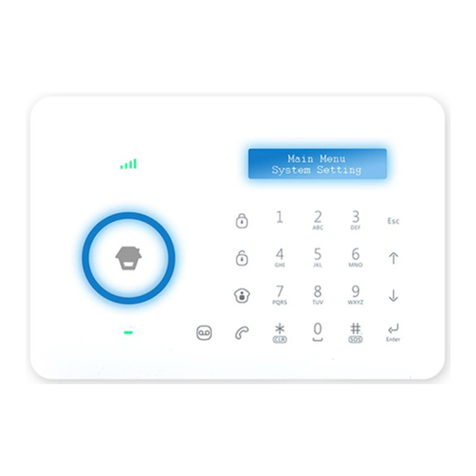
Chuango
Chuango B11 User manual

Chuango
Chuango OV-300 User manual

Chuango
Chuango G5 User manual

Chuango
Chuango G5 User manual

Chuango
Chuango O2 User manual

Chuango
Chuango WS-105 User manual

Chuango
Chuango AW1 Plus User manual

Chuango
Chuango H4 PLUS User manual
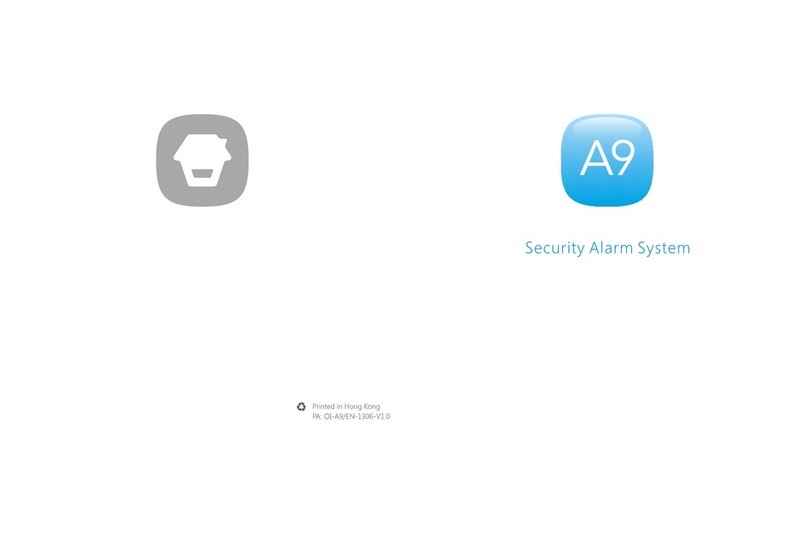
Chuango
Chuango A9 User manual
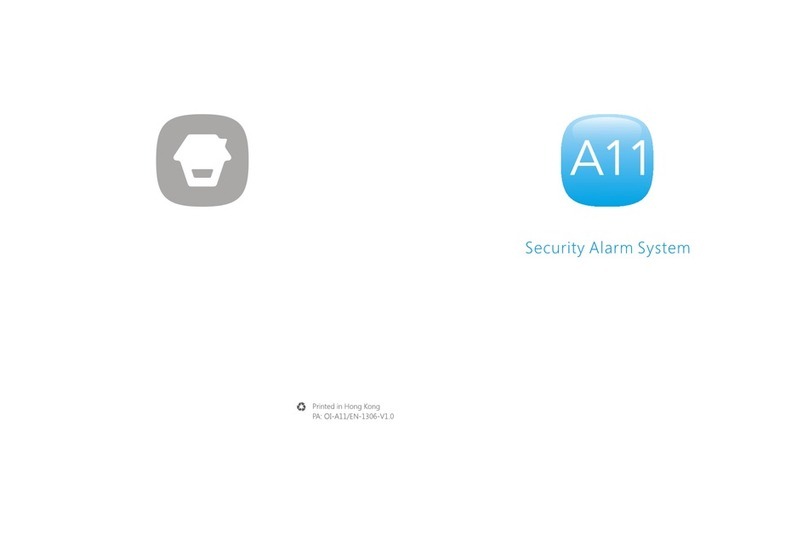
Chuango
Chuango A11 User manual