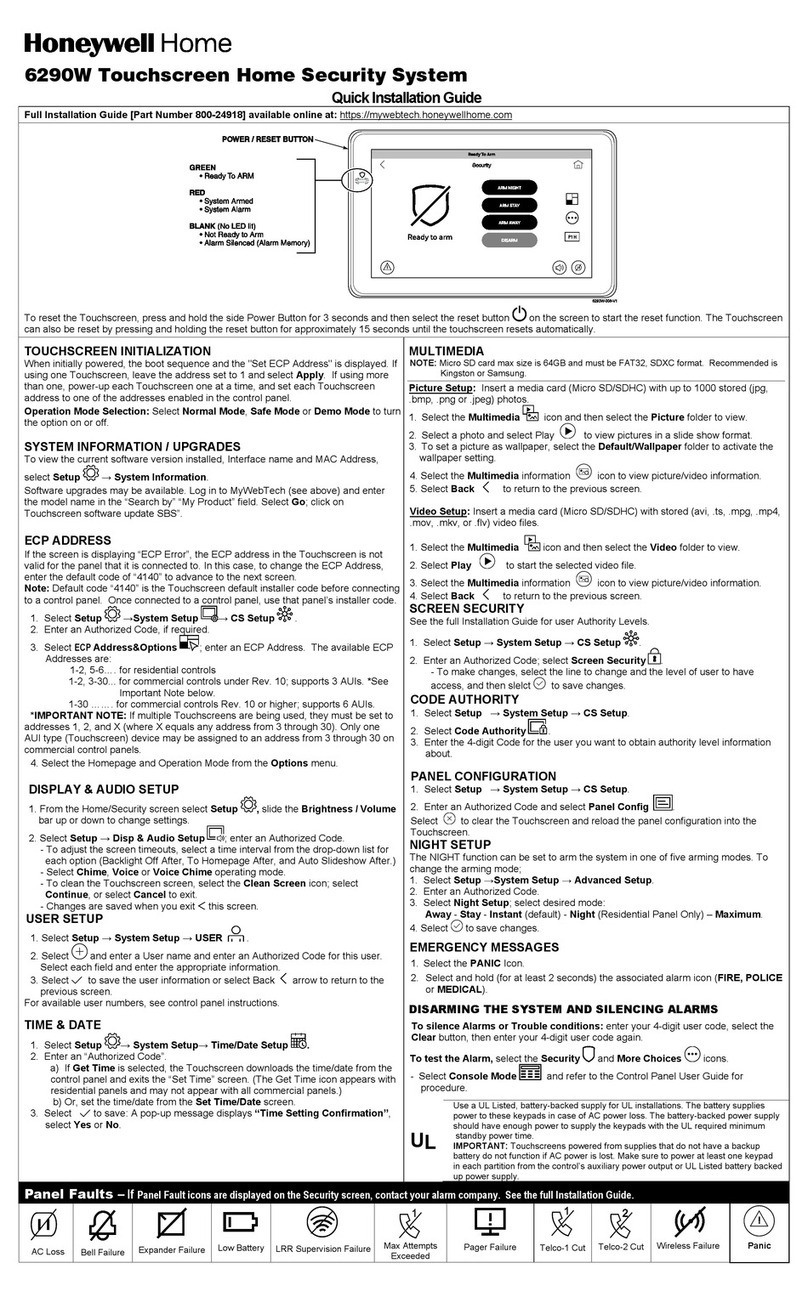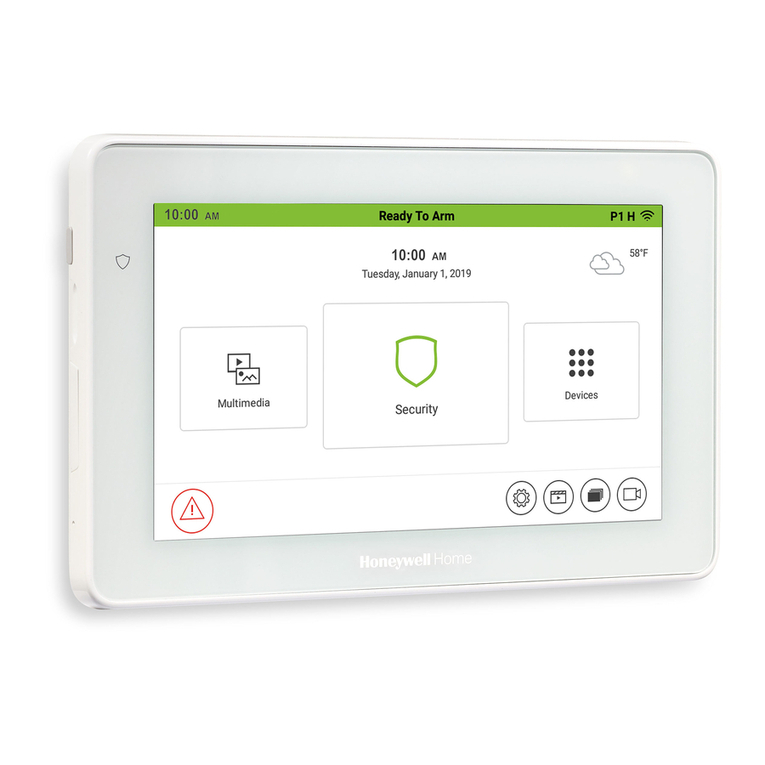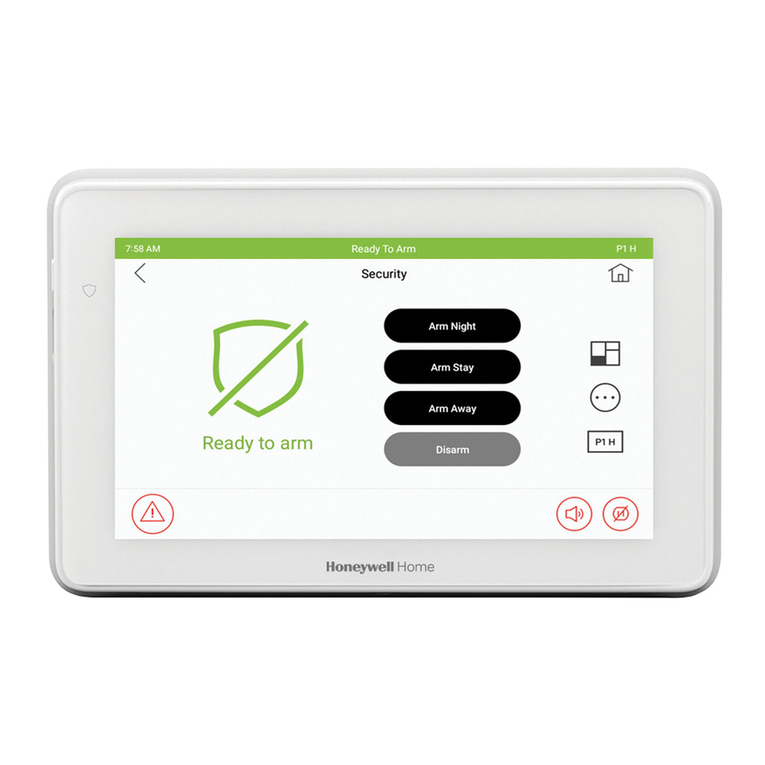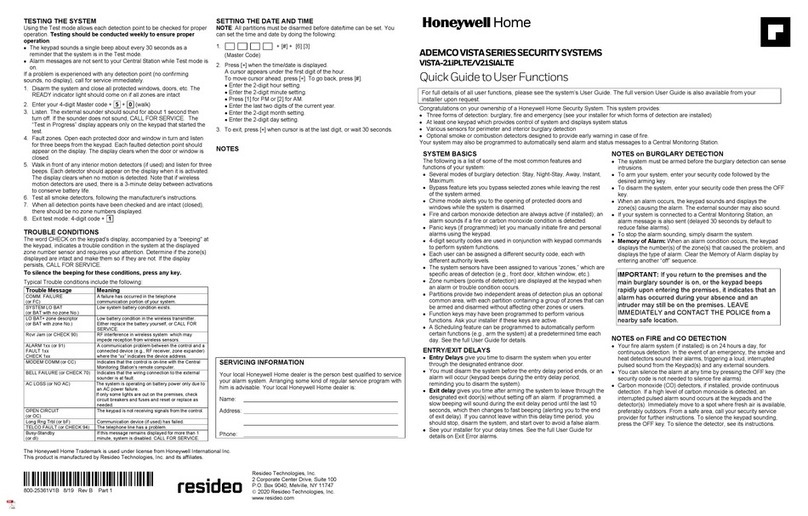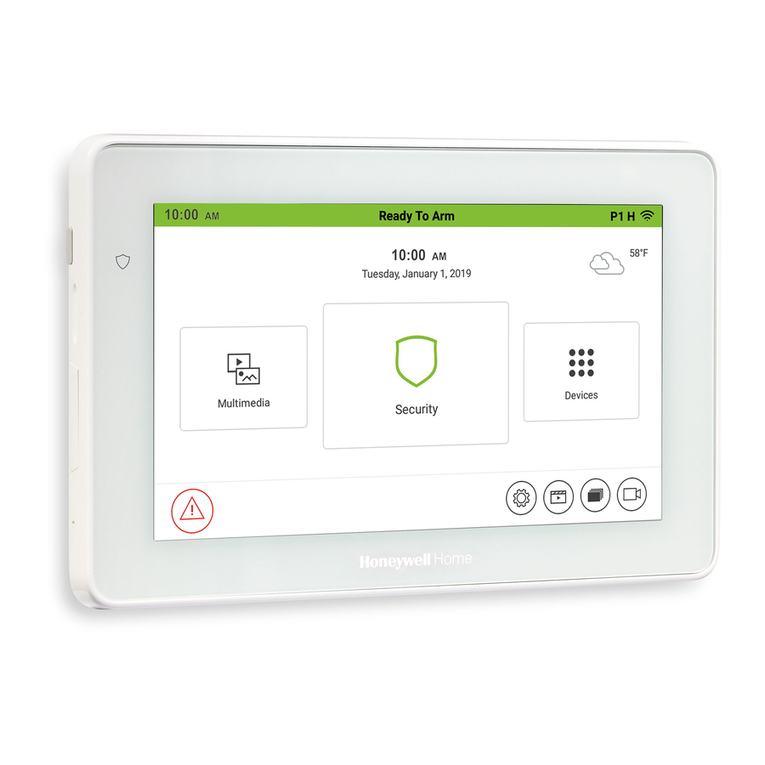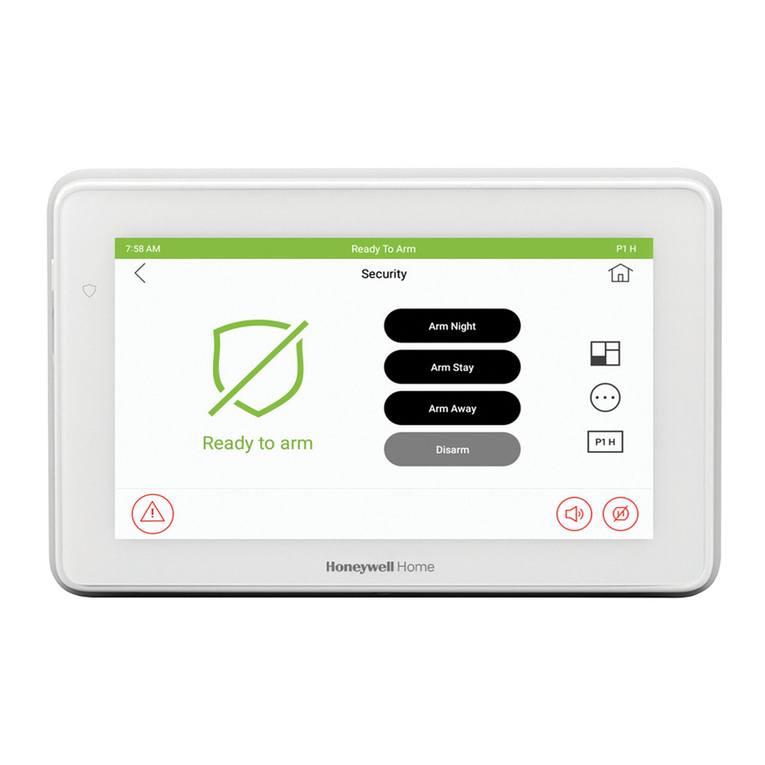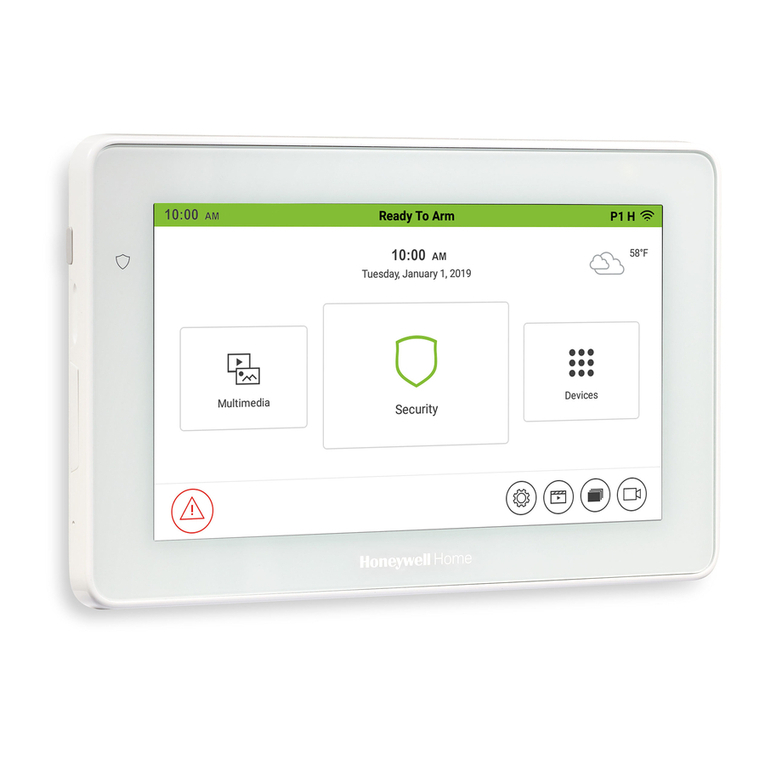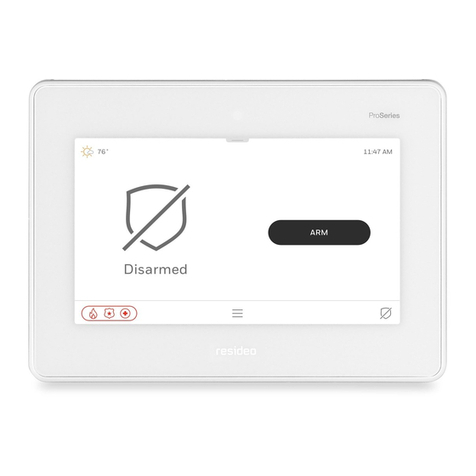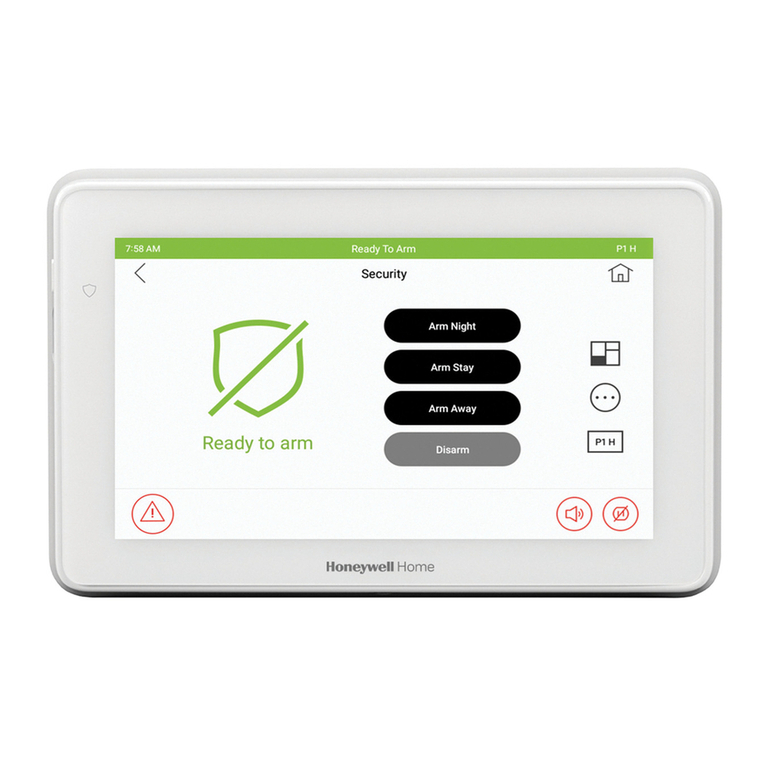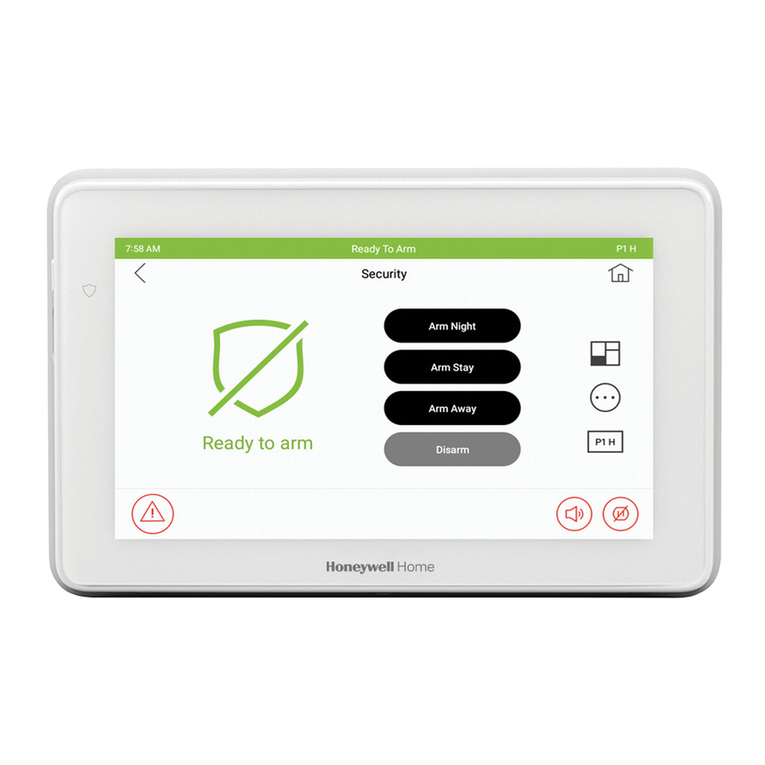-3-
1.Select the Time/Date Setup icon; enter your
“Authorized Code”, if applicable.
2. Scroll to select a value for the Year, Month,
If DST On (Daylight Savings Time) is
selected, the Touchscreen adjusts for
Daylight Savings time at the month, week
and time chosen.
You can set the time and date from the Set Time & Date screen.
•When the time is set it is stored in the Touchscreen and sent to the
control panel when you select the Apply icon and answer Yes to the
following prompt. Additionally, when using the Touchscreen with a
2. Enter your “Authorized Code", if required.
3. Select the ECP Address&Options icon.
•Verify that the AUI type device is enabled in
the control panel, and that the ECP address
in the Touchscreen matches the address
enabled in the control panel. Use a different
address for each device.
•If powering the Touchscreen from a power
supply, make sure you have a common
ground installed (wiring between Power
Supply "gnd" and panel "Aux. power neg").
On residential control panels (VISTA-20P
or equivalent), up to four Touchscreens
may be used. Addresses 1 and 2 (in field
*189) are enabled by default. If the defaults
have been changed, enable these
addresses (in field *189) using an alpha-
keypad and the Data Field Programming
procedures located in the panel Installation
and Setup Guide.
On commercial control panels (VISTA-
128BP, VISTA-128FBP or equivalent),
These addresses in the control panel are
normally not defaulted for AUI type devices.
To enable the addresses you are using for
Touchscreens, use an alpha-keypad and
follow the procedures for “Device
Programming” in your control panel
“Programming Guide.”
NOTE: When the ECP address is
changed, and Apply is selected, the
Touchscreen resets.
15p V3 and higher 2
20p V3 and higher 4
21ip V1 and higher 4
128BPT V10 and higher 6
250BPT V10 and higher 6
128FBPT V10 and higher 6
250FBPT V10 and higher 6
Note: Keypad may only be used in the following UL/cUL installations:
UL 365, UL 609, UL 985, UL 1023, UL 1610, CAN/ULC-S303,
CAN/ULC-S304, ULC-S545, ULC/ORD-C1023, and ANSO/SIA CP-
01-2010.
Note: For SIA installations used with VISTA-128BPTSIA Controls, see
the SIA CP-01 Quick Reference Chart located on MyWebTech,
Document #800-09699.
1. Select the ECP Address&Options icon.
2. Select the ECP address for this
Touchscreen using the Up/Dn arrows.
3. The available ECP addresses are:
1-2, 5-6 for residential controls
1-2, 3-30 for commercial controls under
Rev. 10 supports 3 AUIs. See
Important Note below.
1-30 for commercial controls Rev. 10
and higher supports 6 AUIs.
IMPORTANT: If multiple Touchscreens are being
used, they must be set to addresses 1, 2, and X
(where X equals any address from 3 through 30).
Only one AUI type (touchscreen) device may be
assigned to an address from 3 through 30 on
commercial control panels.
The Touchscreen should not be assigned as a
Master Console. If the Touchscreen is assigned as a
Master Console, partitions must be controlled from
the Partition screen or using the Console Emulation
Mode.
Select
to save.
Operating Modes
Automatic Entry- In the rare event that the Touchscreen cannot
successfully communicate in its graphic mode with the control panel,
the Touchscreen displays “Problems detected. Start Keypad in Safe
Mode?” and requests a “Yes” or “No” response. If you answer with
“Yes”, the Touchscreen enters into the Safe Mode. If you answer with
“No”, the Touchscreen tries to communicate with the panel again.
After 3 consecutive times of receiving no response, the Touchscreen
enters the Safe Mode automatically.
Manual Entry - Note: ONLY enter the Safe Mode from the Normal
Mode. Entering the Safe Mode from the Demo Mode may result in
incorrect display of the Emergency Function keys.
Operating in the Safe Mode
This is a limited mode of operation. While in this mode:
•You can use the Security icon to access the Console Emulation
Mode of operation to try to clear your faults, disarm the system, or
enter additional Alpha Keypad commands specified in your panel
User and Installation Guides. You can perform almost all functions
that you can perform from a standard non-graphic alpha keypad.
•You can select the “Panic” icon and generate Emergency Messages
as defined in the panel's home partition for this Touchscreen.
•The LED on the front of the keypad indicates the keypad’s home
partition status.
•The Chime mode functions in the Safe Mode: however, there is no
Voice, Voice Chime, or Message capability.
WARNING:
The Slide Show feature does not start automatically in Safe
Mode.
User Code Setup
Each user must be assigned a name with a corresponding 4-digit user
code in order to gain access to various features and functions. The
Touchscreen can hold the identity for 10 Users in its memory. The
maximum number of Users that can be added is limited to the number
of users that the panel supports.
Users for the system are programmed in a central user setup location
that provides the specific questions for authorization levels assigned
to different users. You may want these users to be the same, but
there are situations in which you may want a user to have limited
capabilities.
User Related Note
•Users added to the system using the Touchscreen graphic user
screen must be deleted from the Touchscreen using the graphic
screen as well. Deleting users from the panel by any other means
(alpha keypad, console emulation mode, or Compass downloader)
does not automatically delete them from the Touchscreen.
•If the panel has exit tones enabled and you arm the system in the
Away mode, the Touchscreen beeps continuously throughout the
exit period.
•Use the console emulation mode for the following functions:
- Programming more than 10 system users.
- Programming the Pager report option for users of residential
control panels (e.g., VISTA-15P and VISTA-20P).
- Special Function Key operations (macros or single-button paging).
- End-User Scheduling.
- To check for an “Alarm Cancelled” message if this feature has
been enabled in the system.
1. From the System Setup screen, select the CS
Setup icon.
2. Enter your “Authorized Code", if required.
3. Select the ECP Address & Options icon.
4. Select a Homepage: Legacy Homescreen or
Security System to turn the option on or off.
4. Select Normal Mode or Safe Mode to turn the
option on or off.
5. Select to save or to go back to the
previous menu..
Note: DO NOT select the Demo Mode
option. This option should only be
selected if instructed to do so by factory
service. When this option is selected, the
Touchscreen does not communicate with
the control panel and any user can select
Advanced Setup screens.
1. Select Safe Mode and then select Apply.
2. Select the OK icon.
3. To exit, select the safe mode bar and select
Yes to return to Normal Mode.
The Touchscreen resets and restarts in the
Safe Mode.
The Safe Mode may be automatically
entered by the Touchscreen program on a
communication failure or may be entered
manually on command.
While in the Safe Mode, the Home/Security
screen displays the Security, Panic, and
Message Icon. A message SAFE MODE is
displayed at the bottom of the screen.
1. From the
screen, select the
CS Setup icon.
2. Enter your “Authorized Code", if required.
Note: The Screen Security screen
contains a list of authority levels for
Advanced Setup, CS Setup, Display &
Audio Setup, Event Logs, Lighting,
Message, Security, and Time/Date Setup.
3. Select the Screen Security icon.
4. If authority levels are correct, select or
to exit menu.
5. If changes are necessary, select the line to
be changed and the level of user to have
access, then select to save
The Screen Security screen is re-
displayed listing any changes.
Note: The User Levels listed on this
screen match the User Levels in
commercial panels. See the chart below
for corresponding User Levels in
Residential Panels.
1. Select the Code Authority icon.
2. Enter the 4-digit User Code for the user that
you want to obtain Authority Level
information about.
3. Select to save; or to go back to the
The Code Authority icon displays User
Names and Partition Authority Level for
the User Code.
Event Logs/Console Mode/Show Zones
1.Select Security and the More Choices icon.
2. Select Event Logs to view a record of
events in a history log, use the up/down
arrow to scroll.
3. Select Console Mode to enter that mode.
4. Select Show Zones to view or change
The control panel must be programmed to
record various system events in installer
programming mode.
1. Select the Panel Config icon.
If you select , the Touchscreen resets and
the panel configuration is downloaded from the
panel into the Touchscreen.
A "Panel Configuration" screen is
displayed providing details of your system.
Delete clears the configuration from the
Touchscreen and reloads the panel
configuration into the Touchscreen.
1. From the Setup, System Setup screen,
select the User Setup icon.
2. Select the icon and enter your
“Authorized Code”.
- Select a Partition to view; P1H, P2, P3.
- Select the level of access for this user
(Master, Normal, Guest or No Access.
-Select User Number and User Name to enter
information for this user.
-Select the box next to RF Button Zone;
enter the 3-digit RF Button Zone for this user.
Select to save the user information.
Follow this procedure for deleting and editing
users.
NOTE: To edit a User ‘name’ or ‘number’, you
must delete the User and re-enter.
Note: The authorized code for adding,
deleting and editing users is dependent
upon the alarm panel you are connected
to. Check your alarm panel Installation
and Setup Guide to determine who can
add users.
Type in the user name (6 characters max.;
no spaces between characters)
Notes:
•Use the Shift key for capital letters.
•Use the BS (Backspace) key to make
corrections.
If assigning this user to a wireless key,
enter one of the zone numbers of the
keyfob (the wireless key must be
programmed before it can be assigned to
a user).