Icom IP100H User manual

INSTRUCTION MANUAL
IP100H
IP ADVANCED RADIO SYSTEM
COMMUNICATION TERMINAL
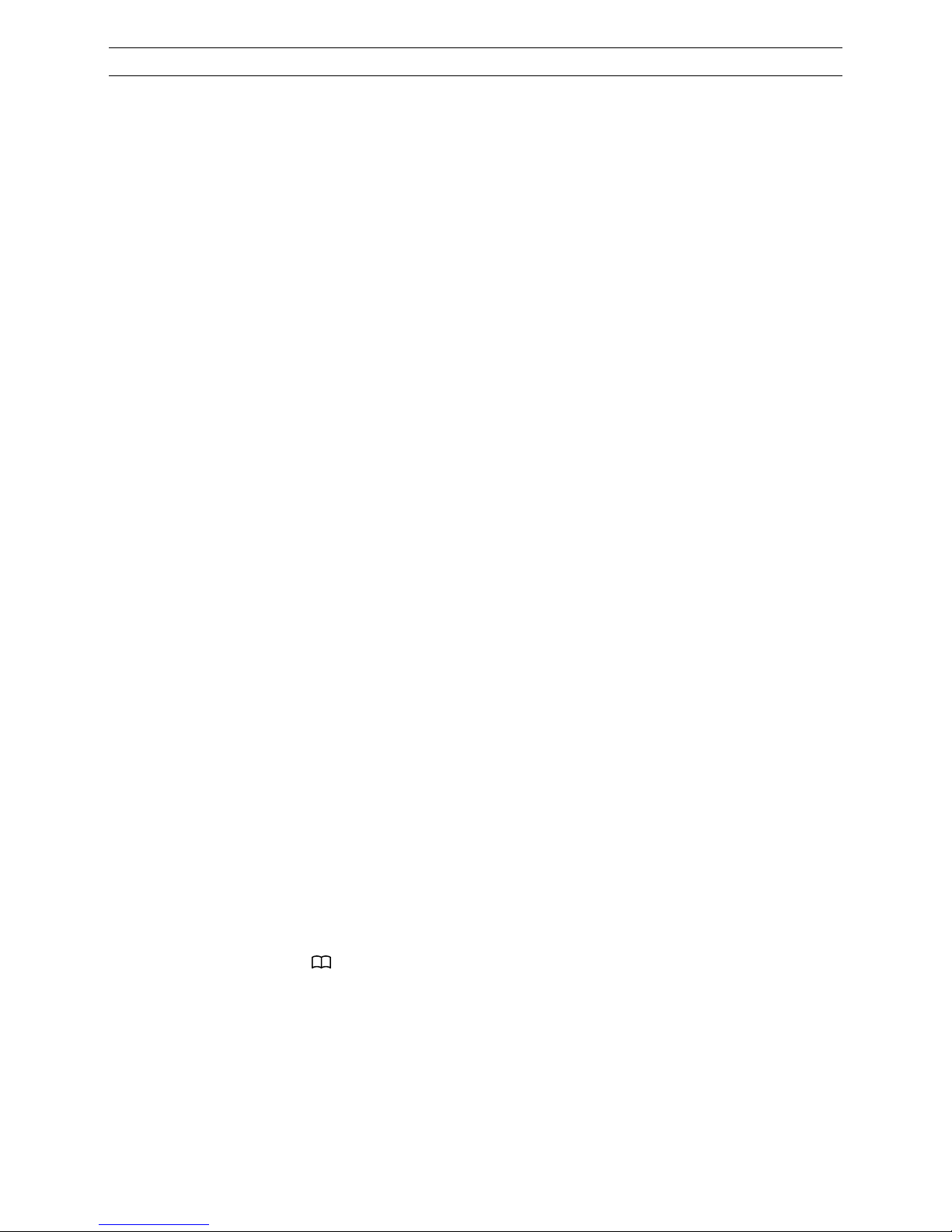
i
TABLE OF CONTENTS
Icom, Icom Inc. and the Icom logo are registered trademarks of Icom Incorporated (Japan) in Japan, the United States, the
United Kingdom, Germany, France, Spain, Russia, Australia, New Zealand, and/or other countries.
All other products or brands are registered trademarks or trademarks of their respective holders.
Section 1 ACCESSORY ATTACHMENT ……… 1-1
External antenna ……………………………… 1-2
Antenna connector cap ………………………… 1-2
Battery pack …………………………………… 1-3
Belt clip…………………………………………… 1-3
Hand strap ……………………………………… 1-3
Section 2 BATTERY CHARGING ……………… 2-1
Battery pack cautions ………………………… 2-2
DBattery cautions ……………………………… 2-2
DCharging caution …………………………… 2-3
DCharging time (Approximate) ……………………2-3
Using the BC-202 ……………………………… 2-4
Using the BC-211 ……………………………… 2-4
Battery status indicator ………………………… 2-5
DBattery warning beeps ……………………… 2-5
Battery life ……………………………………… 2-5
Battery case …………………………………… 2-6
Section 3 BASIC OPERATION ………………… 3-1
Turning ON the power ………………………… 3-2
Adjusting audio level …………………………… 3-2
Key lock function ……………………………… 3-3
Section 4 CALLING OPERATION ……………… 4-1
Calling procedures outline …………………… 4-2
Selecting address books, and addresses (ID) 4-3
Selecting messages or statuses ……………… 4-4
Voice communication…………………………… 4-5
DIndividual call ………………………………… 4-5
DAll call ………………………………………… 4-5
DGroup (or Talkgroup) call …………………… 4-5
DTelephone call………………………………… 4-5
Message call …………………………………… 4-6
DTo an individual terminal …………………… 4-6
DTo all terminals ……………………………… 4-6
DTo a Group or a Talkgroup ………………… 4-6
Using a call history ……………………………… 4-7
DErasing all log items ………………………… 4-7
Status Call ……………………………………… 4-8
Area Call function ……………………………… 4-9
Talkgroup Call function ……………………… 4-10
DMultiplex Talkgroup ……………………… 4 -11
DSelecting a talkgroup with [FUNC] key … 4-12
DSelecting a talkgroup with [ ] key ………… 4-12
Section 5 OTHER FUNCTIONS ………………… 5-1
Pocket beep function …………………………… 5-2
P-Bell function…………………………………… 5-2
About the [Option] switch ……………………… 5-2
About the display backlight …………………… 5-3
Emergency call function ……………………… 5-4
DTransmitting an Emergency call …………… 5-4
DReceiving an Emergency call ……………… 5-4
Lone Worker function…………………………… 5-4
Section 6 OPTIONS ……………………………… 6-1
Option list………………………………………… 6-2
DBattery packs/case ………………………… 6-2
DBattery chargers……………………………… 6-2
DOthers ………………………………………… 6-2
DHeadset/Microphones ……………………… 6-2
Connection ……………………………………… 6-3
DConnectable options ………………………… 6-3
Section 7 FOR YOUR REFERENCE …………… 7-1
Troubleshooting ………………………………… 7-2
Specifications …………………………………… 7-3
DIP100H ………………………………………… 7-3
DBC-202
desktop charger
………………… 7-3
DBC-211
multi-charger
……………………… 7-3
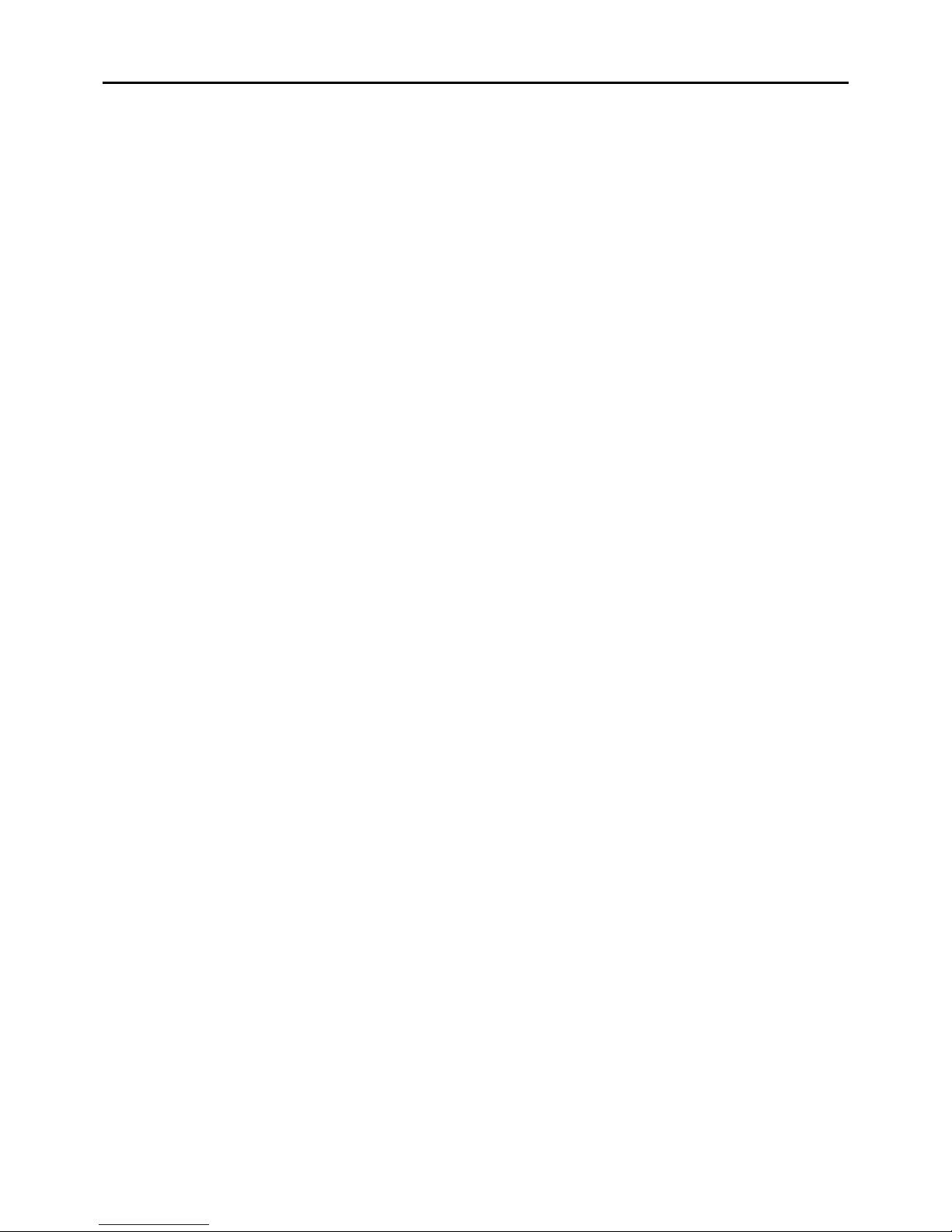
1-1
Section 1ACCESSORY ATTACHMENT
1-1
External antenna......................................................................1-2
Antenna connector cap...........................................................1-2
Battery pack .............................................................................1-3
Belt clip.....................................................................................1-3
Hand strap................................................................................1-3

1ACCESSORY ATTACHMENT
1-2
External antenna
When the External antenna is selected,* connect the
supplied flexible antenna to the antenna connector.
CAUTION:
• NEVER carry the communication terminal by hold-
ing only the antenna.
• Transmitting without an antenna may damage the
internal circuit.
Antenna connector cap
When the Internal antenna is selected,* connect the
supplied antenna connector cap to the antenna con-
nector.
*The antenna is selected in your IP1000C system controller.
For your information
The communication range will differ between the Exter-
nal and Internal antennas.

1ACCESSORY ATTACHMENT
1-3
Battery pack
To attach or detach the battery pack:
To attach or detach the battery pack or battery case,
follow the illustrations to the left.
Even when the communication terminal power is
OFF, a small current still flows in the communication
terminal. Remove the battery pack or case when not
using it for a long time. Otherwise, the batteries will
become exhausted.
q
w
Ta b
Belt clip
To detachTo attach
Battery pack (BP-271)
Belt clip
To attach the belt clip:
qRemove the battery pack from the communication
terminal, if it is attached.
wSlide the belt clip in the direction of the arrow until the
belt clip locks in place, and makes a ‘click’ sound.
To detach the belt clip:
qRemove the battery pack from the communication
terminal, if it is attached.
wLift the tab up (q), and slide the belt clip in the direc-
tion of the arrow (w).
Hand strap
To facilitate carrying the communication terminal, slide
the hand strap through the loop on the top of the rear
panel, as illustrated to the left.
Hand strap
q
w
To detachTo attach
Battery pack
or battery case
q
q
w

2-1
Section 2BATTERY CHARGING
Battery pack cautions .............................................................2-2
DBattery cautions ......................................................................2-2
DCharging caution .....................................................................2-3
DCharging time (Approximate) ..................................................2-3
Using the BC-202.....................................................................2-4
Using the BC-211.....................................................................2-4
Battery status indicator ..........................................................2-5
DBattery warning beeps ............................................................2-5
Battery life................................................................................2-5
Battery case .............................................................................2-6
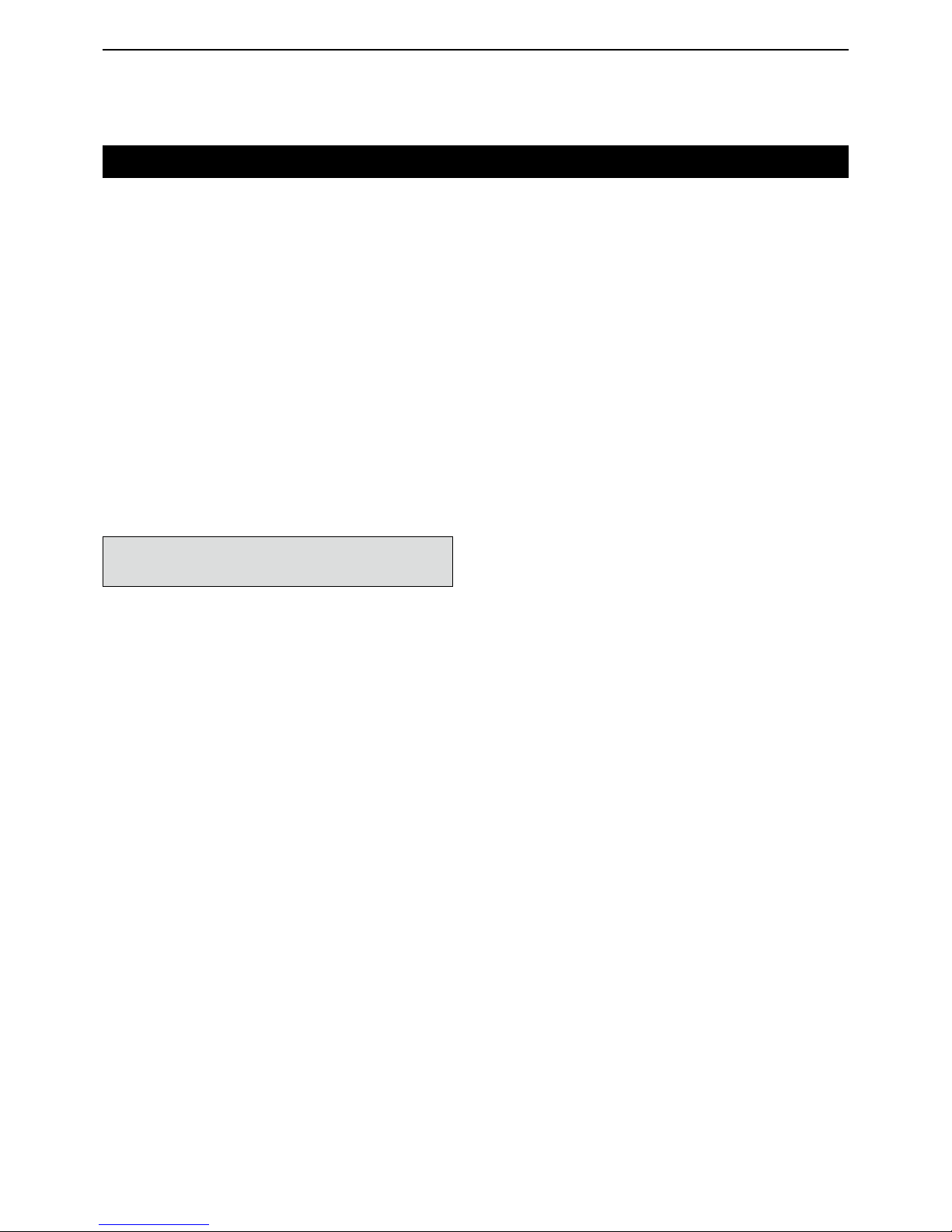
2BATTERY CHARGING
2-2
Battery pack cautions
RDANGER! NEVER short the terminals of the
battery pack.
Shorting may occur if the terminals touch metal objects
such as a key, so be careful when placing the battery
packs (or the communication terminal) in bags, and so
on. Carry them so that shorting cannot occur with met-
al objects. Shorting may damage not only the battery
pack, but also the communication terminal.
RDANGER! NEVER Use and charge only speci-
fied Icom battery packs with Icom communication ter-
minals or Icom chargers. Only Icom battery packs are
tested and approved for use with Icom communication
terminals or charged with Icom chargers. Using third-
party or counterfeit battery packs or chargers may
cause smoke, fire, or cause the battery to burst.
DBattery cautions
Misuse of Li-ion batteries may result in the following hazards:
smoke, fire, or the battery may rupture. Misuse can also cause
damage to the battery or degradation of battery performance.
RDANGER! NEVER strike or otherwise impact the
battery. Do not use the battery if it has been severely
impacted or dropped, or if the battery has been sub-
jected to heavy pressure. Battery damage may not be
visible on the outside of the case. Even if the surface of
the battery does not show cracks or any other damage,
the cells inside the battery may rupture or catch fire.
RDANGER! NEVER leave battery pack in places
with temperatures above +60°C (+140°F). High tem-
perature buildup in the battery, such as could occur
near fires or stoves, inside a sun heated car, or in direct
sunlight may cause the battery to rupture or catch fire.
Excessive temperatures may also degrade battery per-
formance or shorten battery life.
RDANGER! NEVER expose the battery pack
to rain, snow, seawater, or any other liquids. Do not
charge or use a wet battery pack. If the battery pack
gets wet, be sure to wipe it dry before using.
RDANGER! NEVER incinerate a used battery
pack since internal battery gas may cause it to rupture,
or may cause an explosion.
RDANGER! NEVER solder the battery terminals,
or NEVER modify the battery pack. This may cause
heat generation, and the battery pack may burst, emit
smoke or catch fire.
RDANGER! Use the battery pack only with the
communication terminal for which it is specified. Never
use a battery pack with any other equipment, or for any
purpose that is not specified in this instruction manual.
RDANGER! If fluid from inside the battery gets in
your eyes, blindness can result. Rinse your eyes with
clean water, without rubbing them, and go to a doctor
immediately.
RWARNING! Immediately stop using the battery if
it emits an abnormal odor, heats up, or is discolored or
deformed. If any of these conditions occur, contact your
Icom dealer or distributor.
RWARNING! Immediately wash, using clean water,
any part of the body that comes into contact with fluid
from inside the battery.
RWARNING! NEVER put the battery pack in a mi-
crowave oven, high-pressure container, or in an induc-
tion heating cooker. This could cause a fire, overheat-
ing, or cause the battery pack to rupture.
CAUTION: Always use the battery pack within the
specified temperature range, –10˚C to +60˚C (+14˚F to
+140˚F). Using the battery pack out of its specified tem-
perature range will reduce the battery’s performance
and battery life.
CAUTION: Shorter battery life could occur if the bat-
tery pack is left fully charged, completely discharged,
or in an excessive temperature environment (above
+50˚C; +122˚F) for an extended period of time. If the
battery pack must be left unused for a long time, it must
be detached from the terminal after discharging. You
may use the battery pack until the battery indicator
shows half capacity, then keep it safely in a cool and
dry place at the following temperature range:
–20˚C (–4˚F) to +50˚C (+122˚F) (within a month)
–20˚C (–4˚F) to +35˚C (+95˚F) (within three months)
–20˚C (–4˚F) to +20˚C (+68˚F) (within a year)
BE SURE to replace the battery pack with a new one
after five years, even if still holds a charge.The material
inside the battery will deteriorate after a period of time,
even with little use. The estimated number of times you
can charge the battery is between 300 and 500. Even
when the battery appears to be fully charged, the oper-
ating time of the communication terminal may become
short when:
・Approximately five years have passed since the bat-
tery was manufactured.
・The battery has been repeatedly charged.

2BATTERY CHARGING
2-3
Battery pack cautions (continued)
DCharging caution
RDANGER! NEVER charge the battery pack in
areas with extremely high temperatures, such as near
fires or stoves, inside a sun-heated vehicle, or in direct
sunlight. In such environments, the safety/protection
circuit in the battery pack will activate, causing the bat-
tery pack to stop charging.
RWARNING! NEVER charge the communication
terminal during a lightning storm. It may result in an
electric shock, cause a fire or damage the communi-
cation terminal. Always disconnect the power adapter
before a storm.
RWARNING! NEVER charge or leave the bat-
tery pack in the battery charger beyond the specified
time for charging. If the battery pack is not completely
charged by the specified time, stop charging and re-
move the battery pack from the battery charger. Con-
tinuing to charge the battery pack beyond the specified
time limit may cause a fire, overheating, or the battery
pack may rupture.
RWARNING! NEVER insert the communication termi-
nal (battery attached to the communication terminal)
into the charger if it is wet or soiled. This could corrode
the battery charger terminals or damage the charger.
The charger is not waterproof.
CAUTION: DO NOT charge the battery pack out-
side of the specified temperature range:
BC-202: ±0˚C to +40˚C (+32˚F to +104˚F)
BC-211: +10˚C to +40˚C (+50˚F to +104˚F)
Icom recommends charging the battery at +25˚C
(+77˚F). The battery may heat up or rupture if charged
out of the specified temperature range. Additionally,
battery performance or battery life may be reduced.
DCharging time (Approximate)
Charger BC-202 BC-211
Battery pack
BP-271 2 hours 2 hours
BP-272 3.5 hours 3.5 hours

2BATTERY CHARGING
2-4
Using the BC-202
The BC-202 rapidly charges a battery pack.
Charging time: Approximately 2 hours for the BP-271
Approximately 3.5 hours for the BP-272
The following item is required.
• A power adapter (A different type, or no power adapt-
er is supplied, depending on the
charger versions.)
•About charging indicator
Lights orange: Charging
Lights green: Charging completed
Blinks orange: See page 7-2.
Desktop charger
BC-202
AC outlet
Charging
indicator
Battery pack
Communication
terminal
+ battery pack
Tapping screws
3.5×30 mm
Turn OFF the power
Power adapter
Using the BC-211
The BC-211 rapidly charges up to 6 battery packs.
Charging time: Approximately 2 hours for the BP-271
Approximately 3.5 hours for the BP-272
The following item is required.
• A power adapter (not supplied with some versions.)
•About charging indicator
Lights orange: Charging
Lights green: Charging completed
Blinks orange: See page 7-2.
AC outlet
Power adapter
(BC-157S)
Multi-Charger
BC-211
Charging indicator
(one for each slot)
Battery pack Communication
terminal
+ battery pack
Turn OFF the power
IMPORTANT: Battery charging caution
Guide rail
Ta
b
Ensure the guide rails
on the battery pack are
correctly aligned with
the tabs inside the
charger.
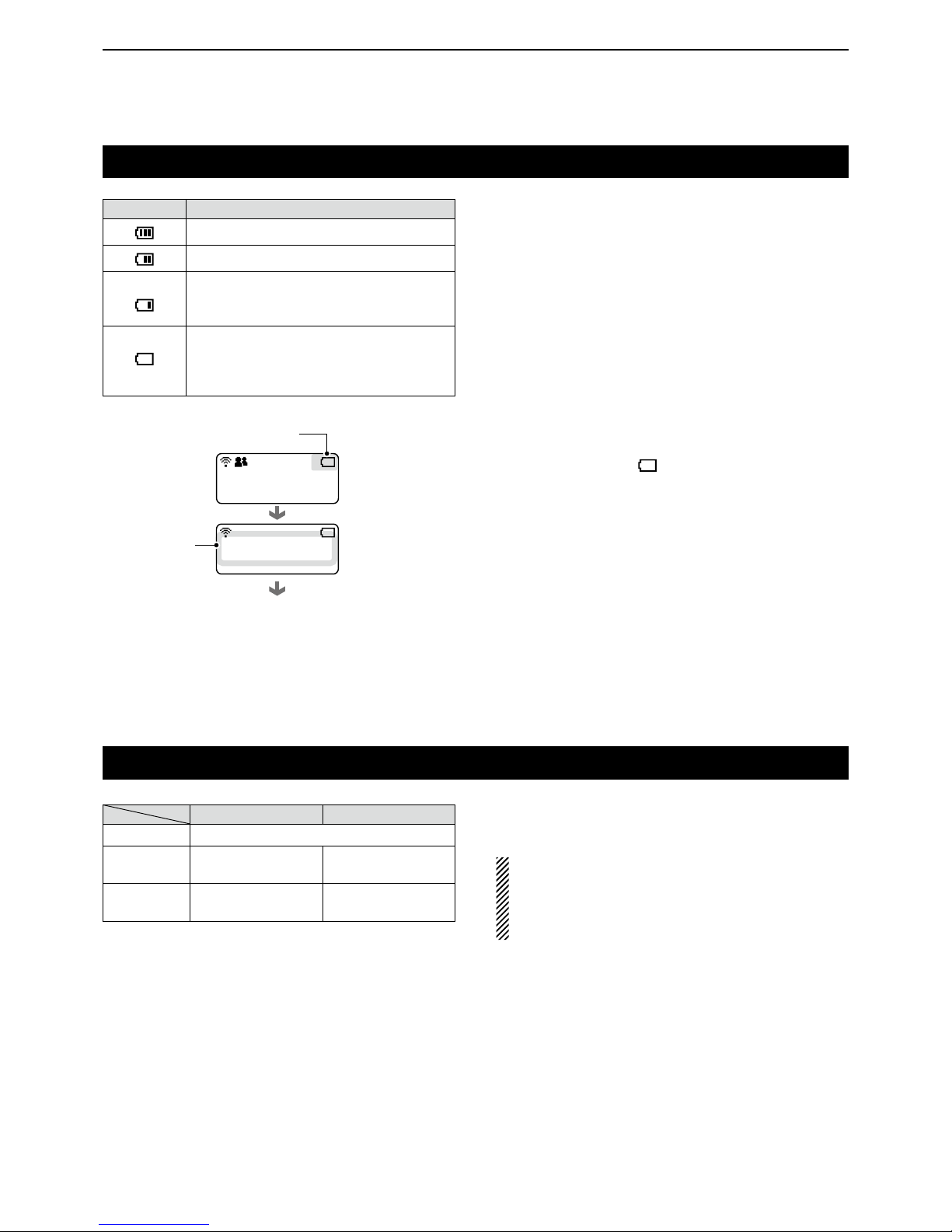
2BATTERY CHARGING
2-5
Battery status indicator
The battery status indicator displays the attached
battery pack's (BP-271 or BP-272) remaining battery
charge.
DBattery warning beeps
When the battery charge is almost exhausted, the bat-
tery status indicator, “ ,” starts blinking, and warning
beeps sound every 30 seconds. Charge the battery
pack when the beeps begin to sound.
When “LOW BATTERY” is displayed, the communica-
tion terminal power will automatically turn OFF soon.
Indicator Battery status
The battery charge has sufficient capacity.
The battery charge is exhausted a little.
The battery charge is nearing exhaustion.
Charging is necessary. (The communication
terminal can be operated for a short time.)
The battery charge is almost exhausted.
Charging is necessary. (The communication
terminal will quickly become impossible to
operate.)
Battery life
The approximate battery life (operating time) is shown
to the left.
NOTE:
The battery life decreases if the communication ter-
minal is out of a communication area for a long time,
causing the terminal to continuously search for an
access point (roaming).
BP-271 BP-272
Voltage 7.4 V
Capacity 1150 mAh (minimum)
1200 mAh (typical)
1880 mAh (minimum)
2000 mAh (typical)
Battery life
(approximate) 27 hours 40 hours
• Duty cycle: TX : RX : Standby = 1 : 1 : 8
(based on operating style)
Power OFF
Blinks
1/23 12:34
All
LOW BATTERY
Blinks
3 long beeps
sound
Different beeps
sound, then...
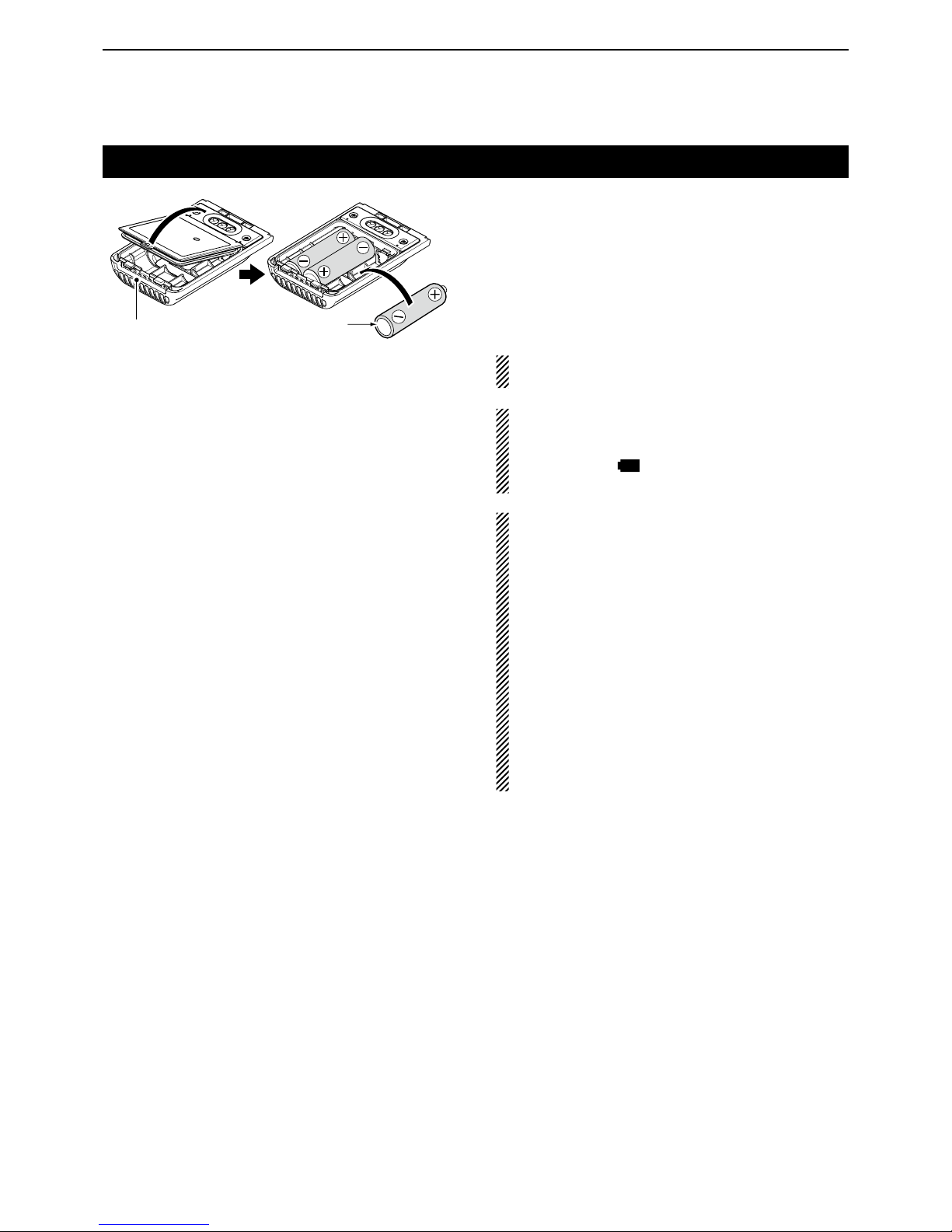
2BATTERY CHARGING
2-6
Battery case
To use the BP-273 battery case, install three AA (LR6)
size alkaline batteries, as described below.
qRemove the battery case if it is attached.
wInstall three AA (LR6) size alkaline batteries.
• Install only alkaline batteries.
• Be sure to observe the correct polarity.
eAttach the battery case. (p. 1-3)
A built-in step-up converter in the BP-273 increases
the voltage to 5.5 V DC.
When the BP-273 battery case is used, the battery
status indicator cannot display the battery capacity
of the alkaline batteries. The battery indicator re-
mains like this: “ .” It does not reflect with the true
battery capacity.
CAUTION:
• When installing batteries, make sure they are all
the same brand, type and capacity. Also, do not mix
new and old batteries together.
• Keep the battery terminals clean. It’s a good idea to
occasionally clean them.
• Never incinerate used battery cells since the inter-
nal battery gas may cause them to rupture.
• Never expose a detached battery case to water.
If the battery case gets wet, be sure to wipe it dry
before using it.
• Never use batteries whose insulated covering is
damaged.
• Remove the alkaline batteries when battery case is
not used. Otherwise the installed alkaline batteries
will exhausted due to built-in step-up converter.
• Battery life (approximate)
BP-273: 24 hours*
• Duty cycle: TX : RX : Standby = 1 : 1 : 8
(based on operating
style)
*The battery life may differ, depending the installed alkaline
batteries.
3 AA (LR6)
Alkaline batteries
BP-273 battery case
(Option)

3-1
Section 3BASIC OPERATION
Turning ON the power .............................................................3-2
Adjusting audio level ..............................................................3-2
Key lock function.....................................................................3-3
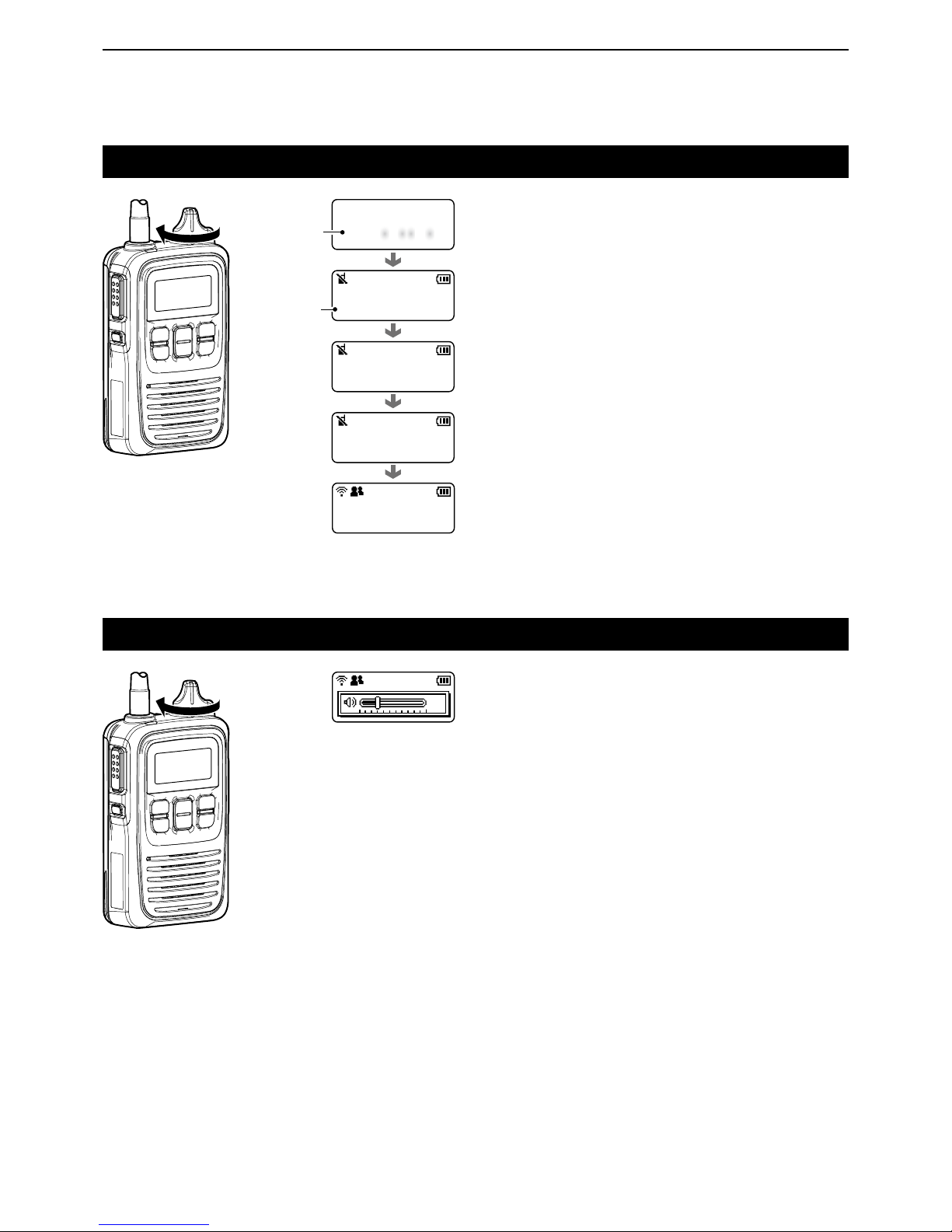
3BASIC OPERATION
3-2
Turning ON the power
➥Rotate [PWR/VOL] to turn ON the power.
• A click and beep sound.
Attention!
The explanations in this manual are based on the reg-
istration to your IP1000C, system controller has been
completed.
NOTE: When no standby screen is displayed, ask your
system manager.
Booting . . .
0001
Connecting . . .
0001
Setting up. . .
0001
IP100H
Ver. . /
1/23 12:34
All
Fir
mware
v
ersion
ID
Adjusting audio level
➥Rotate [PWR/VOL].
• A volume level between 0 and 32 is displayed.
10
(Example)
(Standby screen)

3BASIC OPERATION
3-3
Key lock function
Turn ON to prevent unnecessary function access.
➥Hold down [CLR• ] for 1 second to turn the Key
lock function ON or OFF.
• [PTT] and [PWR/VOL] can be used while the Key lock
function is turned ON.
• When the Key lock function is turned ON and the locked
key is pushed, “Key lock” is displayed.
• You can make an Emergency call while the Key lock func-
tion is turned ON, if the emergency call function is set in
the IP1000C.
Key lock
1/23 12:34
All
Standby screen
When a locked key is pushed
Hold down for
1 second
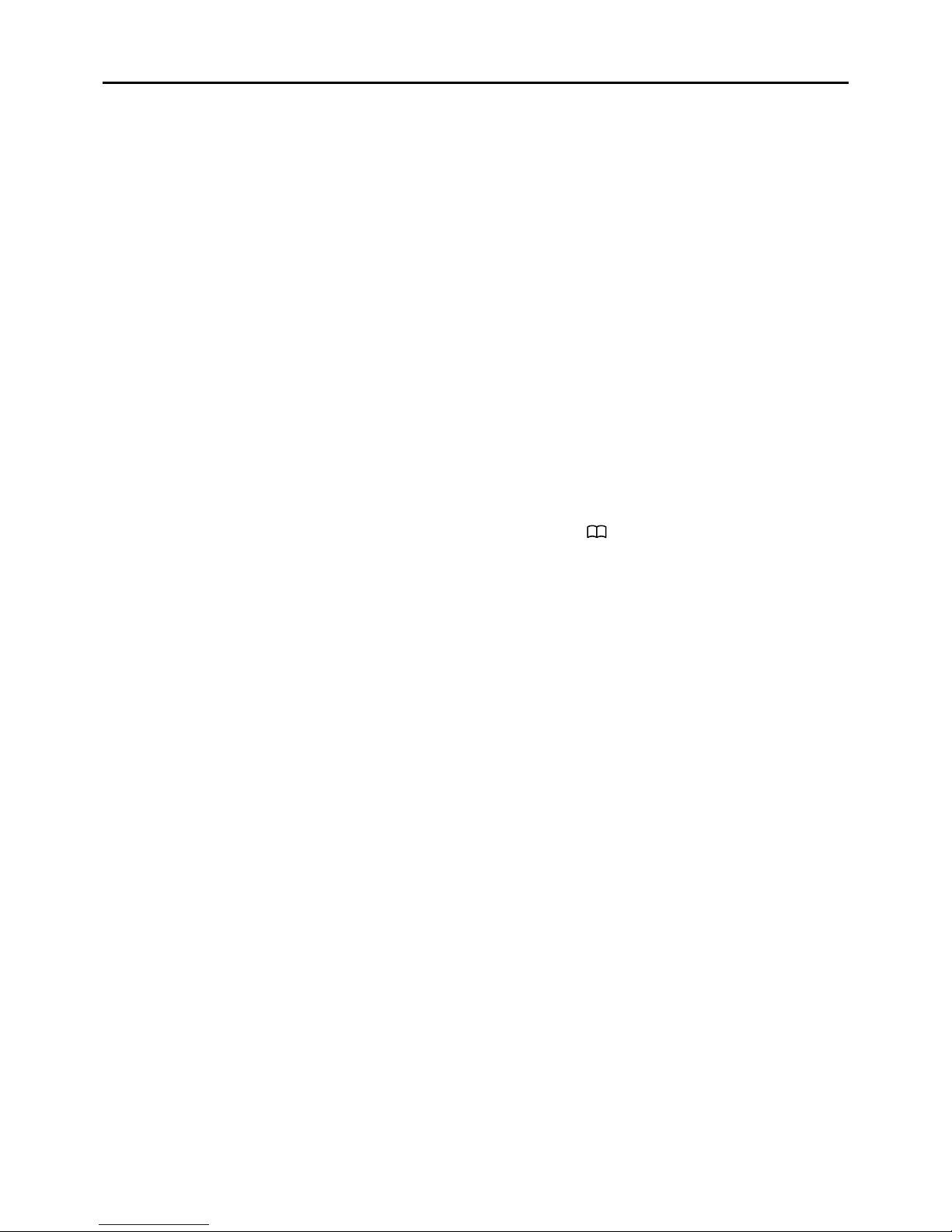
4-1
Section 4CALLING OPERATION
Calling procedures outline .....................................................4-2
Selecting address books, and addresses (ID) ......................4-3
Selecting messages or statuses............................................4-4
Voice communication..............................................................4-5
DIndividual call...........................................................................4-5
DAll call......................................................................................4-5
DGroup (or Talkgroup) call .........................................................4-5
DTelephone call .........................................................................4-5
Message call ............................................................................4-6
DTo an individual terminal..........................................................4-6
DTo all terminals ........................................................................4-6
DTo a Group or a Talkgroup .......................................................4-6
Using a call history..................................................................4-7
DErasing all log items ................................................................4-7
Status Call................................................................................4-8
Area Call function....................................................................4-9
Talkgroup Call function...........................................................4-10
DMultiplex Talkgroup..................................................................4-11
DSelecting a talkgroup with [FUNC] key....................................4-12
DSelecting a talkgroup with [ ] key .............................................. 4-12

4CALLING OPERATION
4-2
Calling procedures outline
qSelect a desired address book. (p. 4-3)
• Push [ ] several times.
• Select “All” for all terminals calls, “Group” for group calls,
“Talkgroup” for talkgroup calls, “Individual” for individual
terminal calls, or “Telephone” for telephone calls.
• Selectable address books may differ, depending on the
IP1000C's settings.
• You may select “Talkgroup” by pushing [FUNC], depend-
ing on the IP1000C's settings. (p. 4-7)
wSelect a desired address (ID) or extension number.
(p. 4-3)
• Push [J] or [K] several times.
• Selectable IDs or extension numbers may differ, depend-
ing on the IP1000C's settings.
• You can select a desired ID or extension number from the
call history by pushing [ ]. (p. 4-7) Selectable logs may
differ, depending on the IP1000C's settings.
eIf you want to send a message (p. 4-6), or make an
area call (p. 4-9), push [FUNC] several times.
• Select “Message” to transmit a message, or “Area Call”
for an Area Call.
• Push [J] or [K] several times to select a desired mes-
sage.
• Selectable messages may differ, depending on the
IP1000C's setting.
• When Area Call is selected, push [J] or [K] to select
ON.
rPush [PTT] to make a call.
tHold down [PTT], and speak at your normal voice
level.
yRelease [PTT] to listen.
uRepeat the steps tand yuntil you finish your con-
versation.
iTo hang up a telephone call, push [Option].
• The function assigned to [Option] may differ, depending
on the IP1000C's settings. (p. 5-2)
• Ask your system manager which function is assigned.
For your information
When the VOX function or full-duplex mode is set in the
IP1000C, steps tand yare not necessary.
When the VOX function is set, speak into the headset
microphone to transmit, then stop speaking to listen.
In full-duplex, you can speak and hear the other person
at the same times.
NOTE: Use one of the following options for full-duplex
operation.
• HM-153LS
• HM-166LS
• HM-183LS
• HS-85 with OPC-2144
• HM-153 with OPC-2144
• HM-166 with OPC-2144
• HS-102 with OPC-2359
[PTT]
[Option]
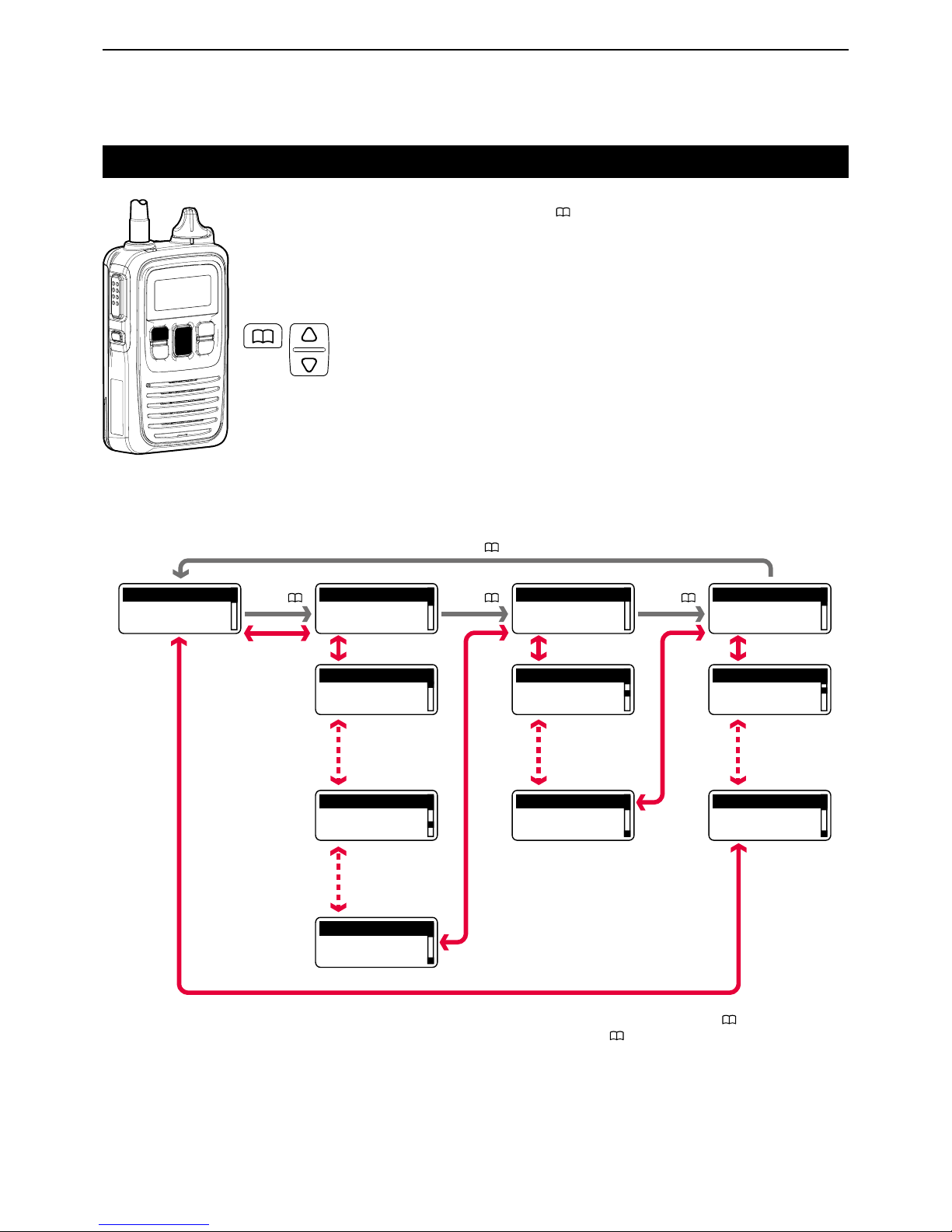
4CALLING OPERATION
4-3
Selecting address books, and addresses (ID)
qPush [ ] several times to select a desired address
book.
• Select “All” for all stations calls, “Group” for group or
talkgroup* calls, “Individual” for individual station calls or
“Telephone” for telephone calls.
• Selectable address books may differ, depending on the
IP1000C's settings.
* Refer to the Section 4 about the talkgroup calls. (p.4-10)
wPush [J] or [K] several times to select a desired ID
or extension number.
• Selectable IDs or extension numbers may differ, depend-
ing on the IP1000C's settings.
All
All Group Individual Telephone
Telephone
Telephone
Individual
Individual
Group
Talkgroup
Talkgroup
1000
Sales
2000
Dispatcher
7000
Project A
1001
Reception
1002
Secretary
1010
Chief
1101
Guard Room
3101
Server Room
5101
Waiting Room
Push [ ]
Push [J]/[K]
Push [J]/[K]
Push [J]/[K]Push [J]/[K]*1
Push [J]/[K]
7010
Project B
Push [J]/[K]
Push
[J]/[K]*1
Push
[J]/[K]*1
Push [J]/[K]*1
Push [J]/[K]
Push [J]/[K]
Push [ ]
Push [ ]
Push [ ]
*2
*2
•Address book and address (ID) selection sequence
*1Returns to the first address (ID) in the category, when the talkgroup function is assigned to [ ] key.
*2“Talkgroup” is displayed only when the talkgroup function is assigned to [ ] key.

4CALLING OPERATION
4-4
Selecting messages or statuses
qPush [FUNC] several times.
• Select “Message” to transmit messages, “Status” to
transmit statuses, “Area Call” to turn the area call func-
tion ON or OFF, or “Talkgroup” to make talkgroup calls.
• Selectable function may differ, depending on the
IP1000C's settings.
wPush [J] or [K] several times to select a desired
message or status.
• The selected message or status may scroll, depending
on the message length.
• Selectable message or status may differ, depending on
the IP1000C's settings.
1000
Gather immediate
1000
A message was s
1000
Report the result.
Meeting
Away from the de
Under a break
OFF
ON
Push [J]/[K]
Push [J]/[K]
Push [J]/[K]
Push [J]/[K]
Push
[J]/[K]
Push
[J]/[K]
Push [J]/[K]
Push [FUNC]
Push
[FUNC] OFF
OFF
7000
Project A
7010
Project B
Push [J]/[K]
Push [J]/[K]
Push
[J]/[K
]
Push
[FUNC]
Push
[FUNC]
Message Status
Status
Status
Area Call Talkgroup
Talkgroup
Talkgroup
Area Call
Message
Message
•Message, Status, Area Call, and Talkgroup function selection sequence
(Selectable function may differ, depending on the IP1000C's settings.)
desk
sent.
1000
A message was sent.
Away from the desk
• Message select screen • Status select screen
May scroll depending on the
message length.
Displays the address (ID) that was
selected before you pushed [FUNC].
Message Status

4CALLING OPERATION
4-5
Voice communication
DIndividual call
qPush [ ] several times to select “Individual.”
wPush [J] or [K] several times to select a desired in-
dividual address (ID).
ePush [PTT] to call.
• When your call is successful, “Connected” may be
displayed and beeps may sound, depending on your
IP1000C's settings.
rHold down [PTT] and then speak at your normal
voice level.
tRelease [PTT] to listen.
yRepeat the steps rand tuntil you finish your con-
versation.
DAll call
qPush [ ] several times to select “All.”
wPush [PTT] to call.
eHold down [PTT] and say your message at your nor-
mal voice level.
rRelease [PTT] to listen.
DGroup (or Talkgroup) call
qPush [ ]several times to select “Group” or “Talk-
group*.”
* Only when the Talkgroup is assigned to [ ] key.
Refer to the Section 4for details on the talkgroup
function. (p. 4-10)
wPush [J] or [K] several times to select a desired
group address (ID) or a talkgroup address (ID).
ePush [PTT] to call.
rHold down [PTT] and say your message at your nor-
mal voice level.
tRelease [PTT] to listen.
DTelephone call
qPush [ ] several times to select “Telephone.”
wPush [J] or [K] several times to select a desired ex-
tension number (ID).
ePush [PTT] to call.
rWait until reply is heard.
tAfter the reply, hold down [PTT] and then speak at
your normal voice level.
yRelease [PTT] to listen.
uRepeat the steps tand yuntil you finish your con-
versation.
iTo hang up the call, push [Option].
[PTT]
[Option]
For your reference
Only one terminal can reply to an All, Group call.
We recommend you to carefully listen for a reply after
you making an All or Group call.
When the VOX function or full-duplex mode is set at
the IP1000C, the [PTT] toggling between transmit and
listen is not necessary.
When the VOX function is set, speak into the headset
microphone to transmit, stop speaking to listen.
In full-duplex, you can speak and hear the other per-
son at the same times.
NOTE: Use one of the following options for full-duplex
operation.
• HM-153LS
• HM-166LS
• HM-153 with OPC-2144
• HM-166 with OPC-2144
• HM-183LS
• HM-186 with OPC-2144
• HS-85 with OPC-2144
• HS-102 with OPC-2359

4CALLING OPERATION
4-6
Message call
DTo an individual terminal
qPush [ ] several times to select “Individual.”
wPush [J] or [K] several times to select a desired in-
dividual address (ID).
ePush [FUNC] several times to select “Message.”
rPush [J] or [K] several times to select a desired
message.
• The selected message may scroll, depending on the
message length.
tPush [PTT] to call.
• When your message call is successful, “Successful” may
be displayed and beeps may sound, depending on your
IP1000C's settings.
DTo all terminals
qPush [ ] several times to select “All.”
wPush [FUNC] several times to select “Message.”
ePush [J] or [K] several times to select a desired
message.
• The selected message may scroll, depending on the
message length.
rPush [PTT] to call.
• When your message call is successful, “Successful” may
be displayed and beeps may sound, depending on your
IP1000C's settings.
DTo a Group (or a Talkgroup)
qPush [ ] several times to select “Group” or “Talk-
group*.”
* Only when the Talkgroup is assigned to [ ] key.
Refer to the Section 4 for details on the talkgroup
function. (p. 4-10)
wPush [J] or [K] several times to select a desired
group or talkgroup address (ID).
ePush [FUNC] several times to select “Message.”
rPush [J] or [K] several times to select a desired
message.
• The selected message may scroll, depending on the
message length.
tPush [PTT] to call.
• When your message call is successful, “Successful” may
be displayed and beeps may sound, depending on your
IP1000C's settings.
[PTT]
Other manuals for IP100H
6
Table of contents
Other Icom Radio manuals
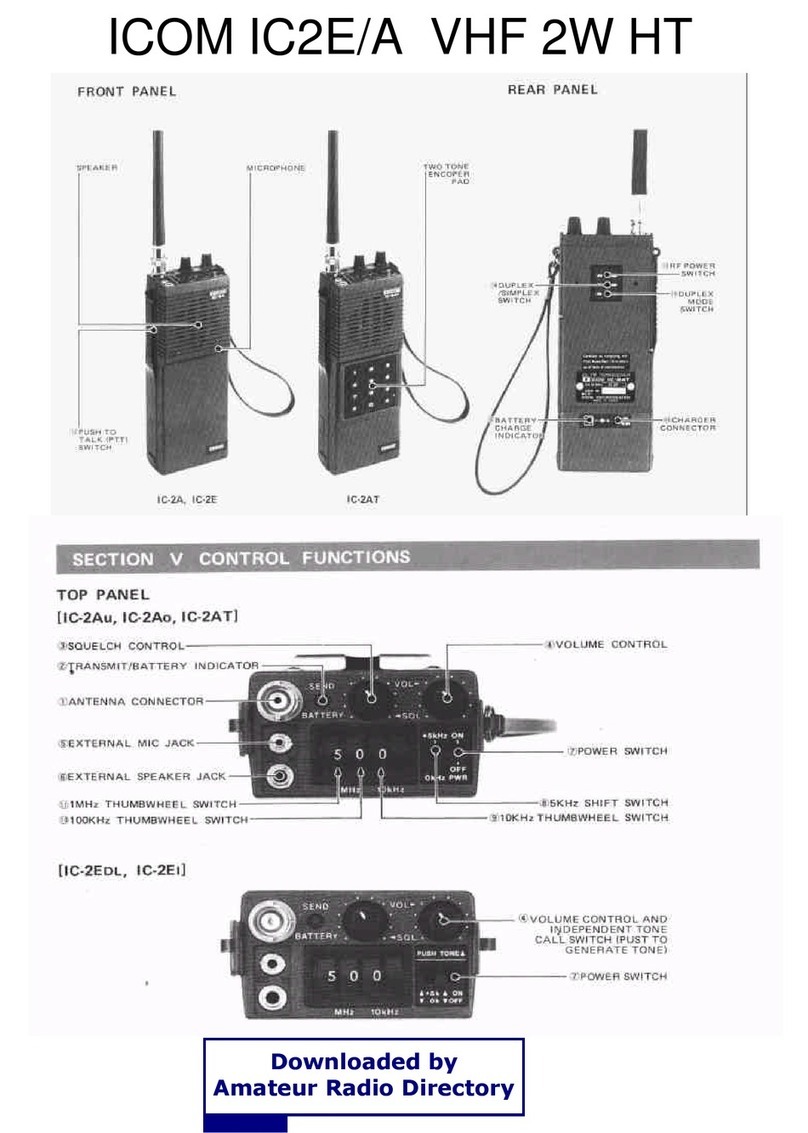
Icom
Icom IC2e/a User manual

Icom
Icom F3021 Owner's manual

Icom
Icom IC-V80 Operating instructions

Icom
Icom Two-Way Radios Instruction Manual

Icom
Icom F70 Series Installation guide

Icom
Icom IC-F3160 SERIES Manual

Icom
Icom IC-4008A User manual
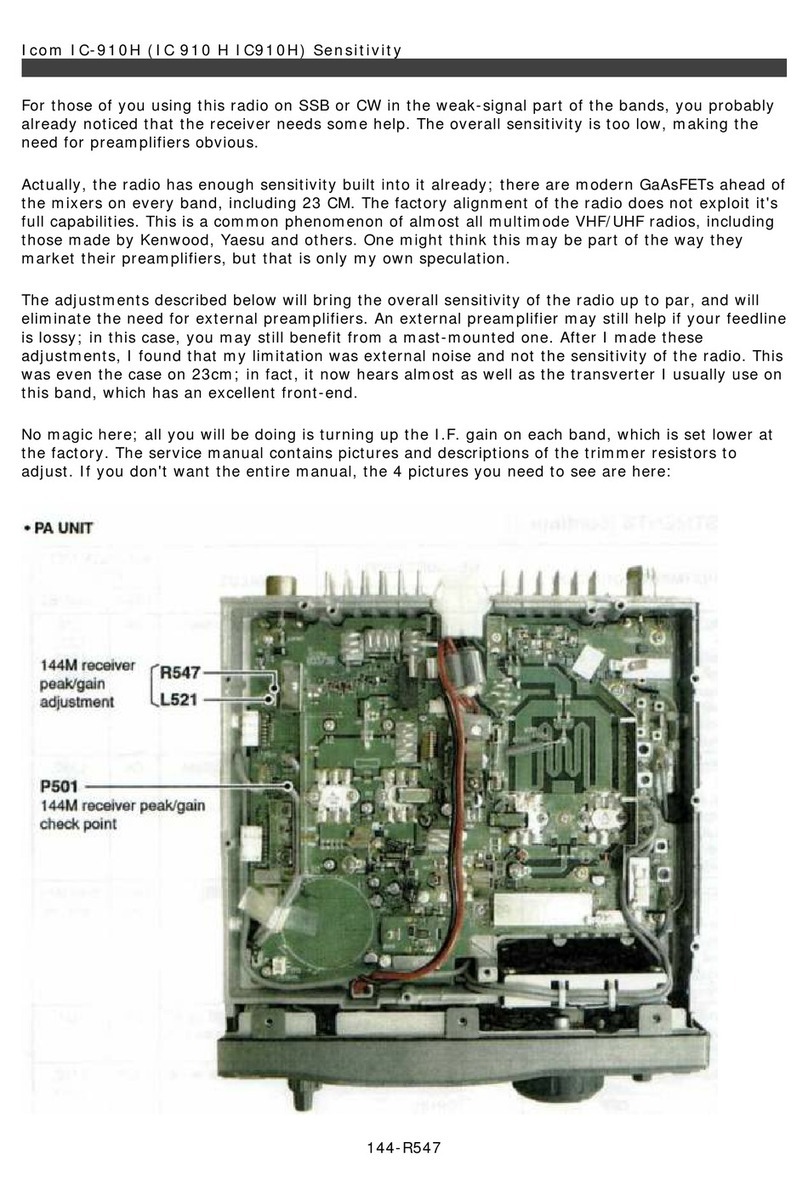
Icom
Icom IC-910H User manual

Icom
Icom IC-F1020 User manual

Icom
Icom IC-R71A User manual

Icom
Icom V10MR Operating instructions

Icom
Icom IC-2A User manual

Icom
Icom IC-706MKIIG User manual

Icom
Icom IC-F5061 Building instructions

Icom
Icom ID-52A User manual

Icom
Icom IP501H User manual

Icom
Icom IC-F3001 Installation and operating instructions
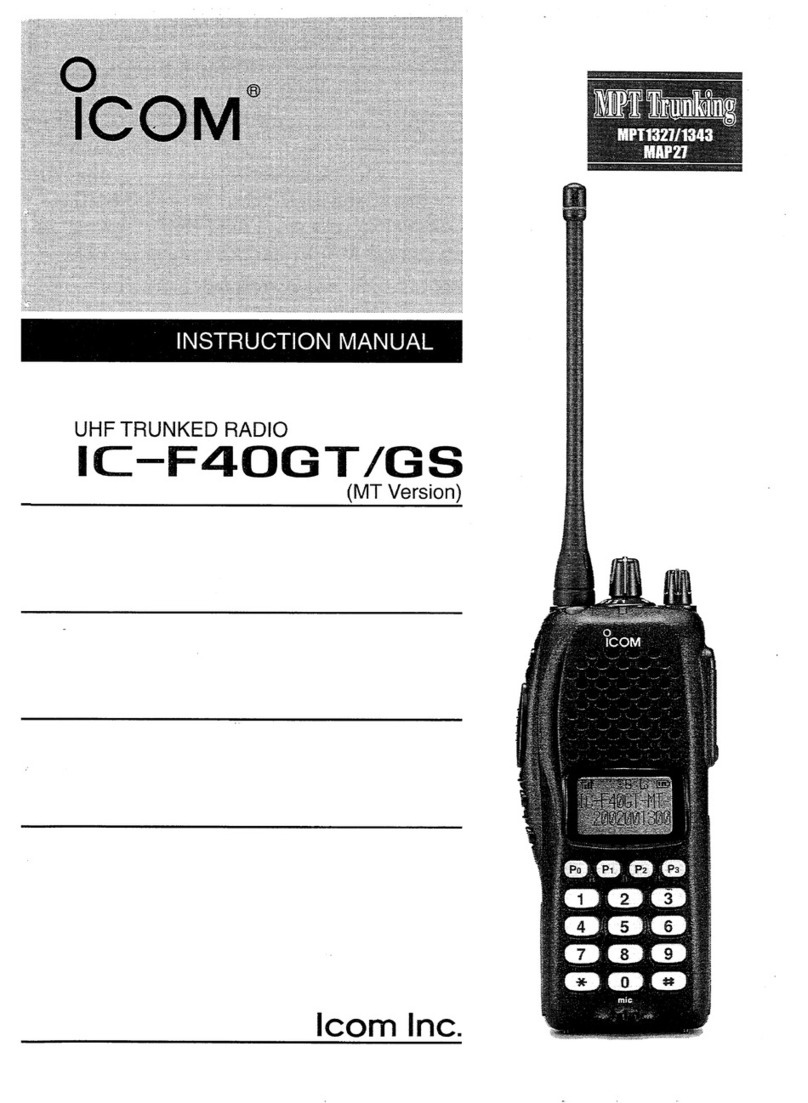
Icom
Icom IC-F40GT User manual

Icom
Icom IC-PCR1000 User manual

Icom
Icom IC-F43TR User manual





















