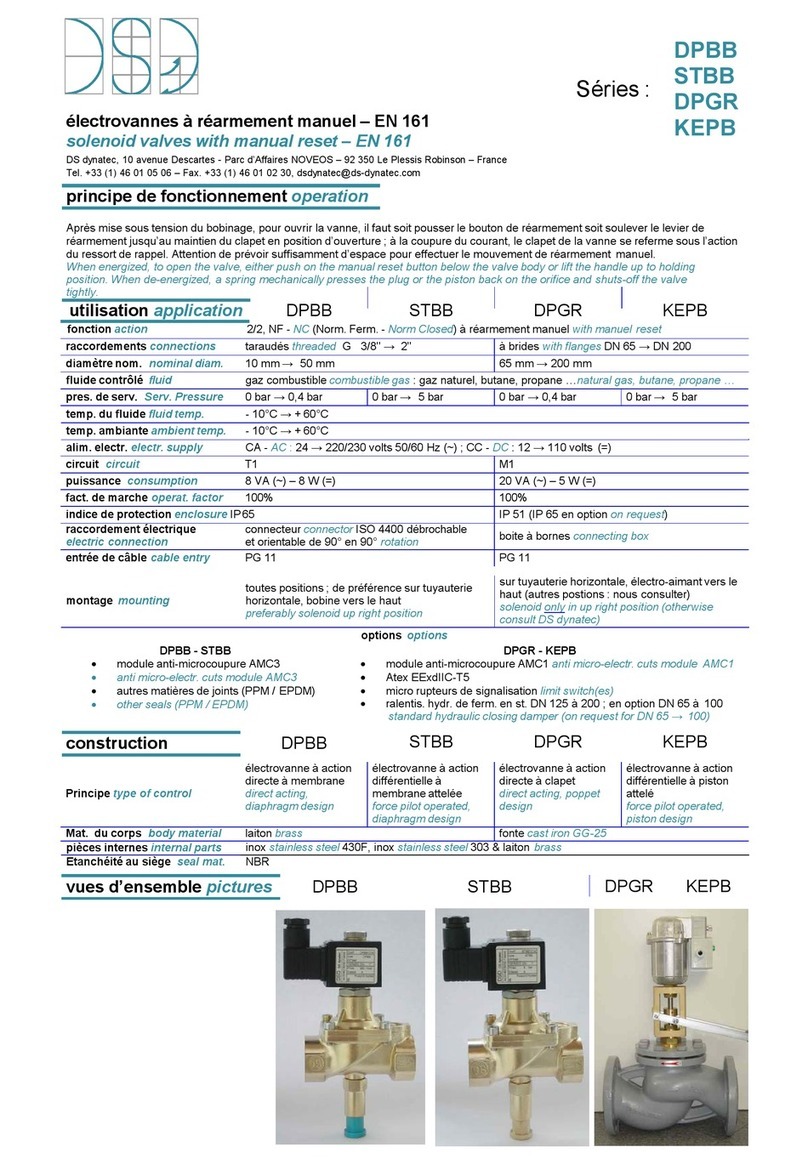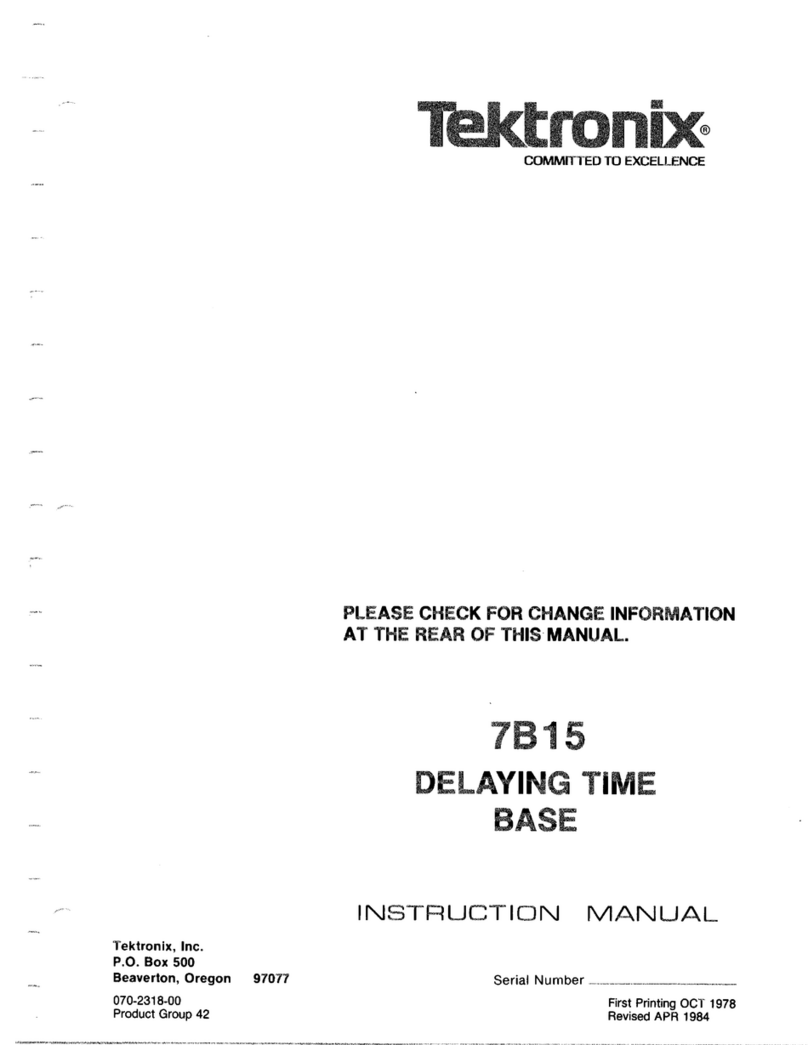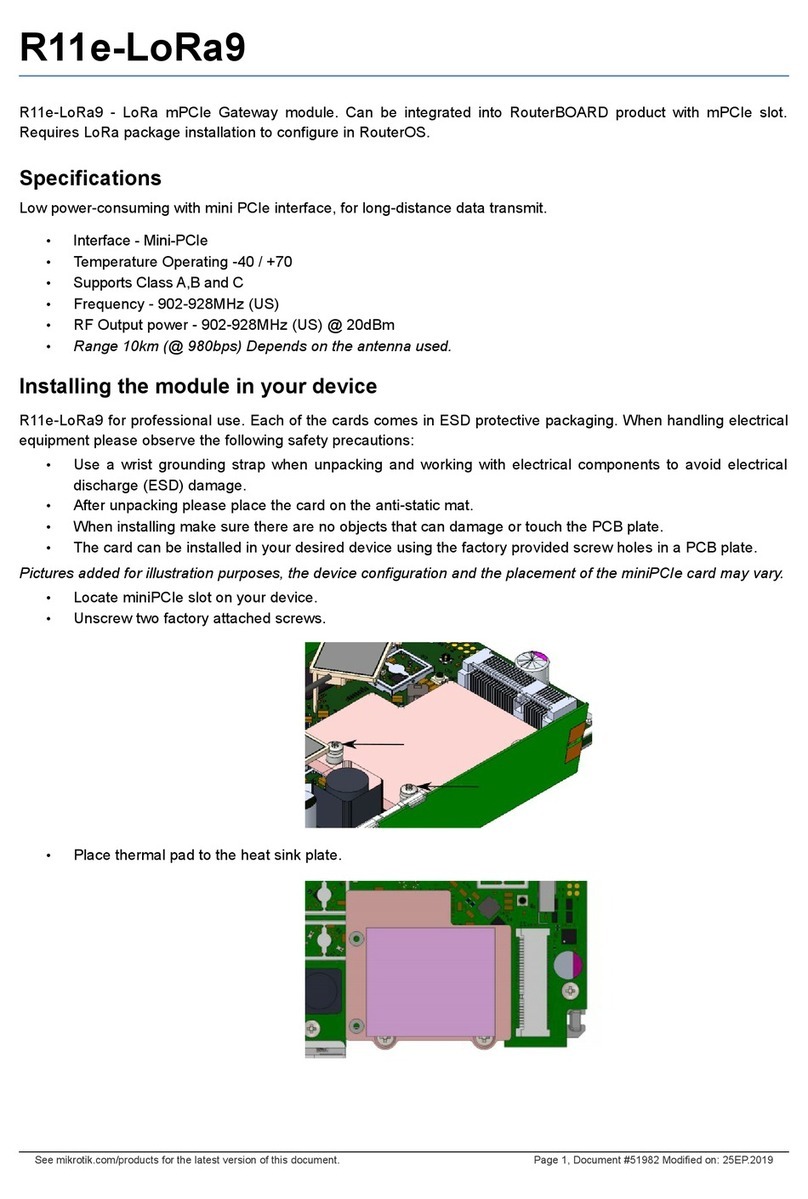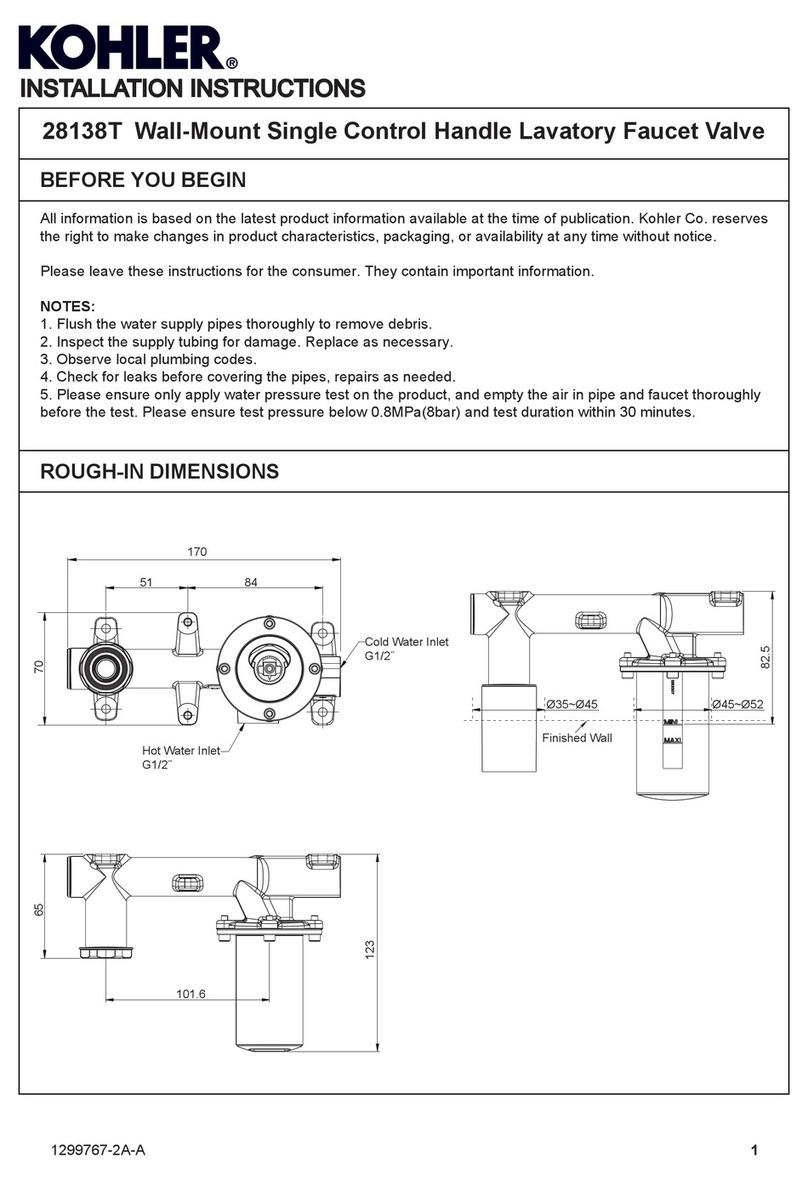MaNima Technologies Pollux User manual

MaNima Technologies
Hastelweg 260B
5652CN Eindhoven
An Industrial Quality PWM and LED monitoring module
MaNima Pollux
30kHz Manual
Sensor Inputs
Measurements are possible with
multiple sensor inputs. These readings
can then be used for monitoring and
conditions.
Ethernet switch
The MaNima Pollux doubles as an
ethernet switch. The two ethernet ports
on the Pollux are of the same network.
Digital/Potential inputs
There are 2 Digital/Potential inputs
available on the MaNima Pollux. These
can be used as triggers for actions.
PWM output
There are 8 PWM outputs available on the
MaNima Pollux. These can be used to
controller analogue LEDs or devices. PWM
signal frequency is set at 30kHz
Redundant setup
If the Pollux is used in an important
installation that can’t have malfunctions, it
is possible to have a 2nd power source for
the Pollux to ensure system reliability.
Monitoring and the cloud
The Pollux has been made with monitoring
in mind. It is also possible to send this data
to a cloud database.
Custom Software
The MaNima Pollux can be customized
to communicate with your specific
system. Contact MaNima Technologies
for more information.
MaNima Module
Easy-to-use GUI
The settings of the Pollux can easily be
configured with the MaNima
Configurator.
Increased reliability and protection
The MaNima Pollux is able to measure
the Current and Voltage going through
the PWM outputs.

MaNima Technologies
2 Hastelweg 260B
5652CN Eindhoven
Table of Contents....................................................................................................................2
Foreword ...................................................................................................................................2
Safety Instructions .................................................................................................................2
Technical Specifications ......................................................................................................2
The MaNima Configurator ....................................................................................................2
Opening the MC ..............................................................................................................2
The UI (User Interface).................................................................................................2
Scanner.............................................................................................................................2
Network Configurator...................................................................................................2
LED Output.......................................................................................................................2
Current ..............................................................................................................................2
NTC / LDR .........................................................................................................................2
I / O......................................................................................................................................2
Boot scene .......................................................................................................................2
Failure handler................................................................................................................2
Failure Handler Examples ...........................................................................................2
Update...............................................................................................................................2
Installation & Wiring...............................................................................................................2
Port Descriptions ...........................................................................................................2
Redundant Power Supply ............................................................................................2
Digital and Analog In/outputs .....................................................................................2
PWM Outputs...................................................................................................................2
Reset & Indications .......................................................................................................2
Recording and Playing ..........................................................................................................2
Failure Handler procedure...................................................................................................2
On-Board Temperatures.......................................................................................................2
MaNima Interface Models.....................................................................................................2
MaNima Network Overview .................................................................................................2
YouTube Tutorials...................................................................................................................2
Contact Info ..............................................................................................................................2
Table of Contents

MaNima Technologies
3 Hastelweg 260B
5652CN Eindhoven
First of all, thank you for using the MaNima Pollux Monitoring and PWM Module!
The MaNima Pollux Monitoring and PWM Module is an extension for the MaNima Magnus or Ignis
and cannot operate without these. The MaNima Pollux is used for receiving sensor data (NTC, PTC,
LDR etc) and sending this data to other MaNima products that can use that info to perform certain
actions.
This manual has been made for the MaNima Pollux. It is important that anyone, who has to work
with the MaNima Pollux, has read this manual.
MaNima Technologies
Foreword

MaNima Technologies
4 Hastelweg 260B
5652CN Eindhoven
To make sure the product is properly handled, these precautions and safety instructions must be
followed:
-Read the entire manual before installing the MaNima Pollux.
-These instructions should be handed out to the technicians/end-users responsible for
installing and/or operating this product.
-The installations of this product should only be carried out by certified personal.
-Do not repair this device. Any unapproved modifications or reparations conducted by
anyone other than MaNima Technologies B.V., will void product warranty.
-Do not connect the wiring to this product in any other manner than described in this
manual.
-Never use this product when it is damaged, has visible damage, does not work correctly
or when the product shows any other questionable behaviour that is out of the ordinary
with electrical devices.
-Make sure the power source has no short-circuit.
-Make sure the input voltage is between 12-48VDC when power is turned on. Higher
voltages might damage the product.
-Do not use more than one power source for the MaNima Pollux.
-To turn-off the MaNima Pollux, it must be disconnected from the power source.
-The MaNima Pollux must be protected against wet environments. Any moist will damage
the product.
Safety Instructions

MaNima Technologies
5 Hastelweg 260B
5652CN Eindhoven
Weight
360 Gr
Dimensions
90 x 159 x 58 mm (B x L x H)
Mounting
Din rail 35mm
IP class
IP10
Wiring
Max. 2.5mm2 | 14 AWG
Connectors
Ethernet switch terminal connector: RJ45 bus, 2 x 9 pins
terminal block, 3 x 6P6C
Input voltage
12-48V DC
Own power consumption
9.6W
Ethernet
RJ45 compatible, for 10/100 Base-TX Ethernet with static IP
address or DHCP
Input
DC1 12/48VDC power inputs (20A) | DC2 12/48VDC power
inputs (20A) | 2 x Ethernet inputs/outputs | 8 x NTC/LDR | 2
x digital input | optional Wi-Fi module | 4 additional GNDs |
ArtNet/aSCN
Output
4 x Digital Output
Output DC1
4 channels x 2,5 A
Output DC2
4 channels x 2,5 A
Efficiency
Approx. 99.8%
PWM frequency
30kHz
Overvoltage Protection
Yes, up to 60 Volts
Short circuit protection
Short circuit protection on in-and outputs
Directives
CE, RoHs
Operating temperature
10°C ~ 40°C
On-Board temperature
Yes, must not exceed 60°C.
Storage temperature
10°C ~ 60°C
Min-Max NTC measurement
-5°C ~ 100°C, 0.1°C degree resolution and +/-10% accuracy
Warranty
5 Years
GUI
MaNima configurator
Technical Specifications

MaNima Technologies
6 Hastelweg 260B
5652CN Eindhoven
In this chapter there will be everything you need to know about The MaNima Configurator
regarding the MaNima Pollux.
The MaNima Configurator
The MC (MaNima Configurator) is the program used by the operator to configure the MaNima
Pollux. The MC must be installed on a computer on the same network where the MaNima Pollux
is connected to. To work with the MC it is recommended to first install and connect the MaNima
Pollux to the network, since most (if not all) options won’t be available without a connection
between the computer and the MaNima Pollux.
The MaNima Configurator

MaNima Technologies
7 Hastelweg 260B
5652CN Eindhoven
The MaNima Configurator can be downloaded here:
Downloads | MaNima Technologies (manima-technologies.com)
The MC is opened by adding the “GUI” file to the computer. In this file the user will find all of the
files needed to use this program. You can place the “GUI” in any file, but for this manual, the file
will be placed in the desktop.
The computer on which the MC will be installed on, needs the newest version of Java. Java can
be downloaded on: https://www.java.com/en/
-Open the file with the left mouse button and double click on “ManimaSetupTool”
(Highlighted blue on the image below)
-To open the MC directly from your desktop, you can create a shortcut using the right
mouse button on the “ManimaSetupTool” file. The “ManimaSetupTool” can’t be placed
outside the file, if done so, the MC will have an error.
The MaNima Configurator - Opening the MC

MaNima Technologies
8 Hastelweg 260B
5652CN Eindhoven
The MaNima Configurator- The UI (User Interface)
On the left side of The MC window there are multiple tabs which are used to
configure the MaNima Pollux. A short explanation is given to each tab below:
On the left side of The MC window there are multiple tabs which are used to
configure the MaNima LED Interface. A short explanation is given to each tab below:
On the left side of The MC window there are multiple tabs which are used to
configure the MaNima LED Interface. A short explanation is given to each tab below:
On the left side of The MC window there are multiple tabs which are used to
configure the MaNima LED Interface. A short explanation is given to each tab below:
The scanner is the tab where the user can find and select the
different MaNima Products that are connected to the same
network. This is also the homepage.
Network is the tab used to select DHCP and to configure IP-
addresses manually.
Network is the tab used to select DHCP and to configure IP-
addresses manually.
Network is the tab used to select DHCP and to configure IP-
addresses manually.
Network is the tab used to select DHCP and to configure IP-
addresses manually.
Led output is the tab used to configure each port of the MaNima
Pollux. Universes can also be added, deleted and changed here
for each port.
Mapping is the tab used to configure each port of the MaNima
LED Interface. universes can also be added, deleted and changed
here. Chipsets & colour sequences are also found here.
Mapping is the tab used to configure each port of the MaNima
LED Interface. universes can also be added, deleted and changed
here. Chipsets & colour sequences are also found here.
Mapping is the tab used to configure each port of the MaNima
LED Interface. universes can also be added, deleted and changed
here. Chipsets & colour sequences are also found here.
The NTC / LDR tab is used to configure the NTC / LDR inputs and
to read out the sensor data.
The Update tab is used to keep the Software version of the
MaNima Digital LED Interface up to date.
The Update tab is used to keep the Software version of the
MaNima Digital LED Interface up to date.
The Update tab is used to keep the Software version of the
MaNima Digital LED Interface up to date.
The update tab is used to keep the software version of the
MaNima Pollux up to date.
Here it is possible to change the name of the device, perform a
(factory)reset and to change the global dimming.
Here it is possible to change the name of the device, perform a
(factory)reset and to change the global dimming.
Here it is possible to change the name of the device, perform a
(factory)reset and to change the global dimming.
Here it is possible to change the name of the device, perform a
(factory) reset and to change the global dimming.
The MaNima Configurator-
ScannerBy pressing about, the user can see which
version of the MC is installed.
The MaNima Configurator-
Scanner
e
By pressing about, the user can see which version of the MC is
installed.
The MaNima Configurator-
ScannerBy pressing about, the user can see which
version of the MC is installed.
The MaNima Configurator-
Monitor the Current of the PWM outputs here. Parameters can
also be set here.
Mapping is the tab used to configure each port of the MaNima
LED Interface. universes can also be added, deleted and changed
here. Chipsets & colour sequences are also found here.
Mapping is the tab used to configure each port of the MaNima
LED Interface. universes can also be added, deleted and changed
here. Chipsets & colour sequences are also found here.
Mapping is the tab used to configure each port of the MaNima
LED Interface. universes can also be added, deleted and changed
here. Chipsets & colour sequences are also found here.
I / O is the tab used to configure the In-and Outputs of the
MaNima Pollux
The Update tab is used to keep the Software version of the
MaNima Digital LED Interface up to date.
The Update tab is used to keep the Software version of the
MaNima Digital LED Interface up to date.
The Update tab is used to keep the Software version of the
MaNima Digital LED Interface up to date.
Boot scene is used to create standalone static scenes.
The Update tab is used to keep the Software version of the
MaNima Digital LED Interface up to date.
The Update tab is used to keep the Software version of the
MaNima Digital LED Interface up to date.
The Update tab is used to keep the Software version of the
MaNima Digital LED Interface up to date.

MaNima Technologies
9 Hastelweg 260B
5652CN Eindhoven
The Scanner is the tab used to search for different MaNima LED Interfaces. Follow the
instructions below to configure your own device.
Make sure your computer and MaNima Pollux are connected to the same Ethernet/Wi-Fi
network! The Interface should be in the scanner no matter what IP-adress it has.
Currently editing: ‘name’ (‘IP-address’) = This shows which device is currently being edited.
Device name = Device name is the name given to a device. The user will know which device is which. You
can change the device name in the ‘’settings’’ tab
IP Address = The IP-address is the number given to a device. Using this address the user will know which
device is which. It is possible that some Interfaces have the same IP address, make sure this is not the case!
MAC = The MAC address is the name given to the MaNima LED Interface by the manufacturer. MAC
addresses are, unlike IP addresses, never identical to each other.
Version = This shows the version of the used hardware in the MaNima LED Interface.
Software Version = This shows the software version of the connected MaNima LED Interface.
Identify = If identify is switched on you can see which LED is controlled by that device, as they will be
performing an RGB(W) test cycle.
= This icon shows which Interface is the master of a group that is playing a scene.
= This icon shows that the Interface has extensions connected. Press the symbol to see which.
= Press this button to connect or disconnect an extension.
The MaNima Configurator- Scanner

MaNima Technologies
10 Hastelweg 260B
5652CN Eindhoven
To connect to The MaNima Pollux, Left click on the Interface. If the connection is successful,
there should be “Currently editing: (IP-address)” instead of “Currently editing: None”.
Failure to Connect
If the MC is unable to find the MaNima Pollux, there are multiple things that may have gone wrong.
So, make sure the following are correct:
1. The Connected MaNima Pollux is connected to the same network as the computer.
2. The network has a DHCP.
3. The IP-address is in the IP-address range of The MC.
4. The MaNima Pollux is powered or has the correct voltage.
Error Warning
The error warning is shown when the
Interface has encountered a problem. In the
example given here, the Interface has
encountered a problem where there are
too many universes in a port. This can be
fixed by lowering the FPS in the live playing
software.
When such an error occurs, follow the
instructions written in the error message.

MaNima Technologies
11 Hastelweg 260B
5652CN Eindhoven
The Network tab is used to edit the IP-address of the device. The IP-address can be edited
manually by disabling the DHCP, or automatically by enabling the DHCP.
DHCP = turn off and on using the switch
Turning off DHCP enables the manual
configuration of the network settings.
The MaNima Configurator - Network Configurator

MaNima Technologies
12 Hastelweg 260B
5652CN Eindhoven
The Mapping tab is used to configure the PWM ports of the MaNima Pollux.
There are 8 available PWM ports on the MaNima Pollux that can assigned a specific universe or
channel. These channels can then be controlled with ArtNet.
Output 1 enabled: Enable the Output to
change settings.
Output 1 universe: This is the universe that
is bound to the output.
Output 1 channel: This is the channel that is
bound to the output.
Port1NTC: Select NTC’s that should dim the
Output.
PWM frequency: The frequency of the
PWM signal.
The MaNima Configurator –LED Output

MaNima Technologies
13 Hastelweg 260B
5652CN Eindhoven
The Current tab enables the user to set parameters for each PWM Output.
Port 1 Peak Current: The measured
peak current on the output.
Port 1 Average Current: The measured
average current on the output
High and Low setpoints: These
parameters are used with the ‘Set-up
new handler’ button. Explanation can
be found in the Set-up new handler
chapter.
Port 1 Short circuit: When this box is
checked there is a short circuit.
The MaNima Configurator –Current

MaNima Technologies
14 Hastelweg 260B
5652CN Eindhoven
The parameters tab is used to configure the NTC ports of the MaNima Pollux.
Mode NTC/LDR: Select whether
you are using a NTC or a LDR.
NTC/LDR Dim: This is the
current level of dimming
ranging from 0.0 (low) to 1.0
(high).
NTC6Temp: This is the current
temperature of the NTC.
NTC/LDR 1 Disconnected
dimming: Enable to turn off
paired PWM outputs when
NTC/LDR 1 is disconnected or
has loose/unreliable wiring.
NTC6Outmax, NTC6Outmed
and NTC6Outmin: Explanations
is shown in the graph below.
NTC6Inmax, NTC6Inmed, NTC6Inmin: Explanations is shown in the graph below.
When setting the parameters, keep in mind the ambient temperature and generated
temperature of the LEDs to reduce risk of damages. The temperature that can be measured by
the MaNima Pollux is between -15 deg C and 90 deg C.
To connect a MaNima Magnus to a MaNima Pollux as an extension, read the MaNima Magnus
manual for more information.
The parameters can be configured using this graph:
The MaNima Configurator –NTC / LDR

MaNima Technologies
15 Hastelweg 260B
5652CN Eindhoven
Digital In-and Outputs can be used to set triggers or failure handlers.
The DigitalInputs tab shows which Inputs are
triggered by external systems.
In the DigitalOutputs tab it is possible to
manually enable or disable the Digital
outputs.
The MaNima Configurator –I / O

MaNima Technologies
16 Hastelweg 260B
5652CN Eindhoven
Boot scene is used to create standalone static scenes with the MaNima Pollux.
Frame 1 = Output 1
Frame 2 = Output 2 etc..
Frame 1 level: Set the light
level between values 0-255
Frame 1 start delay: Ms until
scene starts after start-up.
Frame 1 fade-in time:
smoothly start a scene with
the fade-in time in ms.
Frame 1 length: Length of the scene. 1ms is infinite.
Frame 1 universe: Set the universe where boot scene sends the data to. The LED outputs must be
set on the same universe as the boot scene universe.
Frame 1 channel: Set the channel where boot scene sends the data to. The LED outputs must be
set on the same channel as the boot scene universe.
Note: Boot scene cannot be used when ArtNet is being transmitted to the MaNima Pollux
The MaNima Configurator –Boot scene

MaNima Technologies
17 Hastelweg 260B
5652CN Eindhoven
Failure handlers are used to set actions to measured values such as high current, digital inputs,
temperature etc..
To enable a Failure handler, press this button:
Depending on which tab you are present when pressing this button, a menu will show up with
multiple options.
The first tab will be a ‘setup failure’. Here you can set the conditions for a Failure Handler.
The second tab is the ‘solutions tab’. Here you can set the action after the condition has been
activated.
The last tab is the ‘solution parameter’. Here you can set the parameters of the solution.
The MaNima Configurator –Failure handler

MaNima Technologies
18 Hastelweg 260B
5652CN Eindhoven
Setup Failure:
I / O
Digital input high: Digital input is turned on
Digital input low: Digital input is turned off
Digital input changed: Digital input is has
changed.
Current
Peak current too high: Maximum peak current.
Peak current too low: Minimum peak current.
Current
Average current too high: Maximum average
current.
Average current too low: Minimum average
current.
Current
Output shortcircuit: Select this to enable safety
precautions for shortcircuits.
NTC / LDR
NTC temperature too high: Use NTC(…)Inmax as
a maximum value until this failure is activated.
NTC disconnected: Use this to set an action when
the NTC has been disconnected.
NTC shortcircuit: Use this to set an action when
the NTC has been short circuited

MaNima Technologies
19 Hastelweg 260B
5652CN Eindhoven
Setup Solution:
Turn off output: This disables the output
Redundant output: Enable the 2nd power output
on the MaNima Pollux for redundancy
Switch on digital output: This turns on a digital
output.
Switch off digital output: This turns off a digital
output.
Peak current too high: the value given to
parameter ‘Port (…) Peak current high setpoint’ is
the value for this failure.
Peak current too low: the value given to
parameter ‘Port (…) Peak current low setpoint’ is
the value for this failure.

MaNima Technologies
20 Hastelweg 260B
5652CN Eindhoven
Solution parameters
Delay (ms): Delay in ms before the solution is
enabled.
Cancel the solution after the failure is resolved:
Cancel the solution after the failure is resolved.
Output number: set the PWM output number
here, for example: 4 for PWM port 4.
Table of contents
Popular Control Unit manuals by other brands

Spektrum
Spektrum DSM2/DSMX quick start guide

Stid
Stid ARC1-XY installation instructions

Hayward
Hayward H-Power HPOW230BDT50 user guide
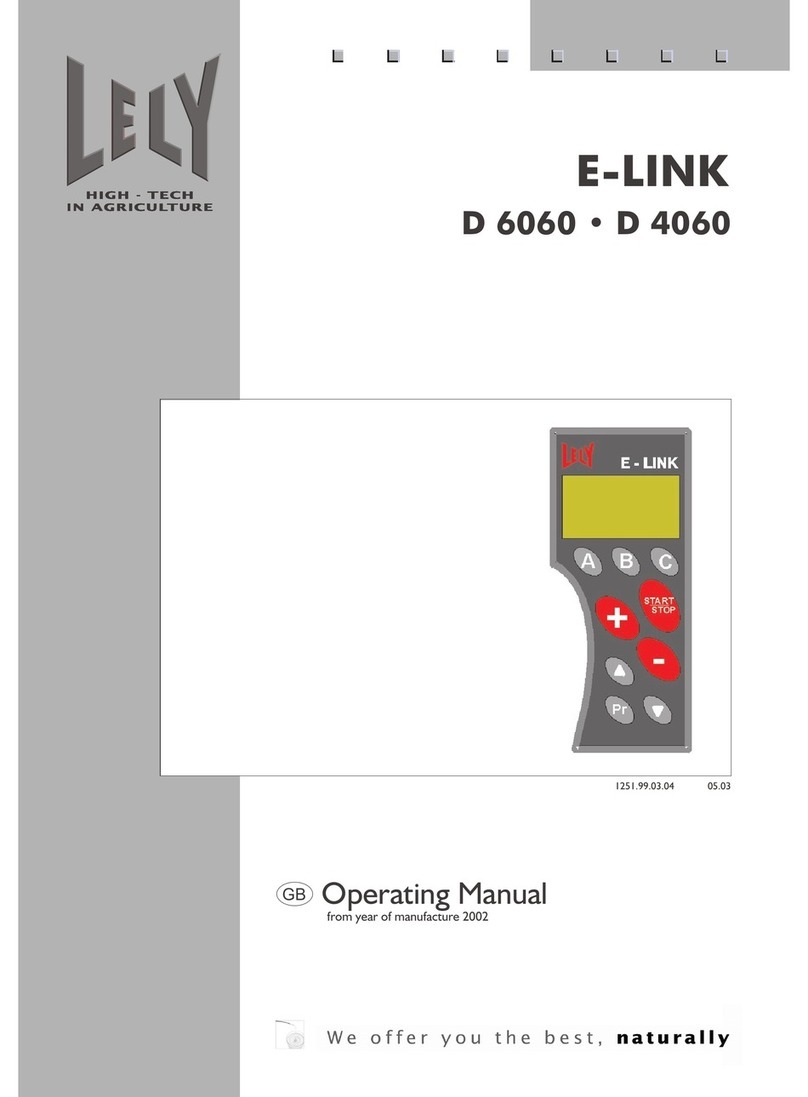
LELY
LELY E-LINK D 6060 operating manual
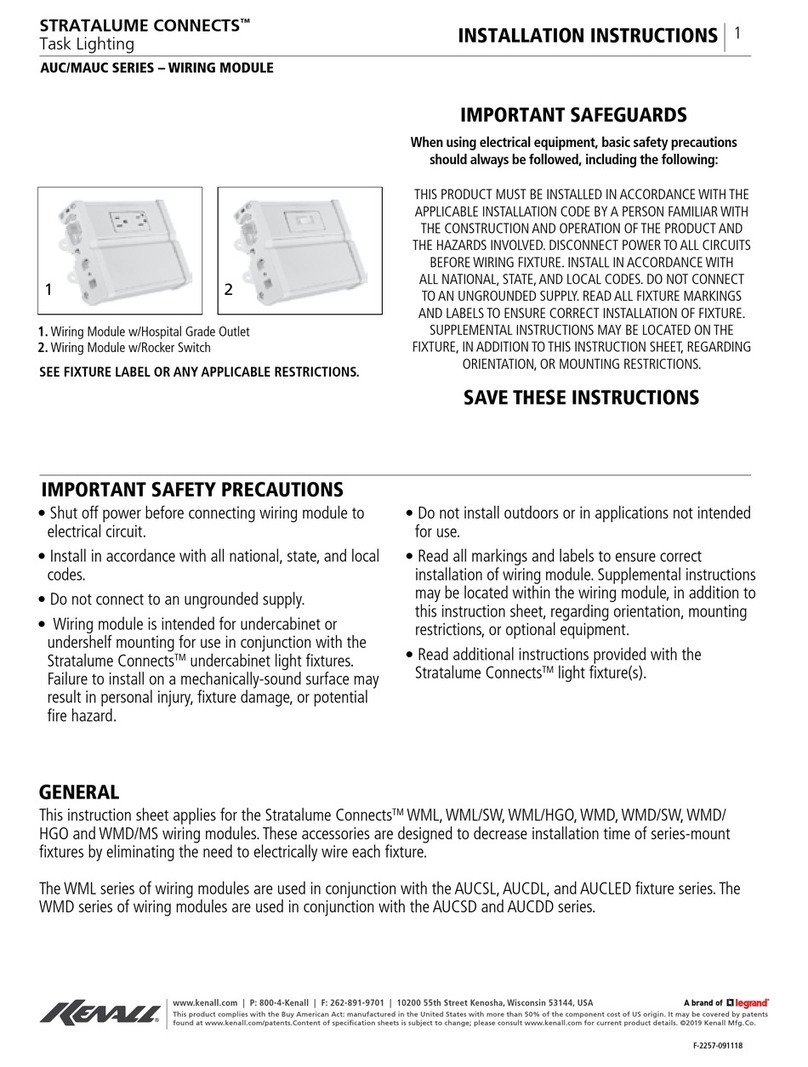
kenall
kenall STRATALUME CONNECTS AUC Series installation instructions

HP
HP R6000 - UPS - Lead Acid Expandable installation instructions