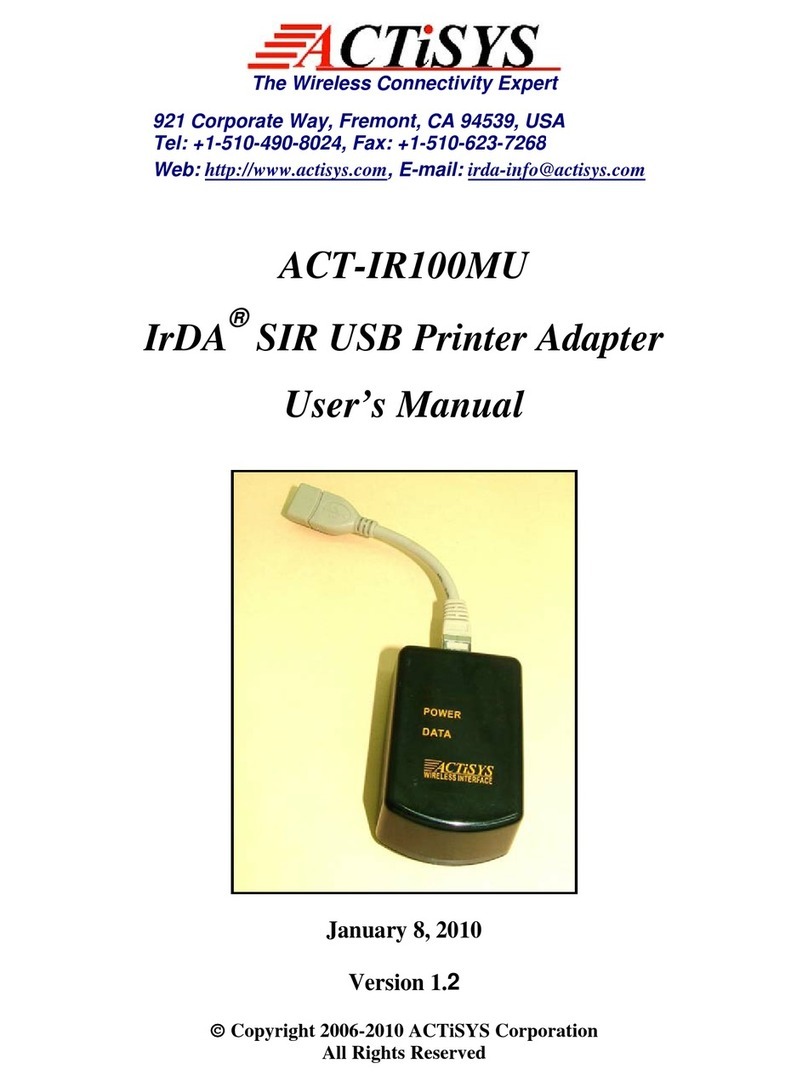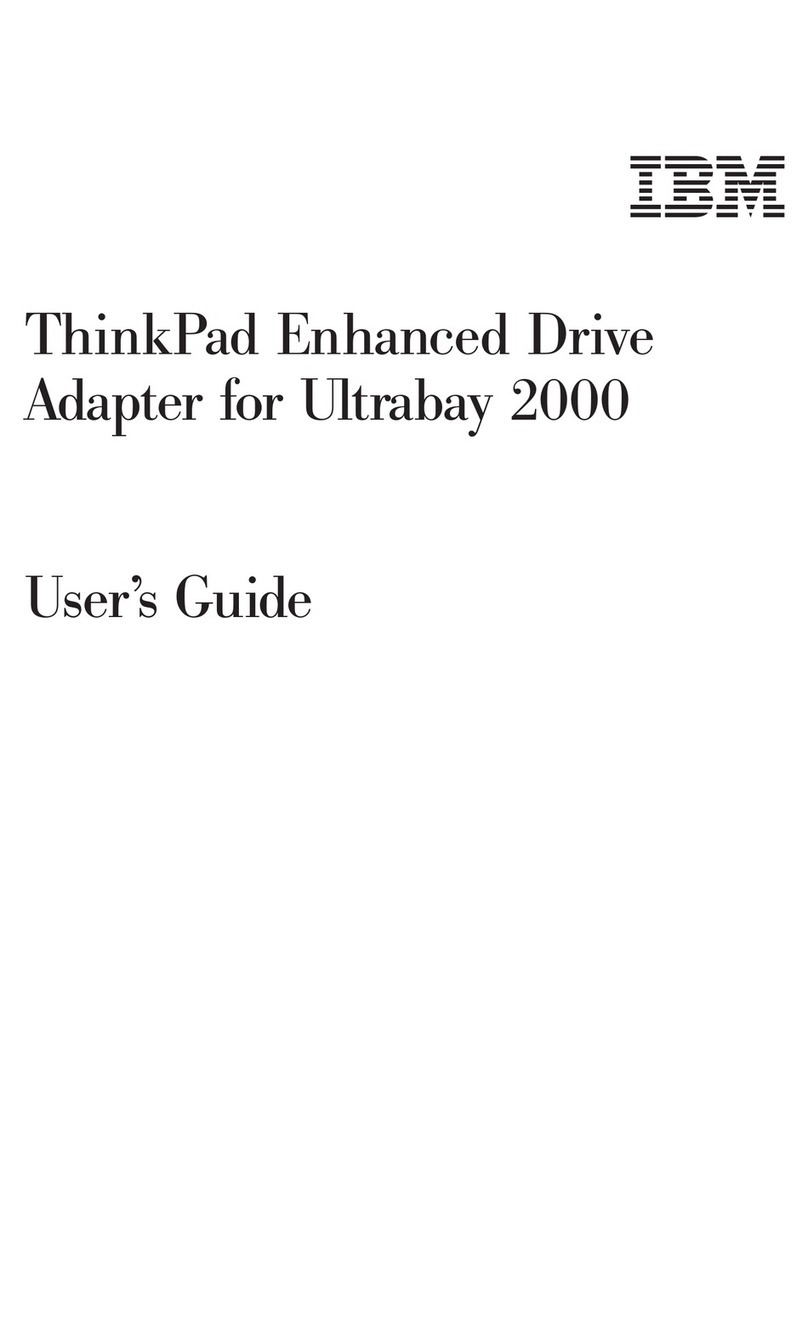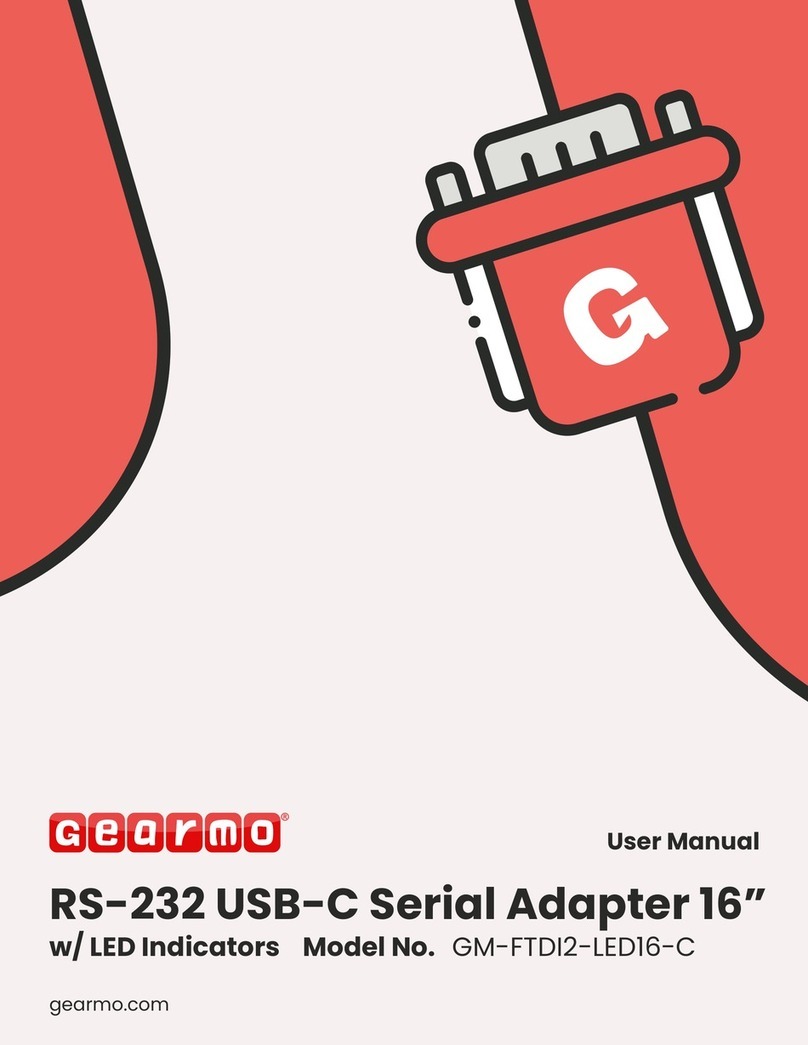Manley MS130v4 User manual

LTE Voice Gateway Adapter
(MS130v4)
User’s Manual
Contents
General Description........................................................................ 3
Features.......................................................................................... 4
Technical Specifications.................................................................. 4
Operation Circumstance................................................................. 5
Packing List..................................................................................... 5
Installation & Connection................................................................ 6
Function Settings............................................................................ 9
Making Calls & Answering Incoming Calls..................................... 11

1. General Description
MS130v4 is an LTE to analog converter (single port, insert 1 sim card only). The device
can produce a FXS line to allow a regular phone to be connected and used just like a local
landline (PSTN) except your calls will go out on the LTE network. This device can both receive
and make calls.
The main application is: Connecting the RJ-11 FXS line to an ordinary telephone set for
voice call, to connect PBX for call extensions, to connect billing systems for public use, to
connect VoIP gateway to realize VoIP call termination, to connect alarm systems for security
purposes, etc. It is not a VoIP gateway nor a LTE+VoIP gateway. It is a LTE fixed wireless
terminal that produces an Analog FXS phone line.
Appearance and Structure
Item
LTE MS130v4
Remark
Appearance
White/Black
Material
ABS (Acrylonitrile Butadiene Styrene)
Dimension
170mmx118mmx30mm
Excluding Antenna
Weight
400g
Weight of main unit
Power Switch
Rocker switch
Power Socket
12V DC input
Phone Interface
RJ11
2 RJ-11 ports
Antenna Interface
SMA-female
Led Display
No. 1: Power, No.2 in use, No.3 in talk, No.4
Battery, No.5-7 Signal Strength
From left to right
(front side view)
Front side
LEDs display for signal strength, power,
working status, talking and battery indicator
Rear side
1pcs SMA antenna connectors, 2 RJ-11
output, power port and switch
Bottom side
1pcs SIM card holder slots.

2. Features
1. It is a 1 channel LTE Gateway with 2 RJ-11 outputs for extensions
2. Connects with an ordinary telephone set, PBX, VoIP gateway, billing meter etc.
3. Dialing tone frequency: 450Hz
4. Employ industrial module to make
5. Can adjust dial interval from .5 sec to 9 sec by setting up from telephone set
6. Can adjust voice volume by setting up from telephone set
7. SIM card supported (1.8V, 3V)
8. Caller ID display
9. DTMF Dialing
10. Bell signal
11. Polarity reversal
12. The RJ-11 socket which connects the phone or billing system for metering purposes
13. Antenna socket (SMA)
14. IP presetting
15. Working status and signal strength by LED indicator
16. IMEI change (optional)
17. Back up Li-ion battery (optional) 7.2V 1300mAh, standby 24hrs, talking time: 2.5hrs
3. Technical Specifications
Phone interface: supply RJ-11 phone interface
Hanging voltage: 45V
Picking off voltage: 30mA/41mA
Dialing tone frequency: 450Hz
Antenna Interface: Antenna amplifying>2.5db
Sensitivity: < -104DBM
Transmitting power: < 3W
Color: Black
AC-Adapter interface: Input: AC 110~240VAC 50~60Hz, Output: 12DC 1A
AC-Adapter type: EU, US, AU, British can be optional
4. Operation Circumstance:
Operation temperature: -10C~60C
Storage temperature: -20C~70C
Operation humidity: 45%-95%
Atmosphere pressure: 86-106Kpa
Environment noise: <60DB
Transmitting Power: 2W
Sensitivity: <-104DBM
Antenna amplifying: >2.5db
Dialing frequency: 450Hz
Hanging voltage: 45V
Picking current: 30mA/41mA

5. Packing List
G.W: 0.75kg per unit, 20pcs/CTN, 16kg/CTN, CTN Size: 55cm X 34.5cm X 32.5cm
6. Installation and Connection
The Condition for Installation
The terminal asks for 110-220V AV power supply. It must be installed in the area where the
GSM network can cover. The strength of the signal can affect the quality of voice.
1. Screw off the screws that are on the back of the terminal, insert SIM card for every SIM
card holder, and then tighten the screws.
2. Install antenna. To ensure the quality of the voice, antenna must be put beyond 1.5m
from the telephone and terminal
3. One end of the telephone line connects to the “Phone” port of the terminal, the other end
connects to the telephone.
4. “Power” port connects to power adapter that is connected to 110-220V AC power supply.
1) The Installation for Connecting to an Ordinary Telephone
In order to avoid mutual disturbance between telephone and terminal resulting in poor voice
quality, maintain 1.5m between telephone and terminal.
2) The Installation for Connecting to Billing Device for Metering
If the users demand to register cost during calls, the billing device can be connected between
the terminal and an ordinary telephone. The billing device registers cost according to the
anti-polarity signal that is provided by the terminal.
3) The Installation for Connecting to PBX for Call Extensions
If users want to connect small PBX tot his terminal, connect terminal’s “Phone port” to the PBX.
Name
Quantity
Remark
MS130v4
1pcs
Quadband
AC-adapter
1pcs
AC-110-240V, DC 12V/1A
Antenna
1pcs
Magnetic Antenna with 3m
cable
User’s Manual
1pcs
English

4) The Installation for Connecting VoIP Gateway for Call Termination
Suppose a VoIP call originates from the U.S., which was transferred from a U.S. server to a
Chinese server on VoIP. Next the call will be terminated from internet to GSM network and be
sent out to the destination answer side.
5) The Installation for Connecting to Alarm System for Security
The MS130v4 can substitute the PSTN for connecting to the alarm system for security purposes
when PSTN failure or not available
7. Function Settings
Before you do the following function settings, lift handset or press hands free key of telephone
set, then press the buttons according to the following instructions to change the settings. You
will hear 2 beeps when you finish confirming a successful setting change.
1) Restore to Factory Default Settings
*#99#99# to restore factory default settings.
2) Adjust Dial Interval
*#01#30# , 01—command, 30—time, Max 9.9 seconds, Min 0.5 seconds, default setting is 3
seconds.
*If you use LTE MS130v4 for connecting to VoIP gateway, you can set dial interval as 0.5
seconds, it can make PDD<5 sec (Method: *#01#05#);
*If you use MS130v4 for connecting telephone, PBX, billing device, you can set dial interval as 3
seconds or 5 seconds as you like (Method: *#01#30#, set the dial interval as 3 seconds).
3) Adjust Earphone Volume
*#02#15#
02—command, 15—volume, Max 16, Min 1, default setting is 15.
4) Adjust Mic. Volume (sensitivity)

*#03#10#
03—command, 10—amount, Max 16, Min 1, default setting is 10.
5) Setting Local Area Code
*#04#*0755#
10—command, *0755—area code, Max 5 numbers, use “*” instead if area code is less than 5
digits.
6) Setting IP numbers
*#05#17911#
05—command, 17911—IP numbers, Max 5 numbers, use “*” instead if IP number is less than 5
digits.
7) Hide Caller ID (being sent out) Setting
*#13#01#
13—command, 01—value, Max-02, Min-00, Default setting is 00
· 00 - presentation indicator is used according to the subscription of the CLIR service.
· 01 - CLIR allowed
· 02 – CLIR prohibited
Notice: This setting needs carrier support.
8) Bar Incoming Call Setting
*#14#00#
14—command, 00—value, 00—no barring, 01—set barring, 00—default setting
9) FSK setting (optional) (should confirm before order)
*#17#00# setting caller ID
17-order, 00-value, 00-DTMF, 01-FSK, default setting is 00
This setting needs terminal has FSK chip set support
10) Billing Mode Setting
*#15#00#
15—command, 00—value, 01—reversal polarity, 02-12 KHz, 03-16 KHz, 00—default setting
11) IMEI Change Setting (for Quad Band M10 Module only)
1. Write IMEI to RAM
*#18#IMEI no.#, 18—command, IMEI No. –15-digit IMEI no.
2. Check IMEI, if it is right then write it to module
*#19#IMEI no.#, 19—command, IMEI No. –15-digits IMEI No.
Notice: Step 1 and Step 2, IMEI no. must be the same
12) Pin Lock and Network Lock Setting (optional)(Should confirm before order)
PIN LOCK
1. Set to open PIN code check and automatic PIN lock function
*#07#*1234# 07-command, 1234- The current SIM card PIN code
If set successfully, the device will open PIN code check, and automatically change the current
SIM card into “PIN on” from “PIN off”
2. Set to Close PIN code check and automatic PIN lock function
*#08#*1234# 08-command, 1234- the current SIM card PIN code
If set successfully, the device will open PIN code check, and automatically change the current
SIM card into “PIN on” from “PIN off”
3. Set to change PIN code, open automatic PIN lock function

*#09#1234*56785678# 09-command, 1234- the current SIM card PIN code, 5678-new PIN
code. (5678 can be an other 4 digit number, suppose you use 2009).
If set successfully, the device will change the current SIM card PIN code as you want (5678) or
any other 4 digit PIN codes and opens the automatic PIN lock function.
NETWORK LOCK
1. Set to open Network lock function
*#10#01234# 10-command, 01234-password
2. Set to close Network lock function
*#11#01234# 11-command, 01234-password
3. Set the Network codes
*#12#1*46003*46003# 12-command, 1-No. of IMSI, 46003-the IMSI code
*#12#2*46000*46000# 12-command, 2-No. of IMSI, 46000-the IMSI code
8. Making Calls and Answering Incoming Calls
Making Calls
1. Lift the handset or press “hands-free” key, wait for dialing tone, then dial the telephone
number you want to call,
2. Dialing: dial the telephone number you want to call
3. Upon completion of dialed number, you can press “#” to transmit the called telephone
numbers. If you don’t dial any key for continual 3 seconds during the dialing, terminal transmits
called telephone numbers automatically.
4. During Calls, if the telephone numbers are not free, the terminal sends out an
anti-polarity signal.
5. If the calling party of called party hangs up, the terminal stops sending out anti-polarity
signal.
Answering Incoming Calls
When calls are coming in, if the connected telephone has the function of displaying incoming
calls, the telephone rings and displays the incoming telephone numbers. Now users can lift the
handset or press “hands-free” to answer it.
Table of contents
Popular Adapter manuals by other brands
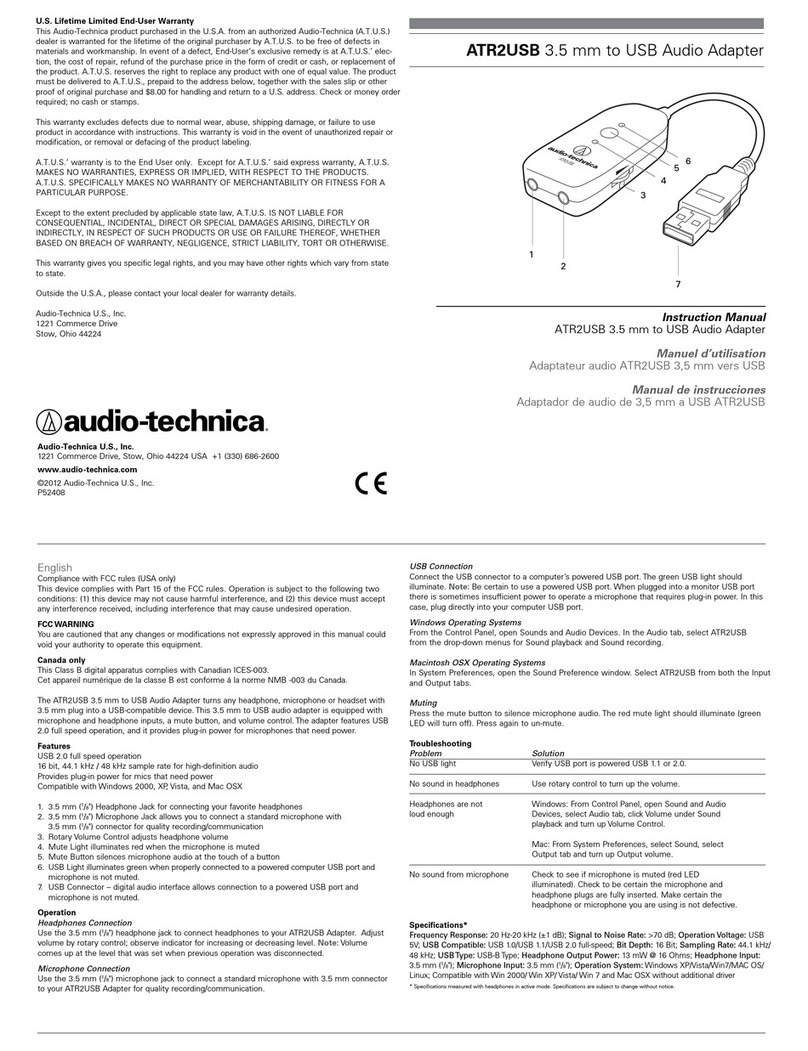
Audio Technica
Audio Technica ATR2USB instruction manual

ACDelco
ACDelco ARM602-3 Product information manual
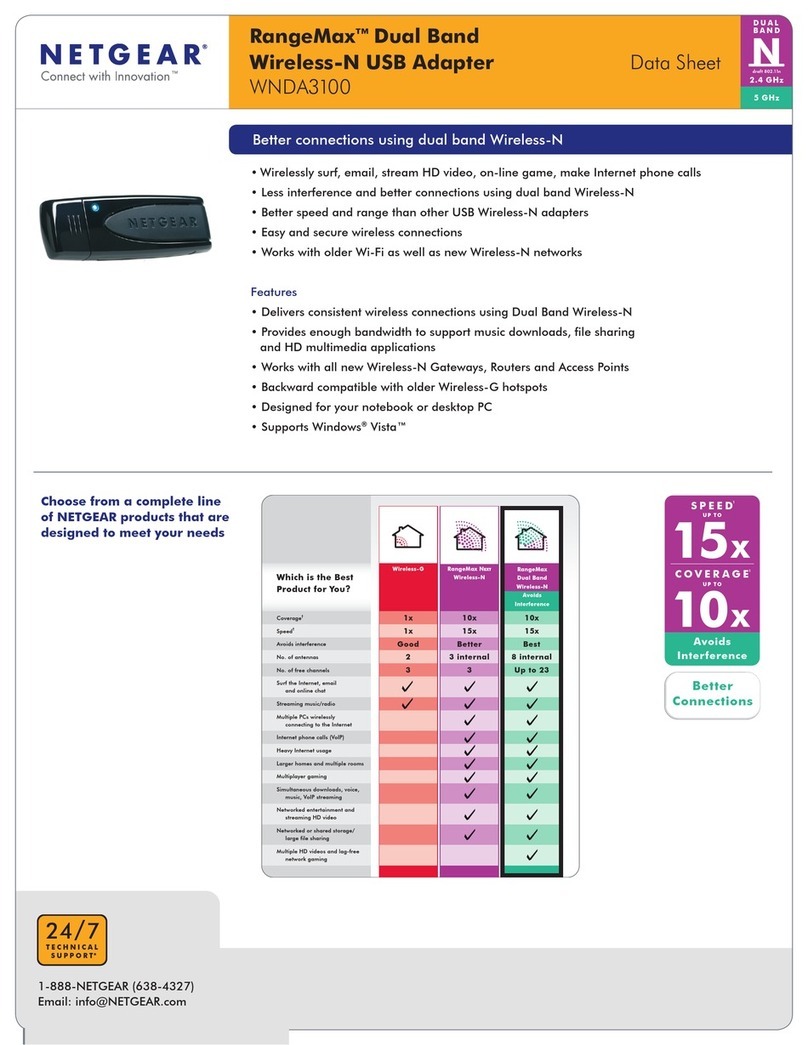
NETGEAR
NETGEAR WNDA3100v1 - RangeMax Dual Band Wireless-N USB 2.0... Product data
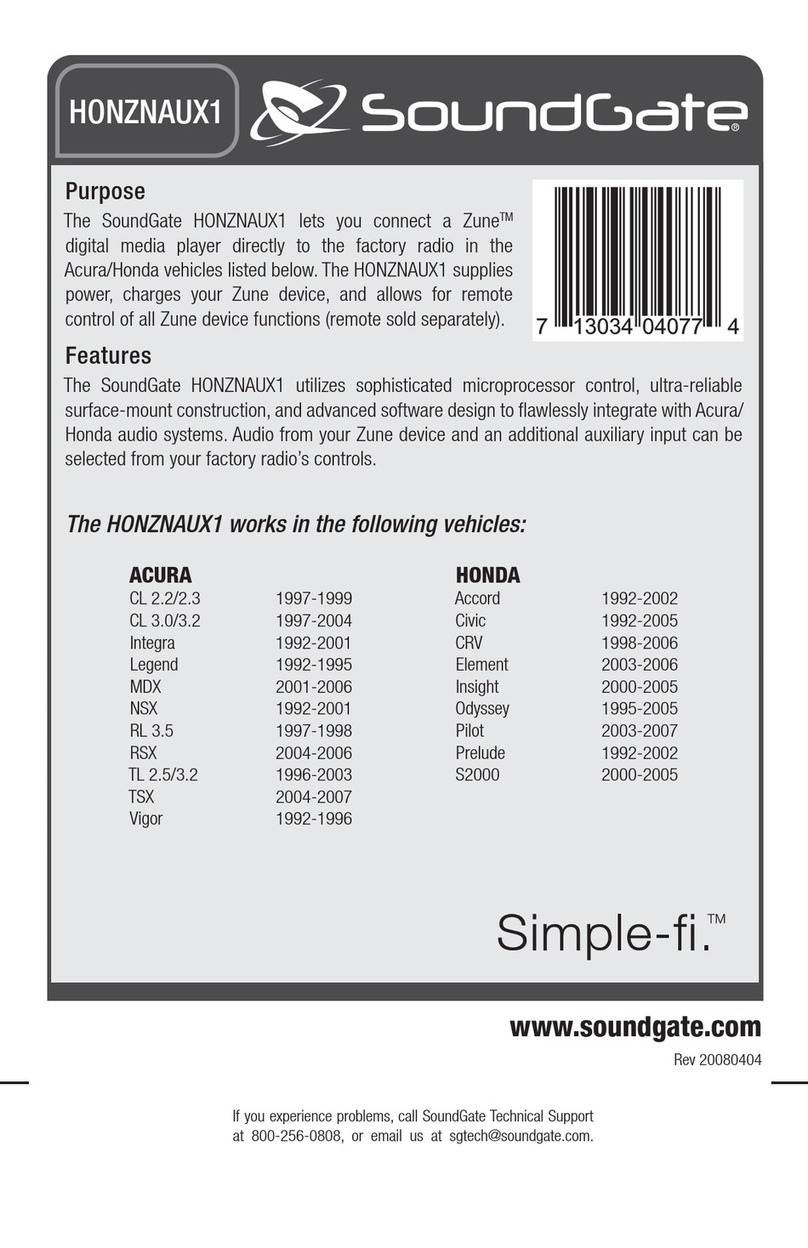
SoundGate
SoundGate HONZNAUX1 instructions
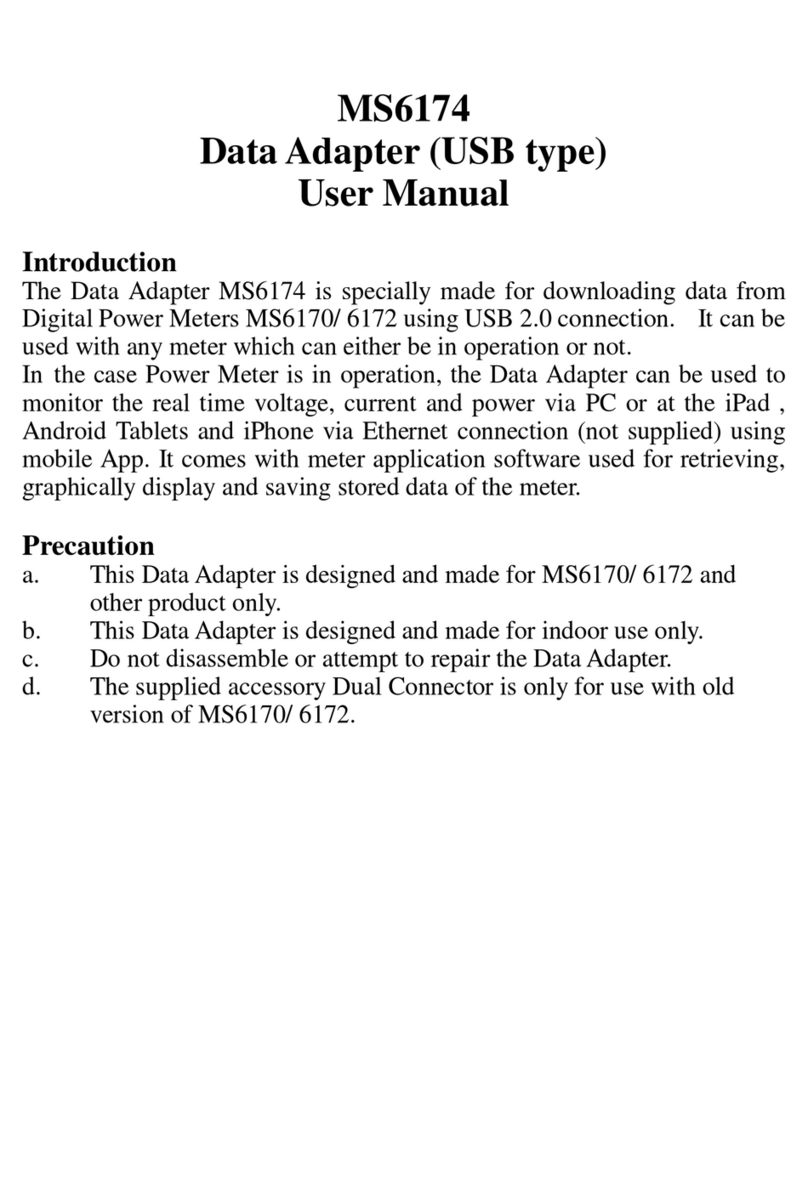
Jaycar Electronics
Jaycar Electronics MS6174 user manual

Draytek
Draytek VigorPlug 200AV quick start guide