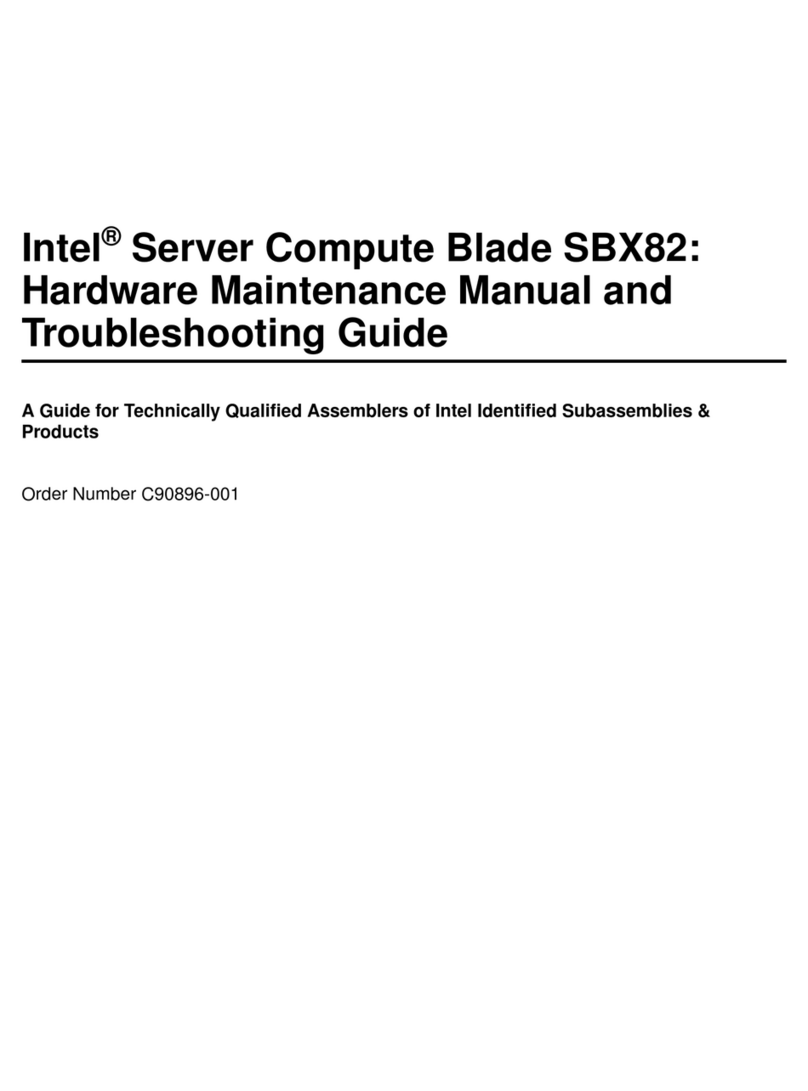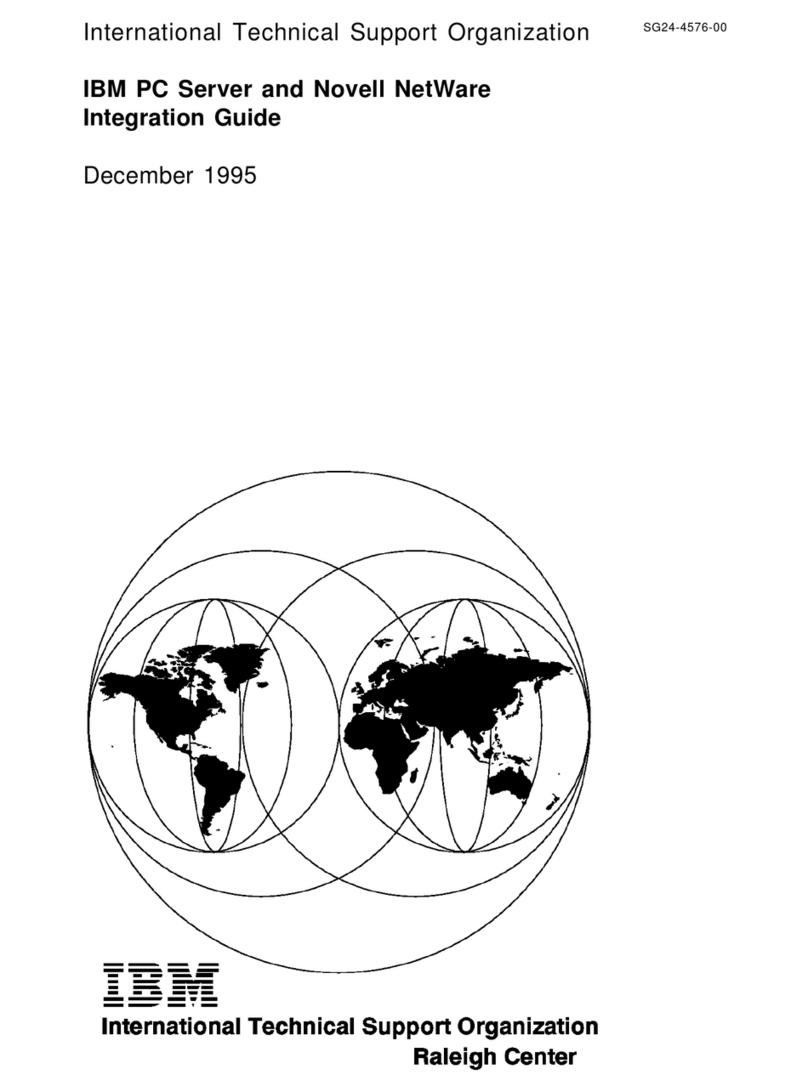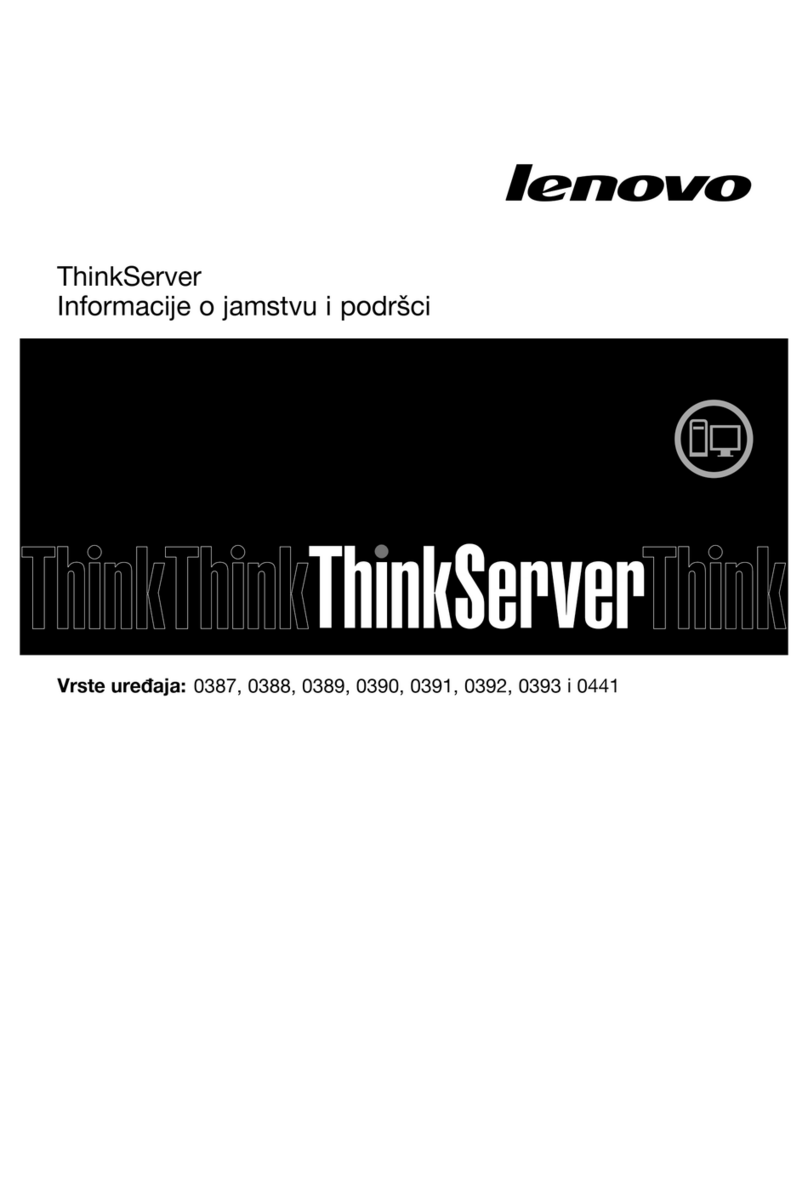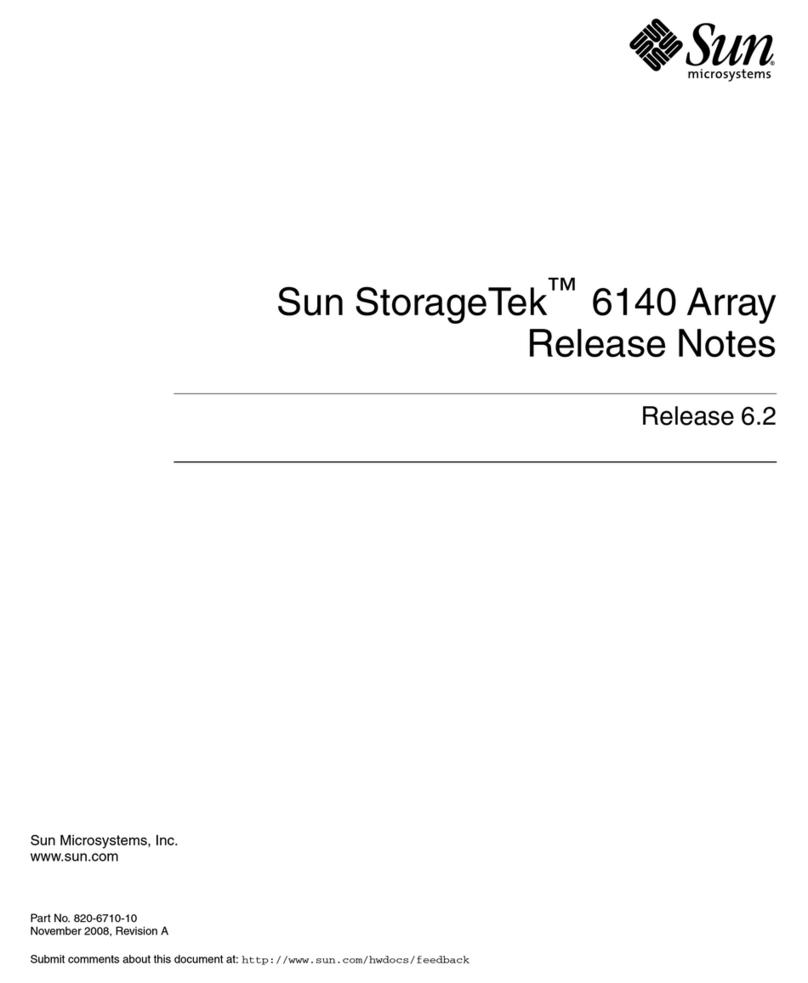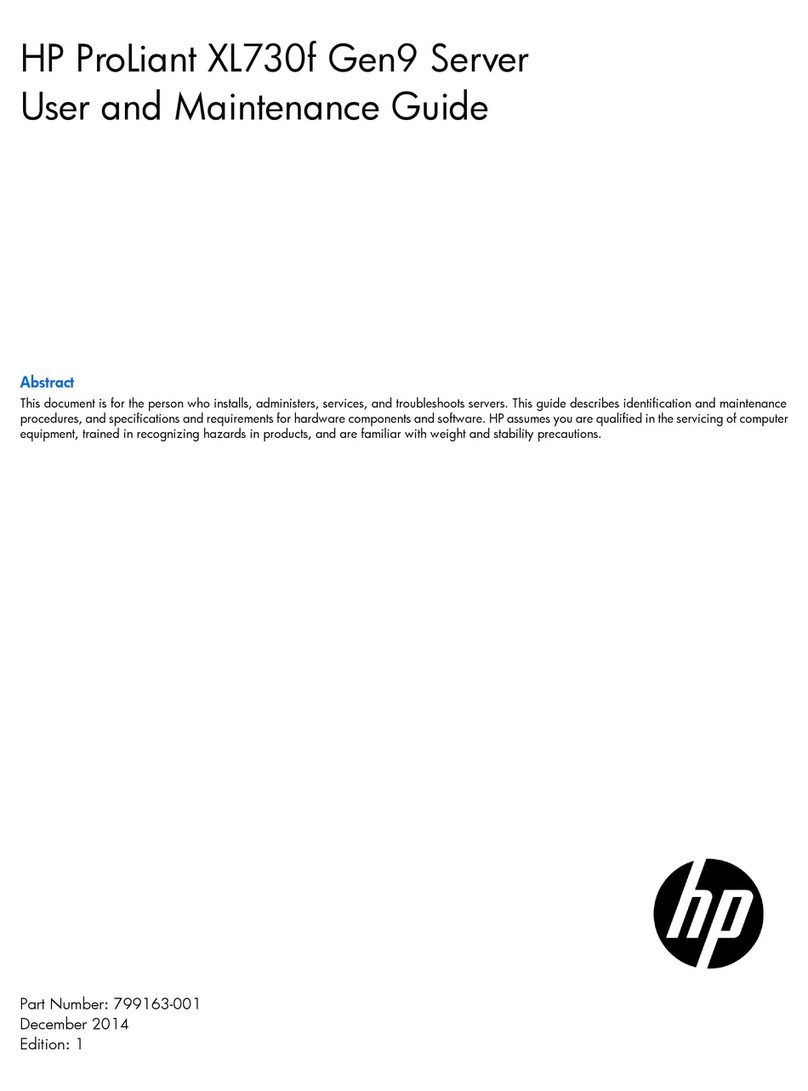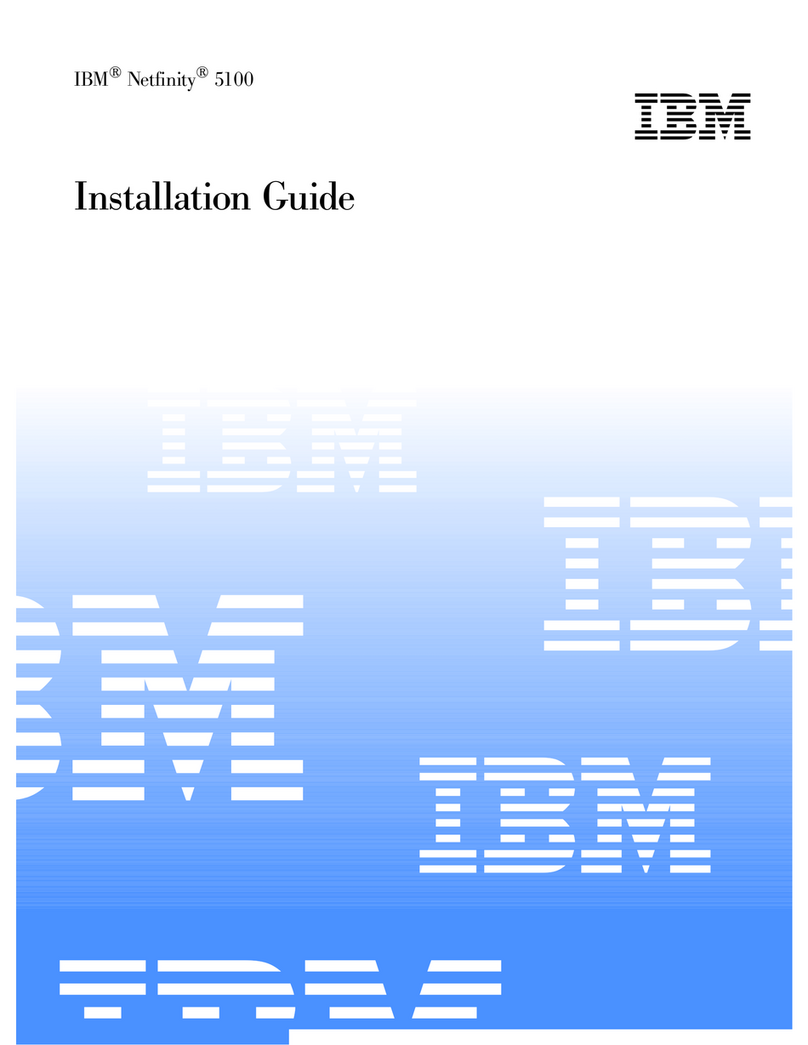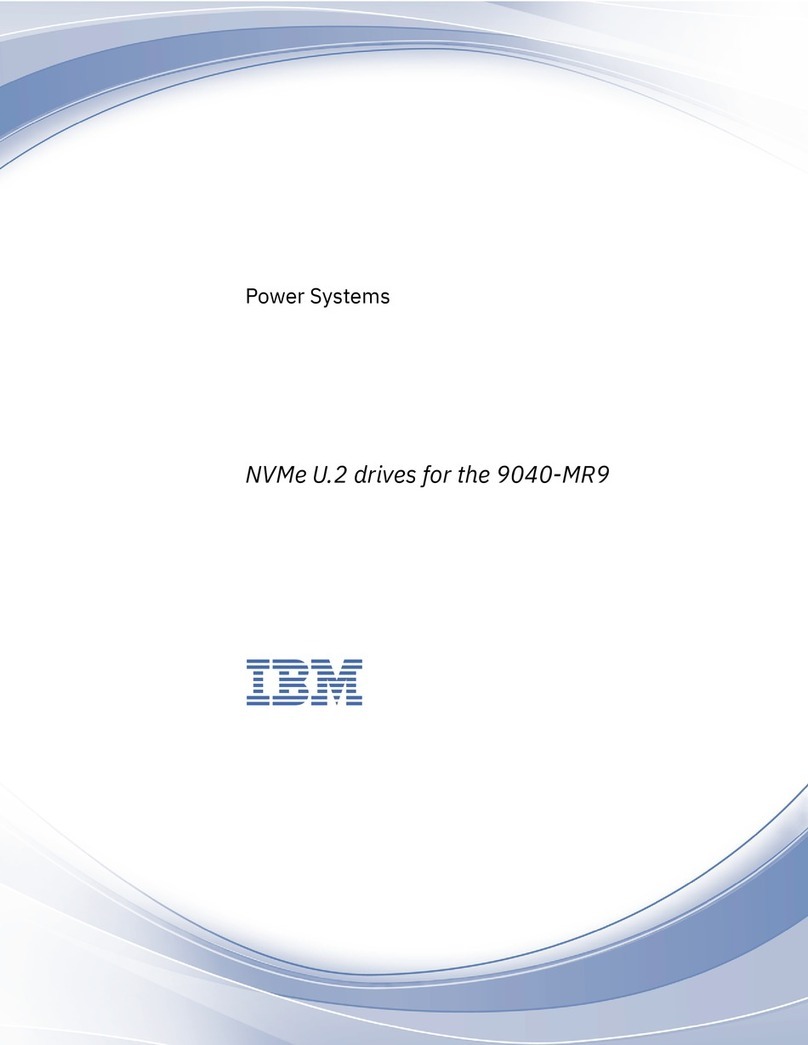MANNL ELEKTRONIK Connect 410S User manual

ME-TCP232-410S User Manual www.maennl-electronic.de
ME-TCP232-410S Manual
File Version: V1.0.0
Contents
1. Quick Start .................................................................................................................................. 3
1.1. Hardware Testing Environment ......................................................................................... 3
1.2. Data Transmission Testing ................................................................................................ 3
1.3. Default Parameter Test..................................................................................................... 4
2. Overview..................................................................................................................................... 6
2.1. Brief Introduction ............................................................................................................ 6
2.2. Features ......................................................................................................................... 6
2.3 Declaration of Compatibility with ME-TCP232-410....................................................................... 7
2.4 Basic Parameter...................................................................................................................... 7

ME-TCP232-410S User Manual www.maennl-electronic.de
3. Hardware ....................................................................................................................................... 7
3.1 Dimension.............................................................................................................................. 7
3.2 Indicators .............................................................................................................................. 8
4. Software Design Reference .............................................................................................................. 8
4.1 Functions ............................................................................................................................... 8
4.1.1 TCP Client Mode ............................................................................................................ 9
4.1.2 TCP Server Mode ......................................................................................................... 11
4.1.3 UDP Client Mode ......................................................................................................... 12
4.1.4 UDP Server Mode ........................................................................................................ 13
4.1.5 TCP and UDP Comparison............................................................................................. 15
4.1.6 HTTPD Client............................................................................................................... 15
4.1.7 ME-VCOM Application................................................................................................... 16
4.1.8 DHCP ......................................................................................................................... 17
4.1.9 DNS ........................................................................................................................... 17
4.1.10 Webpage to serial ...................................................................................................... 17
4.1.11 KeepAlive .................................................................................................................. 20
4.1.12 Modbus RTU to Modbus TCP ....................................................................................... 20
4.1.13 Device ID.................................................................................................................. 20
4.1.14 Webpage Port............................................................................................................ 21
4.1.15 Revise MAC ............................................................................................................... 21
4.1.16 Firmware Upgrade ..................................................................................................... 21
4.1.17 Customized Webpage................................................................................................. 21
4.1.18 Hardware Flow Control RTS/CTS.................................................................................. 21
4.1.19 Reload ...................................................................................................................... 22
4.1.20 Flow Calculation......................................................................................................... 22
4.1.21 Synchronous baud rate (RFC2217) .............................................................................. 22
4.2 Setting Protocol .................................................................................................................... 24
4.2.1 Network Setting Protocol .............................................................................................. 24
4.2.2 Serial Setting Protocol .................................................................................................. 29
5. Parameter Configuration ................................................................................................................ 29
5.1 Software Configuration.......................................................................................................... 29
5.2 Webpage Configuration ......................................................................................................... 35
5.3 Serial Configuration .............................................................................................................. 38
6. Contact ........................................................................................................................................ 38

ME-TCP232-410S User Manual www.maennl-electronic.de
1. Quick Start
ME-TCP232-410S Serial Device Server is used to data bidirectional transparent transmission from serial to
Ethernet. User doesn't need to consider details because protocol conversion is made within the server. The
serial side is serial data and the Ethernet side is TCP/IP data packet, which works through simple
configuration on built-in webpage or setting software.
1.1. Hardware Testing Environment
Connect 410S (shorten for ME-TCP232-410S) ‘COM with PC’s via serial cable (or USB to serial cable).
Connect network interface between 410S’ and PC’s via network cable.
Then supply power for 410S with our AC adapter (make sure you can supply at least 200mA current at
DC5V).
The below picture will show you the connection.
Hardware Connection
Notes:
AC adapter and connection cable are provided by us.
RS232 is involved, no connection for RS485.
PCs in above picture is the same one.
1.2. Data Transmission Testing
Check PC setting after hardware connection.
1) Turn off PC Firewall and anti-virus software.
2) Disable the network card nothing to do with testing and just leave one local connection.
3) As for 410S connect PC directly, should set static IP for PC, which in the same network segment
with 410S, like 192.168.0.201.

ME-TCP232-410S User Manual www.maennl-electronic.de
PC Local Connection Configuration
1.3. Default Parameter Test
Default parameter is as below table:
User name
admin
Password
admin
IP address
192.168.0.7
Subnet Mask
255.255.255.0
Default Gateway
192.168.0.1
Default Work Mode
TCP Server
Default Local Port
23
Baud Rate
115200
Parity bit/Data bit/Stop bit
None/8/1
Data Transmission Test:
1) Open test software “ME-TCP232-Test.exe”, and do hardware connection according to Chapter 1.1
Hardware Testing Environment.
2) The right side is Network Settings: TCP Client, IP address: 192.168.0.7, port #: 23, click “Connect”
to build TCP connection.
The left side is Serial Settings: Baud Rate: 115200, Parity/Data bit/Stop bit: None/8/1,
Click “Open” to enable the COM.
Then we can test data transmission between COM and network.
Data from serial to network is: PC’ COM->410S’ COM->410S Ethernet port->PC Network;
Data from network to serial is: PC Network->410S Ethernet port->410S’ COM-> PC’s COM.

ME-TCP232-410S User Manual www.maennl-electronic.de
The below picture is for your reference:
Default Parameter Test

ME-TCP232-410S User Manual www.maennl-electronic.de
2. Overview
2.1. Brief Introduction
ME-TCP232-410S is to transmit transparently between TCP/UDP data packet and RS232/RS485 interface. It
carriesARM Processor, low power, fast speed, high stability.
2.2. Features
1. Multiple indicator lights for convenient debugging
2. Power-line terminal for industrial application
3. ARM kernel, Industrial operating temperature range and reliable TCP/IP protocol stack
4. Auto-MDI/MDIX,RJ45 port with 10/100Mbps
5. TCP Server,TCP Client,UDP,UDP Server and HTTPD Client work mode
3. Two ports can work independently at the same time
4. Distinguish connected serial ports via port#
5. Support virtual serial port and provide corresponding software ME-VCOM
6. Serial baud rate from 600bps to 230.4K bps; Check bit of None,Odd,Even,Mark and Space
7. Support static IP, DHCP and search devices within network through UDP broadcast.
8. Provide serial and network setting protocol, key codes explanation
9. Provide PC TCP/IP SOCKET programming example,VB,C++,Delphi,Android,IOS
10. Built-in webpage; also can customize webpage for VIP customers
11. Reload button,one key to restore default settings
12. RJ45 with Link/Data indicator light,built-in isolation transformer and 2 KV electromagnetic isolation
13. The global unique MAC address bought from IEEE, also user can define MAC address
14. Support upgrade firmware via network
15. Support DNS
16. Support web port revise (80 by default)
17. Support keepalive, detect dead links and reconnect rapidly
18. Support account and password, used to page log in and network settings safely
19. Support one channel Websocket,realize bidirectional transparent transmission between webpage
and serial.
20. Support Modbus RTU to Modbus TCP
21. Support UDP broadcast function, send and receive data from all IP in the network

ME-TCP232-410S User Manual www.maennl-electronic.de
2.3 Declaration of Compatibility with ME-TCP232-410
410S’ software is fully compatible with 410, as well as power interface, RS485 interface, RS232 interface and
network interface, not for outlook and size.
2.4 Basic Parameter
Parameter
Value
Input Voltage
DC5~36V
Working Current
90mA@5V
Operating Temp.
-40~+85°C
Power
<1W
Storage Temp.
-45~105°C, 5~95%RH
3. Hardware
3.1 Dimension

ME-TCP232-410S User Manual www.maennl-electronic.de
3.2 Indicators
1) POWER: indicate power. It is on when power is supplied.
2) WORK: indicate working status. It twinkles when 410S works well. If it is on or off for a period, 410S
works improperly, you should cut the power and restart.
3) 232TX: It twinkles when 410S RS232 sends data.
4) 232RX: It twinkles when 410S RS232 receives data.
5) 485TX: It twinkles when 410S RS485 sends data.
6) 485RX: It twinkles when 410S RS485 receives data.
4. Software Design Reference
4.1 Functions
410S Function Diagram

ME-TCP232-410S User Manual www.maennl-electronic.de
4.1.1 TCP Client Mode
1) Different from UDP mode, its connection can be disconnected and kept.
2) Identify disconnects. After connection built, it sends keepalive searching packet every 15 seconds.
Once there is an interrupt, it can be detected rapidly then make 410S disconnect from former
connection and reconnect.
3) It will connect to same source port when 410S try to connect server and local port is not “0”.
4) It supports Synchronous baud rate (Similar RCF2217), which can revise 410S’ serial parameter as
baud rate accordingly. This function should be combined with ME-VCOM.
5) Within same LAN, 410S must be in the same network segment then can communicate. If not, 410S
must be set with right one.
6) Support Cloud.
7) Support Modbus TCP function.
8) When 410S work under TCP Client to connect to TCP server, Destination IP and port should be
cared. The IP can be device with same LAN, also can be different LAN or cross public network. If it
connects to server cross public network, the server should have public IP.
9) When 410S work under TCP Client, It connect to the port of destination IP actively, not accepting
other connection request.
10) When 410S work under TCP Client, need to set 410S’s local port# to be “0 then it can visit server
with randomized, so that it can solve in-successful re-connection in case server judge connection
status abnormally and shield 410S’ re-connection request.
11) TCP Client Test
ME-TCP232-TEST software:
Need to connect to PC’s TCP Server, its IP: 192.168.0.95, Port#: 20108, Click “Listening”
TCP Client Test Screenshot

ME-TCP232-410S User Manual www.maennl-electronic.de
Open ME-TCP232-M4, E45 setup software
Set 410S as TCP Client, Destination IP: 192.168.0.95. Destination port:20108.
Click “Save COM1”, and search 410S. Then check the parameter when 410S is found.
TCP Client Software Configuration
ME-TCP232-TEST software:
Configure serial parameter. Click to open the port. Test software network part shows connection message:
192.168.0.7:49153 (port# assigned randomly). Click “send”, you can gain data from each side.
TCP Client Software Configuration

ME-TCP232-410S User Manual www.maennl-electronic.de
4.1.2 TCP Server Mode
1) Different from UDP, its connection can be disconnected and kept.
2) 410S listens to local port set firstly, respond and build connection when there is a request. COM
send data received to all devices connected with 410S at the same time.
3) It supports ME Synchronous baud rate (Similar RCF2217), which can revise 410S’ serial parameter
as baud rate accordingly. This function should be combined with ME-VCOM.
4) It support 8 clients connections at max. (32 clients will be improved in the following.)
5) Support Modbus TCP function.
6) Under TCP Server mode, 410S listens to local port actively and no monitoring for IP and port
connected. When the 9th client is connected, the oldest one will be ticked.
7) Test
Set 410S TCP Server Mode, local port 23, same as default.
Open ME-TCP232-TEST Software: set the mode: TCP Client, Destination IP and port. Click”Connect” to test
data transmission.
TCP Server Test Screenshot

ME-TCP232-410S User Manual www.maennl-electronic.de
4.1.3 UDP Client Mode
1) It belongs to UDP protocol, no connection, just sending data.
2) 410S only communicate with destination port of IP. Otherwise, the data cannot be received.
3) Destination Address is 255.255.255.255, then it can make UDP broadcast and receive broadcast
data. Broadcast within segment as 192.168.0.255, it can be sent but cannot be received currently.
4) Under UDP Client and UDP Server mode, host PC allow data length 1460 bytes at max to 410S.
5) Test:
Open ME-TCP232-M4, E45 Setup Software: build a UDP firstly. PC’s IP is 192.168.0.95. Port to
be listened is 20108.
Open ME-TCP232-TEST Software: set 410S UDP Client, destination port: 20108.
Click “Send” at serial side. Destination IP and port becomes 410S’ after receiving the data.
Then click “Send” in network part and send data to COM.
UDP Client Software Configuration

ME-TCP232-410S User Manual www.maennl-electronic.de
UDP Client Testing Screenshot
4.1.4 UDP Server Mode
1) It doesn't verify source IP address. Every time 410S receive a UDP data packet, it revise destination
IP to where data comes and it replies to the IP and port which communicate latest.
2) Test:
Open ME-TCP232-M4, E45 Setup Software: Set 410S UDP Server, local port: 23.
Open ME-TCP232-TEST Software twice. Set work mode to be UDP, Destination IP and port
same with 410S’.
Click “Send” then the COM receive data.
Click “Send” at serial side, only the software communicate latest can receive the data.

ME-TCP232-410S User Manual www.maennl-electronic.de
UDP Server Test Screenshot
UDP Server Test Screenshot

ME-TCP232-410S User Manual www.maennl-electronic.de
4.1.5 TCP and UDP Comparison
TCP
UDP
Advantages
Stable, no loss
Reliable connection mechanism
Resend after data sending fails
No connection mechanism, simple and
flexible
Suit for small packet and high frequency
Accurate data sending interval
Disadvantages
Long packet starting
Jam for small packet and high frequency
Inaccurate interval resulted from check
and resend mechanism
More loss under severe network
environment
4.1.6 HTTPD Client
It is used to transmit data collected by 410S to HTTP server or gain data from HTTP server.
410S handle complex HTTP protocol so user just do programming for serial, and not need to worry about
HTTP.
When 410S send data to HTTP server via serial, packet header needed is sent by 410S.
And 410S totally transmit the data returned, the user need to take part the packets and analysis.
Test:
Open its webpage
1. Set 410S HTTPD Client.
2. Set HTTPD packet Header.
HTTPD Client Webpage Configuration Screenshot

ME-TCP232-410S User Manual www.maennl-electronic.de
HTTPD Client only support GET to request HTTPD Server. POST will be available in the following.
GET/ is settled packet header.
php?data= is visit/submit the page
$ is data sent by serial.
HTTP/1.1 is protocol requested.
Host is IP address/ domain requested.
Enter twice
3. Save the parameters and restart 410S.
4. Open serial to send data, then the data can be submitted onto our webpage server.
5. For more, please refer to Application Case on our Website
4.1.7 ME-VCOM Application
It solve the transmission problem of traditional device PC software working as COM. ME-VCOM support
receiving data from set COM and send serial data out as network.
How to connect 410S with Visual COM.
1. Set 410S TCP Server
1) Open ME-VCOM software, click “Add COM” and select COM 2 (avoid existed COM),
Set protocol: TCP Client, Destination IP and port same with410S’, Note: fill the device name.
2) “OK” to check whether connection is built. “Connected” shows ready for data transmission.
2. More details, please refer to www.maennl-electronic.de/me_software
ME-VCOM Add a COM

ME-TCP232-410S User Manual www.maennl-electronic.de
ME-VCOM Build Connection
4.1.8 DHCP
DHCP is obtaining IP address automatically.
410S’ IP obtaining have 2 types: DHCP and static IP. It is static IP192.168.0.7 by default.
DHCP is effective after change to DHCP and restart. When 410S connects to router or device assigning IP, it
require IP address from host within network, which takes about 5-15 seconds.Then you can search 410S’s IP
address. It is convenient for setting different IP address in different environment.
Note: Don’t set DHCP when 410S connected to PC directly because generally PC don't have the ability of
assigning IP. Otherwise, 410S cannot transmit data normally, but wait for IP.
4.1.9 DNS
410S access the domain name or dynamic domain name when work under Client mode. The length of
domain name must be less than 30 bytes .410S will analysis the domain name constantly if cannot connect to
destination server.
When server’s IP address is dynamics, DNS make 410S’ parameter no changes if according IP doesn't
change no matter how server IP address changes.
4.1.10 Webpage to serial
Webpage to serial function can make interaction between webpage and serial.
1. Set port# : 6432 as default.
2. Open webpage and click “web to serial”. It pops up “connect success” then can send/receive
data. Open ME-TCP232-TEST Software, configure serial parameter and click “Open”.

ME-TCP232-410S User Manual www.maennl-electronic.de
3. Click “send ASCII data”, COM can receive data. Click “Send” in TEST Software, webpage can
receive data.
Web to Serial Webpage
Web to Serial COM Send/Receive Data

ME-TCP232-410S User Manual www.maennl-electronic.de
Web to serial test
Web to serial needs user’s webpage programming ability. Design webpage, request own device’s data and
process data then reveal the results on webpage. According to chapter4.1.17 Customized Webpage, can
download revised webpage into 410S.
1. Build a connection and connect to 410S.
function connectx(){
try{
socket=new WebSocket('ws://'+window.location.host+':6432');
socket.binaryType = "arraybuffer";
}catch(e){
alert('error');
return;
}
socket.onopen = sOpen;
socket.onerror=sError;
socket.onmessage=sMessage;
socket.onclose=sClose
}
2. Receive Data Function
function sMessage(msg)
3. Send data function
function send()

ME-TCP232-410S User Manual www.maennl-electronic.de
4.1.11 KeepAlive
When 410S’ network is abnormal, it can judge the status in time and disconnect. And connect to server once
network recovers.
4.1.12 Modbus RTU to Modbus TCP
Settings:
1. Open ME-TCP232-M4,E45 Setup Software, set 410s TCP server/TCP client mode.
2. Select “ModbusTCP”
3. Click to save the parameter
Modbus TCP Configuration
4.1.13 Device ID
The function have 2 types: send ID once connection and send ID once sending data. It is used to condition
that need register packet or need packet header/tail for normal transmission.
This manual suits for next models
1
Table of contents
Popular Server manuals by other brands
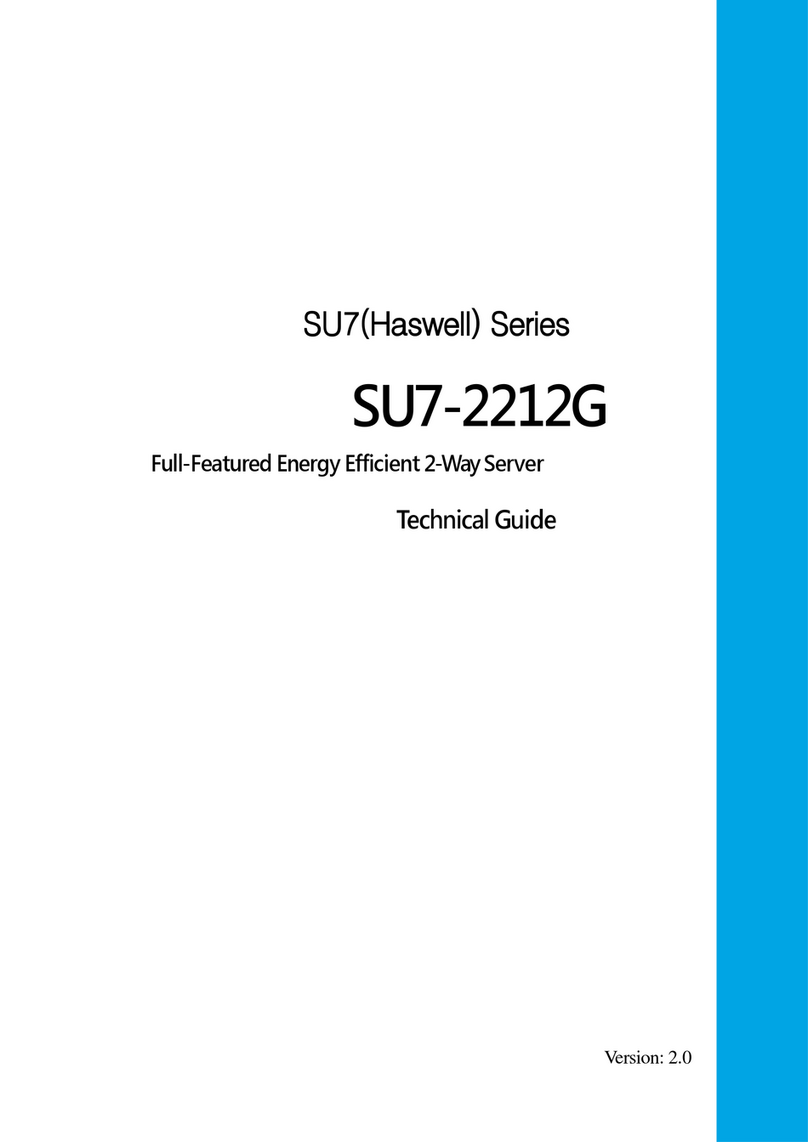
ESlim Computer
ESlim Computer SU7-2212G Technical guide

Lenovo
Lenovo ThinkSystem SR645 V3 user guide

MISUMI
MISUMI IP-004S User manual & installation guide
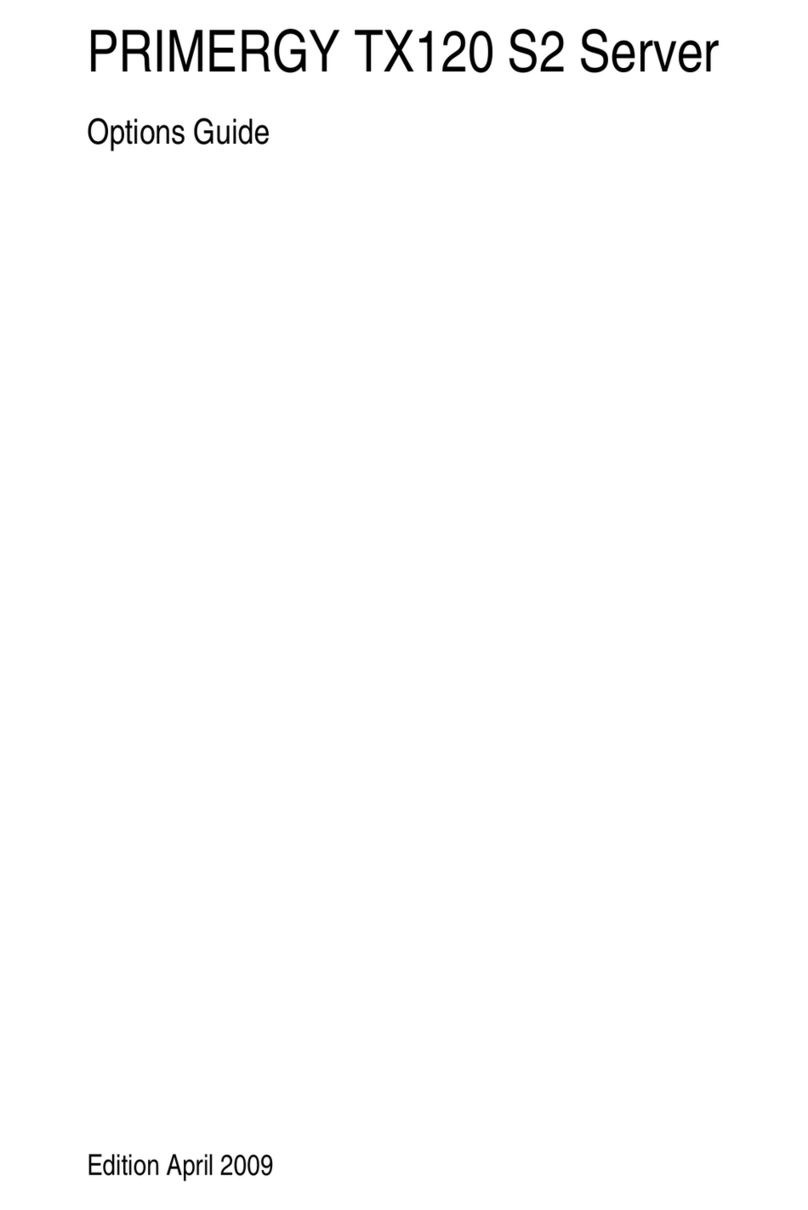
Fujitsu
Fujitsu PRIMERGY TX120 S2 Options guide

Hewlett Packard Enterprise
Hewlett Packard Enterprise Edgeline EL8000 Setup and configuration guide

Niles
Niles IntelliControl ICS DMS4 user guide