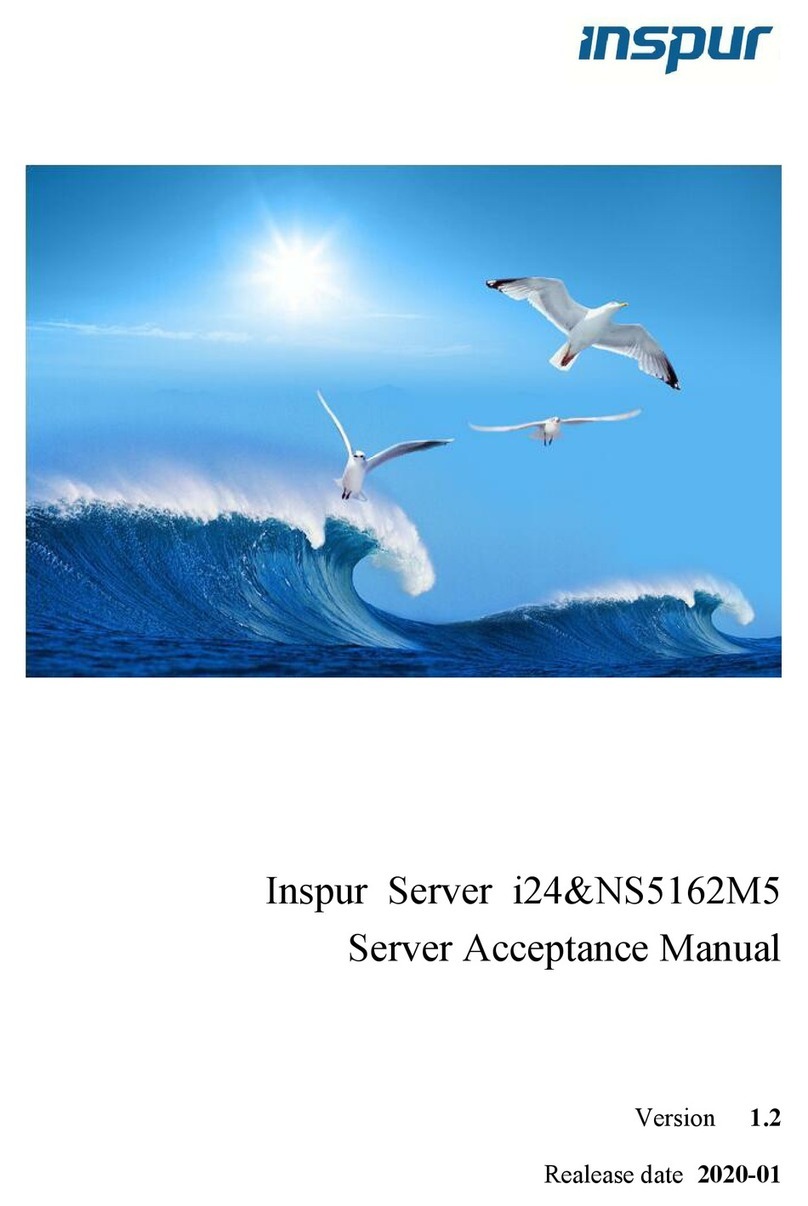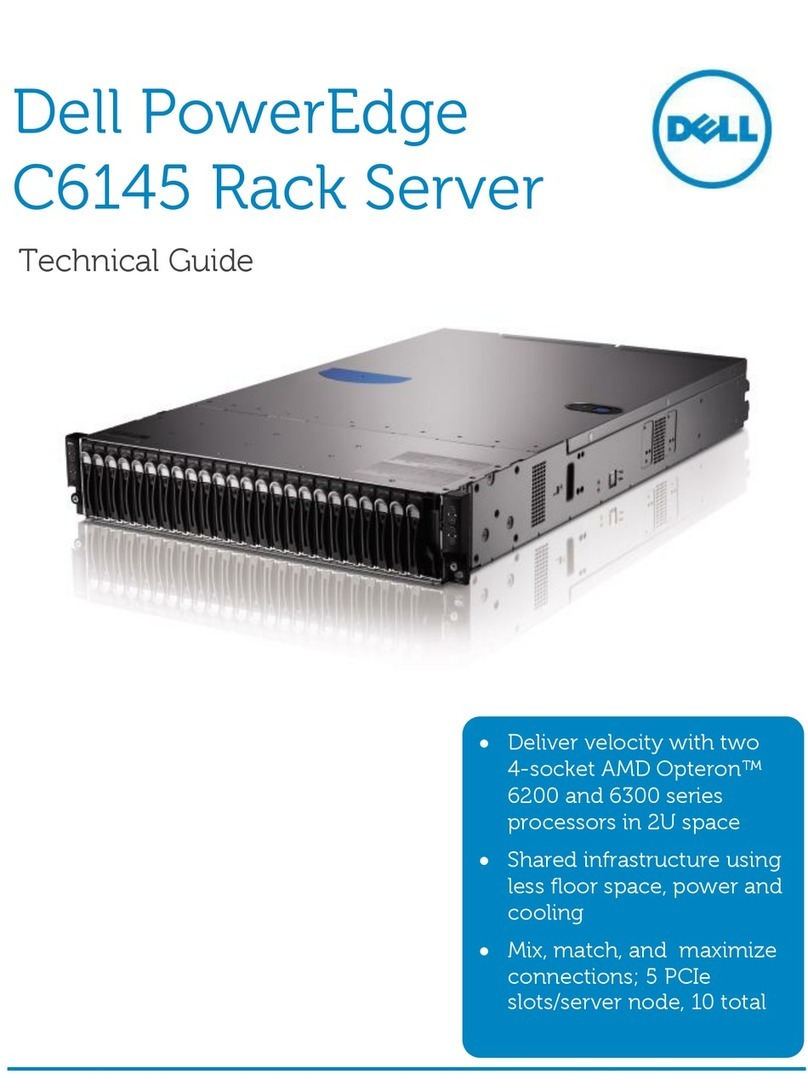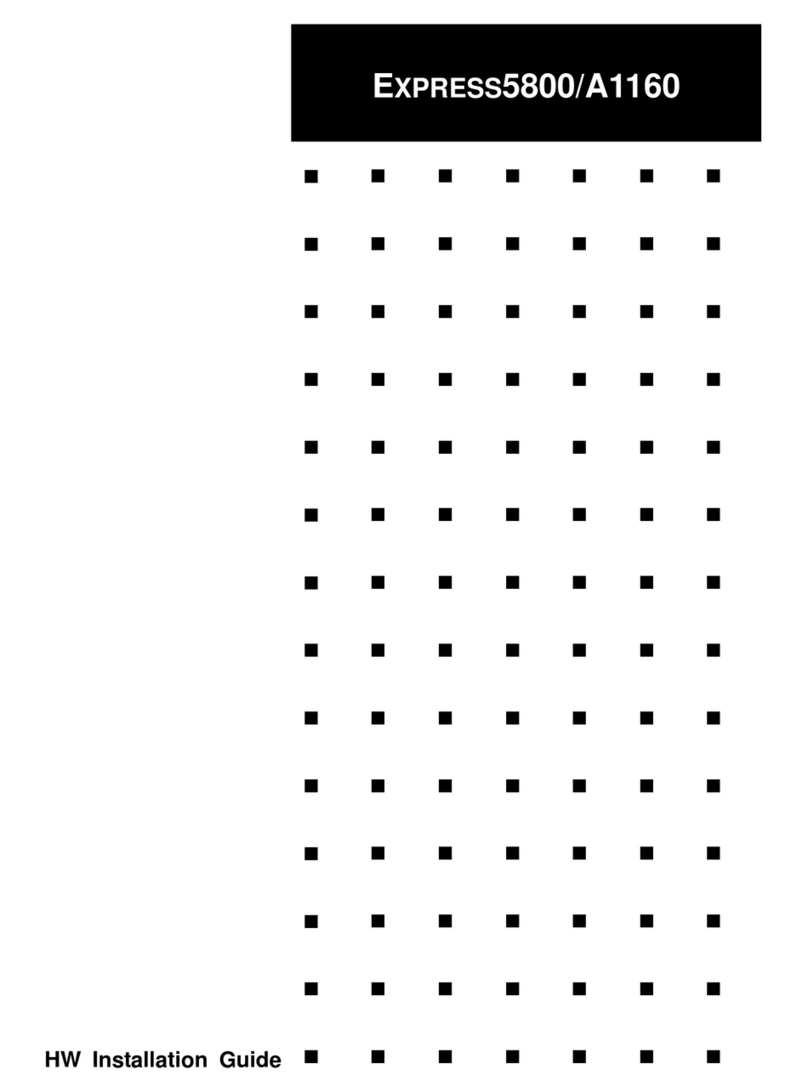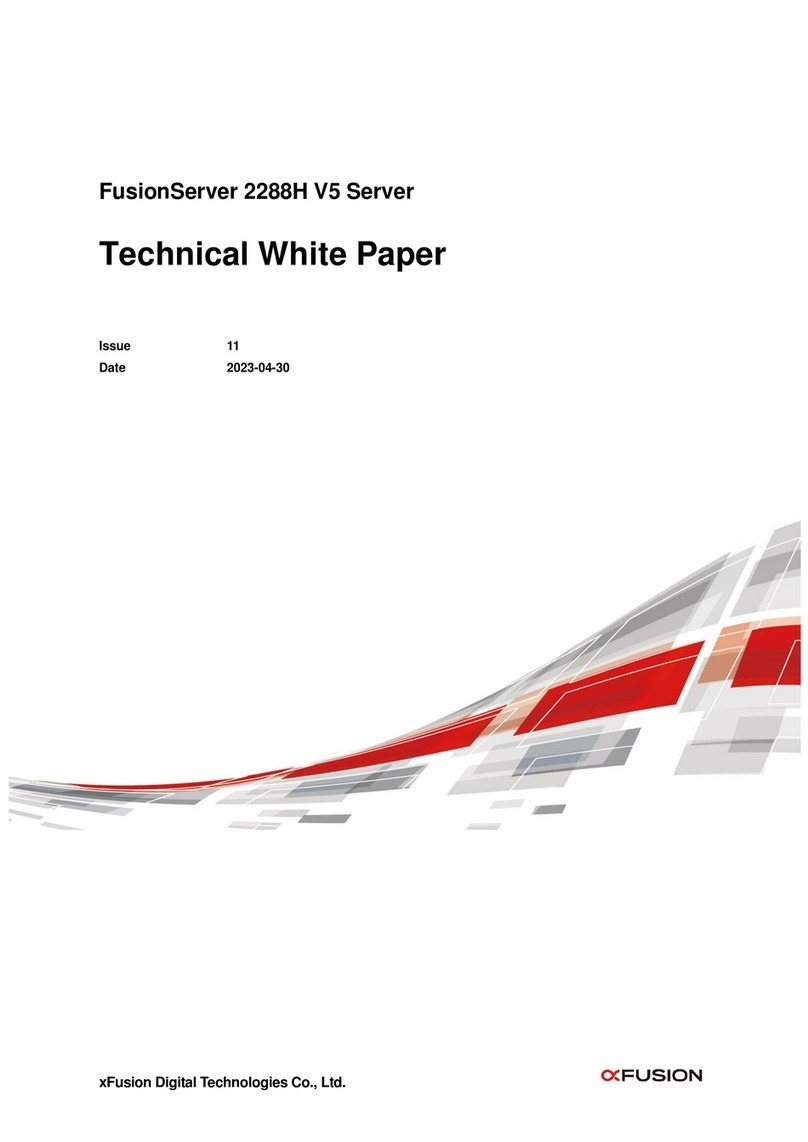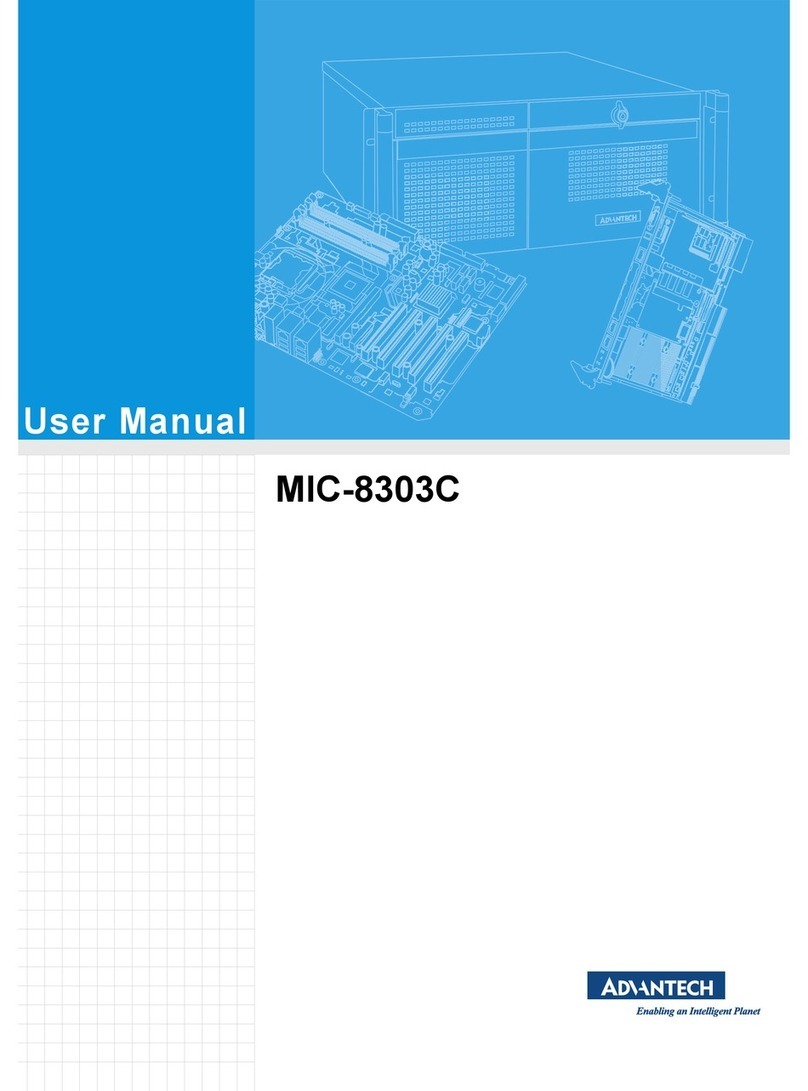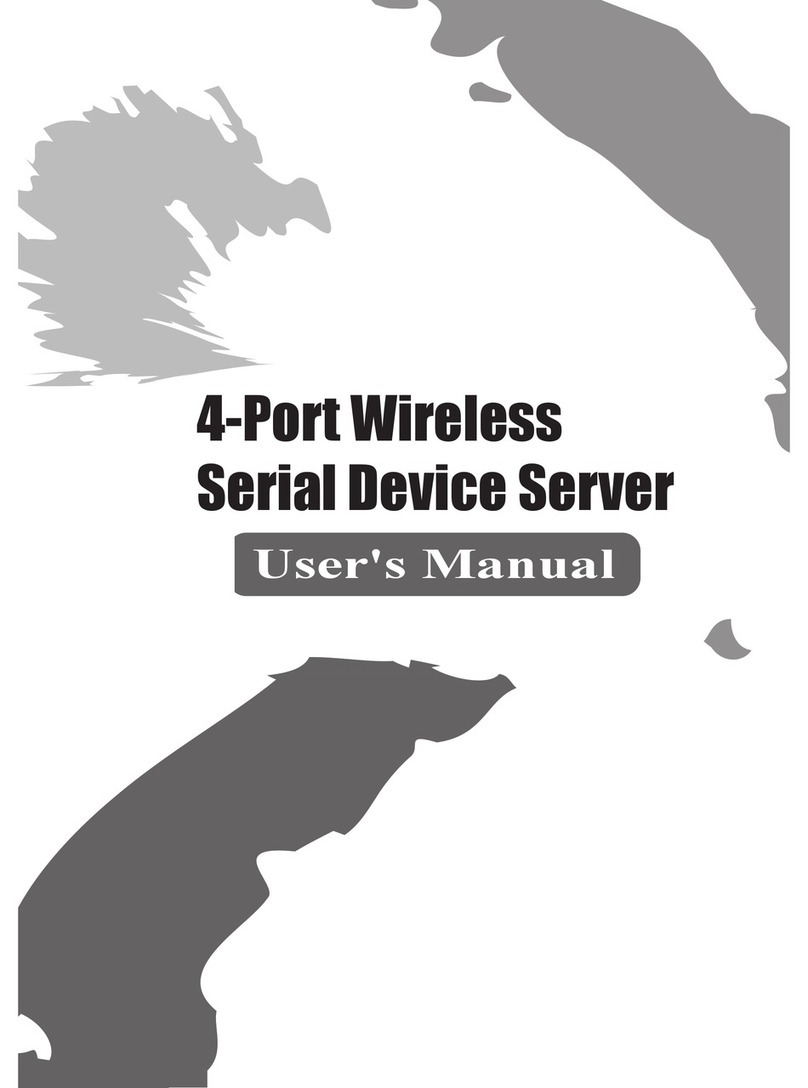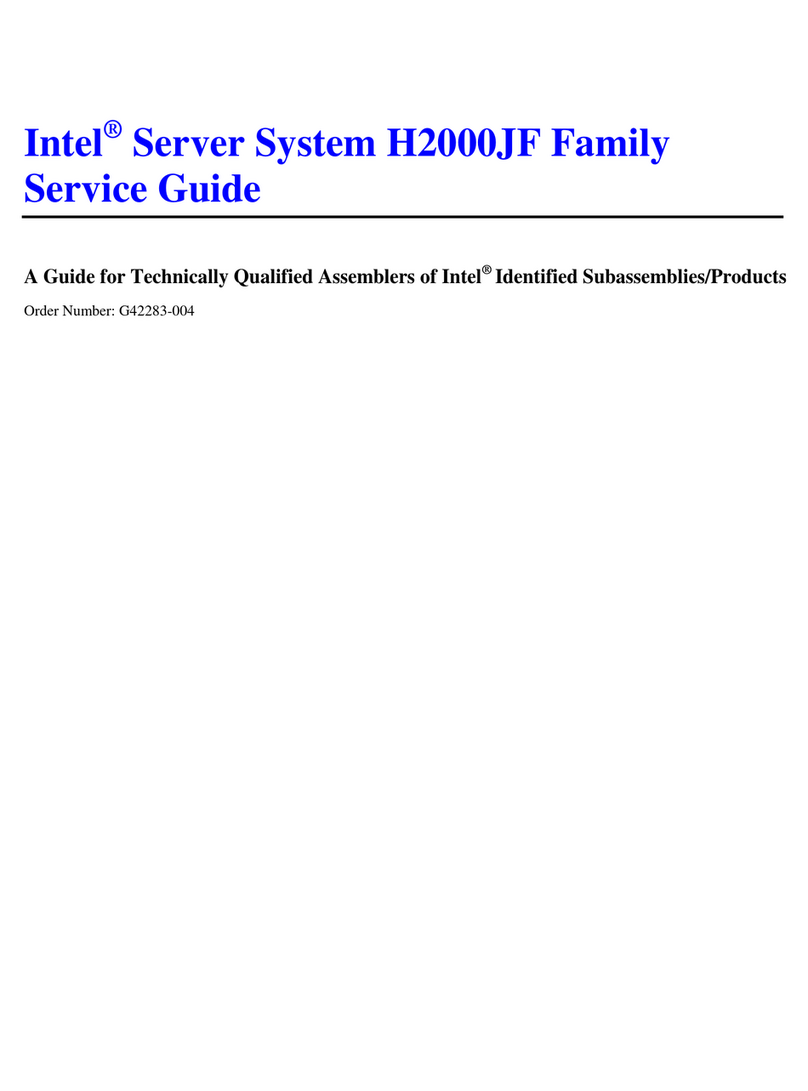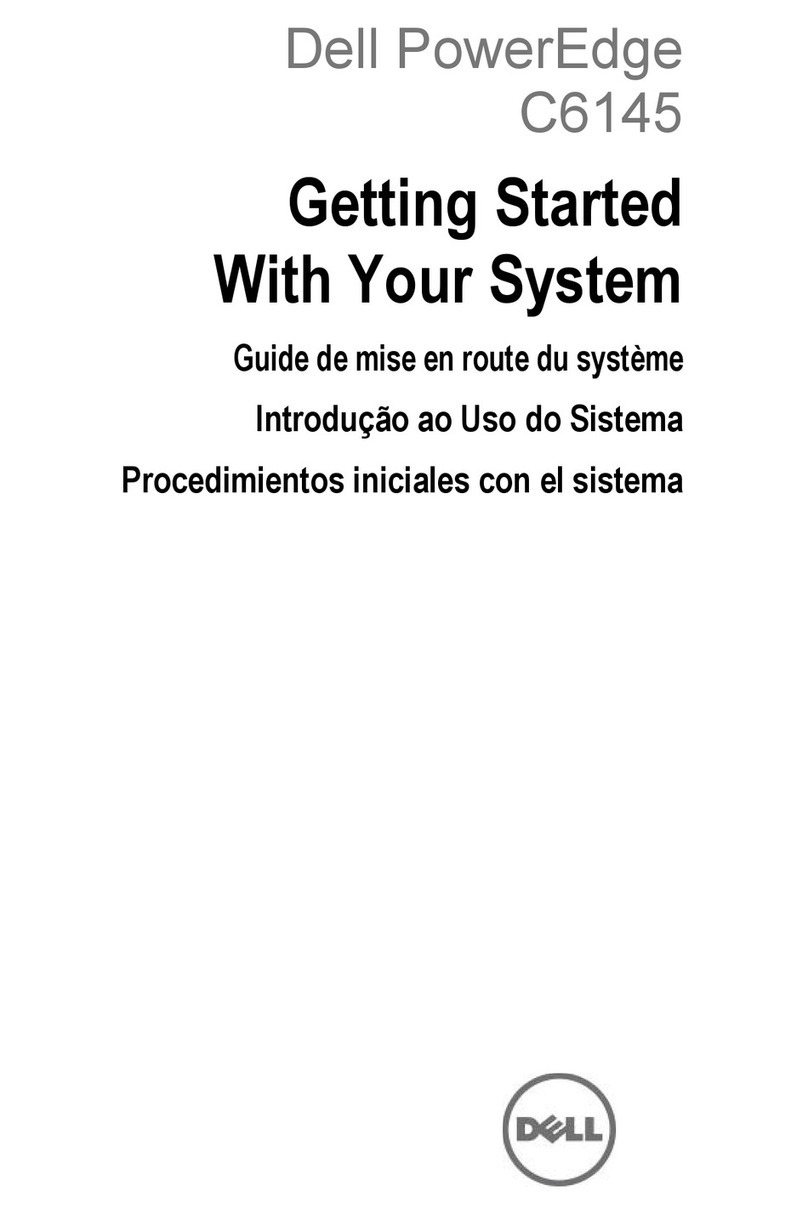Inspur OS User manual




















Table of contents
Other Inspur Server manuals

Inspur
Inspur NF5468M6 User manual

Inspur
Inspur NF5280M6 User manual

Inspur
Inspur NX5460M5 User manual

Inspur
Inspur I48M6 User manual

Inspur
Inspur NF5266M6 User manual

Inspur
Inspur NF5280M5 Instruction Manual

Inspur
Inspur NF8260M6 User manual

Inspur
Inspur Yingxin User manual

Inspur
Inspur I48 User manual

Inspur
Inspur TS860M5 User manual

Inspur
Inspur NF5266M5 User manual
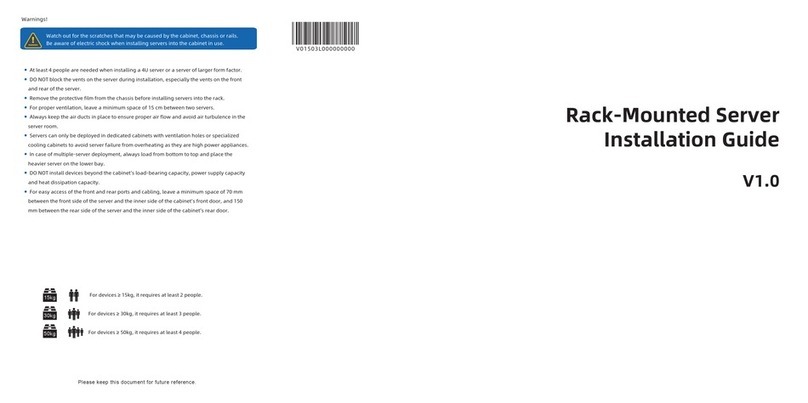
Inspur
Inspur NF5266M6 User manual

Inspur
Inspur NF5280M5 User manual

Inspur
Inspur NF3120M5 User manual

Inspur
Inspur NF5466M5 User manual

Inspur
Inspur NF5468M5 User manual

Inspur
Inspur NF3120M5 User manual

Inspur
Inspur NX8840 User manual

Inspur
Inspur NF5448A6 Quick reference guide

Inspur
Inspur Yingxin User manual
Popular Server manuals by other brands

Supermicro
Supermicro SuperServer SYS-2029UZ-TN20R25M user manual
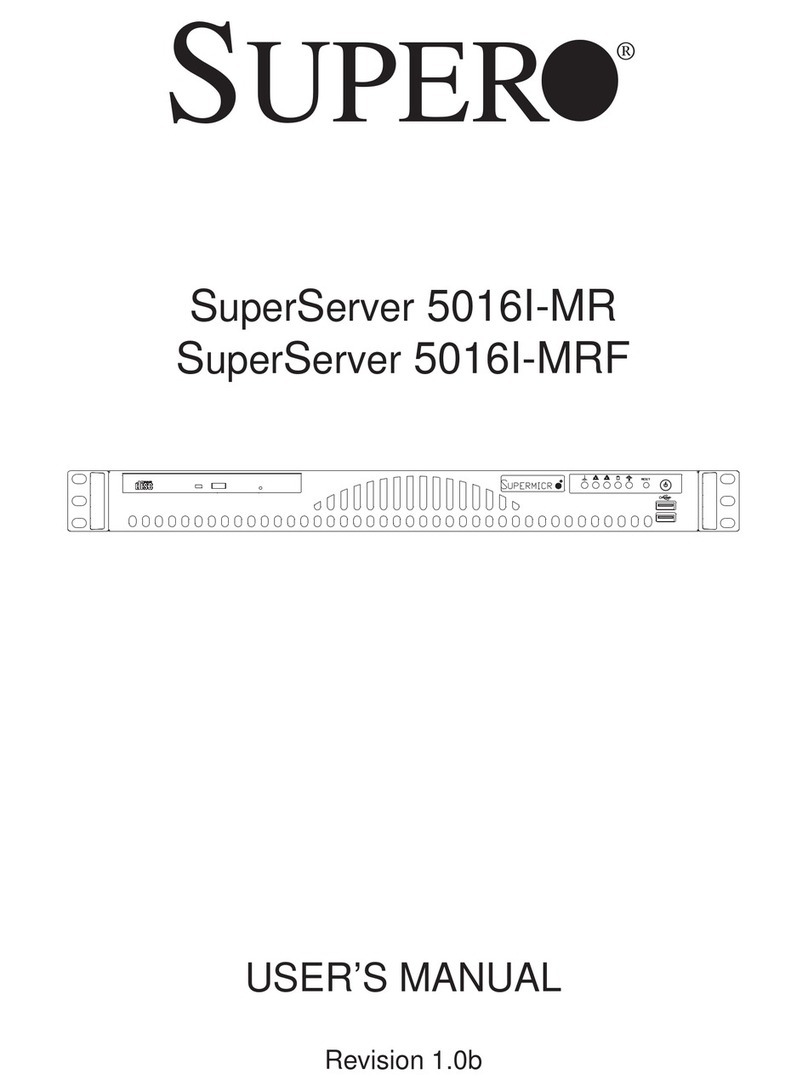
Supero
Supero SuperServer 5016I-MR user manual
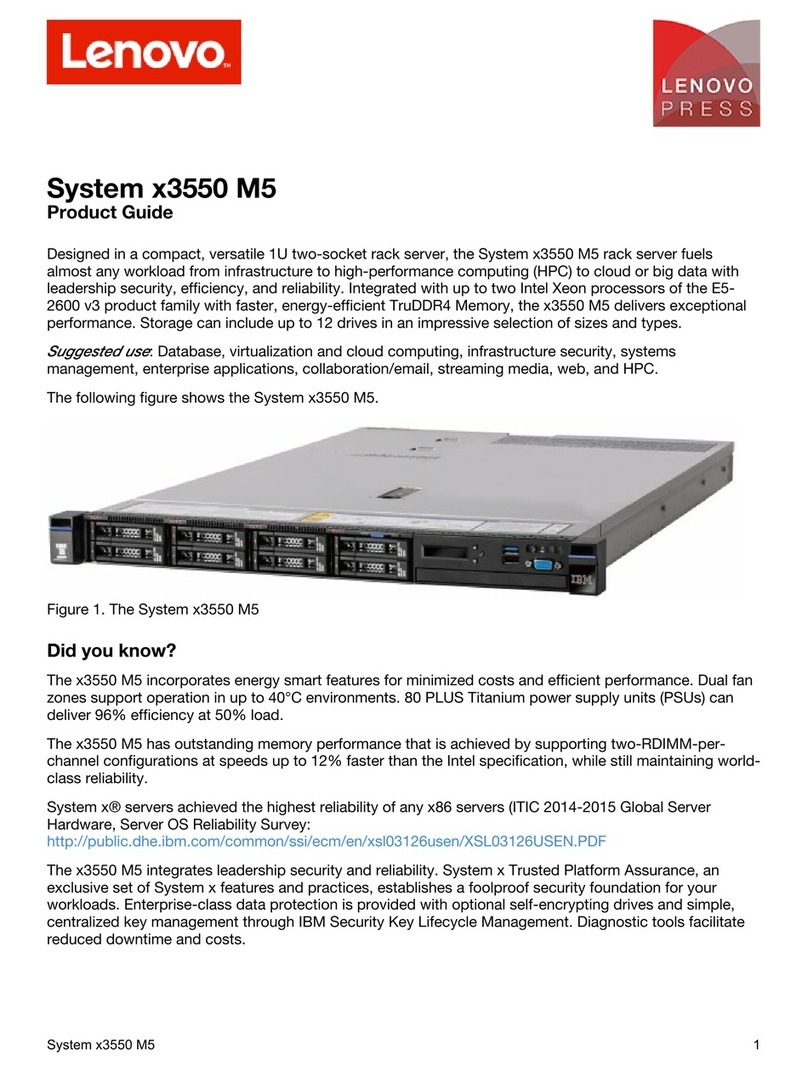
Lenovo
Lenovo System x3550 M5 Product guide
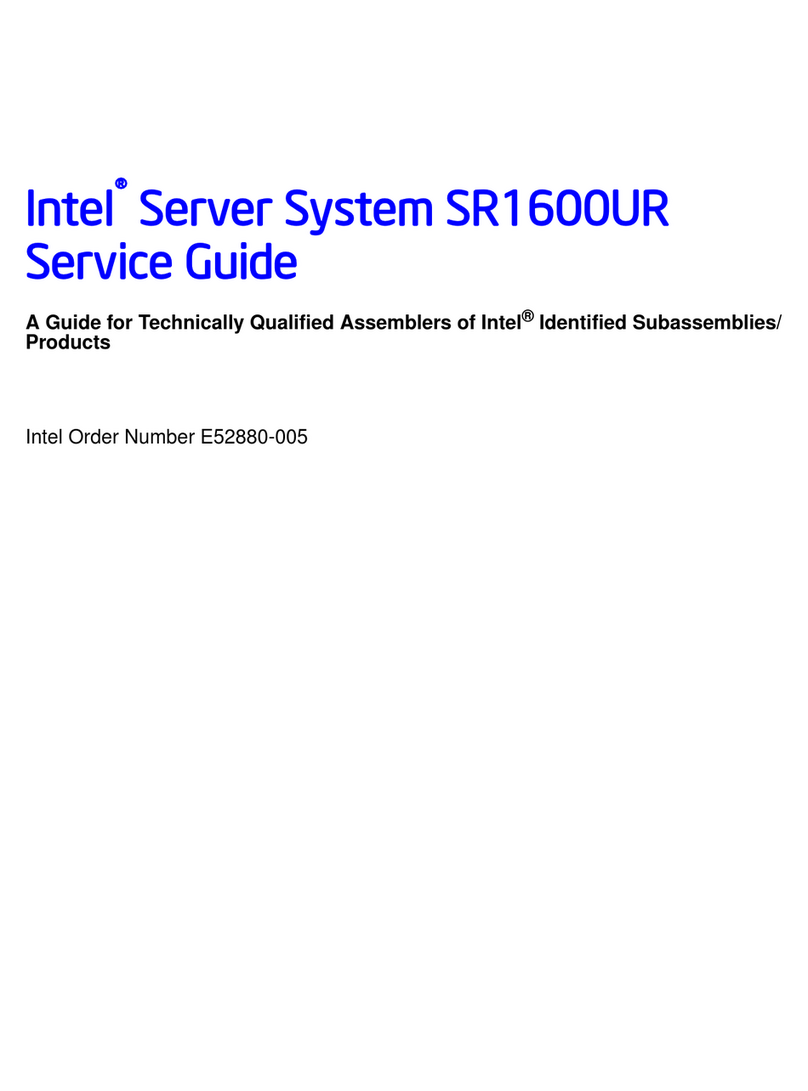
Intel
Intel SR1600UR - Server System - 0 MB RAM Service guide

HP
HP ProLiant BL495c - G5 Server installation instructions
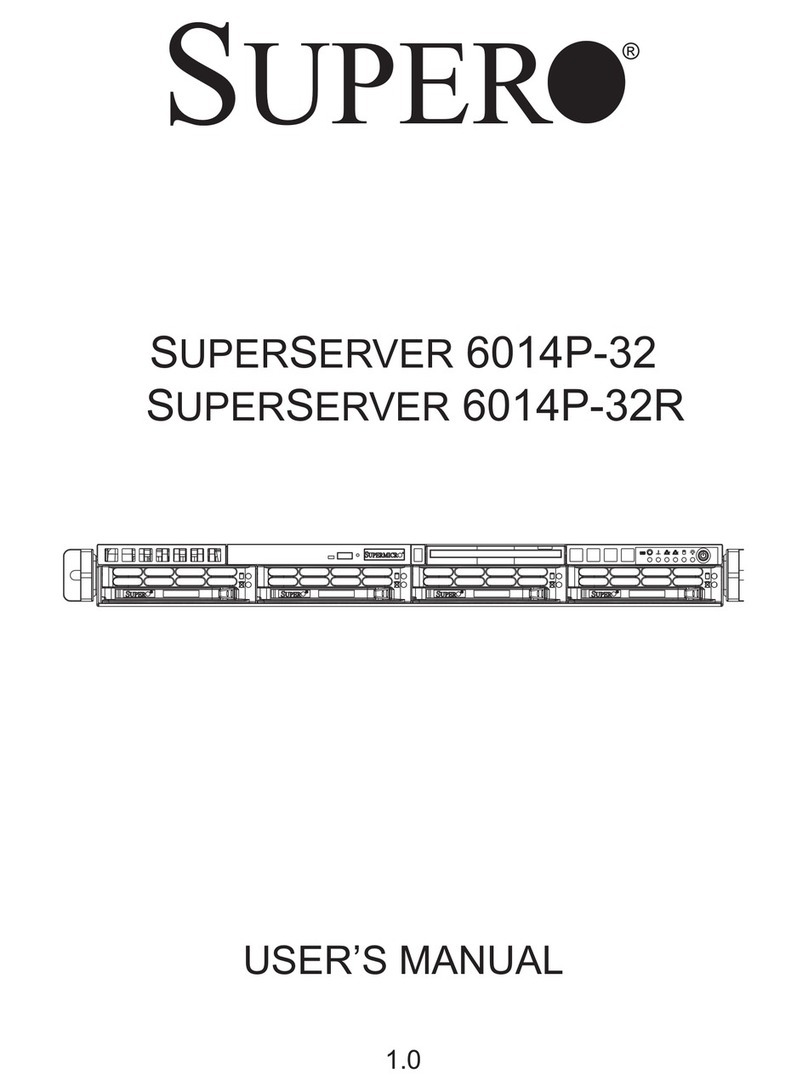
Supermicro
Supermicro SUPERSERVER 6014P-32 user manual