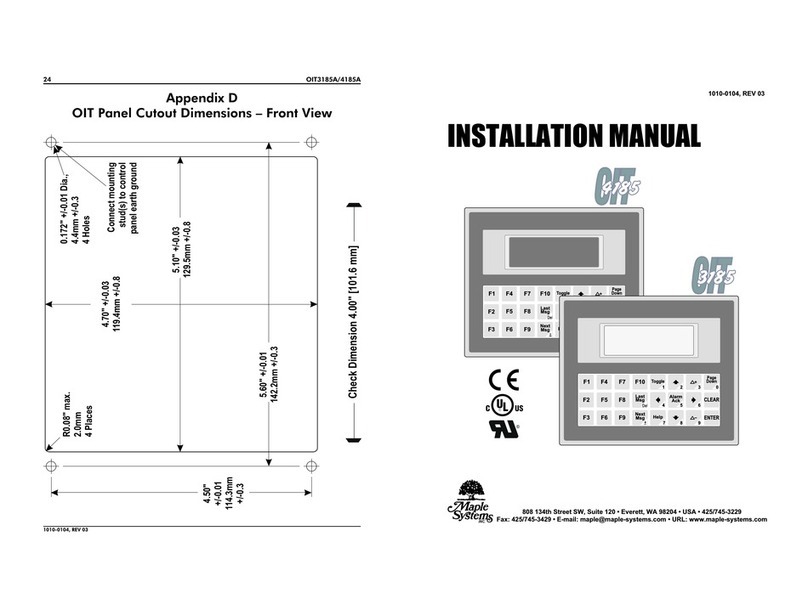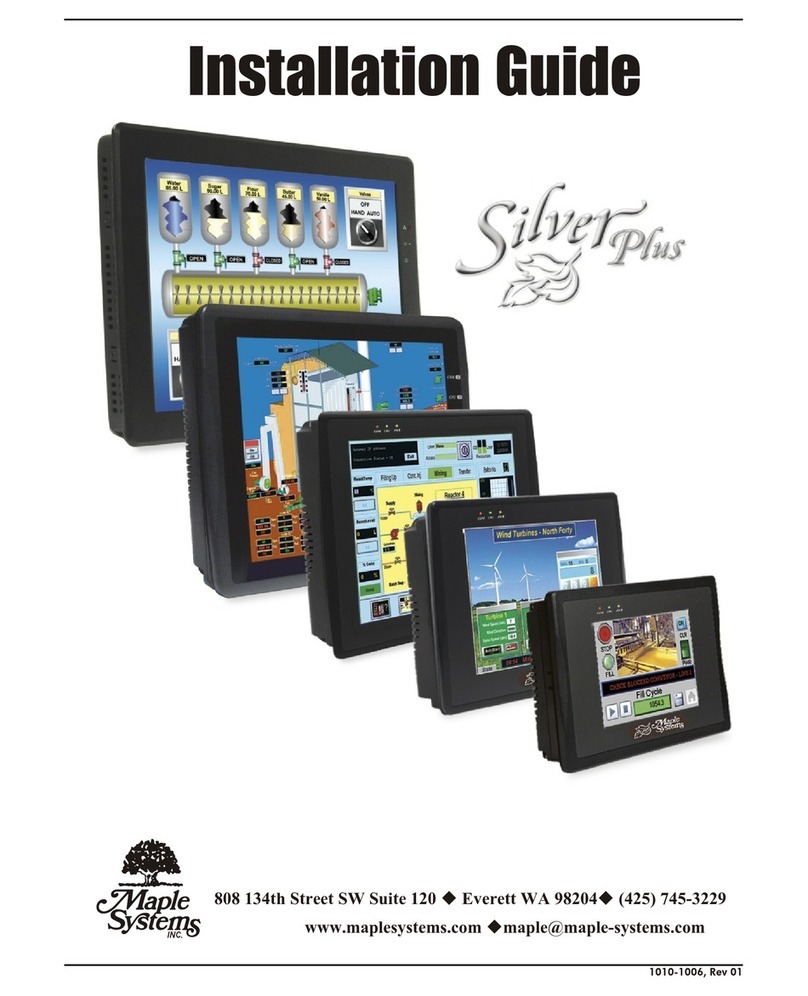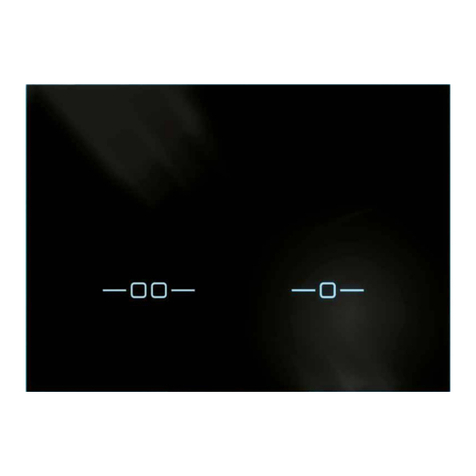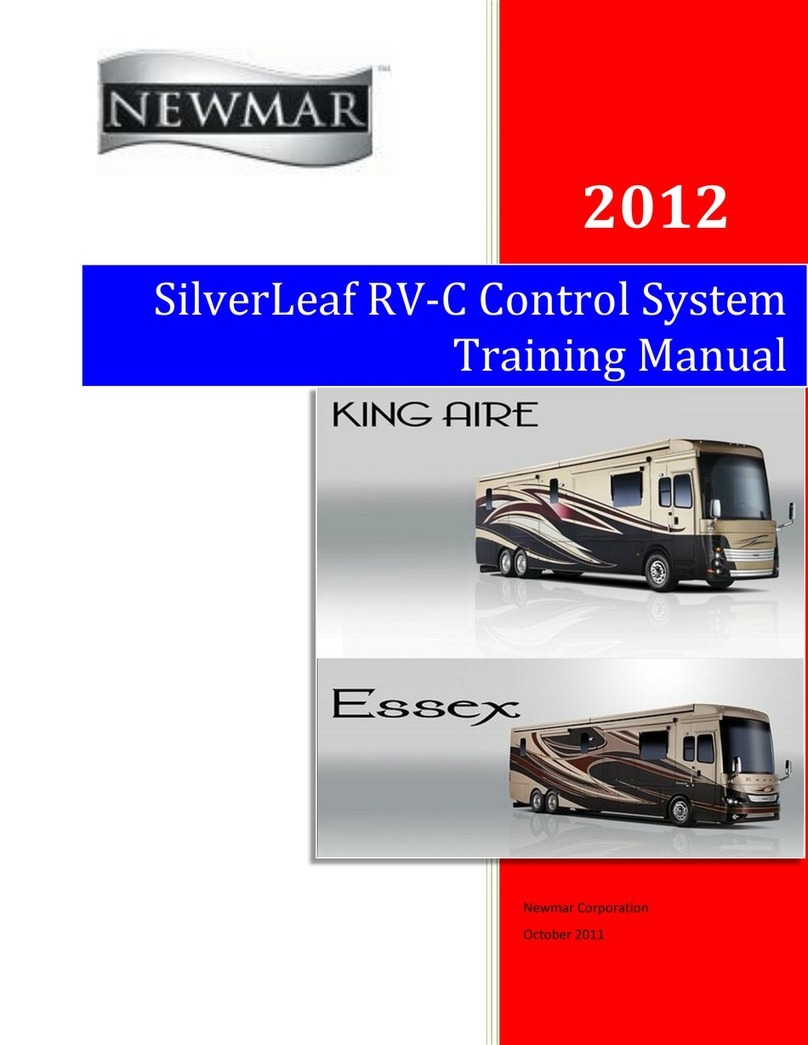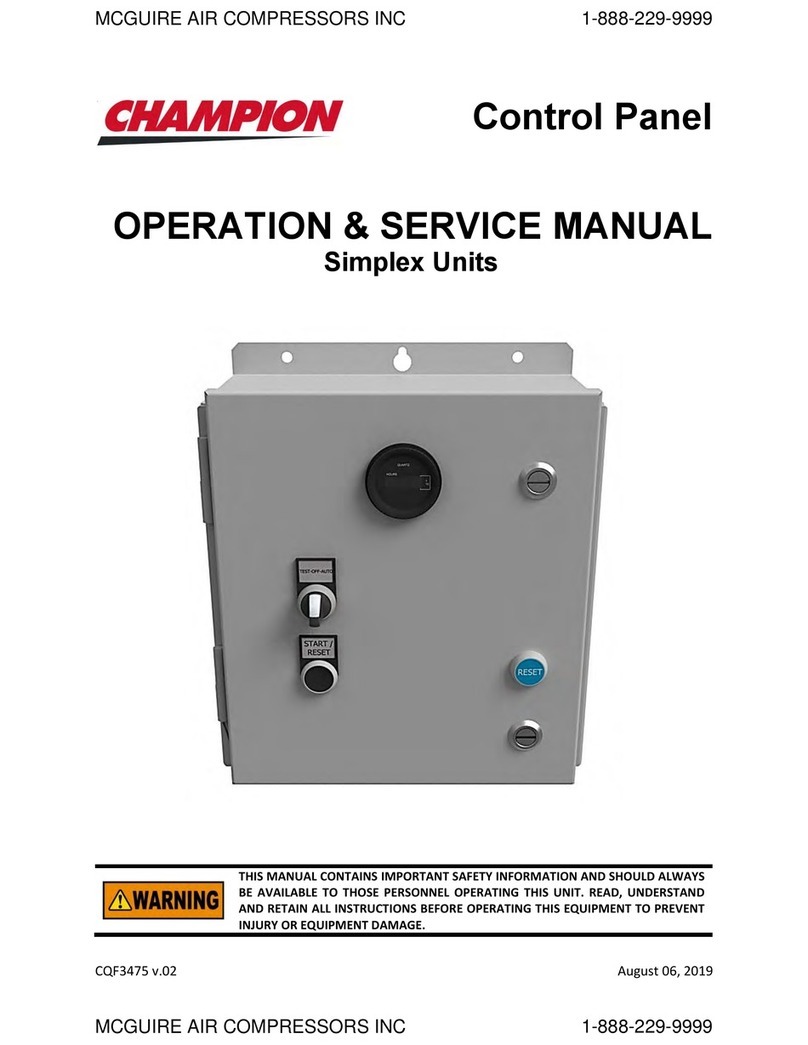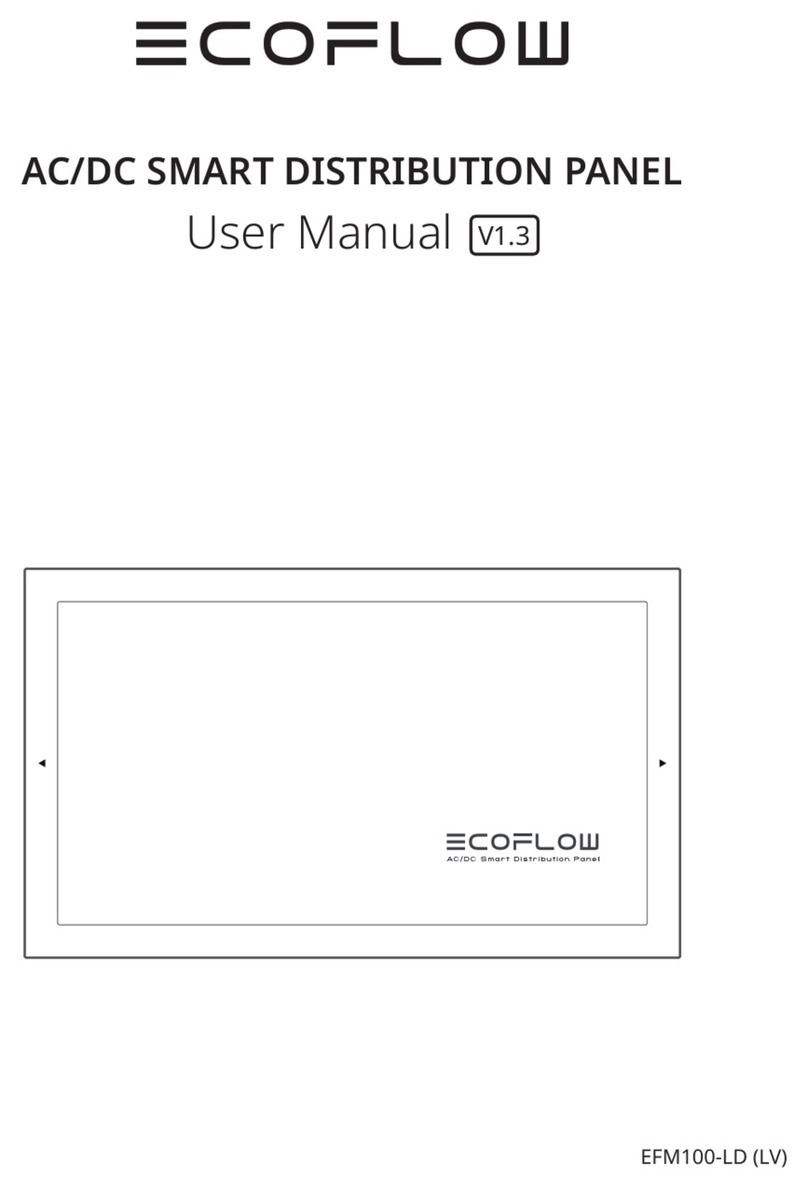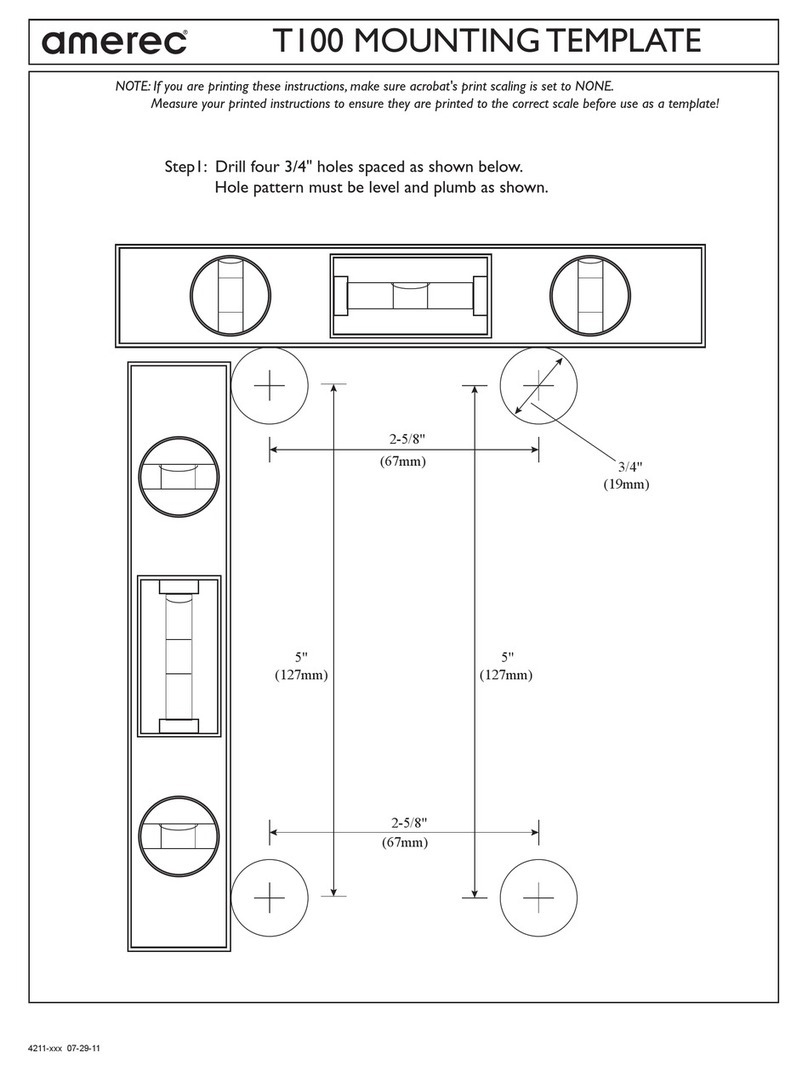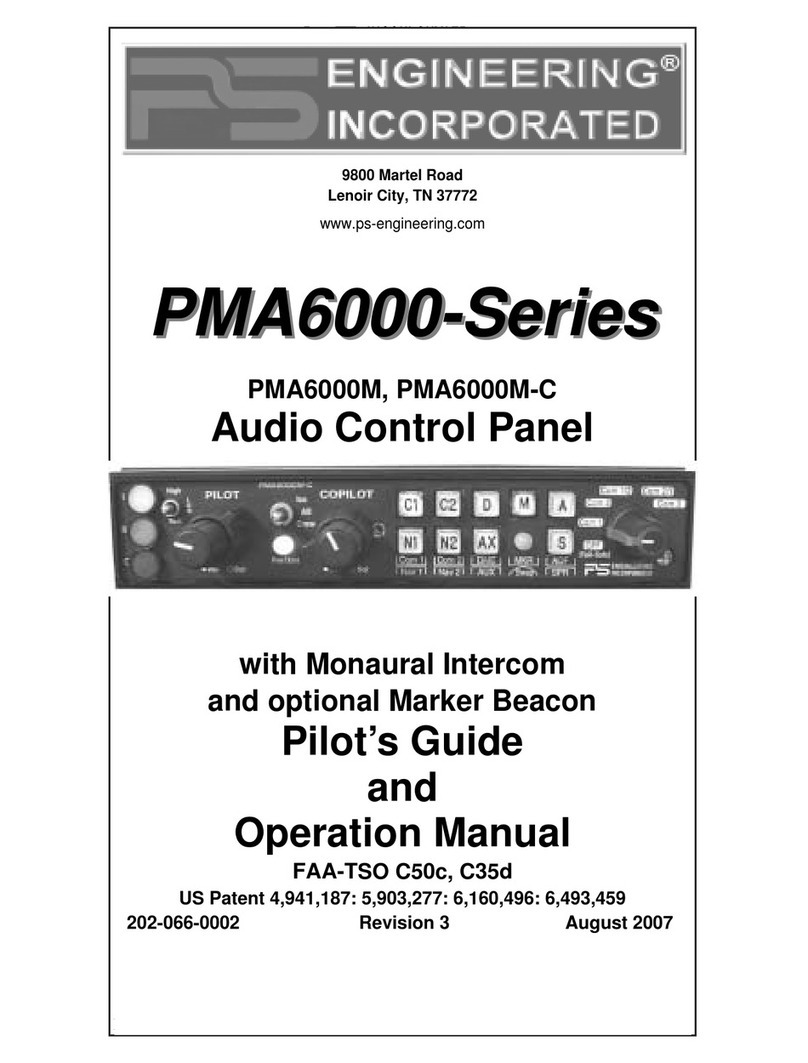Maple Systems cMT3092X Series User manual

Installation and Startup Guide
This document covers the installation of cMT3092X Series HMI, for the detailed specifications and
operation, please refer to Datasheet, Brochure and EasyBuilder Pro User Manual. Please read all
warnings, precautions, and instructions on the device carefully before use.
Install Environment:
NEMA Rating
The HMI product is NEMA 4 rated (Indoor Only).
Electrical
Environment
The HMI product has been tested to conform to European CE requirements. This
means that the circuitry is designed to resist the effects of electrical noise. This
does not guarantee noise immunity in severe cases. Proper wire routing and
grounding will insure proper operation.
Environmental
Considerations
(1) Make sure that the displays are installed correctly and that the operating
limits are followed. Avoid installing units in environments where severe
mechanical vibration or shocks are present.
(2) Do not operate the unit in areas subject to explosion hazards due to
flammable gases, vapors or dusts.
(3) Do not install the unit where acid gas, such as SO2 exists.
(4) This device should be mounted in the vertical position and for use on the flat
surface enclosure.
(5) Conform to UL 61010-1 safety requirement for use in Pollution Degree 2
Environment and dry location.
(6) Relative Humidity: 10% ~ 90% (non-condensing)
Cleaning
Considerations
Clean the device using dry cloths. Do not use liquid or spray detergents for
cleaning.
IP rating
IP 65
Warning
Protection impairment if used in a manner not specified by the manufacturer.
Déficit de protection si utilisé d'une manière non spécifiée par le fabricant.
Unpacking the Unit
Unpack and check the delivery. If damage is found, please contact the supplier.
NOTE: Place the operator panel on a stable surface during installation. Dropping it or letting it
fall may cause damage.
The package includes:
(1) Installation Instruction, 2-sidedA4 *1 (2) Human Machine Interface *1 (3) Power Connector *1
(4) Brackets & Screws *1 pack (5) USB Stick Clamp & Tying Strap *1
The packing box can be transformed into an HMI stand. Please follow the steps to make the stand.
1. Remove the center of the box cover along the perforated line.
2. Pull the two inner flaps.
3. Press down along the perforated line inside the box.
4. Complete the stand as shown.
Installation Instructions
Use a control box that provides enough stiffness. Cutout
Dimension: 250 mm x 192 mm. Secure the operator panel in
position, using all the fastening holes and the provided
brackets and screws. Screw Torque: 2.6 ~ 3.9 lbf.in. (For
reaching waterproof effect and preventing the panel from being
deformed.)
Plan for adequate space around the unit and inside the
enclosure, for ventilation and cables. Consider the heat from
other devices inside the enclosure. The ambient temperature
around the unit must be 0 ~ 50°C
Minimum required clearances (along the overlay): Top / Bottom / Sides 15 mm
Maximum panel thickness: 4.5 mm
USB Stick Clamp Usage
Combining the USB Stick with the clamp and the tying strap can prevent USB stick from disconnecting
with HMI when strong vibration is present.
1. Insert the USB connector to the clamp and tie them together with the tying strap.
2. Press the spring and insert the USB stick into HMI.
Power Connections
Power Connector Specifications:
Wire AWG: 24~12
Wiring Conductor Minimum Temperature: 75°C
Screw Torque: 4.5 lbf-in (max.)
Copper conduct only.
Spécifications du connecteur d'alimentation:
AWG de fil: 24 ~ 12
Température minimale du conducteur de câblage: 75°C
Couple de vis: 4.5 lbf-in (max.)
Conducteur en cuivre seulement
NOTE:
1. Connect positive DC line to the ‘+’ terminal and the DC ground to the
‘-’ terminal.
2. When downloading project using a USB cable, do not connect HMI
with PLC and PC simultaneously, for electric potential difference may
result in damage to HMI or PC.
System Settings
When HMI is powered up and displays image, press the
round Start Button in the upper-left corner of the screen
to open the Setting dialog box. Tap the lock icon
and log in. (Default System Password: 111111)
Go to the Network tab, and setup your network.
In Setting dialog box you can see device information,
configure general settings, set HMI Time/Date/Name,
and more.
cMT3092X series
Installation Instruction
3
5
4
1
2

EasyBuilder Pro Software Settings
Launch EasyBuilder Pro software, select your project file, press F7 shortcut key to open the download
dialog box: Select Ethernet > IP tab > Enter your HMI IP > Click Download to download this project
file to HMI.
Using screensaver and backlight saver is recommended in order to avoid image persistence caused
by displaying the same image on HMI for a long time.
( Please refer to EasyBuilder Pro User Manual for software operation details. )
Communication Connections
Con.B Con.A
COM1/COM3 [RS232] 9 Pin, Male, D-sub COM2/COM3 [RS485]/CAN Bus 9 Pin, Female, D-sub
Touchscreen Calibration & Restore Factory Default
Touchscreen Calibration:
Press and hold anywhere on the screen when HMI starts until it enters touchscreen calibration mode.
Restore Factory Default:
Follow Step 5 to open the Setting dialog box. Go to "Reset options" tab, press the button of “Reset HMI
to default”. An Attention window shows, enter “yes”.
Another way to restore factory default is entering “default111111”when logging in. An Attention window
shows, enter “yes”.
Please note that the projects and data stored in the unit are all cleared after restoring factory default.
Battery Replacement
Battery replacement shall be performed by qualified personnel only and care must be taken when
handling lithium batteries.
NOTE: Make sure that all local and national electrical standards are met when
installing the unit. Contact your local authorities to determine which codes apply.
Power
Use power output that meets SELV (Safety Extra-Low Voltage) requirements. The unit can be
powered by DC power only, voltage range: 24±20%, compatible with most controller DC
systems. The power conditioning circuitry inside the unit is accomplished by a switching power
supply. The peak starting current can be as high as 2A.
Fusing Require-
ments
If the display does not come on within 5 seconds of power up, remove power. A resettable fuse
will protect against overcurrent faults in DC circuit and the resetting will take place after a period
of time. Check wiring for proper connections and try to power up again.
High Voltage
A resettable fuse will prevent damage for overcurrent condition however it isn’t guaranteed.
DC voltage sources should provide proper isolation from main AC power and similar hazards.
Emergency Stop
A Hard-wired EMERGENCY STOP should be fitted in any system using an HMI to comply with
ICS Safety Recommendations.
Supply Voltage
Condition
Do not power the unit and inductive DC loads, or input circuitry to the controller, with the same
power supply. Note: The 24 VDC output from some controllers may not have enough current to
power the unit.
Wire Routing
a. Power wire length should be minimized (Max: 500m shielded, 300m unshielded).
b. Please use twisted pair cables for power wire and signal wire and conform to the
impedance matching.
c. If wiring is to be exposed to lightning or surges, use appropriate surge suppression
devices.
d. Keep AC, high energy, and rapidly switching DC power wiring separated from signal wires.
e. Add a resistor and capacitor in the parallel connection between the ungrounded DC power
supply and the frame ground. This provides a path for static and high frequency
dissipation. Typical values to use are 1M Ohm and 4700pF.
Hardware
Considerations
The system designer should be aware that devices in Controller systems could fail and
thereby create an unsafe condition. Furthermore, electrical interference in an operator
interface can lead to equipment start-up, which could result in property damage and/or
physical injury to the operator.
If you use any programmable control systems that require an operator, be aware that this
potential safety hazard exists and take appropriate precautions. Although the specific design
steps depend on your particular application, the following precautions generally apply to
installation of solid-state programmable control devices, and conform to the guidelines for
installation of Controllers recommended in NEMA ICS 3-304 Control Standards.
Programming
Considerations
To conform to ICS Safety Recommendations, checks should be placed in the controller to
ensure that all writable registers that control critical parts of plant or machinery have limit
checks built into the program, with an out-of-limit safe shut down procedure to ensure safety of
personnel.
1010-1086_rev00_191127
DANGER
CAUTION
Limited Warranty
PIN#
COM1
[RS232]4W
COM3
[RS232]2W
1
2
RxD
3
TxD
4
5
GND
6
7
RTS
TxD
8
CTS
RxD
9
PIN#
COM2
[RS485]2W
COM2
[RS485]4W
COM3
[RS485]2W
CAN
Bus
1
Data-
Rx-
2
Data+
Rx+
3
Tx-
4
Tx+
5
GND
6
Data-
7
CAN_L
8
CAN_H
9
Data+
NOTE:
1. Only Tx & Rx (no RTS/CTS) may be used for COM1 RS232 when COM3 RS-232 is also used.
2. COM2 / COM3 RS-485 2W Supports MPI 187.5K, please use one at a time.
3. To communicate properly, the CAN Bus has to be terminated at both ends by two 120Ω terminal
resistances.
6
7
8
CAUTION
NN
NOTE:
Make sure that all local and national electrical standards are met when installing
the unit. Contact your local authorities to determine which codes apply.
CAUTION
NN
NOTE:
Make sure that all local and national electrical standards are met when installing
the unit. Contact your local authorities to determine which codes apply.
9
A copy of the Warranty and Limitation of Liability is contained in the product box. It can
also be found on the Maple Systems website.
Other Maple Systems Control Panel manuals