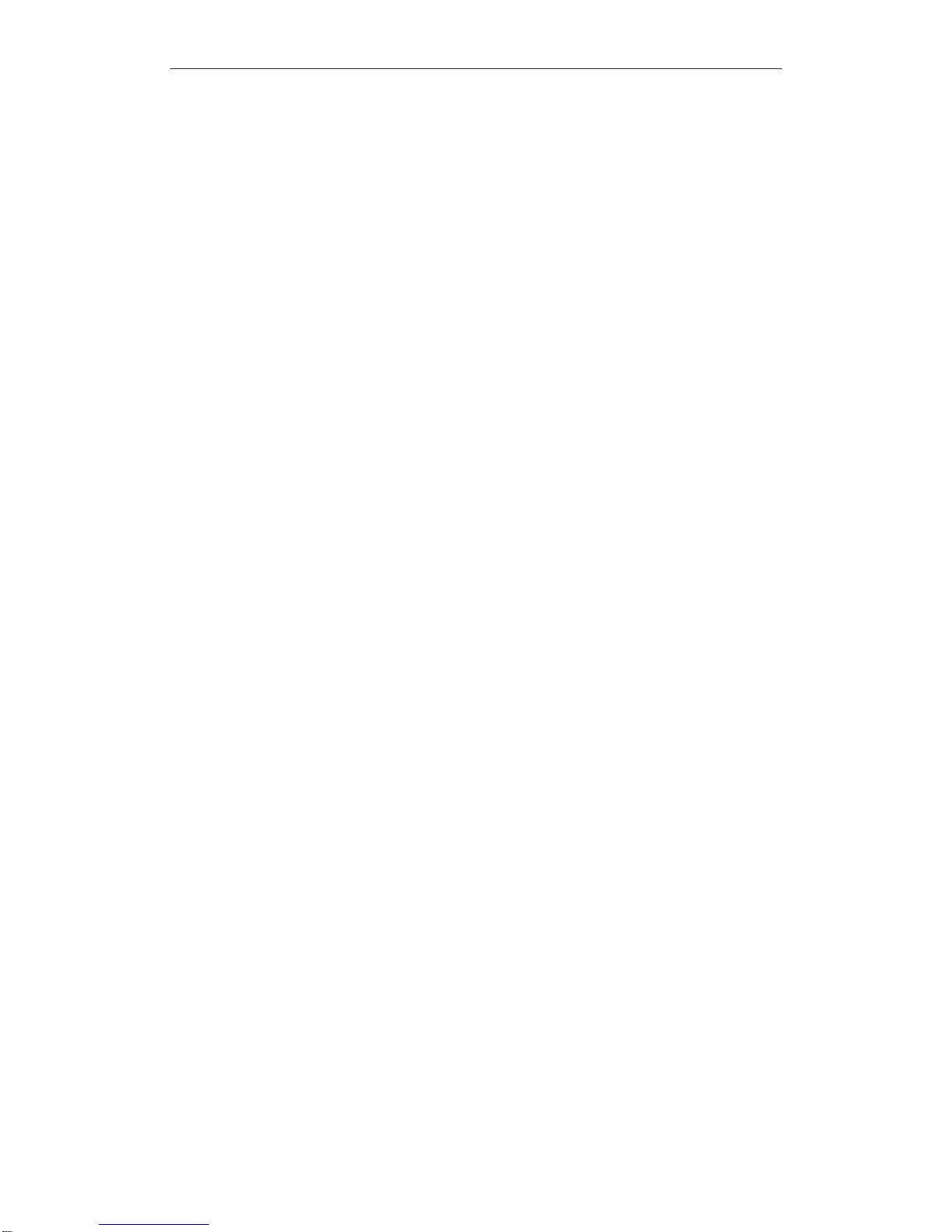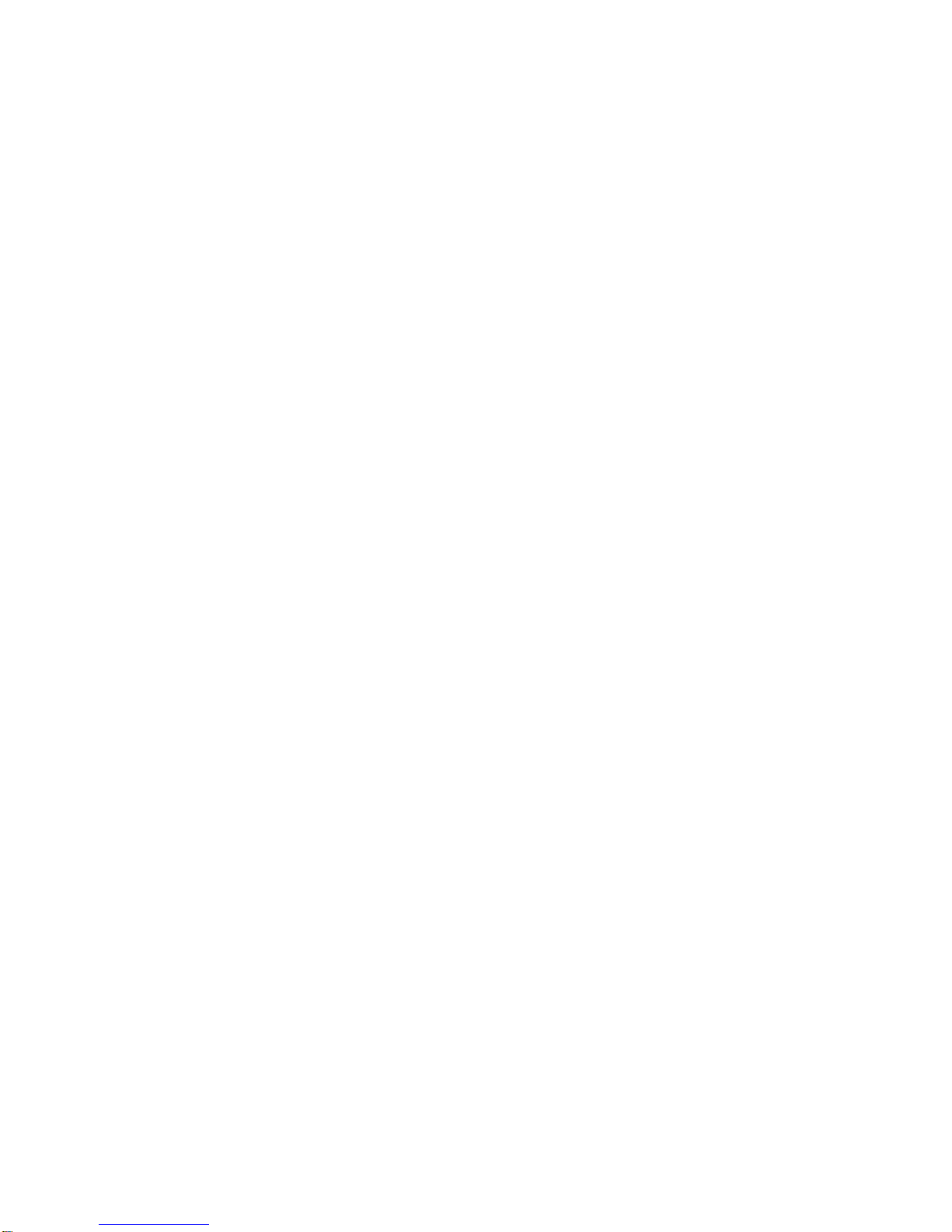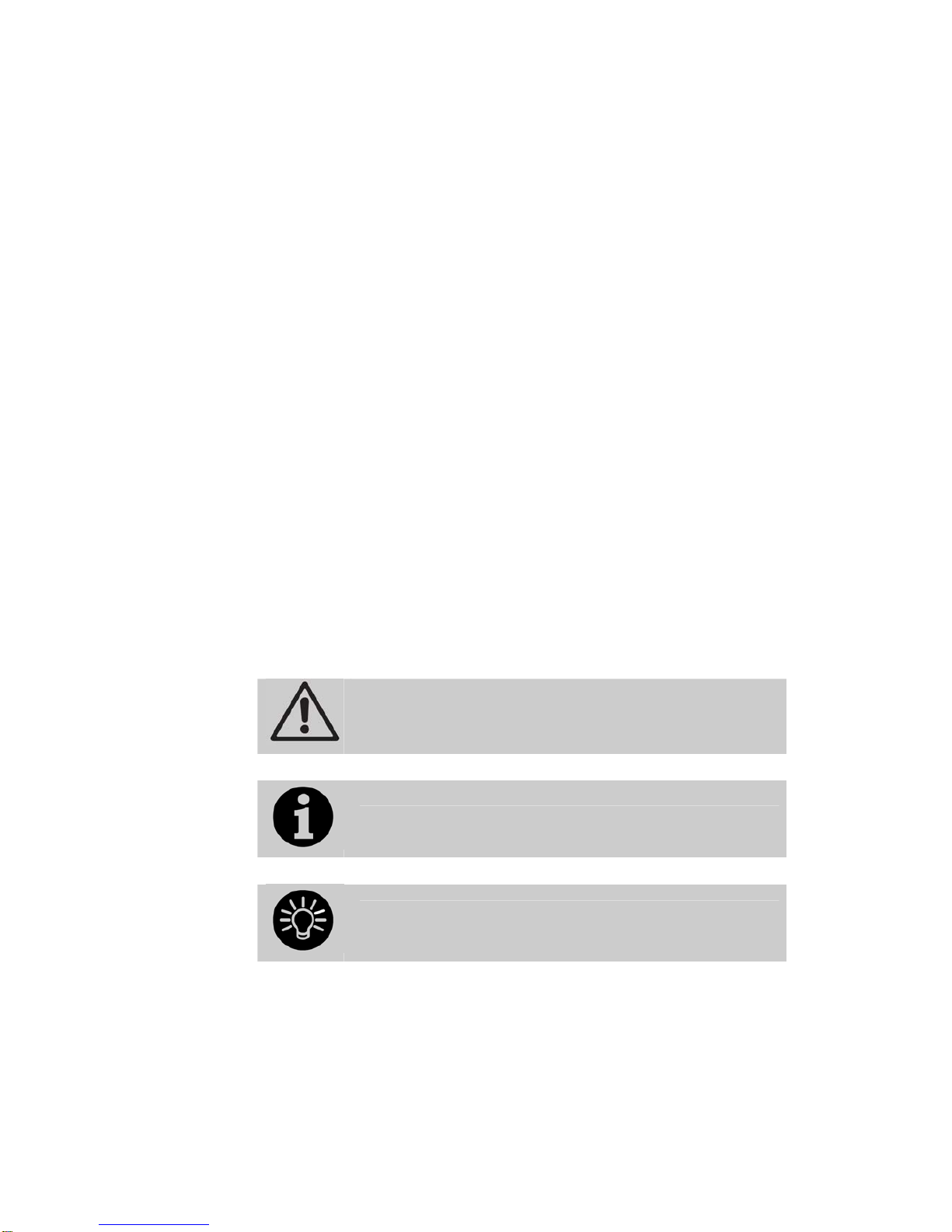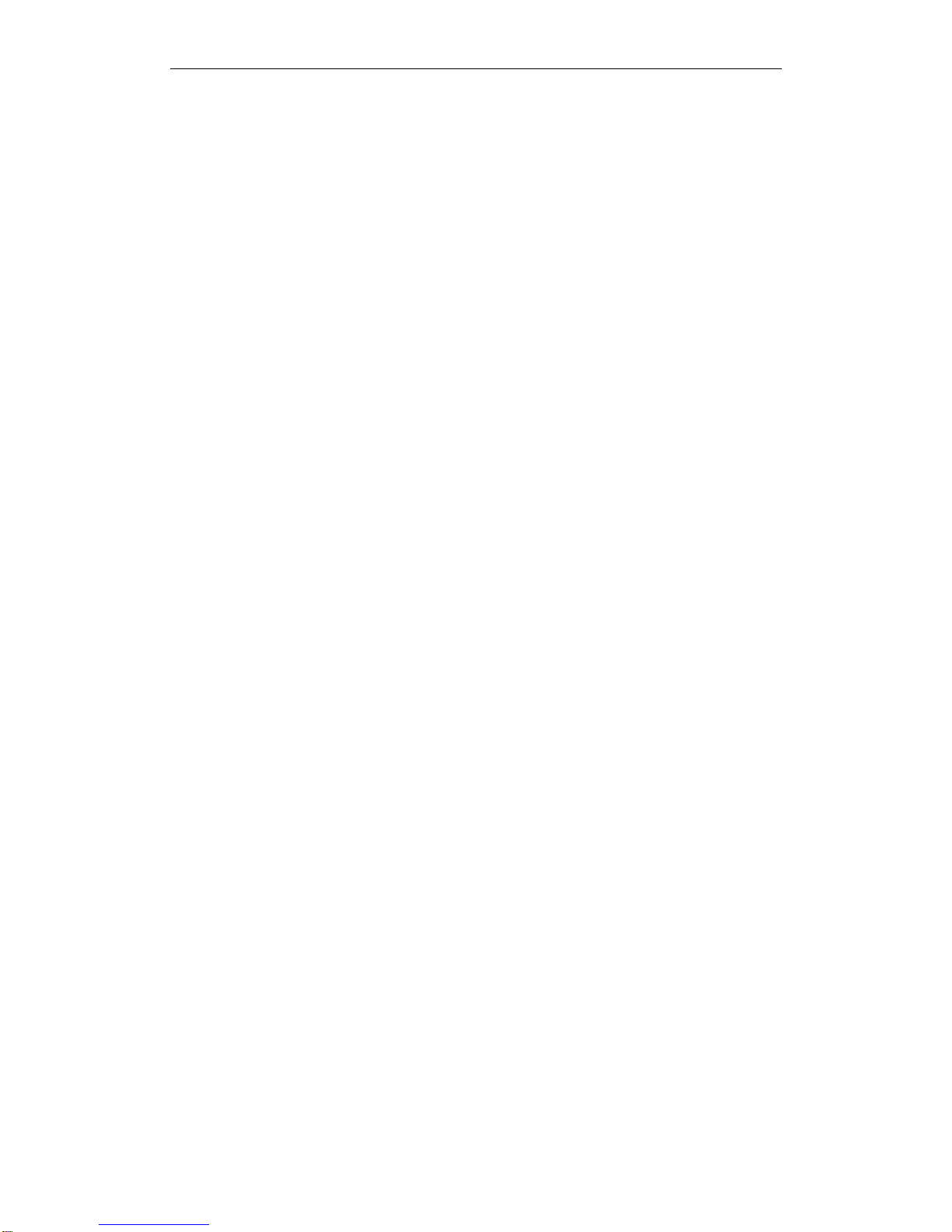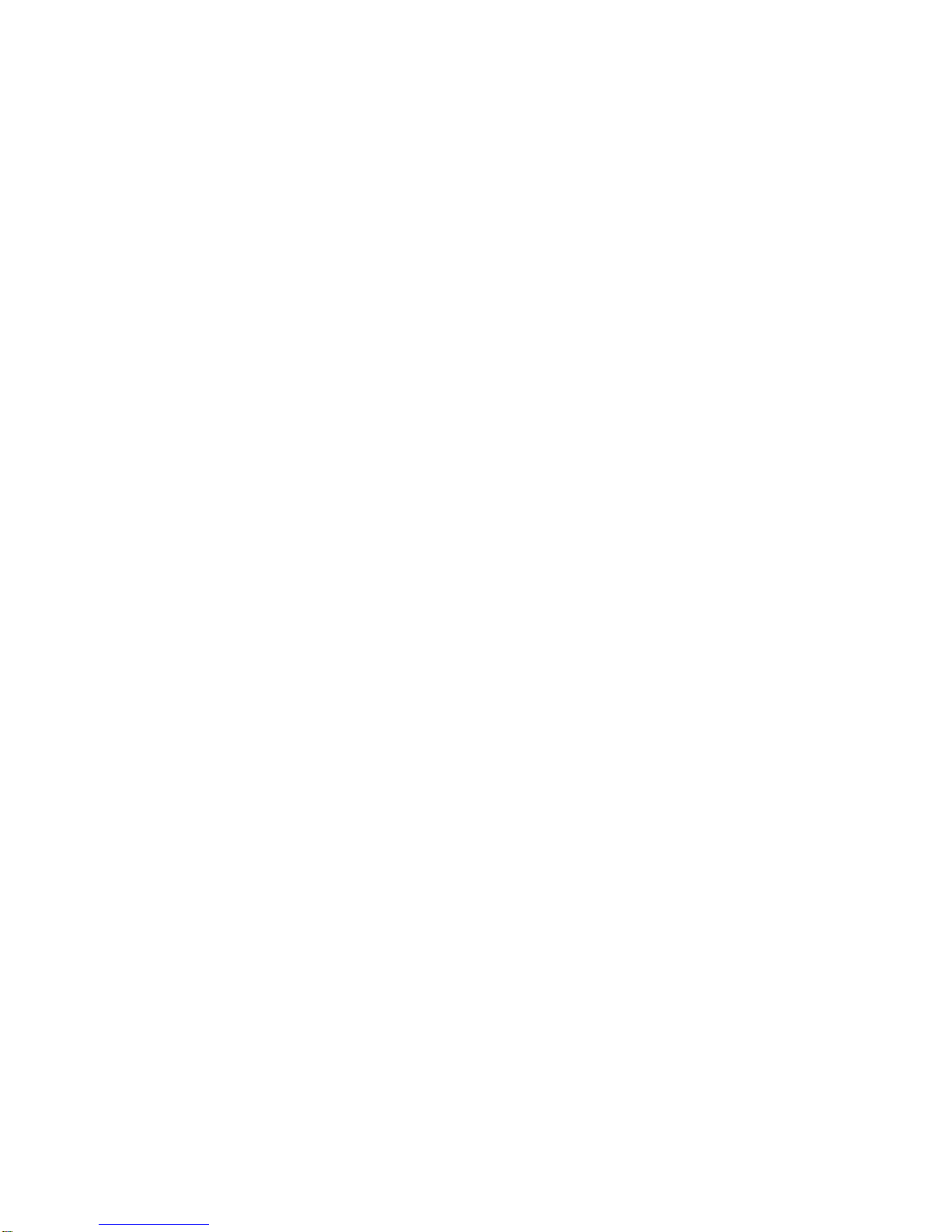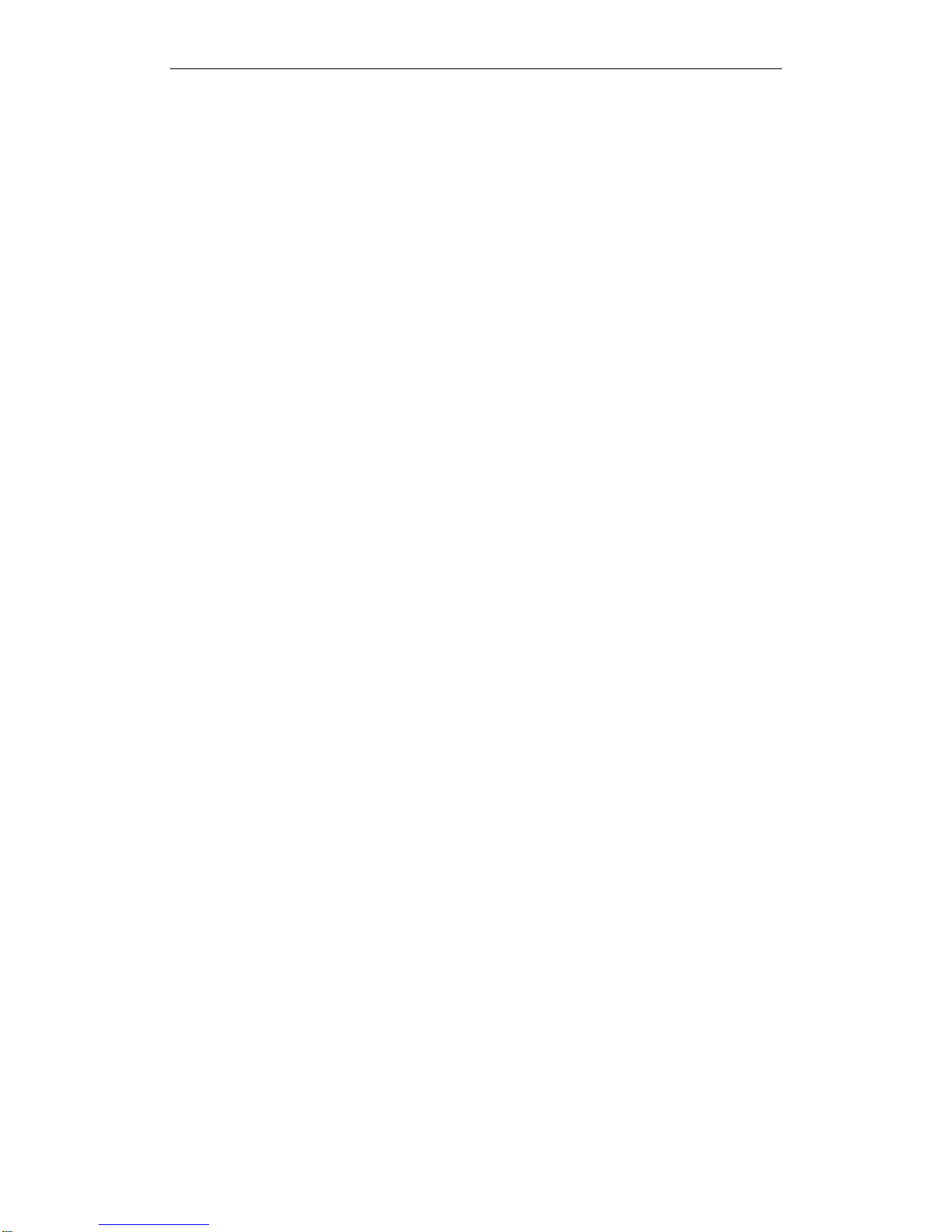Page 10 – Reference Manual Contents
8.2.1 Playing back a chase ..........................................................................147
8.2.2 Connecting a chase for control.............................................................148
8.2.3 Setting speed and crossfade for a chase ...............................................148
8.2.4 Manually controlling the steps of a chase ..............................................149
8.2.5 Changing chase direction ....................................................................149
8.2.6 Jumping to a step ..............................................................................149
8.3 Editing a chase.................................................................... 150
8.3.1 Opening a chase for editing.................................................................150
8.3.2 Editing a chase using Unfold................................................................150
8.4 Copying, moving, linking and deleting .................................... 151
8.4.1 Copying or moving a chase .................................................................151
8.4.2 Deleting a chase................................................................................151
8.4.3 Deleting a step from a chase...............................................................151
8.5 Chase timing....................................................................... 151
8.5.1 Global timings for chases....................................................................151
8.5.2 Individual cue times in chases .............................................................153
8.5.3 Setting attribute fade times for a cue in a chase ....................................154
8.6 Advanced options ................................................................ 154
8.6.1 Loop/Stop on Final Cue.......................................................................154
8.6.2 Forwards/backwards/bounce/random ...................................................154
8.6.3 Cue linking........................................................................................155
8.6.4 Release between cues ........................................................................155
8.6.5 Renumber cues..................................................................................155
9. Cue Lists 156
9.1 Creating a cue list................................................................ 156
9.1.1 Programming a cue list.......................................................................156
9.1.2 Changing legends for cues in a cue list .................................................158
9.1.3 Autoloading a playback within a cue list................................................158
9.1.4 Running a key macro from a cue list.....................................................159
9.1.5 Keyboard shortcuts/syntax for cue lists ................................................159
9.2 Cue List playback ................................................................ 160
9.2.1 Running a cue list ..............................................................................160
9.2.2 Killing a cue list .................................................................................160
9.3 Editing cue lists................................................................... 161
9.3.1 Playback View window........................................................................161
9.3.2 Editing values in Cue View window.......................................................161
9.3.3 Moving and copying cues ....................................................................162
9.3.4 Editing a cue list using Unfold..............................................................162
9.3.5 Using Update to change tracked cues ...................................................163
9.3.6 Editing a cue list which is running ........................................................163
9.3.7 Editing a cue list while recording..........................................................164
9.3.8 Updating values in a range of cues.......................................................164
9.3.9 Disabling a cue..................................................................................165
9.4 Copying, moving, linking and deleting .................................... 165
9.4.1 Copying or moving a cue list ...............................................................165
9.4.2 Deleting a cue list ..............................................................................165
9.4.3 Deleting a cue from a cue list ..............................................................165
9.5 Cue list timing..................................................................... 165
9.5.1 Time and fade options for Cue Lists......................................................165
9.5.2 Cue linking & Link Offset.....................................................................166
9.5.3 Individual attribute fade times.............................................................167
9.5.4 Fixture overlap ..................................................................................168
9.5.5 Running a cue list to timecode.............................................................169
9.6 Advanced options ................................................................ 170
9.6.1 Release mask....................................................................................170
9.6.2 Fader mode.......................................................................................170
9.6.3 Release between cues ........................................................................170
9.6.4 Handle Paging ...................................................................................170
9.6.5 Cue Options ......................................................................................171
9.6.6 Autoload...........................................................................................171
9.6.7 Macro Links.......................................................................................171
9.6.8 Key Profile ........................................................................................171
9.6.9 Shape Size/Shape Speed ....................................................................171
9.6.10 Tracking .........................................................................................172
9.6.11 Move In Dark (MID) functions............................................................172
9.6.12 Fire first cue option ..........................................................................173
10. Running the show 174