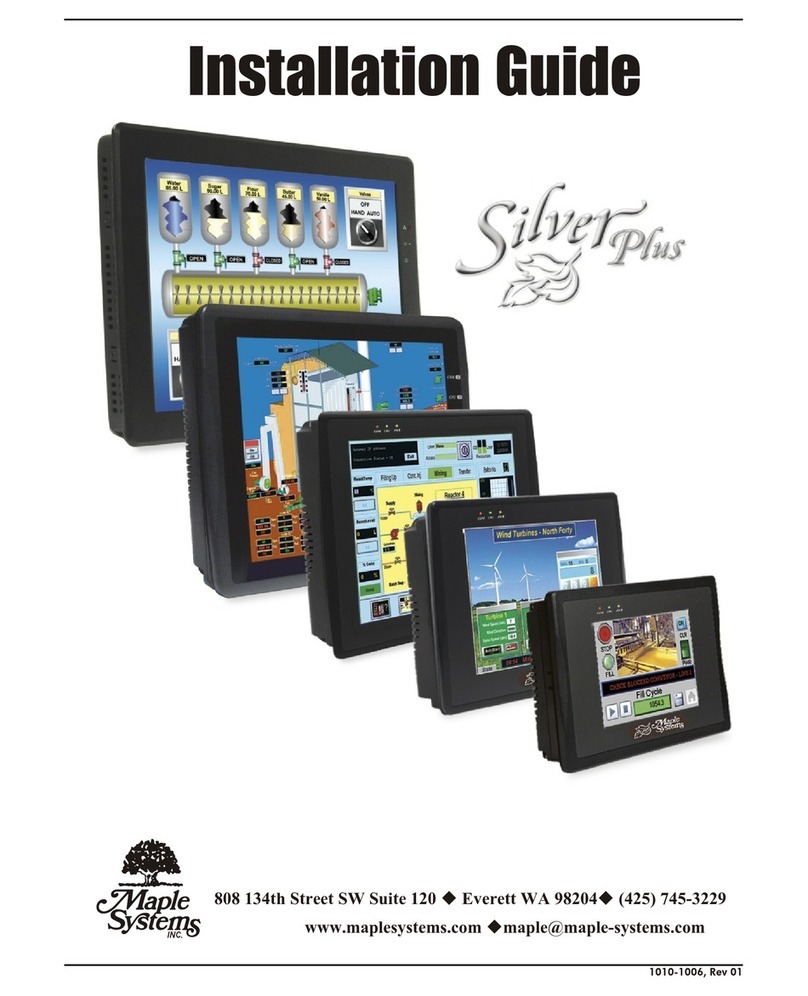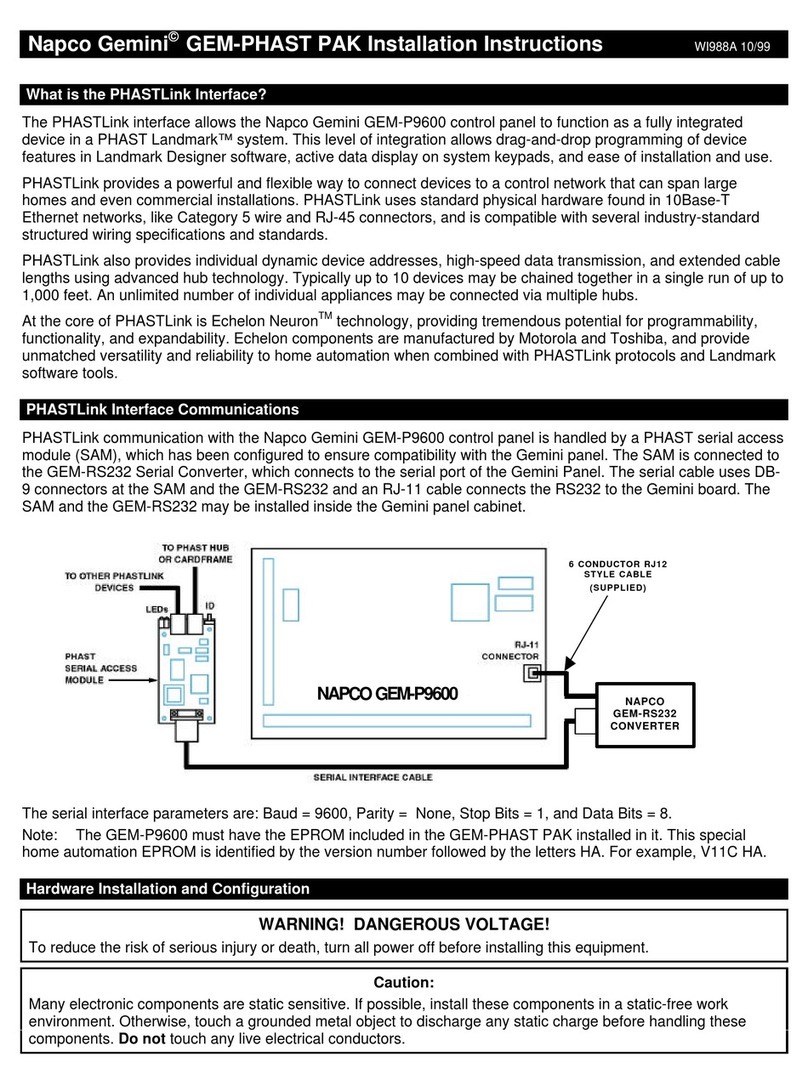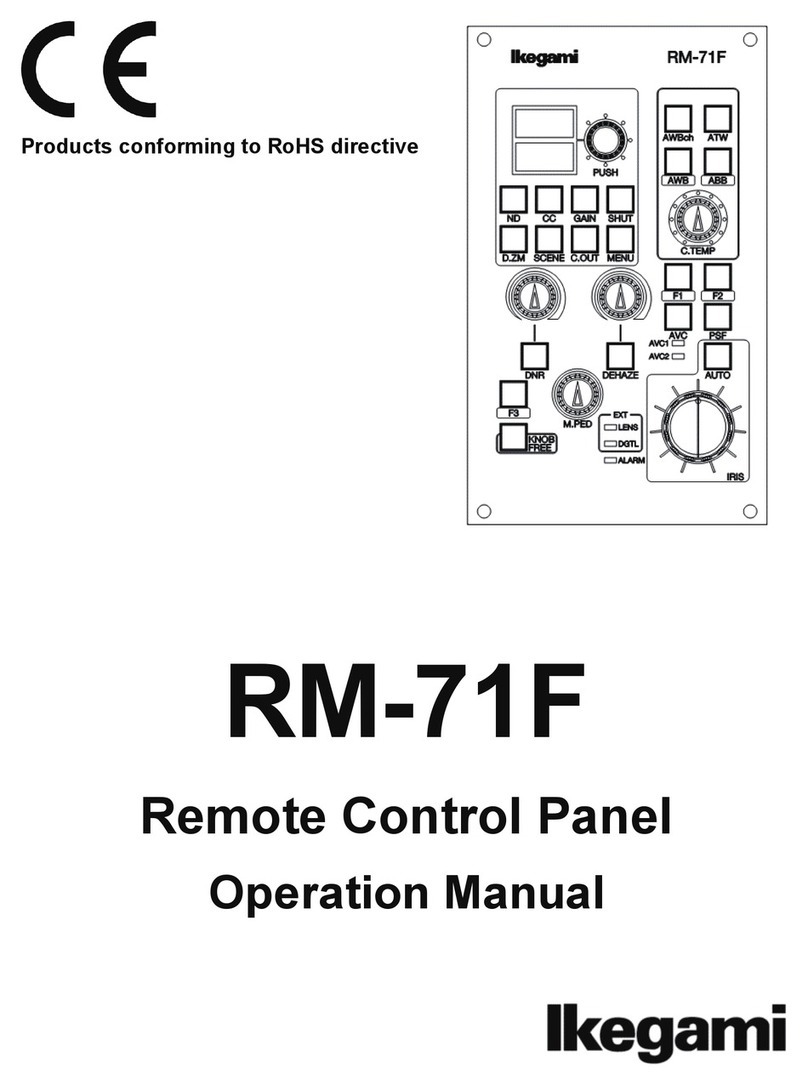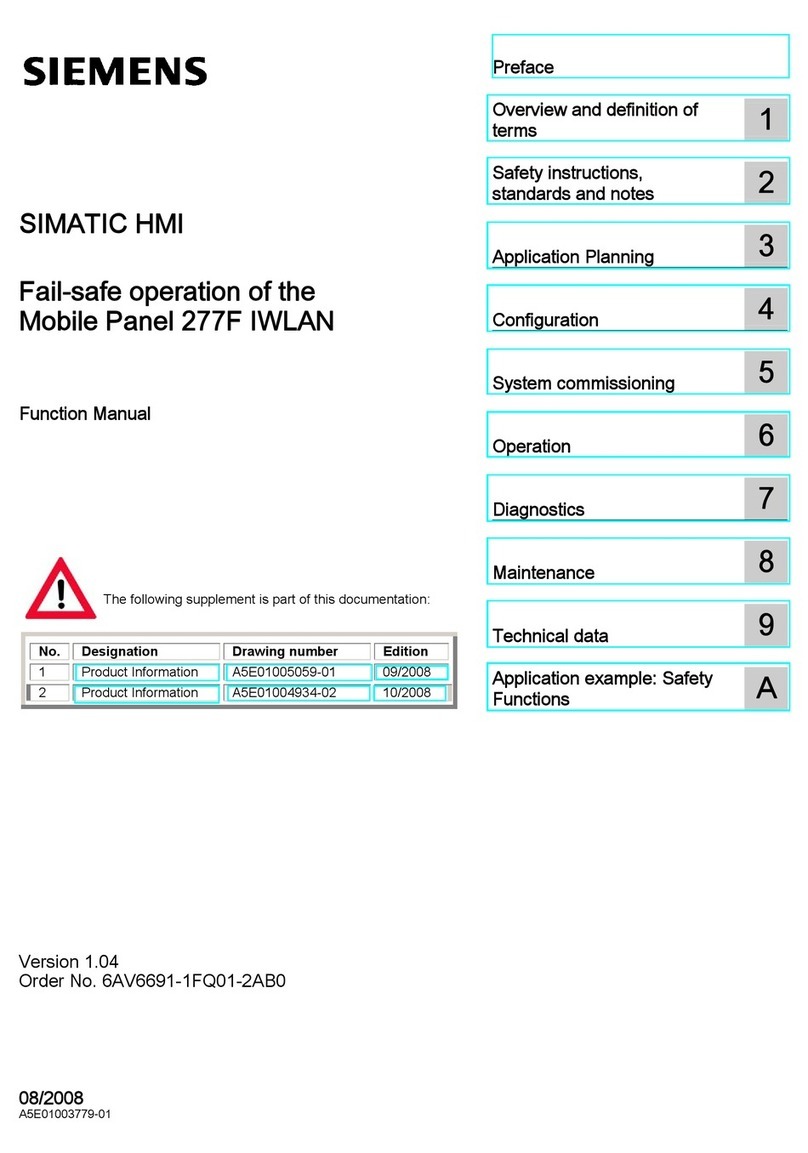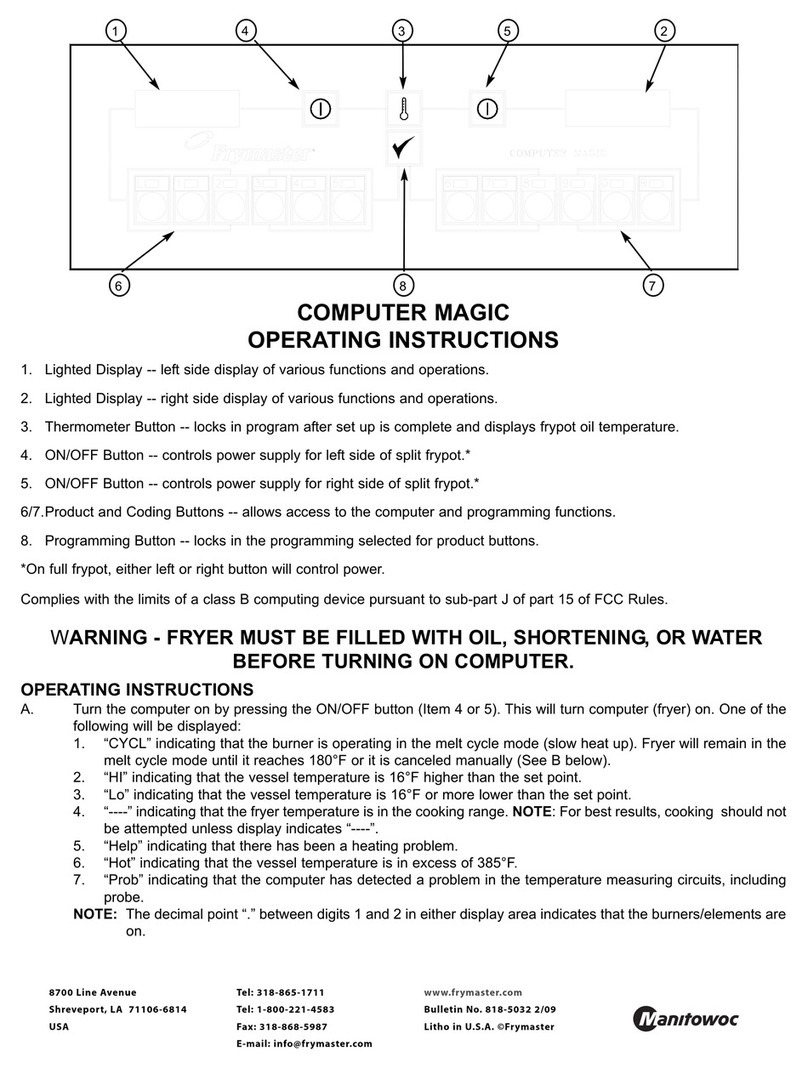Maple Systems OIT3185 User manual

Appendix D
OIT Panel Cutout Dimensions – Front View
24 OIT3185A/4185A
1010-0104, REV 03
Check Dimension 4.00" [101.6 mm]
4.50"
+/-0.01
114.3mm
+/-0.3
0.172" +/-0.01 Dia.,
4.4mm +/-0.3
4 Holes
5.10" +/-0.03
129.5mm +/-0.8
5.60" +/-0.01
142.2mm +/-0.3
4.70" +/-0.03
119.4mm +/-0.8
R0.08" max.
2.0mm
4 Places
Connect mounting
stud(s) to control
panel earth ground
808 134th Street SW, Suite 120 • Everett, WA 98204 • USA • 425/745-3229
CLEAR
ENTER
987
Help
6
5
Alarm
Ack
4
Next
Msg
Del
Last
Msg
Page
Down
0321
Toggle
F8
F2
F9F3
F10
F4
F5
F6
F7F1
CLEAR
ENTER
987
Help
6
5
Alarm
Ack
4
Next
Msg
Del
Last
Msg
Page
Down
0321
Toggle
F8
F2
F9F3
F10
F4
F5
F6
F7F1
INSTALLATION MANUAL
1010-0104, REV 03

2 OIT3185A/4185A
1010-0104, REV 03
COPYRIGHT NOTICE
This manual is a publication of Maple Systems, Inc., and is provided for use by its customers only. The
contents of the manual are copyrighted by Maple Systems, Inc.; reproduction in whole or in part, for use
other than in support of Maple Systems equipment, is prohibited without the specific written permission
of Maple Systems.
WARRANTY
Maple Systems warrants each product to be free from electrical and mechanical defects in materials and
workmanship for a period of two years from the date of shipment. This warranty does not apply to
defects in the Products caused by abuse, misuse, accident, casualty, alteration, negligence, repair not
authorized by Maple Systems, use on current or voltages other than specified by Maple Systems, or
application or installation not in accordance with published instruction manuals. This warranty is in lieu
of any other warranty either expressed or implied.
Maple Systems’ liability is limited to the repair or replacement of the Product only, and not costs of
installation, removal, or damage to user’s property or other liabilities. If Maple Systems is unable to
repair or replace a nonconforming Product, it may offer a refund of the amount paid to Maple Systems
for such Product in full satisfaction of its warranty obligation. Maximum liability of Maple Systems is
the cost of the Product.
Information furnished by Maple Systems, Inc., is believed to be accurate and reliable. However, no
responsibility is assumed by Maple Systems for the use of this information nor for any infringements of
patents or other rights of third parties which may result from its use. No license is granted by
implication, or otherwise, under any patent or patent rights of Maple Systems, Inc. Maple Systems
retains the right to revise or change its products and documentation at any time without notice.
IF SERVICE IS REQUIRED
Package the unit in its original packaging container or, if unavailable, any suitable rigid container. If a
substitute container is used, surround the unit with shock absorbing material; damage in shipment is not
covered by the warranty. Include a letter with the unit describing the difficulty and designating a contact
person. Send to the following address: Maple Systems, Inc., 808 134th Street SW, Suite120, Everett,
WA 98204.
Only Products that have been issued a Return Material Authorization (RMA) number from Maple
Systems may be returned. All RMAs must be accompanied with a written purchase order for tracking
purposes or, in the case of out-of-warranty repairs, for repair charges on a time and material basis.
All returns will be tested to verify customer claims of noncompliance with the product warranty.
Improper return packaging which makes verification impossible will void the warranty. Products
passing the tests will be returned “AS IS” to the customer.
If noncompliance is verified and is not due to customer abuse or the other exceptions described with
product warranty, Maple Systems will, at its option, repair or replace the Product returned to it, freight
prepaid, which fail to comply with the foregoing warranty, provided Maple Systems is notified of such
noncompliance within the one-year warranty period.
APPLICATIONS ASSISTANCE
This manual is designed to provide the necessary information for trouble-free installation and operation
of your new Operator Interface Terminal (OIT). However, if you need assistance, please call Maple
Systems at 425-745-3229 or visit our web site at www.maple-systems.com.
Appendix C
Dimensional Outline
INSTALLATION MANUAL 23
1010-0104, REV 03

Appendix B
Agency Ratings
UL Class I, Division 2 Groups A,B,C,D hazardous locations.
Environmental Type 4, 4x (indoor), 12
European Union Directive Compliance
If this product is installed within the European Union or EFTA regions, the following regulations apply:
This apparatus is tested to meet Council Directive 89/336 Electromagnetic Compatibility (EMC) Standards:
• EN50081-2 Class A (Industrial) Emissions
• EN50082-2 Class A (Industrial) Immunity
According to these Standard, the factor which determines, for EMC purposes, whether an apparatus is
deemed to be “industrial” or “Residential, commercial and light industrial”, is given in Clause 1 of
EN50081-2 as follows:
Apparatus covered by this standard is not intended for connection to a public mains
network but is intended to be connected to a power network supplied from a high-
or medium-voltage transformer dedicated for the supply of an installation feeding
the manufacturing or similar plant.
The product described in this document is intended for use solely in an industrial environment as defined
above. When installed in Europe, any other application is in contravention of European Union Directives,
and a breach of those laws.
1010-0104, REV 03
22 OIT3185A/4185A INSTALLATION MANUAL 3
1010-0104, REV 03
Read Me First!
Your new Maple Systems OIT comes from the factory without any
communications protocol or operational software installed; therefore
•The OIT will NOT operate until it has been configured using
OITware-200 or STEPware-100.
•When power is first applied, the OIT’s display will indicate that it
needs to be configured.
•Use the OITware-200 or STEPware-100 software to create a file
(or “project”) that can be downloaded to the OIT.
•When the project is transferred, both communications protocol
and operational software are automatically loaded and the unit is
ready for operation.
To ensure that the OIT meets UL and CE compliance, it is
necessary to follow all installation procedures described in this
manual.

4 OIT3185A/4185A
1010-0104, REV 03
Introduction
Thank you for purchasing a Maple Systems OIT3185 or OIT4185. You have
selected a rugged, reliable, and powerful operator interface for your application.
This booklet describes the steps necessary to ensure trouble-free OIT system
operation. Please read this booklet carefully!!
Static Awareness
It is best NOT to remove the rear cover on the OIT. When the rear cover is removed
the circuitry inside is exposed to possible damage by electrostatic discharge during
handling. Minimize the possibility of electrostatic discharge by:
•Discharging personal static by grounding yourself prior to handling the OIT.
• Handling the OIT at static-free, grounded work station.
• Connecting the chassis of the OIT to a clean ground.
• Placing the OIT into an anti-static bag during transport.
Unpacking the Unit
Carefully unpack the OIT. Please read any instructions or cautions that appear on
the shipping container. Check all material in the container against the enclosed
packing list. Maple Systems, Inc., will not accept responsibility for shortages
against the packing list unless notified within 30 days. The equipment and its
accessories were inspected and tested by Maple Systems before shipment; all of the
equipment should be in good working order. Examine the equipment carefully; if
any shipping damage is evident, notify the carrier immediately. You are
responsible for claim negotiations with the carrier. Save the shipping container and
packing material in case the equipment needs to be stored, returned to Maple
Systems, or transported for any reason.
Appendix A
OIT Hardware Specifications
Mechanical
Material: Aluminum sealed to NEMA 4/12 when panel mounted
Mounting: Panel
Wiring: Unit is field-wired by user to external power plug and shielded RJ-45 communications connectors
Weight: 1 pound (0.45 kg)
OIT3185A Environmental
Operating Temp: +14 to +149°F (-10 to +65°C)
Storage Temp: -22 to +176°F (-30 to +80°C)
OIT4185A Environmental
Operating Temp: +14 to +149°F (-10 to +65°C)
Storage Temp: -40 to +185°F (-40 to +85°C)
Electric Noise Immunity
Emissions: EN55011 (Group 1, Class B)—Generic commercial, light, and heavy industrial environments
EN50081-1—Generic domestic and light industrial environments
EN50081-2—Generic heavy industrial environment
Immunity: EN50082-1—Generic domestic and light industrial environments
EN50082-2—Generic heavy industrial environment
Power Requirements
Input Voltage: +12 to +30 VDC, Class 2
Power Usage: 2.5 watts typical, 3 watts maximum
Display
OIT3185 Display Type: Backlit Liquid Crystal Display (LCD)—5 x 7 dot matrix with cursor
OIT4185 Display Type: Vacuum Fluorescent Display (VFD)—5 x 7 dot matrix with cursor
Display Character Size: 4 lines of 20 characters, 0.16 inches (4.1 mm) high
Display Viewing Angle: Approximately 90 degrees
Keypad
Key Type: Membrane switch with custom legending (all keys)
Feedback: Audible
Layout: 24 user-definable keys arranged in 3 rows
Operational Life: Three million operations
Communications
Serial Port: RS-232, RS-422, or RS-485
Baud Rates: 300, 600, 1200, 2400, 4800, 9600, or 19.2k
Internal Features
Memory: 128K x 8 Flash PROM for firmware protocol and configuration data—no battery required
INSTALLATION MANUAL 21
1010-0104, REV 03

5.4. Installing a Slide-In Legend
To replace the factory installed legend with your own:
1. Ensure all paints, inks and fixative are thoroughly dry and will not transfer.
2. Place the unit face down on a clean protective surface.
3. Locate the legend access slot along the right side of the cover.
4. Remove the tape from the existing legend and then pull the legend out.
5. Slide in the new legend (refer to Figure 11).
•be gentle
•avoid wrinkling, which makes it hard to push the legend in
•if the legend moves around too much, put a curl in the paper
NOTE: The legends are made long to facilitate removal.
6. Once installed, tape the end of the legend to the cover to secure it.
20 OIT3185A/4185A
1010-0104, REV 03
Legend
Cover
Legend is shown being
installed at a 45º angle
Sectional Side View
(not to scale)
Tape legend to the side of
the cover once in place
Be careful not to abrade the graphics against the edge of th
e
access slot in the aluminum plate.
A paper "shoehorn" may be used to prevent this.
Gasket
Aluminum Plate
Front of OIT
Figure 11 Custom Keypad Legend Installation
INSTALLATION MANUAL 5
1010-0104, REV 03
Table of Contents
1. Safety Warnings ................................................6
1.1. Hazardous Locations ........................................6
2. Control Panel Design Guidelines ...................................7
2.1. Control Panel Grounding ....................................7
2.2. Power Supply Selection .....................................8
2.3. OIT Cable Routing .........................................8
2.4. Other Steps to Improve Noise Immunity ........................9
3. OIT Installation................................................10
3.1. Create Custom Slide-In Legend ..............................10
3.2. Prepare Panel for OIT Mounting..............................10
3.3. Enclosures ...............................................10
3.4. Mount OIT to Panel........................................11
3.5. Connect OIT to Power......................................12
3.6. Connect OIT to PLC/Host...................................13
4. OIT Configuration Wiring .......................................15
4.1. Connect OIT to PC for Configuration .........................15
5. Custom Keypad Slide-In Legends .................................16
5.1. Predefined Keypad Templates ...............................16
5.2. Blank Legend for Photocopying ..............................16
5.3. Creating a Computer-Generated Slide-In Legend.................19
5.4. Installing a Slide-In Legend .................................20
Appendix A OIT Hardware Specifications..............................21
Appendix B Agency Ratings ........................................22
Appendix C Dimensional Outline.....................................23
Appendix D OIT Panel Cutout Dimensions - Front View ..................24

1. Safety Warnings
WARNING Hazardous location environment. This unit is suitable
for use in Class I, Division 2 groups A, B, C and D or Non-Hazardous
locations only.
WARNING All input and output (I/O) wiring must be in accordance
with Class I, Division 2 wiring methods and in accordance with the
authority having jurisdiction.
WARNING Explosion hazard. Do not disconnect equipment unless
power has been switched off or the area is known to be non-hazardous.
WARNING Explosion hazard. Do not connect more than one main
power supply to any one fuse or circuit breaker.
WARNING Explosion hazard. Substitution of components may
impair suitability for Class I, Division 2.
1.1. Hazardous Locations
Install the MicroOIT terminal using publication NFPA 70E, Electrical Safety
Requirements for Employee Workplaces as a guide. Be certain to follow all
directions for installing and connecting DC power to the MicroOIT.
When used in a hazardous environment, the ultimate enclosure must be in
accordance with Class I, Division 2 wiring methods as described in the National
Electrical Code (ANSI/NFPA 70).
All peripheral equipment must be suitable for the location in which it is used.
Use only a Class 2 power source as described in the National Electrical Code
(ANSI/NFPA 70).
WARNING Use only with Class 2 power source limited to 30 VDC
open circuit and 8A short circuit.
1010-0104, REV 03
6 OIT3185A/4185A
5.3. Creating a Computer-Generated Slide-In Legend
The dimensions in Figure 10 can be used to create a computer generated legend.
When creating:
•Dimensions are in inches [mm].
•Recommended key size is 0.500 inches [12.7 mm] square.
NOTE: Pressing the center of the switch is critical for switch actuation.
•Background colors should extend to the upper and lower edges of the legend and
to the 2 vertical lines marked “BACKGROUND.”
•All text and graphics should be within the dashed rectangle.
When printing:
•Use only non-glossy stock which is 0.004 - 0.008 inches (0.1 - 0.2 mm) thick.
•Check printing accuracy with the printed check dimension.
INSTALLATION MANUAL 19
1010-0104, REV 03
Figure 10 Computer-Generated Legend Dimensions

18 OIT3185A/4185A
1010-0104, REV 03
“Tick” marks indicate
switch centerlines
Check Dimension 4.00” [101.6 mm]
Figure 9 Photocopy Legend Master
2. Control Panel Design Guidelines
The following guidelines are intended to illustrate proper installation of the OIT to
help minimize electrical noise, which may hamper normal operation. It is the
responsibility of the customer to ensure that all wiring and other components
used in the control system meet Class I, Division 2 requirements. This
installation manual is intended only as a general guide to be used in conjunction
with the appropriate Class I, Division 2 installation and wiring requirements.
The customer is ultimately responsible for proper installation.
Pay careful attention to the placement of system components and associated cable
routing. These items can significantly enhance the performance and integrity of
your control application.
2.1. Control Panel Grounding
•The control panel should be connected to a good, high-integrity earth ground
both for safety considerations and shielding purposes. This must be a reliable
earth ground with a low-resistance path. The ideal earth ground would be a
copper grounding rod located close to the OIT and the control panel.
•Hinged doors on control panels do not provide a long term electrical connection
to the rest of the enclosure. Corrosion develops over time and prevents good
electrical contact. For this reason, a separate wire braid should be installed from
the hinged control panel to the rest of the enclosure.
1010-0104, REV 03
INSTALLATION MANUAL 7
Figure 1 Control Panel Example

2.2. Power Supply Selection
•The power supply used to power the OIT should have an output between +12
and +30 VDC, meeting Class 2 power requirements. The voltage should
measure between +12 and +30V at the OIT between Pins 1 and 2 of the power
connector. A 24 VDC, 1.2 amp linear power supply dedicated to the OIT is
recommended.
•The power cable for the OIT should be 18AWG 2-conductor stranded wire with
a shield wire and protective shield (foil or braid). The shield of the OIT power
cable must be connected to earth ground at both ends of the cable. Please refer to
the “Connect OIT to Power” section for more information.
•A power line filter installed at the AC input to the OIT power supply is highly
recommended as a safeguard against conducted RF noise, which is often present
on factory power lines. The wires connecting the output of the power line filter
to the power supply should be kept as short as possible to minimize any
additional noise pickup. The case of the power line filter should be connected to
a quiet earth ground. The power line filter should have a current rating of at least
three amps with common mode and differential mode attenuation.
• The power supply that provides power to the OIT should not be used to power
switching relays or solenoids unless noise filter caps are connected to each relay.
2.3. OIT Cable Routing
•Input and output (I/O) wiring must be in accordance with Class I, Division 2
wiring methods and in accordance with the authority having jurisdiction.
•Always route the OIT communication cable and power cable away from any AC
voltage or PLC/host control wires.
•Never bundle the OIT cables together with 120 VAC power wires or with relay
wiring.
•Try to keep at least 8 inches (20 cm) of separation between the OIT cables and
other power wiring. If voltages greater than 120 VAC are used in the system,
greater separation is required.
•If the OIT cables must come near AC wiring, make sure they cross at 90 degrees.
•Running AC power wires in a separate grounded conduit is the preferred method
for electrical noise reduction.
1010-0104, REV 03
8 OIT3185A/4185A
Figure 2 Power Line Filter Connection
INSTALLATION MANUAL 17
1010-0104, REV 03
SDF1 SDF2 SDF3 SDF4 SDF5 SDF6 SDF7 SDF8
F1 F2 F3 F4 F5 F6 F7 F8
F9 F10 F11 F12 F13 F14 F15 F16
3160 Emulation
ENTER
CLEAR
Alarm
Ack
Next
Msg Help
Toggle
Last
Msg
Del
7
4
1
8
5
2
9
6
3
Page
Down
0
F1 F4
F2 F5
F3 F6
24 Function Keys
Check Dimension 4.00" [101.6 mm]
Figure 8 OIT3185/4185 Predefined Keypad Templates

5. Custom Keypad Slide-In Legends
The OIT3185 and OIT4185 have a graphic overlay covering the keypad. This
overlay contains a clear window that allows you to insert your own legend to
customize the keypad’s text, colors, and graphics. This legend can be
inexpensively made and is environmentally sealed when installed.
The slide-in legend can be made on any non-glossy stock between 0.004 inches (0.1
mm) and 0.008 inches (0.2 mm) thick by using any of the following methods:
•Photocopy one of the predefined keypad templates.
•Photocopy the blank legend and hand illustrate.
•Use the dimensions to create a computer generated legend.
•Use our Legend Generator software to create a computer generated legend.
Available from out web site at www.maple-systems.com/tech.htm.
5.1. Predefined Keypad Templates
If you have chosen one of the predefined keypad templates in OITware-200, you
can photocopy the corresponding slide-in legend from Figure 8.
5.2. Blank Legend for Photocopying
The blank legend in Figure 9 can be photocopied and hand illustrated.
When photocopying:
• Use only non-glossy stock which is 0.004 - 0.008 inches (0.1 - 0.2 mm) thick.
• Check photocopy accuracy with the printed check dimension.
When illustrating:
• Use the tick marks to locate the switch centers. Refer to the computer generated
legend dimensions if unsure.
NOTE: Pressing the center of the switch is critical for switch actuation.
• Recommended key size is 0.500 inches [12.7 mm] square.
• Background colors should extend to the solid lines.
•All text and graphics should be 0.07 inches [1.78 mm] within the solid lines.
NOTE: Do not affix anything to the legend using glue, tape, stickers, etc.
16 OIT3185A/4185A
1010-0104, REV 03
•Keep the lengths of the OIT cables as short as possible. Do not coil excess cable
and place it next to AC powered equipment.
2.4. Other Steps to Improve Noise Immunity
•Always install the OIT’s rear cover. This provides a shield against electrical
noise which can be generated in the control panel by relays, motors, power lines,
and/or high frequency equipment. Ensure that all rear cover mounting screws
are properly secured.
•Any equipment used in the enclosure that operates at high frequency or high
current levels can be covered with a grounded metal shield.
INSTALLATION MANUAL 9
1010-0104, REV 03

3. OIT Installation
It is necessary to follow all installation procedures described in this chapter for
electrical noise immunity and CE compliance.
Your Maple Systems OIT is designed to connect easily to your PLC. External
connectors provide quick connection for power and communications wiring.
•There is one serial port with an RJ-45 shielded jack. This port is used to connect
to the PLC and to configure the OIT.
•A separate three-position terminal block is supplied to provide power to the
OIT.
3.1. Create Custom Slide-In Legend
Please refer to the “Custom Keypad Slide-in Legends” section for details.
3.2. Prepare Panel for OIT Mounting
The OIT3185 and OIT4185 are mounted to a control panel from the front. For a
proper NEMA 4/12 seal, you will need:
• A panel with a maximum thickness of 0.125 inches (3.2 mm).
• A panel with a minimum thickness of 16-gauge (0.059 inches; 1.5 mm) steel or
10-gauge (0.102 inches; 2.6 mm) aluminum. Thinner panels may bow between
the mounting studs, requiring the use of a stiffener on the rear.
• The surface of the panel, where the panel comes into contact with the gasket,
must be free of scratches, pits, and other features that prevent the gasket from
sealing properly.
The diagram in Appendix D shows the dimensions of the panel cutout required for
proper installation. This panel cutout illustration is shown actual size and can be
photocopied to be used as a template. Check photocopy accuracy with the printed
check dimension. The panel cutout should be cleaned and deburred before the OIT
is installed.
3.3. Enclosures
Allow enough spacing within an enclosure for adequate ventilation. For some
applications, you may have to consider heat produced by other devices within a
panel. The ambient temperature around the terminal must be maintained as
specified.
10 OIT3185A/4185A
1010-0104, REV 03
4. OIT Configuration Wiring
The OIT3185 and OIT4185 must be configured for a particular protocol before use.
The OITware-200 or STEPware-100 software (used on a computer with Windows
3.1 or later) is used for OIT configuration. For detailed instructions on installing
and using the software, please refer to the software documentation.
4.1. Connect OIT to PC for Configuration
To configure the OIT using Maple Systems’ configuration software, remove the
PLC/host cable from the serial port on the OIT and connect the OIT to the computer
using an RS-232 serial communications cable (P/N 7431-0096, purchased
separately from Maple Systems). The configuration cable should be connected to
the proper COM port on your computer, then attached to the serial port on the OIT.
See Figure 7 below for serial port pin assignments.
INSTALLATION MANUAL 15
1010-0104, REV 03
CTS
DSR
RTS
DCD
DTR
8
7
6
4
1
RXD
TXD
6
5
RJ-45 OITPC
4Return
Ground 5
TXD 3
RXD 2
9S
1TXD+
2TXD-
3CTS
7RXD-
8RXD+
N/C
N/C
N/C
N/C
N/C
9N/C
Top
8
181
Pin Configuration
RJ-45 Plu
g
Printer
Com2
Bac
k
of
OIT
7431-0096
Com1
OIT
PC
OIT Power Supply
Power
Maple Systems
OIT to PC cable
(If mouse is using
Com 1, use Com2)
Figure 7 OIT3185/4185 to PC RS-232 Communication

3. Route the communication cable to the PLC/host. Refer to the “OIT Cable
Routing” section for more information.
4. Connect the other end of the cable to the PLC/host and tighten the cable screws.
5. Connect the green shield wire from the cable to earth ground (chassis
ground) on the PLC. If this wire is not present, the ground connection was
made inside the connector.
1010-0104, REV 03
14 OIT3185A/4185A
PIN# FUNCTION
1 TXD+
2 TXD-
3 CTS
4 RETURN
5 TXD
6 RXD
7 RXD-
8 RXD+
Figure 6 Port 1 Pin Outs
3.4. Mount OIT to Panel
STEPS
1. Gently position the OIT with the studs through the panel mounting holes.
2. Secure the OIT by installing the four #6-32UNC mounting nuts using a 5/16
inch socket wrench or nut driver.
CAUTION: Do not torque the 4 mounting nuts to over 15 pound-inches. Over
torquing can strip the threads or pull the studs loose.
RE-INSTALLING: Because the gasket will take a “set” to the panel, be sure to
re-install any OIT to the same panel cutout when a NEMA 4/12 seal is required.
1010-0104, REV 03
INSTALLATION MANUAL 11
Figure 3 OIT3185/4185 Panel Mounting

3.5. Connect OIT to Power
WARNING Use only with Class 2 power source limited to 30 VDC open
circuit and 8A short circuit.
The power cable for the OIT should be 18AWG 2-conductor wire with a shield wire
and protective shield foil. Maple Systems sells cable P/N 6030-0009 by the foot for
user-built power cables.
STEPS
1. The power cable should not be any longer than necessary. Prepare the cable
as follows:
a) Cut the power cable to the appropriate length.
b) Strip the cable shield back to expose the two insulated wires and the bare
shield wire on both ends of the power cable.
c) Strip the insulation from the two insulated wires. For the OIT end, this
is 0.27 inch (7 mm).
1010-0104, REV 03
12 OIT3185A/4185A
Figure 4 OIT3185/4185 Power Supply Connection
2. Install the wires into the Class 2 power supply as follows (colors shown are
for Maple Systems Cable P/N 6030-0009):
COLOR POWER SUPPLY OIT
Red + Output (+)
Black - Output (-)
Shield Wire Case Ground Shield
NOTE: The power connector on the OIT has M3 slotted screws.
3.6. Connect OIT to PLC/Host
Each PLC/host supported by Maple Systems has its own wiring requirements.
Maple Systems offers pre-constructed OIT-to-PLC communication cables for
most PLCs. Most cables are available for same day shipment from Maple Systems.
They are built and tested for high reliability and are strongly recommended. Maple
Systems also builds custom cables—contact the factory for information.
Components and instructions necessary to construct your own OIT-to-PLC
communications cables are also available. Refer to Maple Systems’ Price List or
web site (www.maple-systems.com).
NOTE: Refer to the ASCII Slave Protocol Guide or the STEP1 Protocol Operation
Manual for information on constructing OIT-to-ASCII host communication cables.
STEPS
1. Connect the RJ-45 plug end of the communication cable into the serial port
on the OIT.
2. Ensure that the locking tab has secured the plug.
1010-0104, REV 03
INSTALLATION MANUAL 13
Figure 5 OIT3185/4185 PLC Connection
This manual suits for next models
1
Table of contents
Other Maple Systems Control Panel manuals
Popular Control Panel manuals by other brands
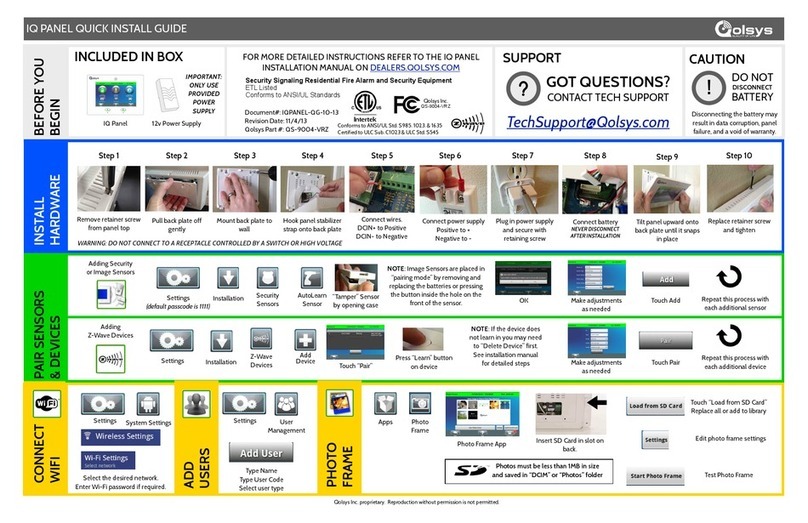
QOLSYS
QOLSYS IQ PANEL Quick install guide
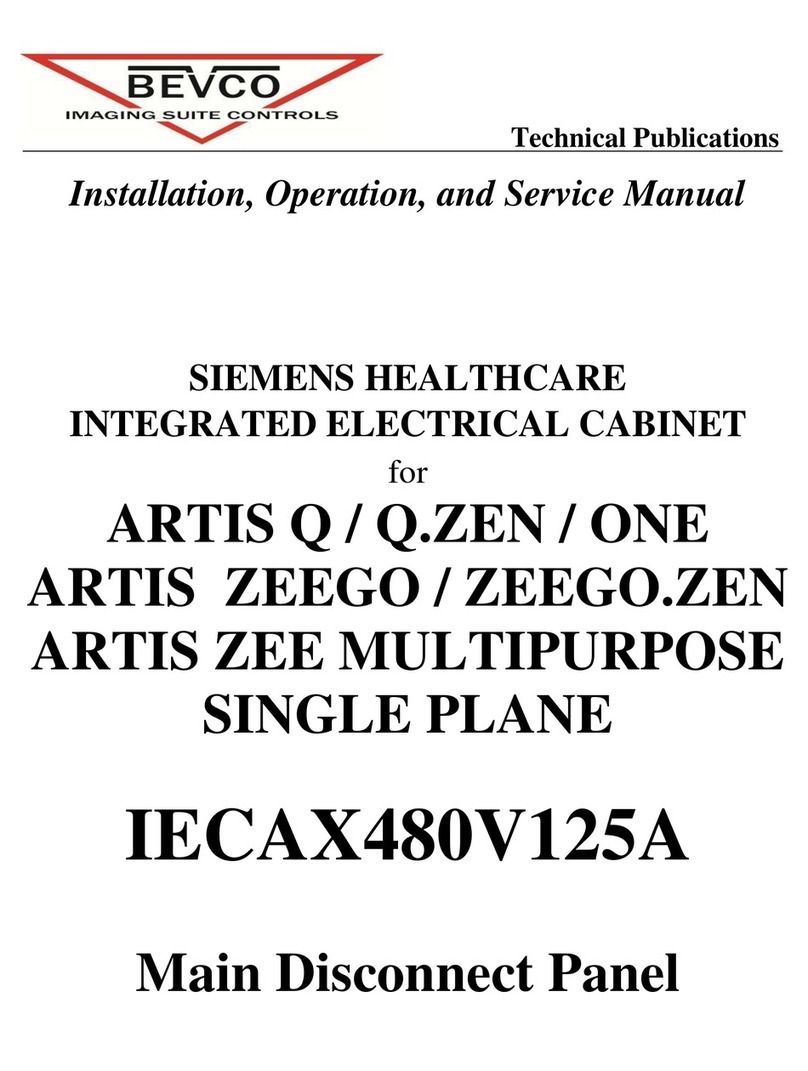
Bevco
Bevco IECAX480V125A Installation, operation and service manual

SpaNet
SpaNet SV2 user manual
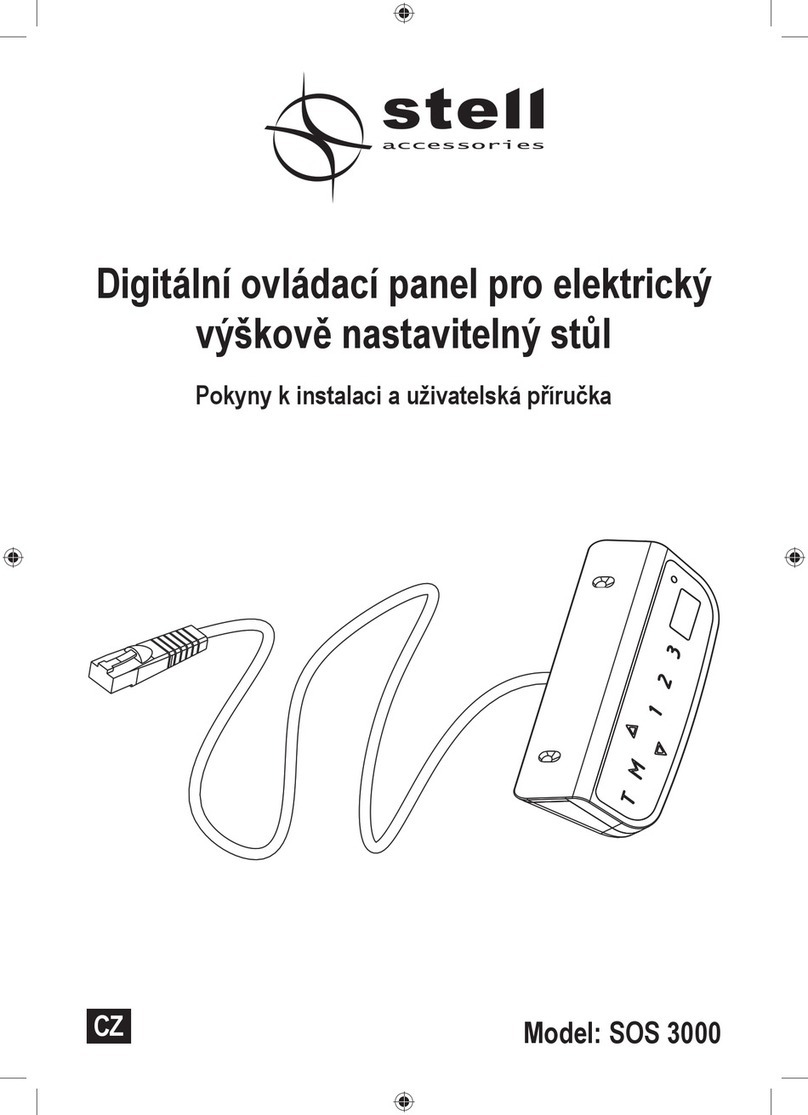
Stell
Stell SOS 3000 Installation instructions & user guide

See Water
See Water Oil Smart OSSIM-30 Installation and operator's manual
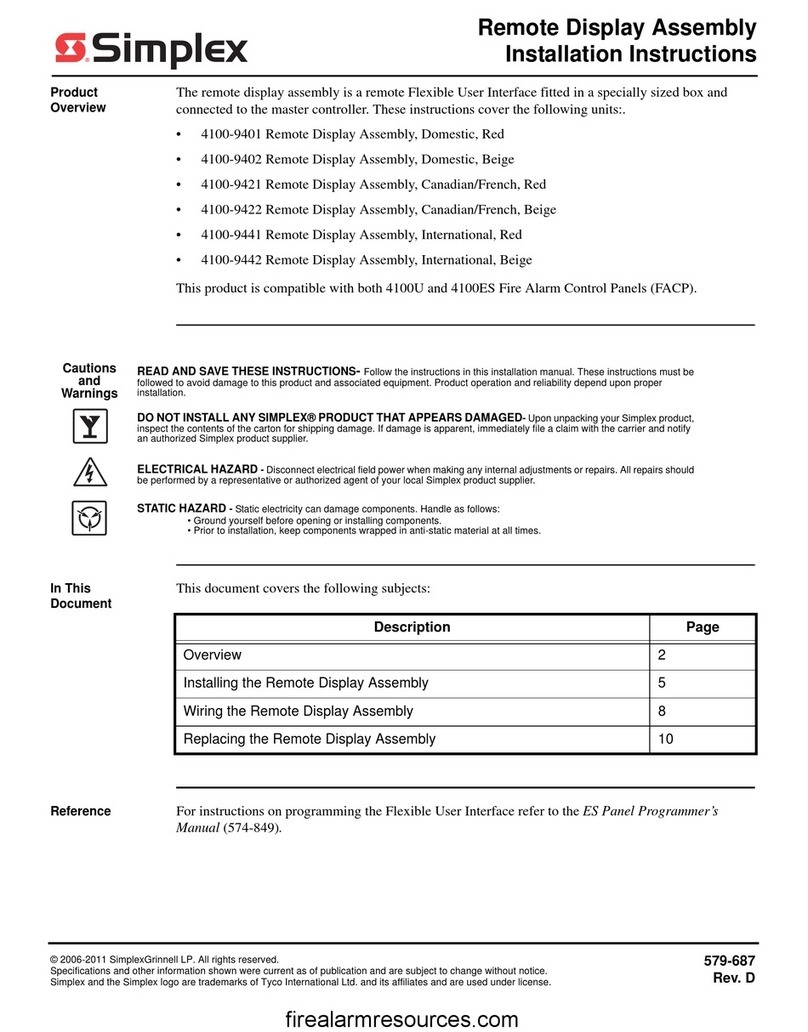
Simplex
Simplex 4100-9401 Assembly/installation instructions