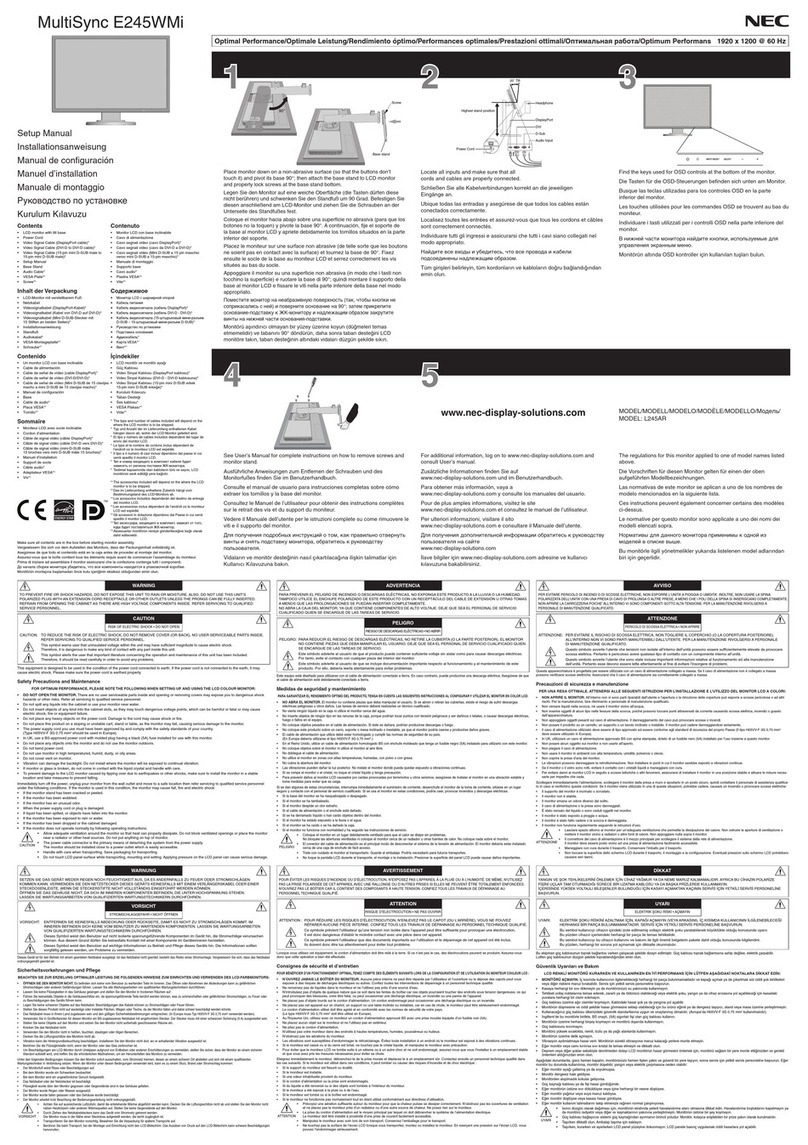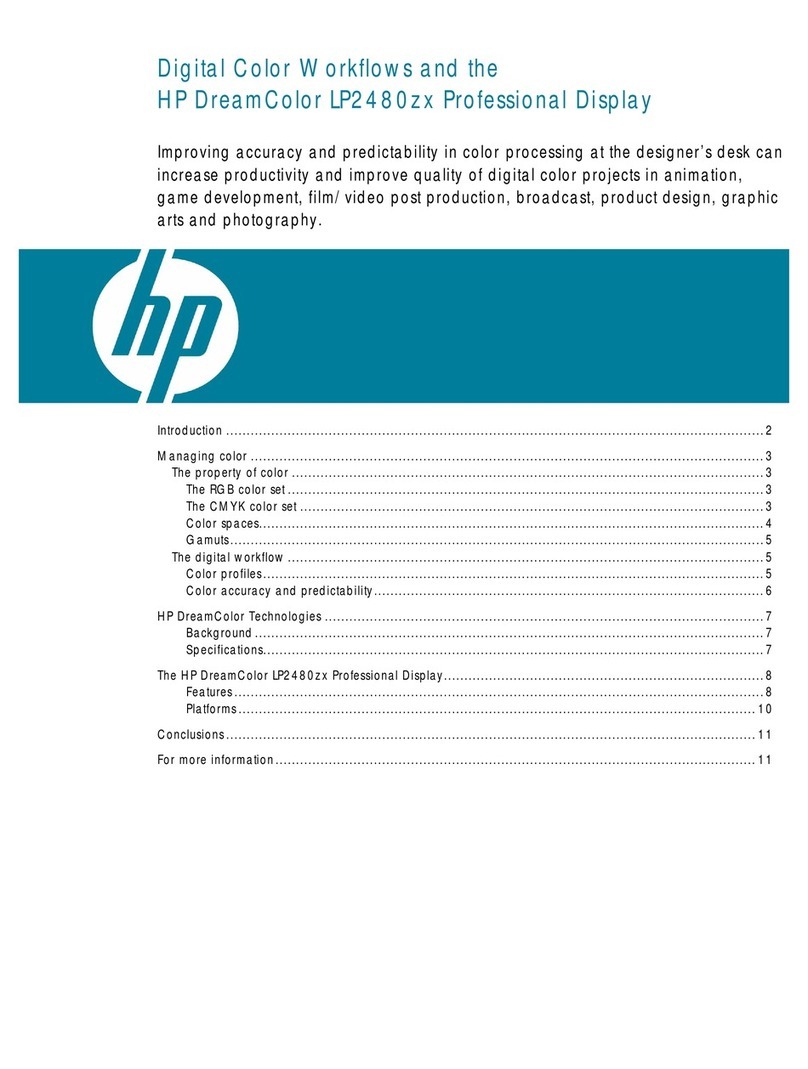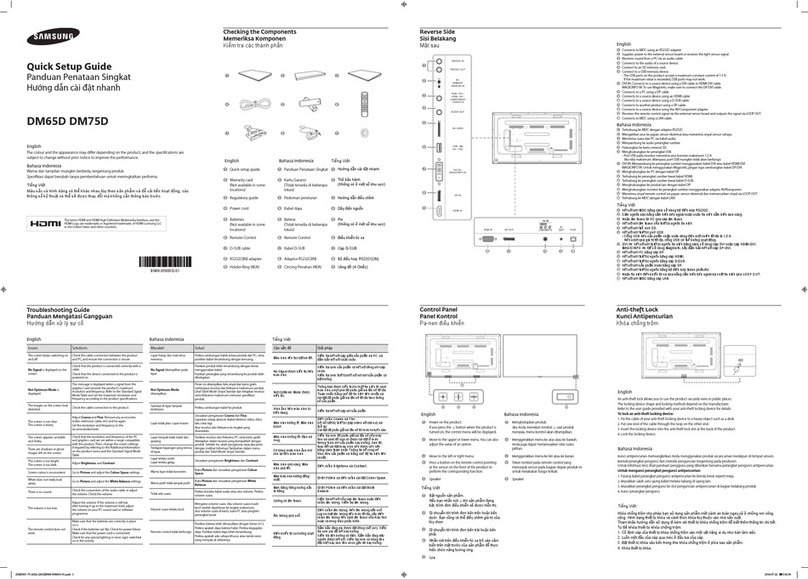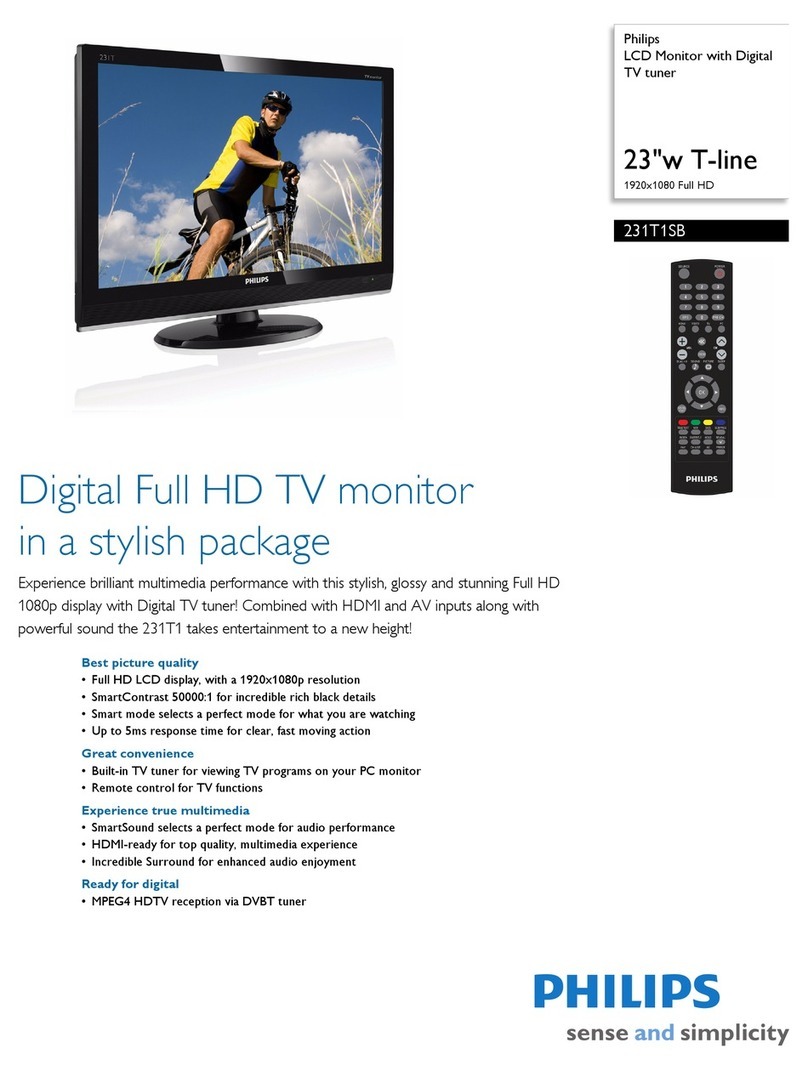Maple Systems OIT3200 User manual

808 134th Street SW, Suite 120 • Everett, WA 98204 • USA • 425/745-3229
0
7
4
8
5
12
9
6
3
.
PAGE
ACK
ALARM
DOWN
MESSAGE
PAGE
UP
NEXT
LAST
MESSAGE
TOGGLE
HELP
SETUP
DELETE
CLEAR
E
N
T
E
R
F1 F5 F9
F2 F6 F10
F3 F7 F11
F4 F8 F12
2346578
MESSAGE ALARM RUN PRINT
1
0
7
4
8
5
12
9
6
3
.
PAGE
ACK
ALARM
DOWN
MESSAGE
PAGE
UP
NEXT
LAST
MESSAGE
TOGGLE
HELP
SETUP
PRINT
SCREEN
DELETE
CLEAR
E
N
T
E
R
F1 F5 F9
F2 F6 F10
F3 F7 F11
F4 F8 F12
INSTALLATION MANUAL
1010-0081A, REV 04

2 OIT3200/3250
1010-0081A, REV 04
COPYRIGHT NOTICE
This manual is a publication of Maple Systems, Inc., and is provided for use by its customers only. The
contents of the manual are copyrighted by Maple Systems, Inc.; reproduction in whole or in part, for use
other than in support of Maple Systems equipment, is prohibited without the specific written permission
of Maple Systems.
WARRANTY
Maple Systems warrants each product to be free from electrical and mechanical defects in materials and
workmanship for a period of one year from the date of shipment. This warranty does not apply to defects
in the Products caused by abuse, misuse, accident, casualty, alteration, negligence, repair not authorized
by Maple Systems, use on current or voltages other than specified by Maple Systems, or application or
installation not in accordance with published instruction manuals. This warranty is in lieu of any other
warranty either expressed or implied.
Maple Systems’ liability is limited to the repair or replacement of the Product only, and not costs of
installation, removal, or damage to user’s property or other liabilities. If Maple Systems is unable to
repair or replace a nonconforming Product, it may offer a refund of the amount paid to Maple Systems
for such Product in full satisfaction of its warranty obligation. Maximum liability of Maple Systems is
the cost of the Product.
Information furnished by Maple Systems, Inc., is believed to be accurate and reliable. However, no
responsibility is assumed by Maple Systems for the use of this information nor for any infringements of
patents or other rights of third parties which may result from its use. No license is granted by
implication, or otherwise, under any patent or patent rights of Maple Systems, Inc. Maple Systems
retains the right to revise or change its products and documentation at any time without notice.
IF SERVICE IS REQUIRED
Package the unit in its original packaging container or, if unavailable, any suitable rigid container. If a
substitute container is used, surround the unit with shock absorbing material; damage in shipment is not
covered by the warranty. Include a letter with the unit describing the difficulty and designating a contact
person. Send to the following address: Maple Systems, Inc., 808 134th Street SW, Suite 120, Everett,
WA 98204.
Only Products that have been issued a Return Material Authorization (RMA) number from Maple
Systems may be returned. All RMAs must be accompanied with a written purchase order for tracking
purposes or, in the case of out-of-warranty repairs, for repair charges on a time and material basis.
All returns will be tested to verify customer claims of noncompliance with the product warranty.
Improper return packaging which makes verification impossible will void the warranty. Products
passing the tests will be returned “AS IS” to the customer.
If noncompliance is verified and is not due to customer abuse or the other exceptions described with
product warranty, Maple Systems will, at its option, repair or replace the Product returned to it, freight
prepaid, which fail to comply with the foregoing warranty, provided Maple Systems is notified of such
noncompliance within the one-year warranty period.
APPLICATIONS ASSISTANCE
This manual is designed to provide the necessary information for trouble-free installation and operation
of your new Operator Interface Terminal (OIT). However, if you need assistance, please call Maple
Systems at 425-745-3229 or visit our web site at www.maple-systems.com.

INSTALLATION MANUAL 3
1010-0081A, REV 04
Read Me First!
Your new Maple Systems OIT comes from the factory without any
communications protocol or operational software installed; therefore
•The OIT will NOT operate until it has been configured using
OITware-200 or STEPware-100.
•When power is first applied, the OIT’s display will indicate that it
needs to be configured.
•Use the OITware-200 or STEPware-100 software to create a file
(or “project”) that can be downloaded to the OIT.
•When the project is transferred, both communications protocol
and operational software are automatically loaded and the unit is
ready for operation.
To ensure that the OIT meets CE compliance, it is necessary to
follow all installation procedures described in this manual.

4 OIT3200/3250
1010-0081A, REV 04
Introduction
Thank you for purchasing a Maple Systems OIT3200 or OIT3250. You have
selected a rugged, reliable, and powerful operator interface for your application.
This booklet describes the steps necessary to ensure trouble-free OIT system
operation. Please read this booklet carefully!!
Static Awareness
It is best NOT to remove the rear cover on the OIT except when replacing the
real-time clock battery on the OIT3250 (please refer to the “Battery Replacement”
section for more information). When the rear cover is removed, the circuitry inside
is exposed to possible damage by electrostatic discharge during handling.
Minimize the possibility of electrostatic discharge by:
•Discharging personal static by grounding yourself prior to handling the OIT.
•Handling the OIT at static-free, grounded work stations.
•Connecting the chassis of the OIT to a clean ground.
• Placing the OIT into an anti-static bag during transport.
Unpacking the Unit
Carefully unpack the OIT. Please read any instructions or cautions that appear on
the shipping container. Check all material in the container against the enclosed
packing list. Maple Systems, Inc., will not accept responsibility for shortages
against the packing list unless notified within 30 days. The equipment and its
accessories were inspected and tested by Maple Systems before shipment; all of the
equipment should be in good working order. Examine the equipment carefully; if
any shipping damage is evident, notify the carrier immediately. You are
responsible for claim negotiations with the carrier. Save the shipping container and
packing material in case the equipment needs to be stored, returned to Maple
Systems, or transported for any reason.
CAUTION

INSTALLATION MANUAL 5
1010-0081A, REV 04
TABLE OF CONTENTS
1. Control Panel Design Guidelines ...................................6
1.1. Control Panel Grounding ....................................6
1.2. Power Supply Selection .....................................6
1.3. OIT Cable Routing .........................................7
1.4. Other Steps to Improve Noise Immunity ........................7
2. OIT Installation.................................................8
2.1. Set Jumper for Specific Protocol...............................8
2.2. Prepare Panel for OIT Mounting...............................8
2.3. Mount OIT to Panel.........................................9
2.4. Connect OIT Chassis Ground to Control Panel ..................10
2.5. Connect OIT to Power......................................11
2.6. Connect OIT to PLC/Host...................................12
3. OIT Configuration Wiring .......................................13
3.1. Connect OIT3200 to PC for Configuration .....................13
3.2. Connect OIT3250 to PC for Configuration......................14
4. OIT3250 Special Features........................................15
4.1. Connecting to Printer ......................................15
4.2. PLC/Host Programming via Bypass Mode ......................15
4.3. Wiring for External Alarm/Keypress Buzzers ...................16
4.4. Battery Replacement .......................................17
5. Custom Keypad Slide-In Legends .................................18
5.1. Blank Legends for Photocopying .............................18
5.2. Creating Computer-Generated Slide-In Legends .................20
5.3. Installing the Slide-In Legends ...............................21
Appendix A: OIT Hardware Specifications.............................22
Appendix B: Building Your Own Power Cable .........................24

1. Control Panel Design Guidelines
Pay careful attention to the placement of system components and associated cable
routing. These items can significantly enhance the performance and integrity of
your control application.
1.1. Control Panel Grounding
• The control panel should be connected to a good, high-integrity earth ground
both for safety considerations and shielding purposes. This must be a reliable
earth ground with a low-resistance path. The ideal earth ground would be a
copper grounding rod located close to the OIT and the control panel.
•Hinged doors on control panels do not provide a long term electrical connection
to the rest of the enclosure. Corrosion develops over time and prevents good
electrical contact. For this reason, a separate wire braid should be installed from
the hinged control panel to the rest of the enclosure.
1.2. Power Supply Selection
•The power supply used to power the OIT should have an output between +12
and +30 VDC. The voltage should measure between +12 and +30V at the OIT
between Pins 1 and 2 of the power connector. A 24 VDC, 0.5 amp linear power
supply dedicated to the OIT is recommended.
•The power cable for the OIT should be 18AWG 2-conductor wire with a shield
wire and protective shield foil. The shield of the OIT power cable must be
connected to earth ground at both ends of the cable. Please refer to the “Connect
OIT to Power” section and Appendix C for more information.
6 OIT3200/3250
1010-0081A, REV 04
I / O CONTROL LINES
OIT OPERATING
CABLE
PLC/HOST
GROUND WIRES
OIT REAR
GROUND
POWER LINE
QUIET GROUND(ISOLATED)
OIT GROUND
QUIET
FILTER
LINE
SUPPLY
POWER
OIT
OIT
SHIELDED POWER CABLE
SHIELDED
COMMUNICATION
CONTROL PANEL
TIED TO RELIABLE
EARTH GROUND
FILTER
CABLE
COVER
STRAP
GROUND
Figure 1 Control Panel Example

•A power line filter installed at the AC input to the OIT power supply is highly
recommended as a safeguard against conducted RF noise, which is often present
on factory power lines. The wires connecting the output of the power line filter
to the power supply should be kept as short as possible to minimize any
additional noise pickup. The case of the power line filter should be connected to
a quiet earth ground. The power line filter should have a current rating of at least
three amps with common mode and differential mode attenuation.
• The power supply that provides power to the OIT should not be used to power
switching relays or solenoids unless noise filter caps are connected to each relay.
1.3. OIT Cable Routing
• Always route the OIT communication cable and power cable away from any AC
voltage or PLC/host control wires.
• Never bundle the OIT cables together with 120 VAC power wires or with relay
wiring.
• Try to keep at least 8 inches (20 cm) of separation between the OIT cables and
other power wiring. If voltages greater than 120 VAC are used in the system,
greater separation is required.
•If the OIT cables must come near AC wiring, make sure they cross at 90 degrees.
•Running AC power wires in a separate grounded conduit is the preferred method
for electrical noise reduction.
•Keep the lengths of the OIT cables as short as possible. Do not coil excess cable
and place it next to AC powered equipment.
1.4. Other Steps to Improve Noise Immunity
•Always install the OIT’s rear cover. This provides a shield against electrical
noise which can be generated in the control panel by relays, motors, power lines,
and/or high frequency equipment. Ensure that all rear cover mounting screws
are properly secured.
•Any equipment used in the enclosure that operates at high frequency or high
current levels can be covered with a grounded metal shield.
INSTALLATION MANUAL 7
1010-0081A, REV 04
AC
AC
GND
N
L
WHITE
BLACK
N
L
GAC
LINE FILTER
GREEN
WHITE TO
110VAC NEUTRAL
BLACK TO
110VAC LOAD(HOT)
TO EARTH
"QUIET" GROUND POWER SUPPLY
GROUND
KEEP SHORT
Figure 2 Power Line Filter Connection

2. OIT Installation
It is necessary to follow all installation procedures described in this chapter for
electrical noise immunity and CE compliance.
2.1. Set Jumper for Specific Protocol
This step is required for a few protocols only. Consult the Protocol Guides in your
documentation. If the protocol requires RS-485 half-duplex 3-wire
communication, proceed as follows:
STEPS
1. Remove the protective cover from the rear of the unit.
CAUTION: When the rear cover is removed, the circuitry inside is exposed to
possible damage by electrostatic discharge. Refer to Static Awareness on page 4.
2. Locate jumper “JP4” using Figure 3 as a guide. The jumper is installed on
the lower two pins of a 3-pin header. This is called Position “A”.
3. Move the jumper to the upper two pins of the 3-pin header (Position “B”).
Ensure that the jumper is pressed fully into place.
4. Replace the rear cover and the six retaining screws.
2.2. Prepare Panel for OIT Mounting
The OIT3200 and OIT3250 are mounted to a control panel from the front. For a
proper NEMA 4/12 seal, you will need a panel with a minimum thickness of
16-gauge (0.059 inches; 1.5 mm) steel or 10-gauge (0.102 inches; 2.6 mm)
aluminum. Thinner panels may bow between the mounting studs requiring the use
of a stiffener on the rear. Two gaskets on the inside rim of the OIT’s bezel provide
an environmental seal to NEMA 4/12.
8 OIT3200/3250
1010-0081A, REV 04
JP4
B
A
JP4
A
B
Position "A",
A
Position "B",
B
Half-Duplex 3-WireNormal
(CPU Board)
(Display)
(Key Board) RS485
Figure 3 OIT3200/3250 Jumper Installation

The diagram below shows the dimensions of the panel cutout required for proper
panel installation. The panel cutout should be cleaned and deburred before the OIT
is installed. Also the area around the lower right hand mounting hole (as viewed
from the rear) should be free of paint or anodizing to provide the OIT with a good
earth ground connection.
2.3. Mount OIT to Panel
INSTALLATION MANUAL 9
1010-0081A, REV 04
This area to be free of paint
5.15" +/-0.01
130.8mm +/-0.3
Corner drill permissable
4.70" +/-0.03
6.00" +/-0.01
152.4mm +/-0.3
8.00" +/-0.03
1.00" ref.
25.4mm
0.23" ref.
on REAR SIDE
4 places, up to 9/32 dia.
5.5mm +/-0.3
4 mounting holes
(7.1mm); otherwise,
R0.06" max (1.5mm)
5.8mm
119.4mm +/-0.8
203.2mm +/-0.8
on square corners
7/32(0.218)" +/-0.01 dia.,
Figure 4 OIT3200/3250 Panel Cutout Dimensions-Front View
5A
Remove Bezel Initial Placement
5B Complete Placement
5C
Add Bezel and Nuts
CAUTION:
Do not damage
connectors
Figure 5 OIT3200/3250 Panel Mounting

STEPS
1. Remove the four #8-32UNC mounting nuts from the rear of the OIT using
an 11/32 inch socket wrench or nut driver.
2. Remove the bezel (frame) as shown in Figure 5A.
3. Tilt the top of the OIT towards you, approximately 15-20°, and gently place
it against the panel cutout as shown in Figure 5B.
4. Gently slide the OIT downward until it is resting against the cutout.
5. Replace the bezel (frame).
6. Secure the OIT by re-installing the four #8-32UNC mounting nuts on the
rear of the OIT using an 11/32 inch socket wrench or nut driver.
CAUTION: Do not torque the 4 mounting nuts to over 30 pound-inches. Over
torquing can strip the threads. The unit is properly installed when the bezel first
touches the control panel. Additional tightening will not improve the seal.
2.4. Connect OIT Chassis Ground to Control Panel
The green ground wire assembly, supplied with the OIT, must be installed as shown.
This provides a good earth ground connection to the OIT’s bezel and rear cover.
If your control panel is metal, be sure it is grounded. If it is a non-conductive
material such as plastic, run an additional ground from either the dual-tab lug on the
OIT or the mounting stud (shown) to a good ground point. Use a braided grounding
strap that is as short as practical.
STEPS
1. Remove the mounting nut from the lower right hand stud, as viewed from the rear.
2. To install the green ground wire assembly, slip the #8 ring lug over the stud.
3. Re-install the mounting nut. Gently tighten using an 11/32 inch socket
wrench or nut driver.
10 OIT3200/3250
1010-0081A, REV 04
18AWG Green Wire Assembly
Mounting Stud
#8 Ring Lug end
Area on Panel
Cover
OIT
Free of Paint
(Supplied with Unit)
earth ground
if metal)
(Connected to
Control Panel
on bottom of OIT
Quick-Disconnect end
1/4 inch Dual Tab Lug
Figure 6 OIT3200/3250 Chassis Ground

CAUTION: Do not torque the mounting nut to over 30 pound-inches. Over
torquing can strip the threads. The unit is properly installed when the bezel first
touches the control panel. Additional tightening will not improve the seal.
4. Install the other end of the green ground wire assembly onto the dual-tab
lug on the rear cover of the OIT.
2.5. Connect OIT to Power
STEPS
1. Plug the orange connector on Maple Systems Cable 7431-0050A into the
power connector on the OIT.
2. Route the power cable to the OIT power supply.
3. The power cable should not be any longer than necessary. If needed:
a) cut the power supply cable to the appropriate length.
b) strip the cable shield back on the power cable.
c) strip the insulation from the red and black wires.
4. Install the wires into the power supply as follows:
RED + output
BLACK – output
SHIELD case ground
INSTALLATION MANUAL 11
1010-0081A, REV 04
Shielded Power Cable
Power Connector
Maple P/N 7431-0050A
OIT
Cover
Control Panel
Blk
Red
Shield
Wire
Refer to Appendix B for
complete instructions on building
your own power cable.
POWER SUPPLY
Output
Case GND
-
+
ote:
OIT
on shield wire
Ferrite shield beads
Figure 7 OIT3200/3250 Power Supply Connection

2.6. Connect OIT to PLC/Host
Each PLC/host supported by Maple Systems has its own wiring requirements.
Maple Systems offers pre-constructed OIT-to-PLC communication cables for
most PLCs. Most cables are available for same day shipment from Maple Systems.
They are built and tested for high reliability and are strongly recommended. Maple
Systems also builds custom cables—contact the factory for information.
Components and instructions necessary to construct your own OIT-to-PLC
communication cables are also available. Refer to Maple Systems’ Price List or
web site (www.maple-systems.com).
NOTE: Refer to the ASCII Slave Protocol Guide or the STEP1 Protocol Operation
Manual for information on constructing OIT-to-ASCII host communication cables.
STEPS
1. Connect the DE9P plug end of the communication cable to Port 1 on the
OIT, which is the port nearest the power connector.
2. Tighten the cable screws to ensure that the cable remains attached to the OIT.
3. Route the communication cable to the PLC/host. Refer to the “OIT Cable
Routing” section for more information.
4. Connect the other end of the cable to the PLC/host and tighten the cable screws.
12 OIT3200/3250
1010-0081A, REV 04
Case GND
-
POWER SUPPLY
+
Communication Cable
Specific for the PLC/host
PLC/HOST
Port 1
DE9P
Output
Tighten
Control Panel
Tighten
Cover
OIT
Port 2
OIT
Figure 8 OIT3200/3250 PLC Connection
PIN# FUNCTION
1RXD-
2RXD
3TXD
4RXD+
5 RETURN
6TXD-
7RTS
8CTS
9TXD+
Figure 9 Port 1 Pin Outs

3. OIT Configuration Wiring
The OIT3200 and OIT3250 must be configured for a particular protocol before use.
The OITware-200 or STEPware-100 software (used on a computer with Windows
3.1 or later) is used for OIT configuration. For detailed instructions on installing
and using the software, please consult your software documentation.
3.1. Connect OIT3200 to PC for Configuration
To configure the OIT3200 using Maple Systems’ configuration software, remove
the PLC/host cable from Port 1 and connect the OIT to the computer using an
RS-232 serial communications cable (P/N 7431-0049, purchased separately from
Maple Systems). The configuration cable should be connected to the proper COM
port on your computer, then attached to Port 1 on the OIT3200. See Figure 10
below for Port 1 pin assignments.
INSTALLATION MANUAL 13
1010-0081A, REV 04
Printer
Com2
Bac
k
of
OIT
7431-0049
Com1
-+
OIT
Port 1
GND
PC
OIT Power Supply
7431-0050A
Power
Maple Systems
OIT to PC cable
(If mouse is using
Com 1, use Com2)
Figure 10 Port 2 OIT3250 to PC RS-232 Communication
CTS
DSR
RTS
DCD
DTR
8
7
6
4
1
RXD
TXD
2
3
9P
OITPC
5Return
Ground 5
TXD 3
RXD 2
9S
1RXD-
4RXD+
6TXD-
7RTS
8CTS
N/C
N/C
N/C
N/C
N/C
PORT 1
99TXD+
N/CN/C

3.2. Connect OIT3250 to PC for Configuration
To configure the OIT3250 using Maple Systems’ configuration software, a second
serial port (Port 2) is provided which allows you to connect a computer while using
the first port (Port 1) to connect to the PLC/host. Connect the OIT to the computer
using an RS-232 serial communications cable (P/N 7431-0049, purchased
separately from Maple Systems). The configuration cable should be connected to
the proper COM port on your computer, then attached to Port 2 (the serial port
farthest away from the power connector) on the OIT3250. See Figure 10 below for
Port 2 pin assignments.
NOTE: Be particularly careful during wiring that Pins 8 and 9 on Port 2 are left
open. Otherwise, damage to the OIT’s circuitry could occur (see Figure 11 below).
14 OIT3200/3250
1010-0081A, REV 04
Printer
Com2
Bac
k
of
OIT
7431-0049
Com1
-+
OIT
Port 1
GND
PC
OIT Power Supply
7431-0050A
Power
Maple Systems
OIT to PC cable
(If mouse is using
Com 1, use Com2)
Port 2
Figure 11 Port 1 OIT3200 to PC RS-232 Communication
CTS
DSR
RTS
DCD
DTR
8
7
6
4
1
RXD
TXD
2
3
9P
OITPC
5Return
Ground 5
TXD 3
RXD 2
9S
1N/C
4N/C
6N/C
7N/C
8Ext.Alarm
N/C
N/C
N/C
N/C
N/C
PORT 2
99 Ext. Keypress
N/CN/C

4. OIT3250 Special Features
4.1. Connecting to Printer
The second serial port of the OIT3250 is also used to connect to a serial printer.
This feature enables the OIT to print messages. The OIT 3250 uses XON/XOFF
software handshaking to communicate to the printer. The communications
parameters (ex. baud rate, parity, etc.) used are determined when the OIT is
configured. Consult the OITware-200 manual for more information. Connection
to the printer varies depending upon the pinout of the printer. See Figure 11 for the
OIT Port 2 pin assignments.
4.2. PLC/Host Programming via Bypass Mode
INSTALLATION MANUAL 15
1010-0081A, REV 04
Case GND
-
POWER SUPPLY
+
Printer Cable
PRINTER
DE9P
Output
Control Panel
Port 2
OIT
Port 1
Figure 12 OIT3250 Printer Connection
OIT
POWER SUPPLY
Output
+
Case GND
-
PLC/HOST
Cable P/N 7431-0049
DE9P
Port 2 Port 1
DE9P
Figure 13 OIT3250 Bypass Mode Connection

The OIT3250 features a bypass mode which allows most PLC/host programming
software to communicate through the OIT to the PLC/host without having to
disconnect the cables from the OIT. Bypass mode does not work with PLC
programming software that uses hardware handshaking or 3-wire RS-485 connections.
To use bypass mode:
1. Plug the PC into Port 2 of the OIT.
2. Leave Port 1 connected to the PLC/host.
3. Press the Setup key on the OIT to enter the local setup mode.
4. Advance to the bypass mode setting to select the bypass operation.
5. Run the PLC/host program on the PC to communicate with the PLC/host.
6. When finished using bypass mode, the OIT must have power cycled in
order to operate in normal mode again.
NOTE: While the OIT operates in bypass mode, it cannot communicate with the
PLC/host. It is off-line.
4.3. Wiring for External Alarm/Keypress Buzzers
Outputs provided on Port 2 of the OIT3250 allow connections for external keypress
and alarm buzzers.
• The alarm buzzer output (Pin 8) can be used to turn on an external buzzer
whenever an alarm occurs on the OIT.
• The keypress buzzer output (Pin 9) can be used to turn on an external buzzer
whenever keys are pressed on the OIT. The external keypress buzzer mimics the
internal buzzer of the OIT. Therefore, when the internal buzzer is on, the
external keypress buzzer (if connected) will be on.
The outputs are open drain outputs which can sink DC current up to 200 mA. The
outputs can directly drive any buzzer with a maximum current draw of 200 mA. If
more current is required, a normally open relay is recommended as shown below.
NOTE: Ensure that the relay contacts are properly rated for the current required
to drive the selected alarm horn.
16 OIT3200/3250
1010-0081A, REV 04
PORT 2
OIT
2N7000
+12to+24VDC
RELAY
POWER
SUPPLY
HORN/BUZZE
R
PIN
8OR9
Figure 14 Wiring for External Keypress/Alarm Buzzer

4.4. Battery Replacement
The OIT3250 is shipped with a 3V lithium coin cell battery installed for backing up
the real-time clock. During periods of power loss, the coin cell will allow the
internal clock to continue to run and keep accurate time. As long as power is
applied to the OIT, the battery will not be drained. The battery will experience no
loss of power until the OIT has been configured. Following OIT configuration, the
battery will last for approximately 4-6 months if the OIT is in a continually powered
down state. Replacement batteries can be Ray-O-Vac or Panasonic BR1225 or
equivalent 3V coin cell batteries.
STEPS
1. Remove the protective cover from the rear of the unit.
CAUTION: When the rear cover is removed, the circuitry inside is exposed to
possible damage by electrostatic discharge. Refer to Static Awareness on page 4.
2. Find the coin cell on the PCB. It looks like a 1/2-inch (12.7 mm) silver disk.
3. Insert a small screwdriver into the top of the socket near the positive
terminal and carefully twist the screwdriver to pop the cell loose.
4. Remove the cell from the socket and discard it.
5. Place the new coin cell into the socket at an angle, noting the polarity. The
positive side is indicated by a “+” on the cell (the widest side of the
battery).
6. Press the coin cell into the socket from the rounded side of the socket. This
will allow the cell to slide into the socket. The coin cell will pop into the
socket when it has been pressed far enough in.
7. Replace the rear cover and the six retaining screws.
INSTALLATION MANUAL 17
1010-0081A, REV 04
Battery
+ Terminal of
battery holder
Battery Installation
+ SIDE
Lift Battery
Figure 15 Location and Installation/Removal of Battery

5. Custom Keypad Slide-In Legends
The OIT3200 and OIT3250 have a graphic overlay covering the keypad. This
overlay contains clear windows that allow you to insert your own legends to
customize the text, color, and graphics of the twelve function keys and add your
own logo or model identification. Function keys F1, F2, F3, and F4 are on the left
legend; F5, F6, F7, and F8 are on the middle legend; and F9, F10, F11, and F12 are
on the right legend. The logo is on the logo legend. These legends can be
inexpensively made and are environmentally sealed when installed.
These slide-in legends can be made on any non-glossy stock between 0.004 inches
(0.1 mm) and 0.008 inches (0.2 mm) thick by either of the following methods:
•Photocopy the blank legends and hand illustrate.
•Use the dimensions to create computer generated legends.
5.1. Blank Legends for Photocopying
The blank legends in Figure 16 can be photocopied and hand illustrated.
When photocopying:
• Use only non-glossy stock which is 0.004 - 0.008 inches (0.1 - 0.2 mm) thick
• Check photocopy accuracy with the printed check dimension.
When illustrating:
• Use the tick marks to locate the window boundaries.
• Background colors should extend to the solid lines.
• All text and graphics should be 0.07 inches [1.78 mm] within the solid lines.
NOTE: Do not affix anything to the legend using glue, tape, stickers, etc.
18 OIT3200/3250
1010-0081A, REV 04

INSTALLATION MANUAL 19
1010-0081A, REV 04
(Middle)(Left)
13
(Right)
2
Check Dimension: 4.00" [101.6 mm]
"Tick" marks indicate edge of viewable area
F4 F8
F3
F2
F1
F7
F6
F5
F12
F11
F10
F9
(Reads this way)
Function Keys and Logo/Product ID
Figure 16 Photocopy Legend Masters

5.2. Creating Computer-Generated Slide-In Legends
The dimensions in Figure 17 can be used to create computer generated legends.
When creating:
•Dimensions are in inches [mm].
•Background colors should extend to the solid lines.
•All text and graphics should be within the dashed rectangles.
When printing
•Use only non-glossy stock which is 0.004 - 0.008 inches (0.1 - 0.2 mm) thick
•Check printing accuracy with a printed check dimension.
20 OIT3200/3250
1010-0081A, REV 04
1.12
(F8)
(Middle)
0.50
(Left)
0.10 [2.5]
1
(F4)
3
(F12)
(Right)
20.57
(F5)
(F6)
(F7)
(F3)
(F2)
(F1)
0.06 x 0.06
(F11)
(F10)
(F9)
0.05 [1.3]
0.82
0.71
0.06
1.67
2.75
2.22
0.46
0.07 [1.8]
2.50 [63.5]
2.43 [61.7]
0.07 [1.8]
0.49 0.36
2.99 [75.9]
Function Keys
Logo/Product ID
Chamfer
[9.1]
[12.4]
[12.7]
[14.5]
[28.4]
[42.4]
[56.4]
[11.7]
[20.8]
[69.9]
[18.0]
[1.5]
[1.5 x 1.5]
Figure 17 Computer-Generated Legend Dimensions
This manual suits for next models
1
Table of contents
Popular Monitor manuals by other brands

ASA Electronics
ASA Electronics WAOM562 manual

ViewSonic
ViewSonic VS16340 user guide

NEC
NEC LCD3215 - MultiSync - 32" LCD Flat Panel... Technical specifications
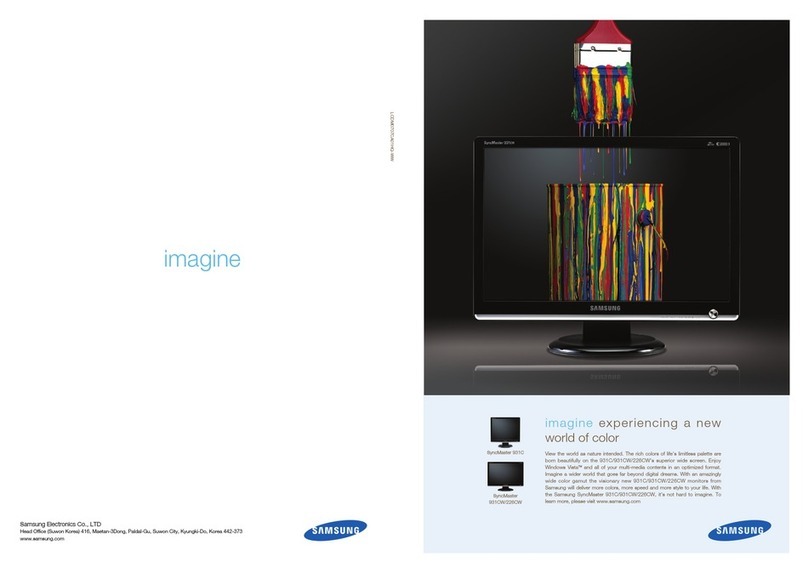
Samsung
Samsung 931C - SyncMaster - 19" LCD Monitor Brochure & specs

Eizo
Eizo coloredge prominence CG3145 user manual

Lenovo
Lenovo D27-40 user guide