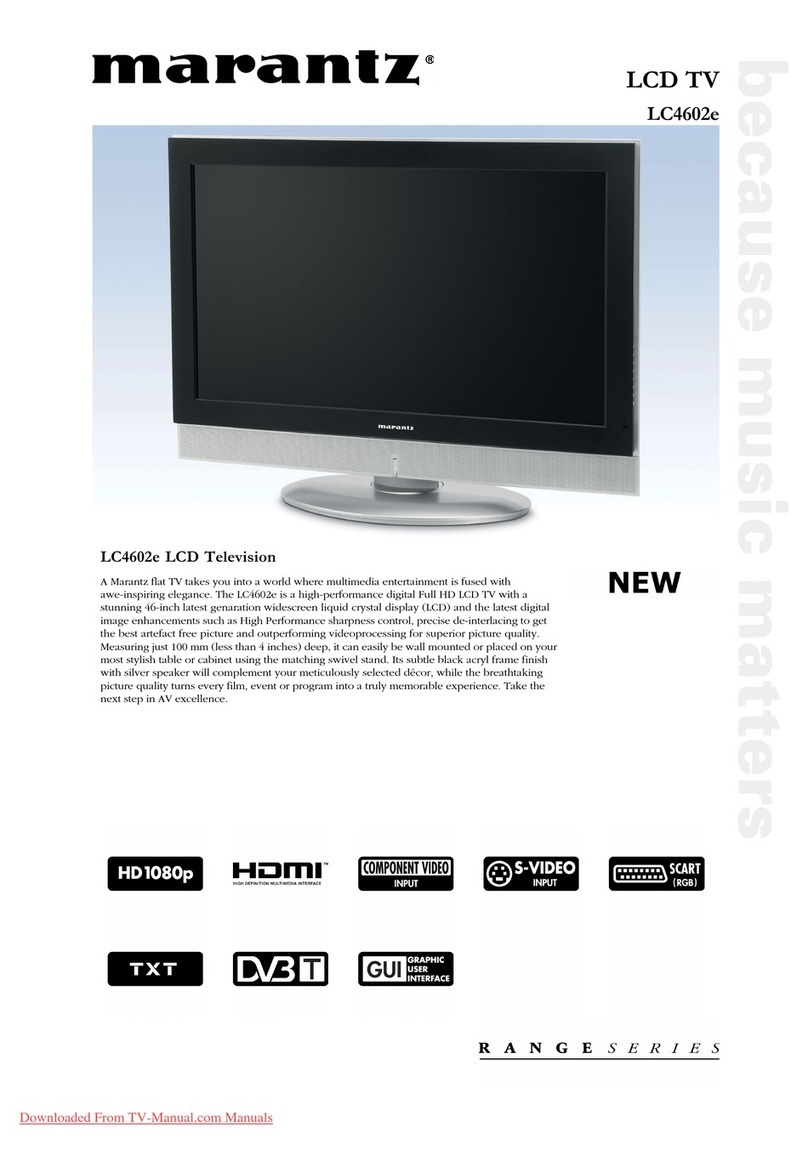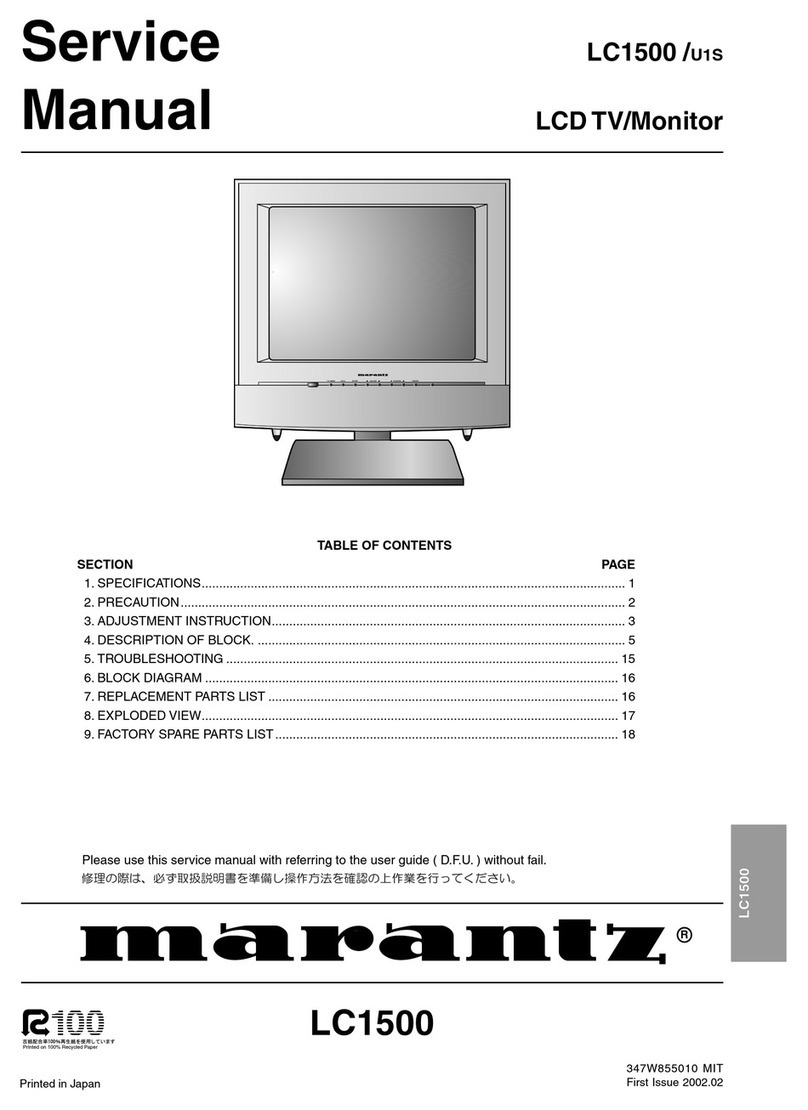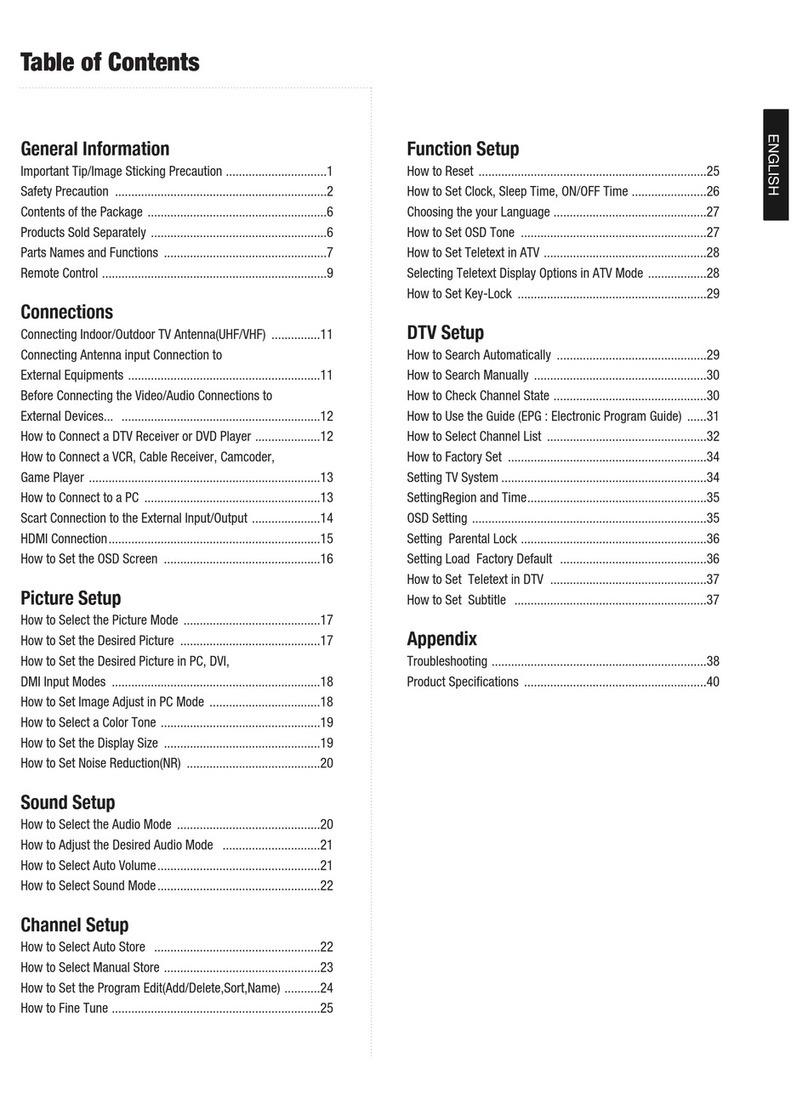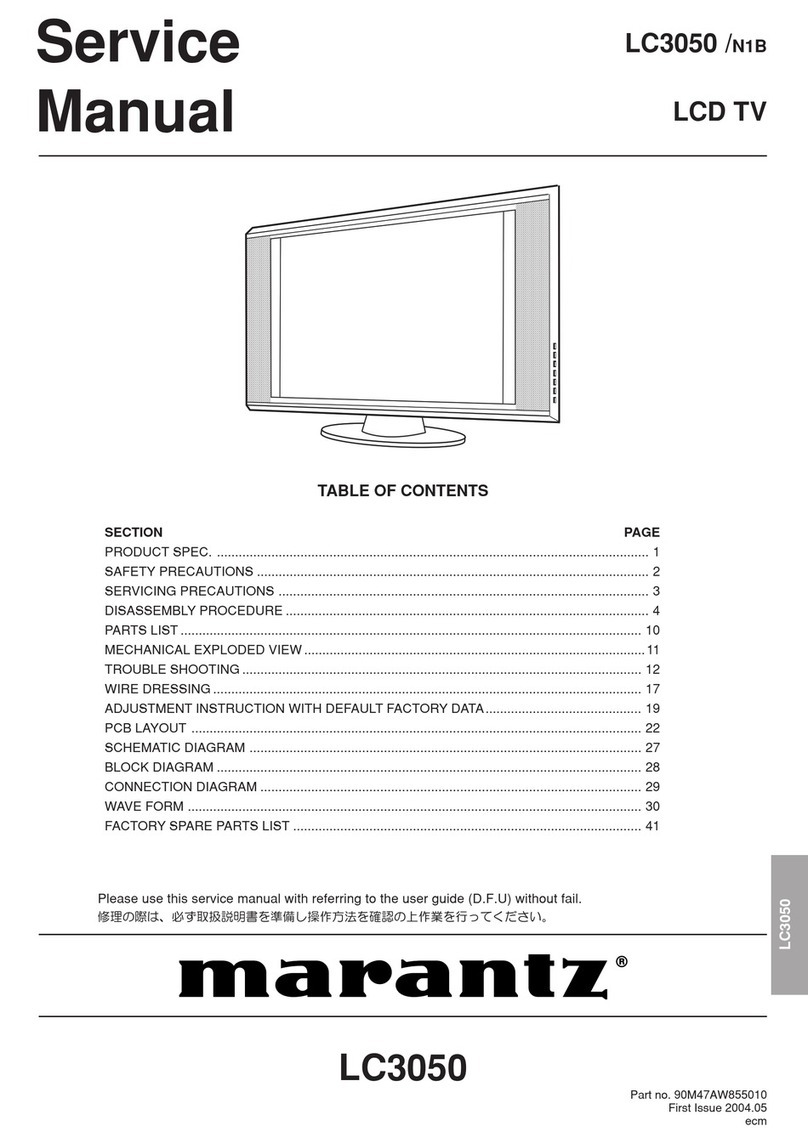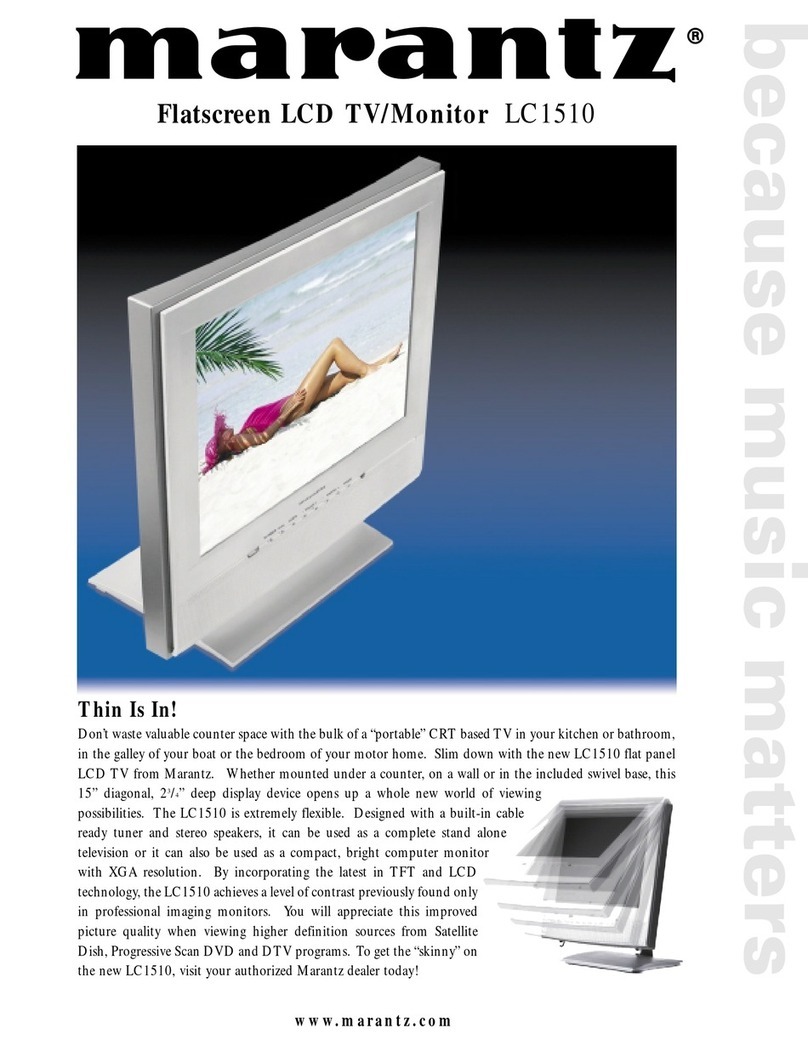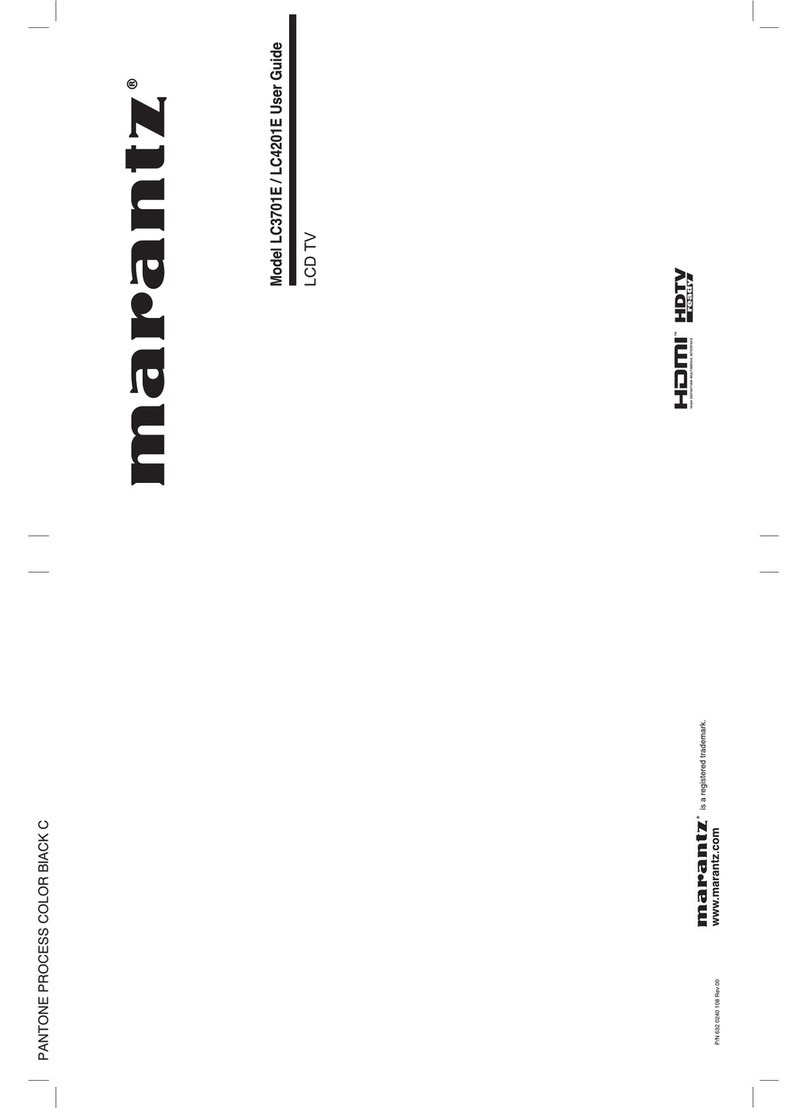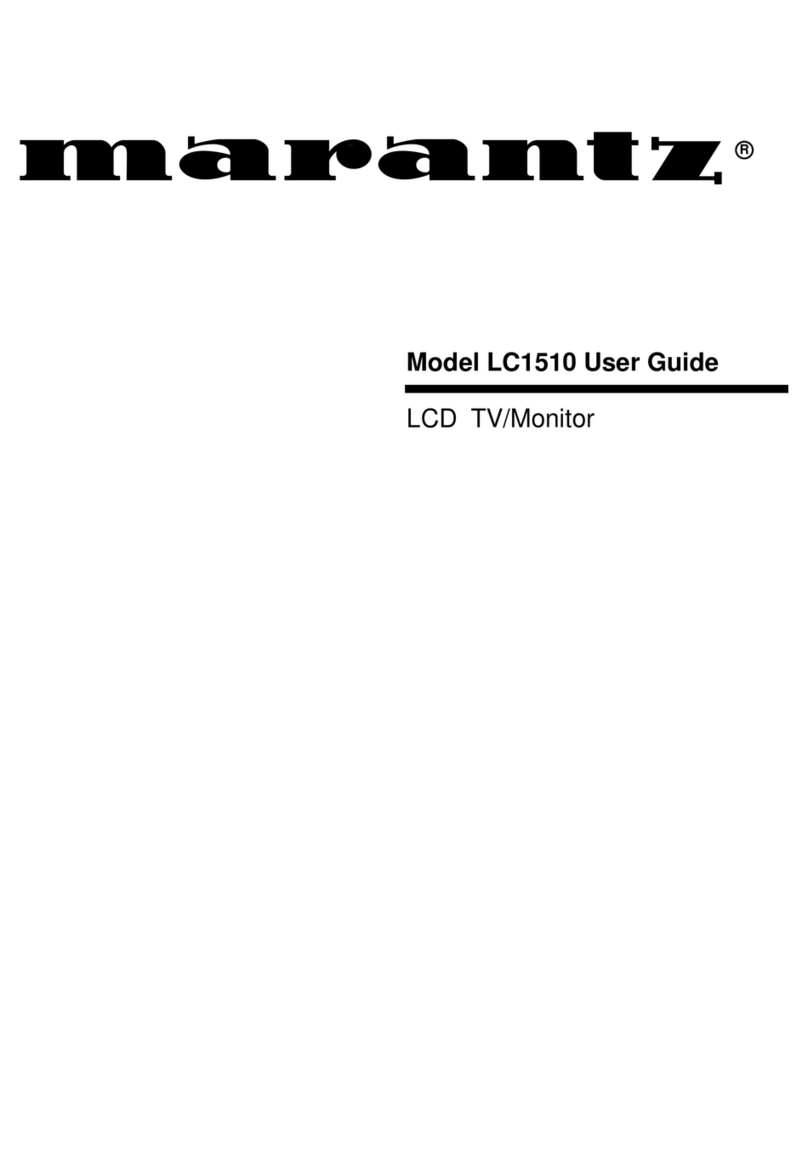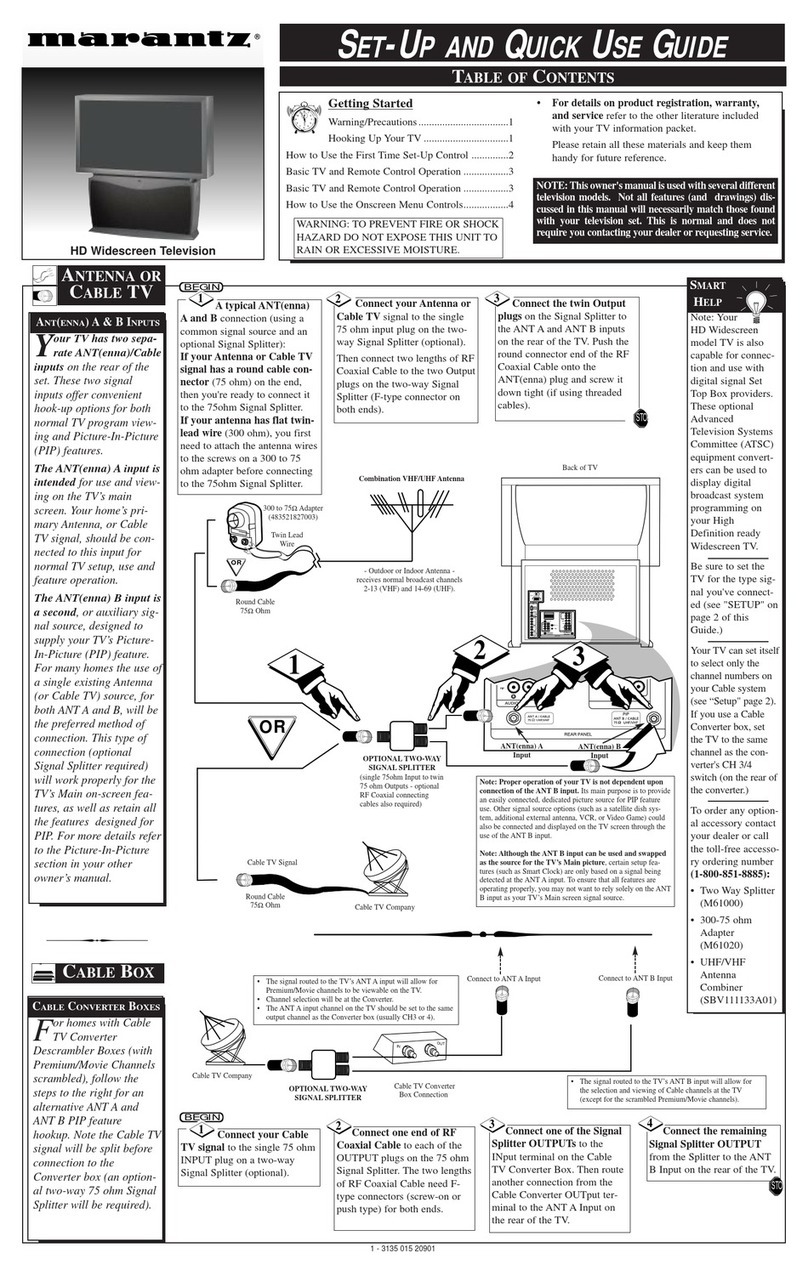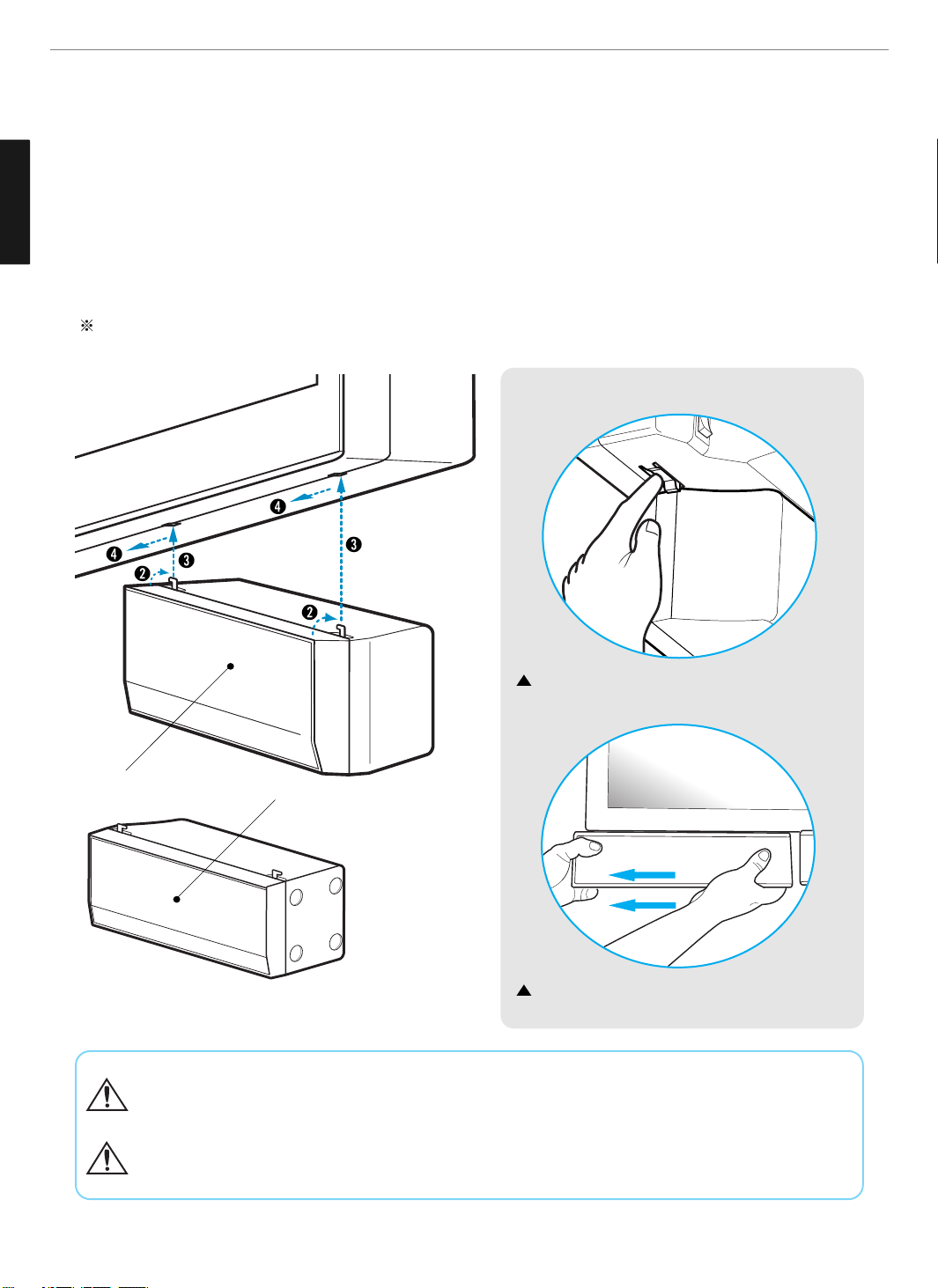ENGLISH
Table of Contents
General Information
Important Tip ........................................................................1
Safety Precaution ................................................................2
Contents of the Package .......................................................6
Products Sold Separately ......................................................6
How to Mount and Detach The Speakers .............................7
How to adjust the view angle ................................................8
Kensington Lock Anti-theft Device ........................................8
Parts Names and Functions ..................................................9
Remote Control ...................................................................11
Connections
Connecting Indoor/Outdoor TV Antenna(UHF/VHF) ...............13
Connecting Antenna Input Connection to External
Equipments ........................................................................13
Before Connecting the Video/Audio Connections to
External Devices... ..............................................................14
How to Connect a DTV Receiver or DVD Player ....................14
How to Connect a VCR, Cable Receiver, Camcoder,
Game Player .......................................................................15
How to Connect to a PC ......................................................15
Scart Connection to the External Input/Output .....................16
How to Set the OSD Screen ................................................17
Picture Setup
How to Select the Picture Mode ..........................................18
How to Set the Desired Picture ...........................................18
How to Set the Desired Picture in PC, DVI Input Modes .......19
How to Select a Color Temperature .....................................19
How to Set the Display Scale ..............................................20
How to Set Noise Reduction ................................................21
How to Set Image Adjust in PC Mode ..................................21
Sound Setup
How to Select the Audio Mode ............................................22
How to Adjust the Desired Audio Mode ..............................22
How to Select AVL ..............................................................23
How to Select S. Mode ........................................................23
How to Select TruSurround XT ............................................24
How to Set the Output of Subwoofer ...................................24
How to Select Earphone ......................................................25
Channel Setup
Automatic Program Searching ............................................26
Manual Program Searching .................................................26
How to Set the Program Edit ...............................................27
Using the LNA(Low-Noise-Amplifier) Feature ......................28
Function Setup
How to Set PIP/TWIN ...........................................................28
How to Set Key-Lock ..........................................................30
Choosing the Your Languages .............................................30
How to Set Teletext in ATV .................................................31
Selecting Teletext Display Options in ATV Mode ..................31
How to Set Clock, Sleep Time, ON/OFF Time .......................32
DTV Setup
How to Search Automatically ..............................................33
How to Search Manually .....................................................33
How to Check Tuner State ..................................................34
How to Use the Guide (EPG : Electronic Program Guide) ......35
How to Select Channel List .................................................36
How to Set Favorite Channel ...............................................36
How to Use Channel List Mode ...........................................37
How to Lock Channel ..........................................................37
How to Set the Channel Order .............................................38
How to Delete Channel .......................................................38
How to Add Channel ...........................................................39
How to Factory Set .............................................................39
How to TV/RADIO switching ................................................40
How to Subtitle / Audio .......................................................40
How to Select Channel / Information ...................................41
How to Set Teletext in DTV .................................................41
Appendix
How to Use an External Device Using the Remote Control ...42
Troubleshooting ..................................................................44
Product Specifications ........................................................46