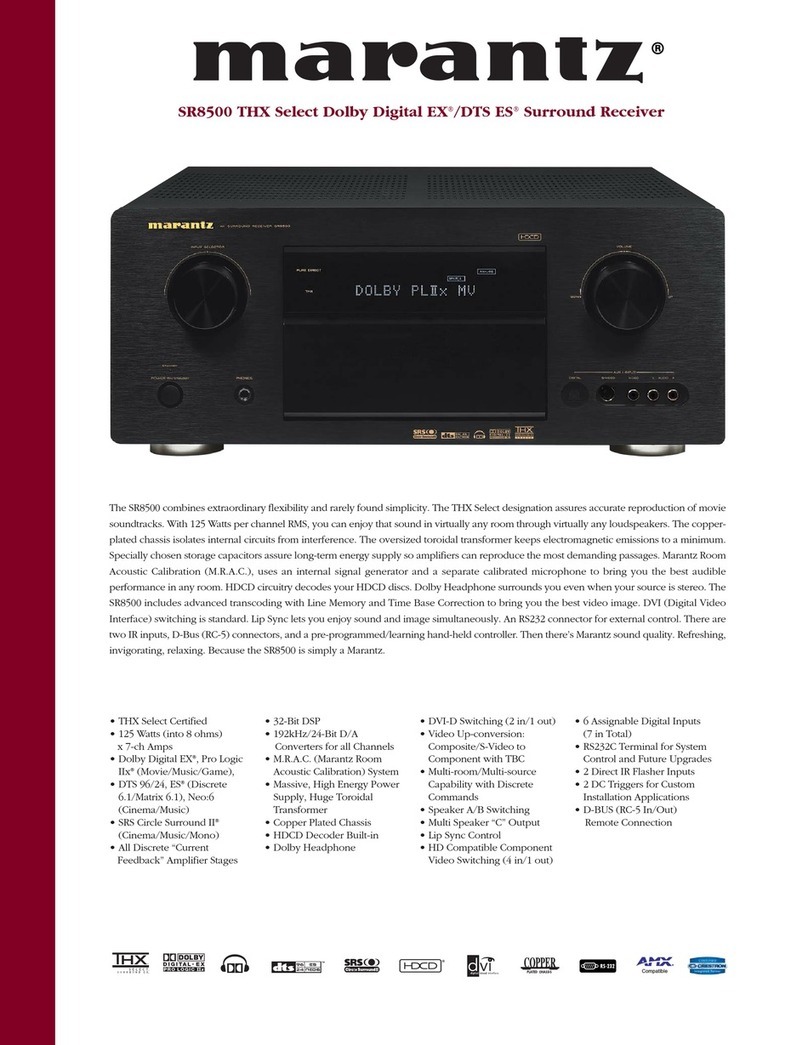Features
High quality sound
0Powerful 7-Channel Discrete Amplifier
Featuring discrete high-current power amplifiers on all channels, this
unit delivers 100 W of power per channel (8 Ω/ohms, 20 Hz - 20 kHz,
T.H.D.: 0.08 %, 2ch drive). With low impedance driver capability, it
offers operational stability with a wide range of speakers for balanced,
quality sound.
Auto Eco Mode adjusts power output to speakers based on volume
level and on-screen eco meter, providing power consumption reduction
in real-time without sacrificing superb Marantz sound.
0Current feedback amplifier
This unit uses a high-speed current feedback amplifier circuit for its
preamplifier so that signals from a Blu-ray Disc player and other
equipment that support high-definition audio formats can be amplified
with high fidelity. The high-speed current feedback amplifier also
reproduces a natural sound space.
0Dolby Atmos (v p. 265)
This unit is equipped with a decoder that supports Dolby Atmos audio
format. The placement or movement of sound is accurately reproduced
by the addition of overhead speakers, enabling you to experience an
incredibly natural and realistic surround sound field.
0Speaker Virtualizer (v p. 157)
Speaker Virtualizer enables you to access a more immersive
entertainment experience from traditional channel based speaker
layouts through digital signal processing including Dolby Atmos height
virtualization and surround virtualization.
0Speaker Virtualizer is not for use when both height speakers and surround
speakers are connected.
0Height Virtualization may be applied when surround speakers are connected.
0DTS:X (v p. 268)
This unit is equipped with the DTS:X decoder technology. DTS:X brings
the home theater experience to new heights with its immersive object
based audio technology which removes the bounds of channels. The
flexibility of objects allows for sound to be scaled large or small and
moved around the room with greater accuracy than ever before leading
to a richer immersive audio experience.
0DTS Virtual:X (v p. 268)
DTS Virtual:X technology features DTS’s proprietary virtual height and
virtual surround processing to deliver an immersive sound experience
from any type of input source (stereo to 7.1.4 channel) and speaker
configuration.
0DTS Virtual:X is not for use when Height speakers are connected.
Contents Connections Playback Settings Tips Appendix
10
Front panel Display Rear panel Remote Index