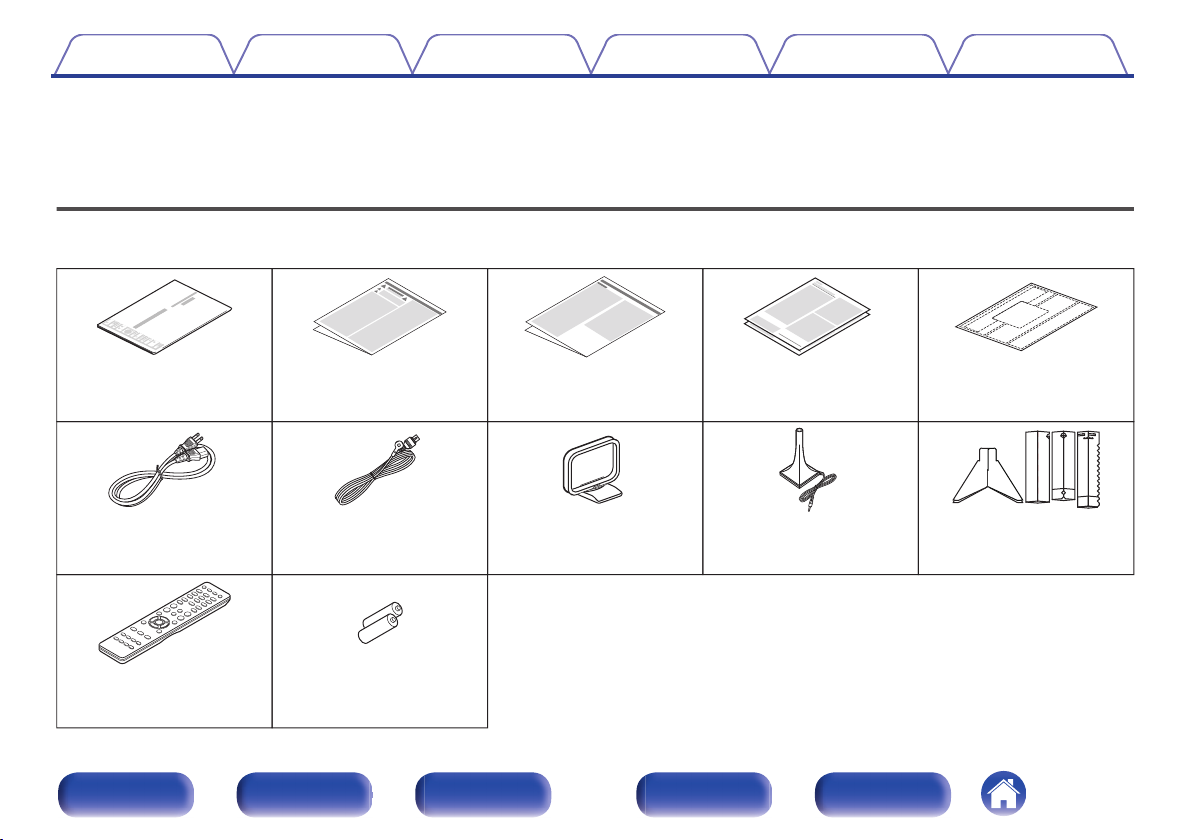Marantz NR1608 User manual
Other Marantz Stereo Receiver manuals
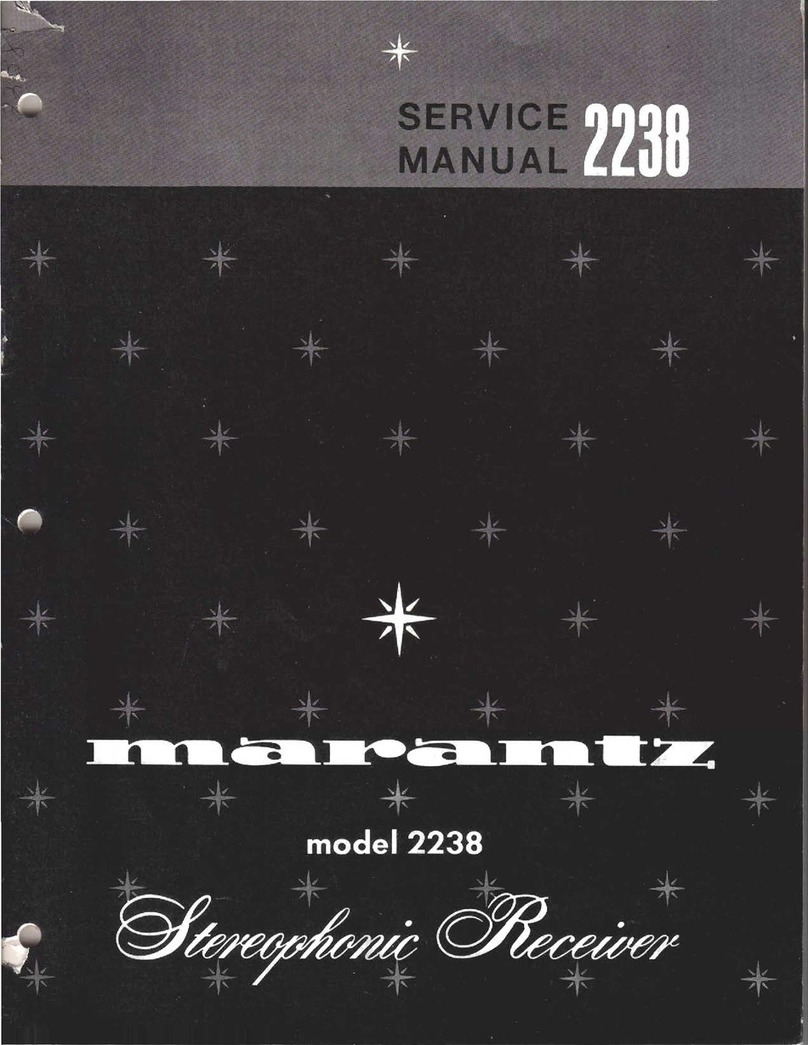
Marantz
Marantz 2238 User manual

Marantz
Marantz SR7009/U1B User manual
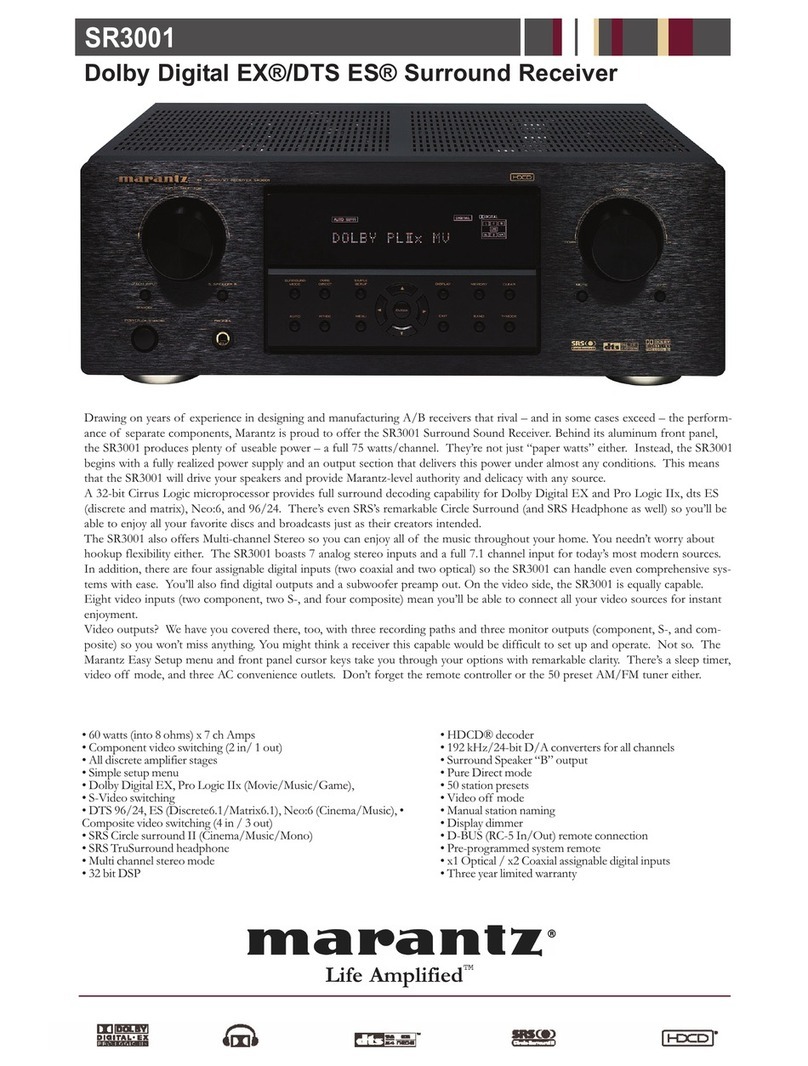
Marantz
Marantz SR-3001 User manual
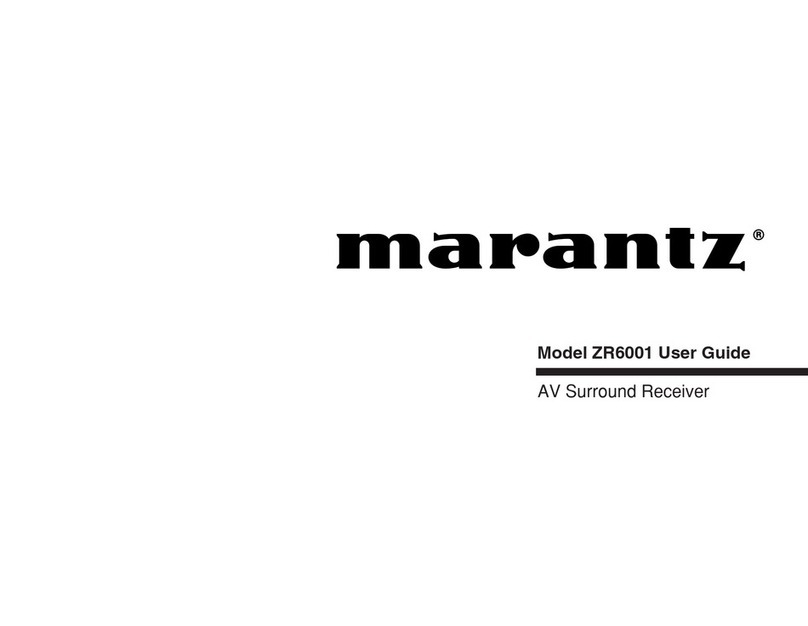
Marantz
Marantz ZR6001 User manual

Marantz
Marantz SR6010 User manual
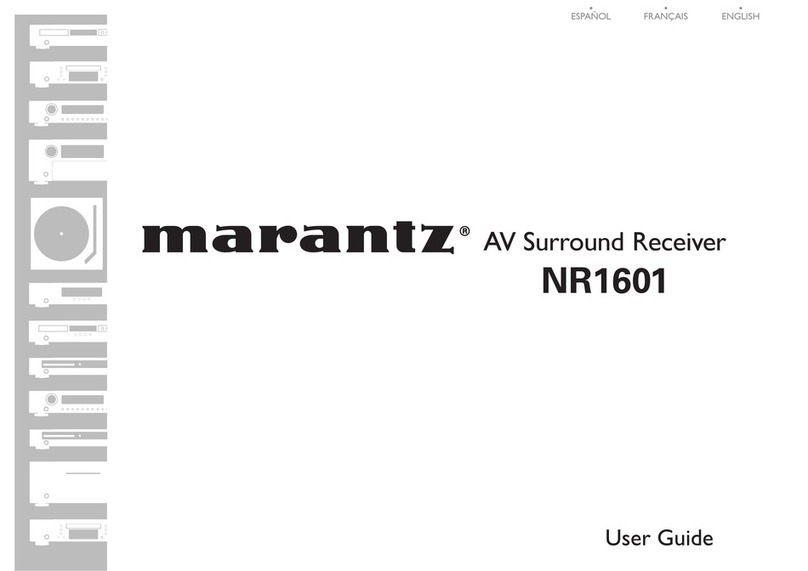
Marantz
Marantz 541110480028M Configuration guide

Marantz
Marantz 4230 User manual
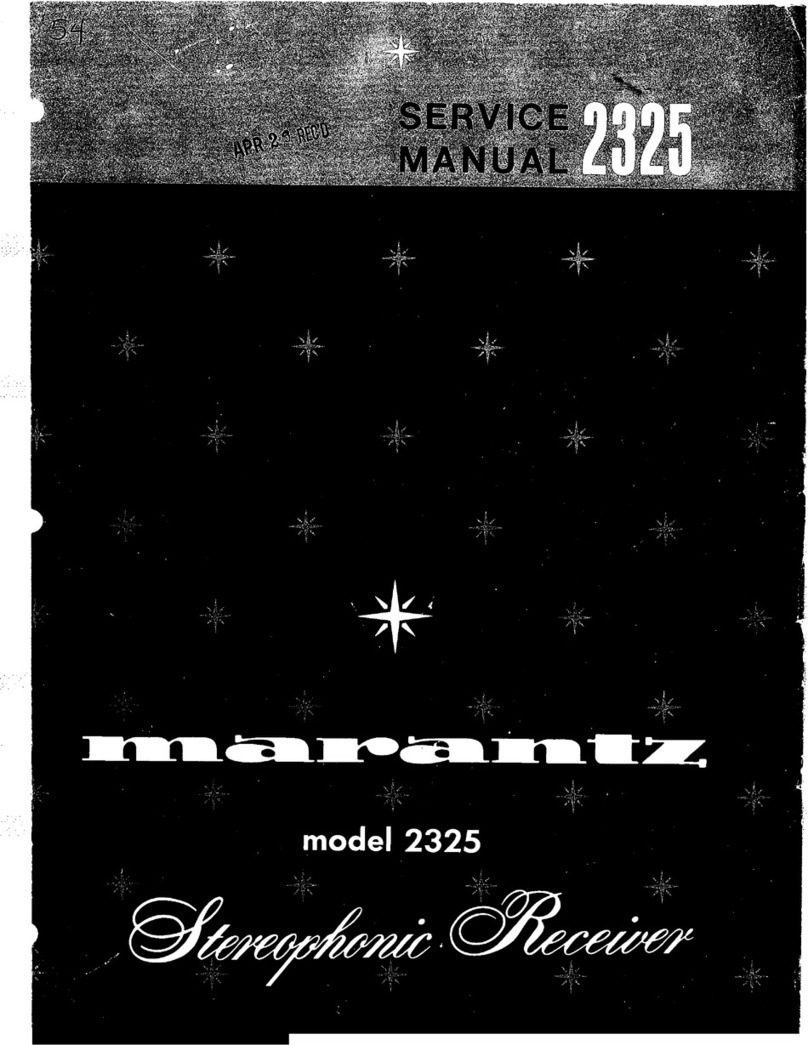
Marantz
Marantz 2325 User manual

Marantz
Marantz SR6300 User manual

Marantz
Marantz 2240 User manual
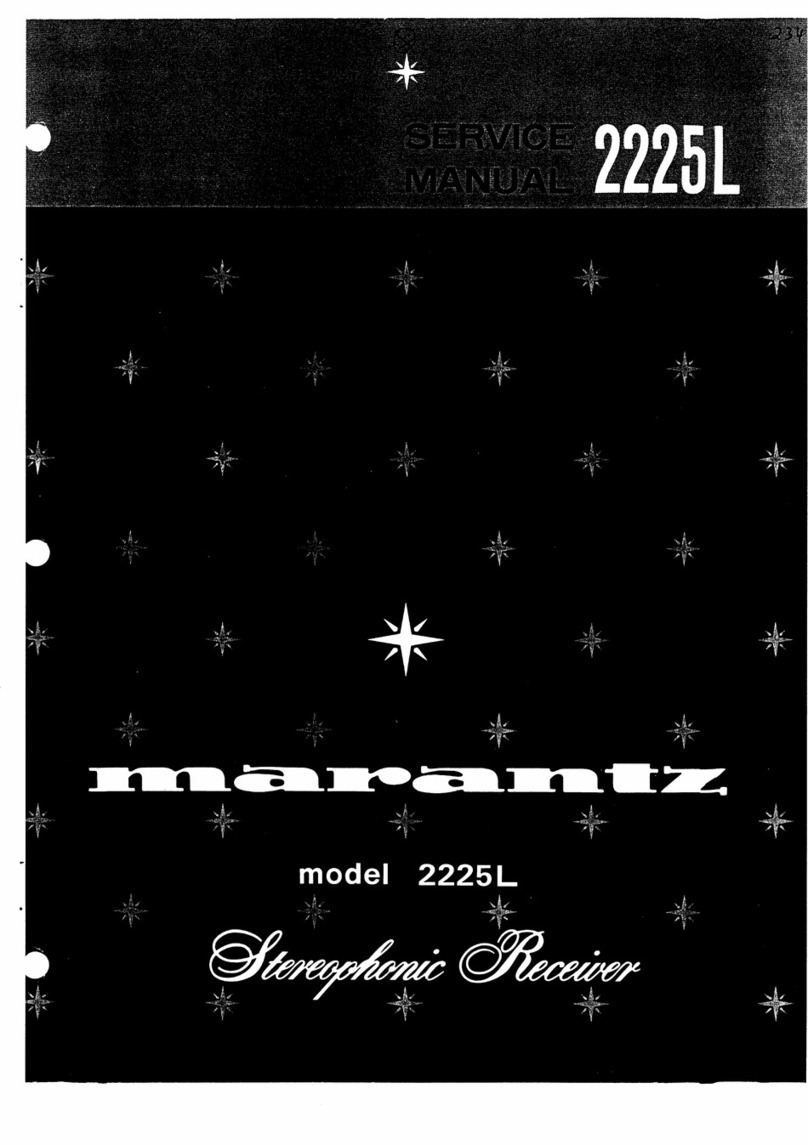
Marantz
Marantz 2225L User manual

Marantz
Marantz SR7010 User manual
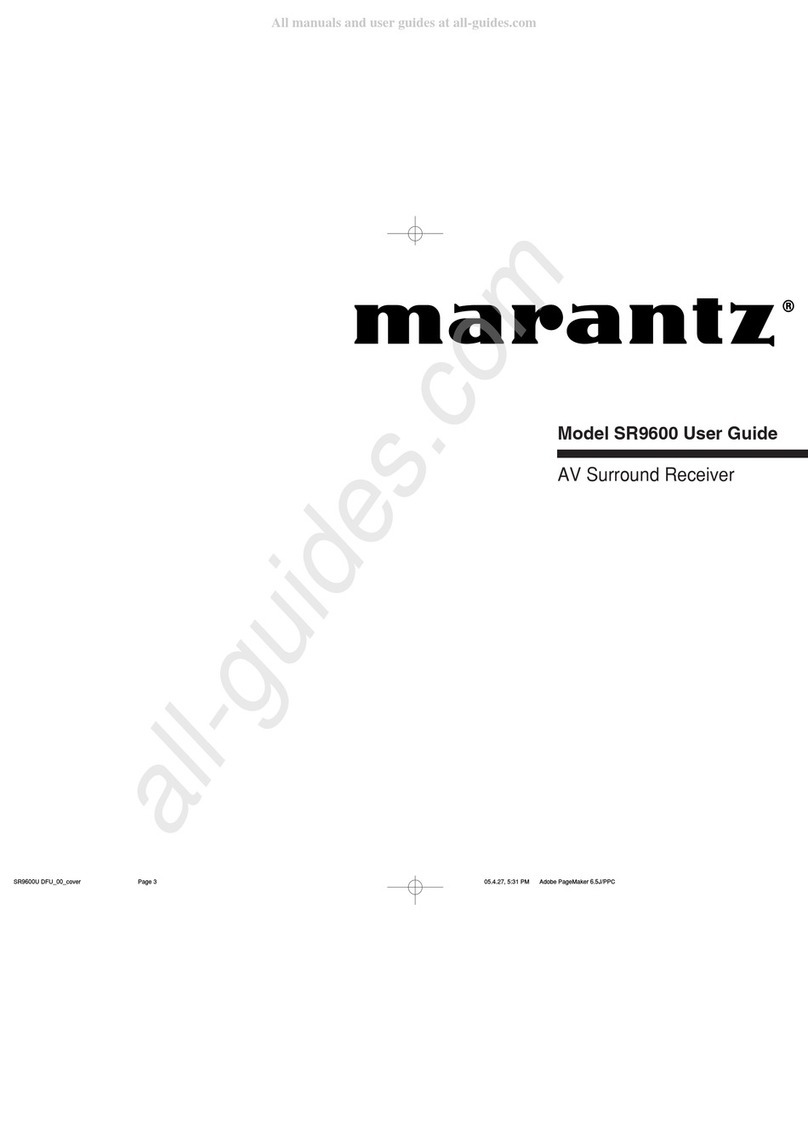
Marantz
Marantz SR9600U User manual

Marantz
Marantz SR5012 User manual
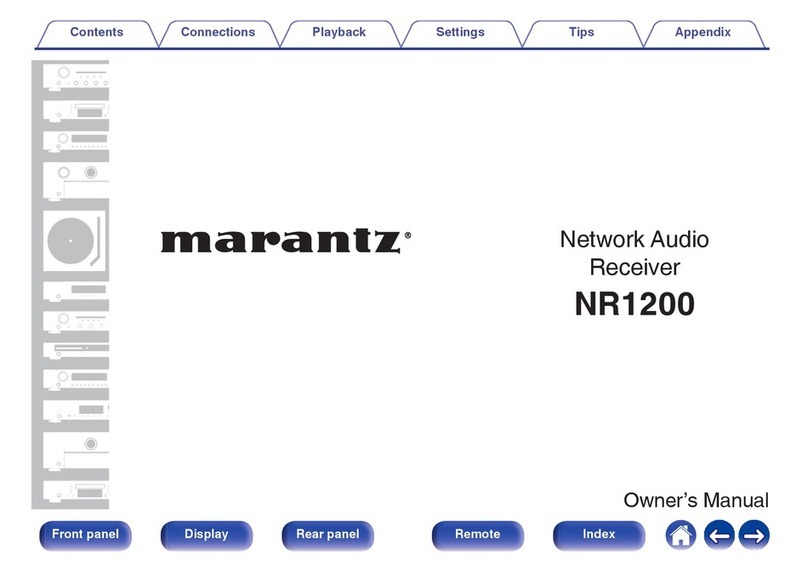
Marantz
Marantz NR1200 User manual

Marantz
Marantz 2238B User manual
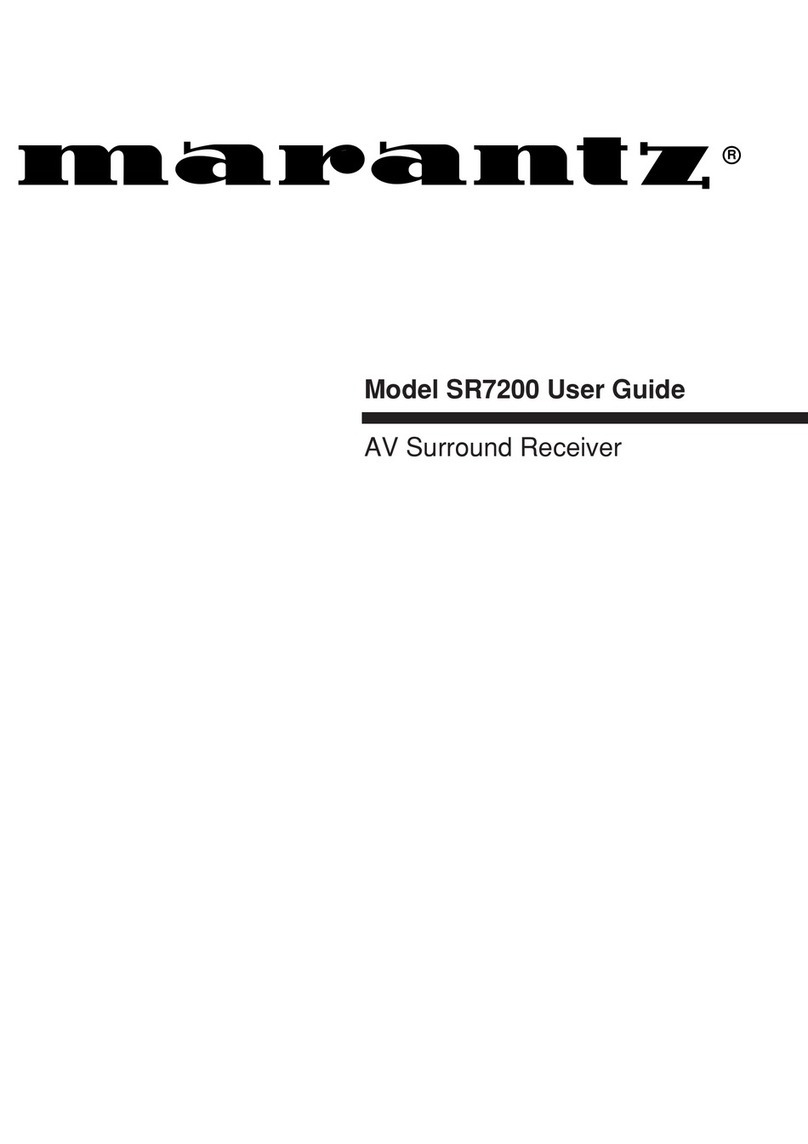
Marantz
Marantz SR7200 User manual

Marantz
Marantz SR6013 User manual

Marantz
Marantz SR5011 User manual
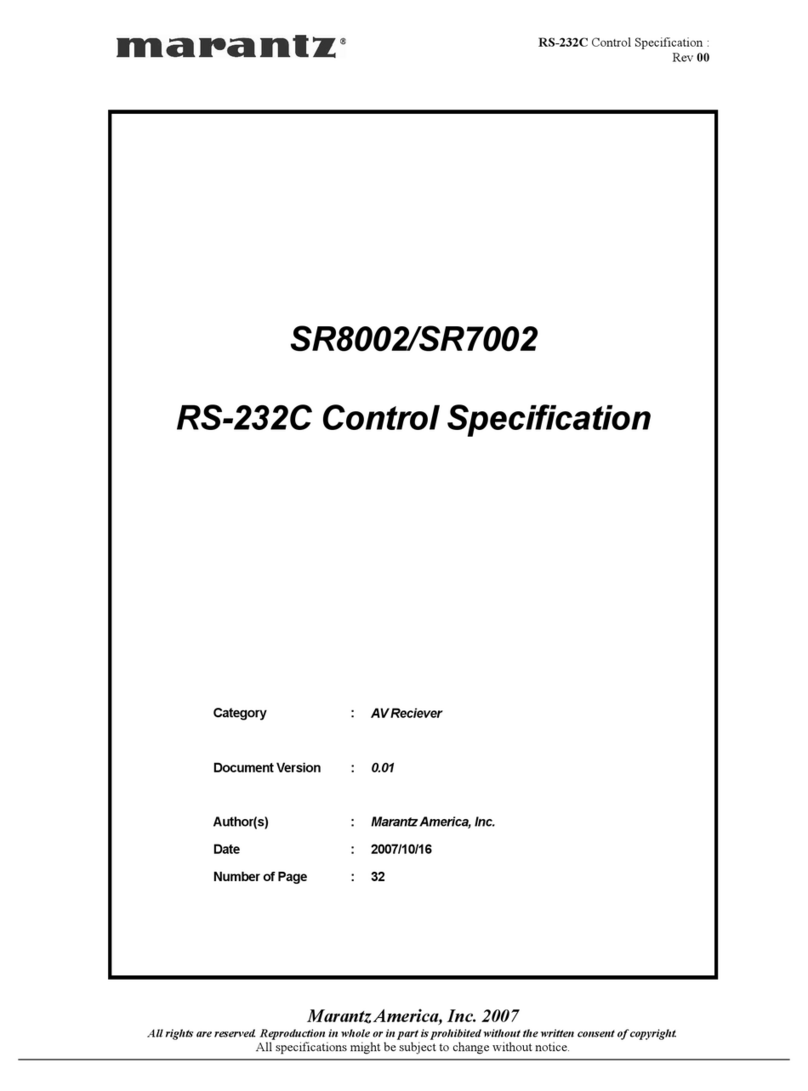
Marantz
Marantz SR7002 User manual
Popular Stereo Receiver manuals by other brands

Yamaha
Yamaha MusicCast TSR-5B3D owner's manual

Sony
Sony STR-DE335 - Fm Stereo/fm-am Receiver operating instructions

Sony
Sony STR-DG500 - Multi Channel Av Receiver Service manual

Panasonic
Panasonic AJSD955B - DVCPRO50 STUDIO DECK Brochure & specs

Pioneer
Pioneer SX-838 Service manual

Sherwood
Sherwood S-2660CP operation instruction