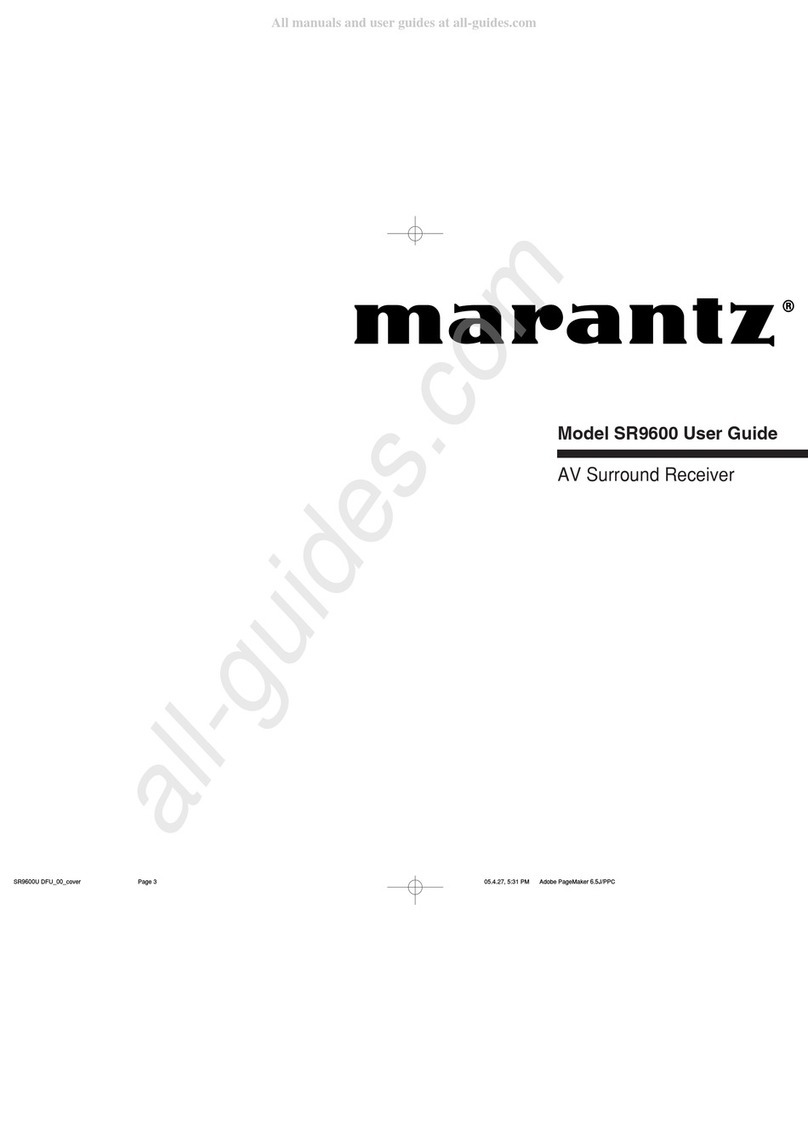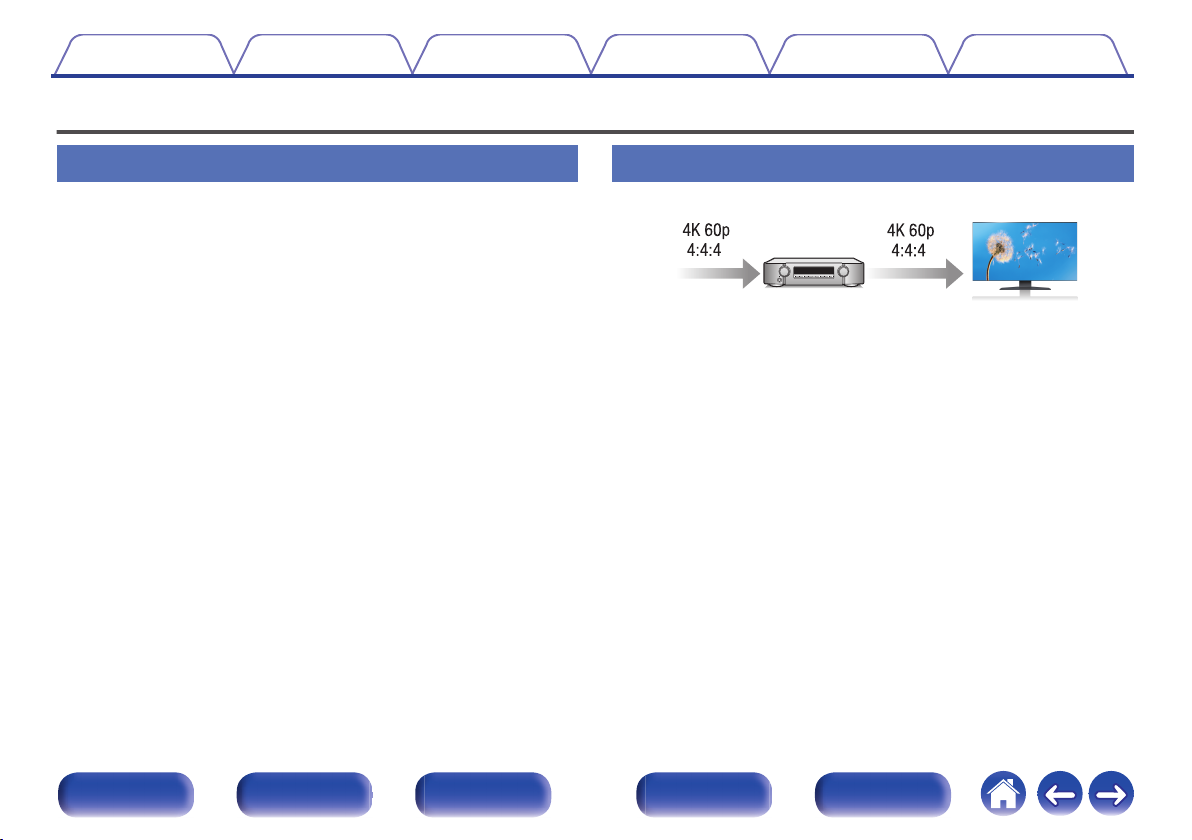Marantz NR1508 User manual
Other Marantz Stereo Receiver manuals

Marantz
Marantz NR1510 User manual

Marantz
Marantz SR5011 User manual

Marantz
Marantz 2240 User manual

Marantz
Marantz SR5000 User manual
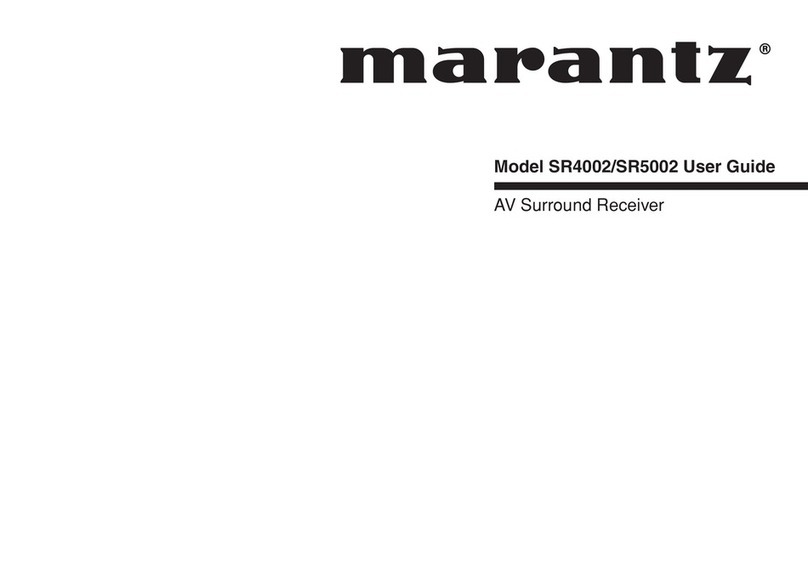
Marantz
Marantz SR4002 User manual

Marantz
Marantz NR1508 User manual

Marantz
Marantz SR4500 User manual

Marantz
Marantz 2216 User manual

Marantz
Marantz SR7013 User manual

Marantz
Marantz SR5013 User manual

Marantz
Marantz 2275 User manual

Marantz
Marantz SR5014 User manual

Marantz
Marantz SR-12S1 User manual

Marantz
Marantz SR-4000 User manual

Marantz
Marantz NR1609 User manual

Marantz
Marantz SR6013 User manual

Marantz
Marantz SR7200 User manual

Marantz
Marantz SR6011 User manual
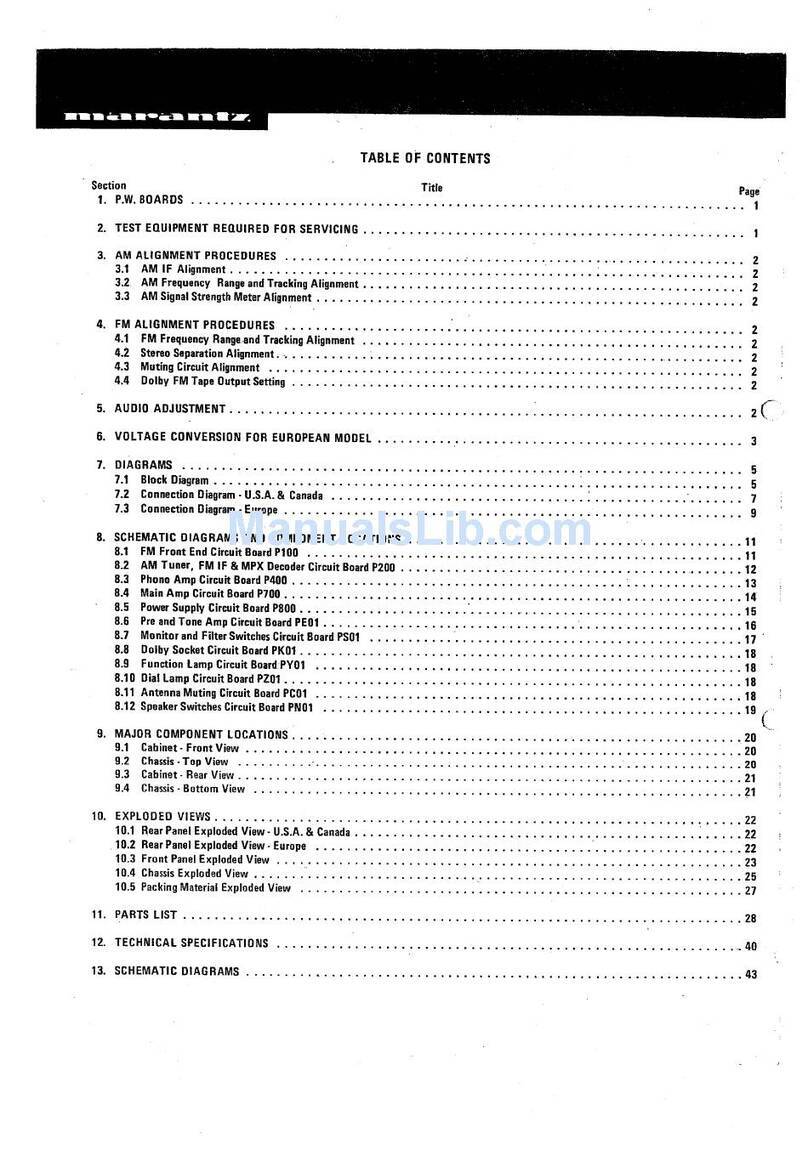
Marantz
Marantz 2265B User manual

Marantz
Marantz SR7010 User manual
Popular Stereo Receiver manuals by other brands

Yamaha
Yamaha MusicCast TSR-5B3D owner's manual

Sony
Sony STR-DE335 - Fm Stereo/fm-am Receiver operating instructions

Sony
Sony STR-DG500 - Multi Channel Av Receiver Service manual

Panasonic
Panasonic AJSD955B - DVCPRO50 STUDIO DECK Brochure & specs

Pioneer
Pioneer SX-838 Service manual

Sherwood
Sherwood S-2660CP operation instruction