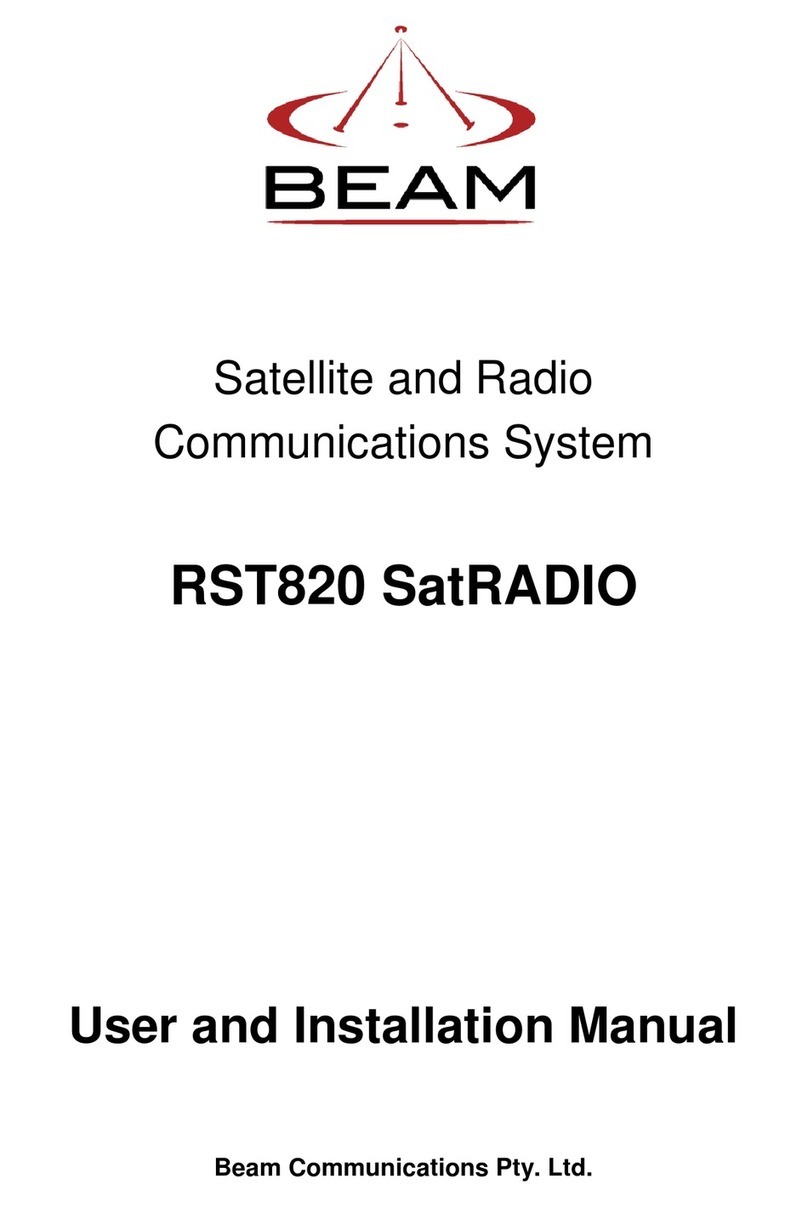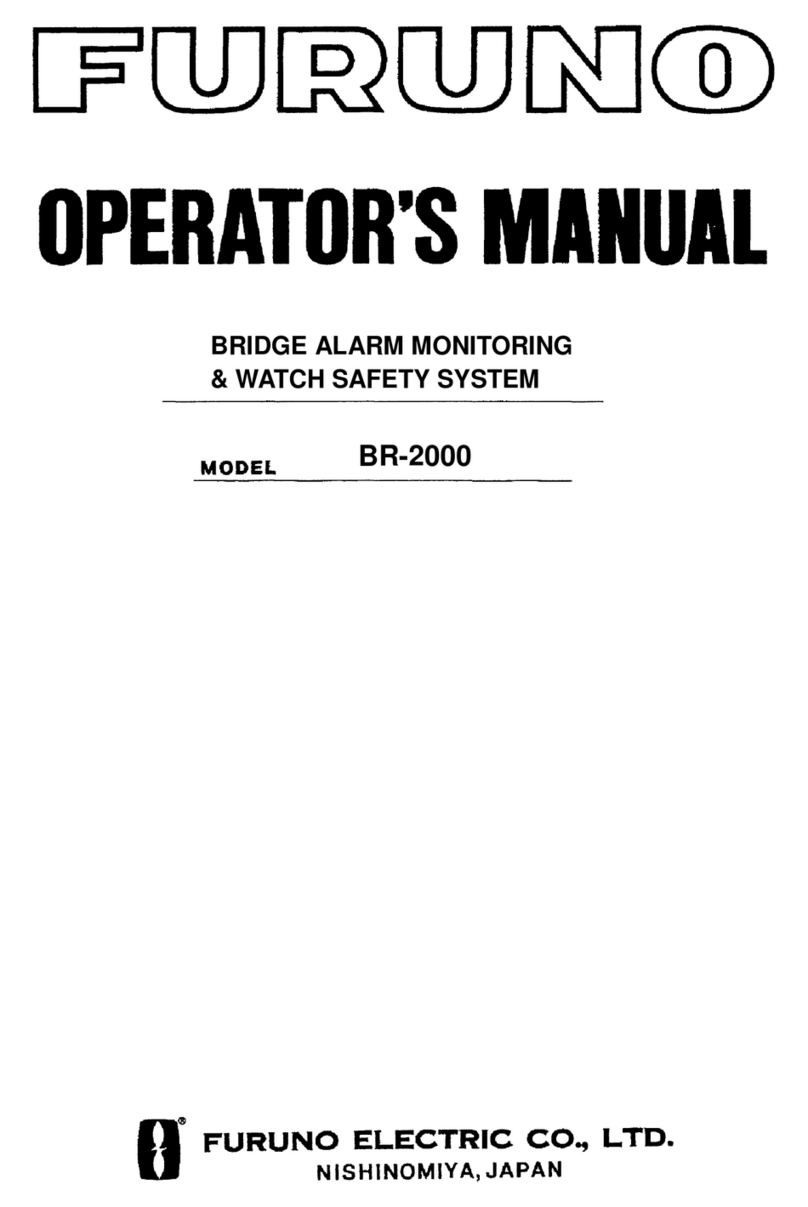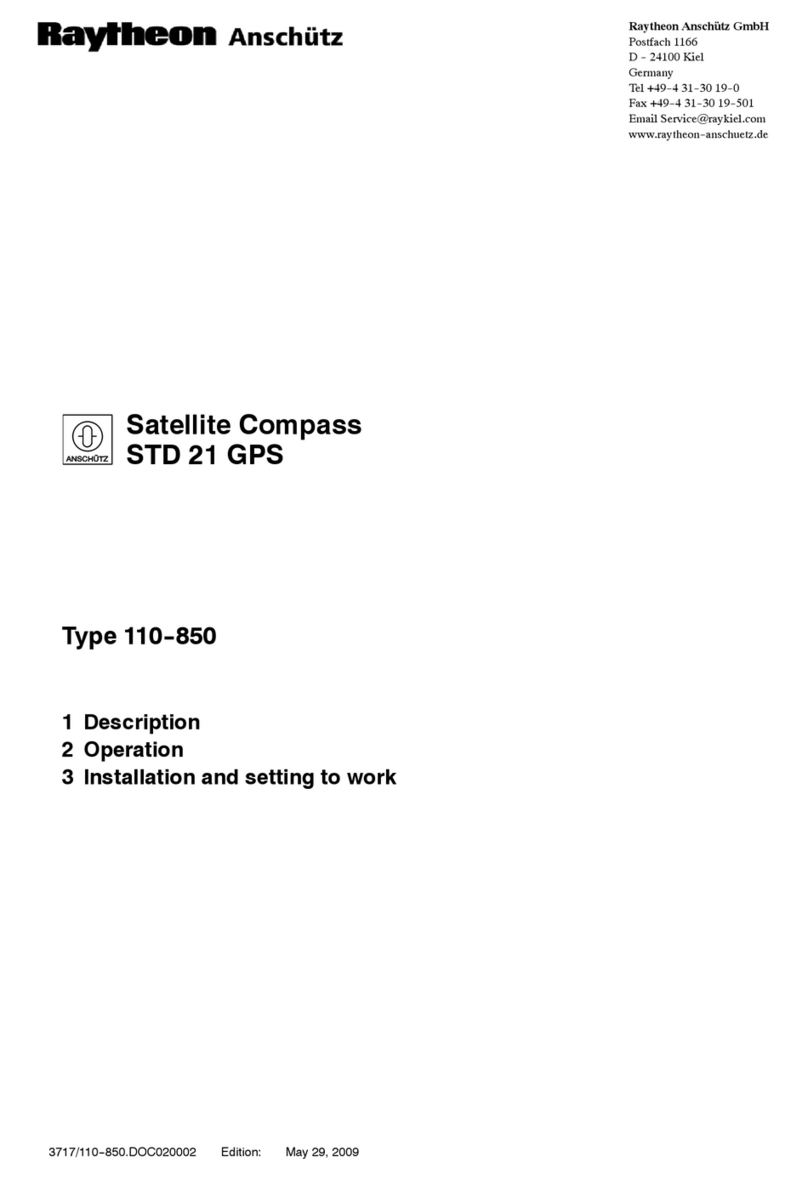Marine PC MPC-MI19 User manual

USER MANUAL
19” Bridge Display
Type Approved by ABS
N
S
E
W
MARINE PC
MARINE PC
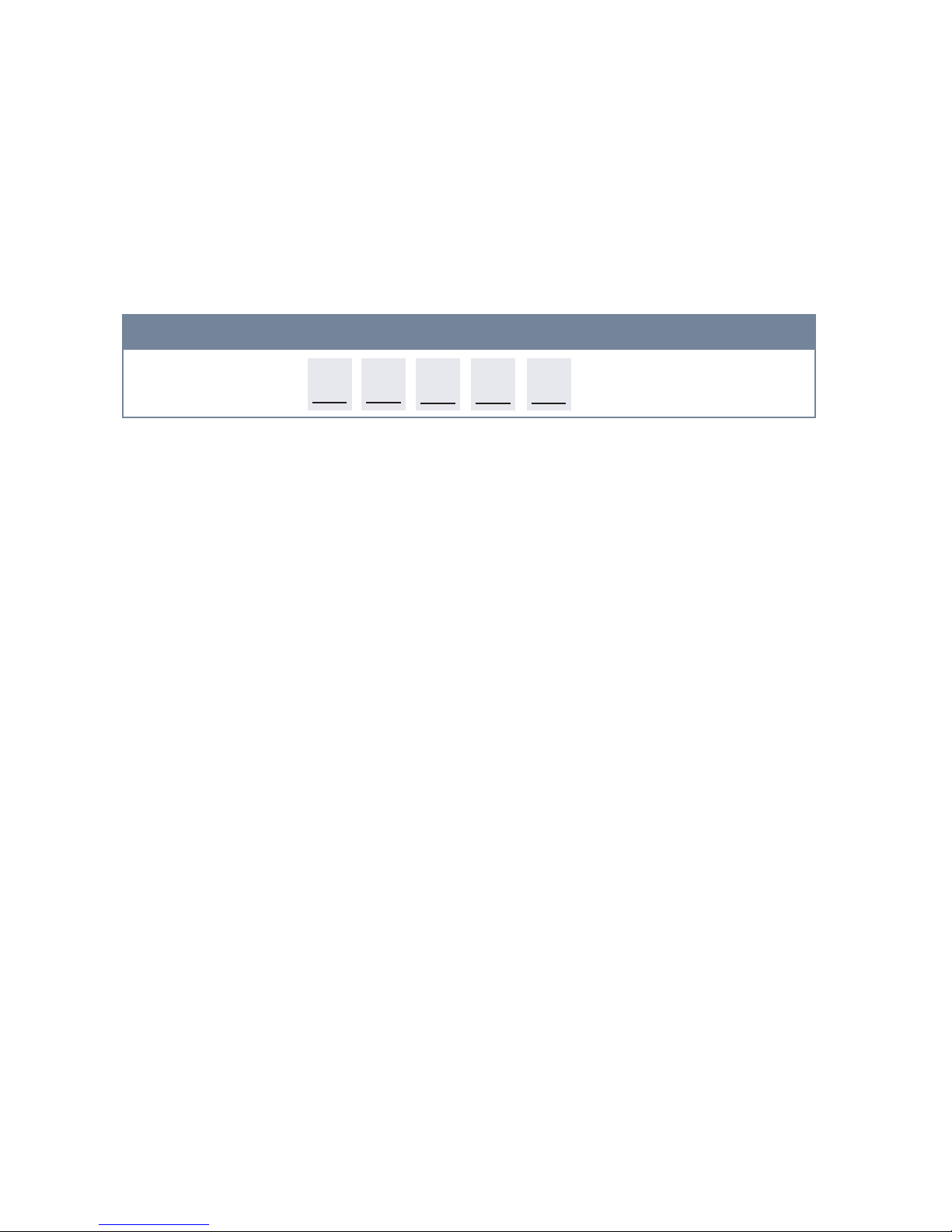
Information Disclaimer
This MarinePC User Manual is provided“as-is”, without warranty of any kind, either expressed or implied, including but not
limited to the implied warranties or merchantability and tness for a particular purpose.
Documentation Change Notice
The information in this User Manual is subject to change without prior notice in order to improve readability and reliability
as well as design and function. These changes shall be incorporated in a new revision, available from the product and/or
download section of the MarinePC web site, www.marinepc.com.
Liability
In no event shall MarinePC be liable for direct, indirect, special incidental or consequential damages arising out of the use of
or the inability to use MarinePC’s product or its documentation, even if advised of the possibility of such damages.
Endorsement
Product names mentioned herein are used for identication purposes only and may be trademarks and/or registered trade-
marks of their respective companies.
Copyright
This document contains proprietary information protected by copyright. All rights are reserved. No part of this manual, in
whole or part, may be reproduced by any means, in any form, without prior written permission of MarinePC.
Owner Record
Here is an easy-to-locate form to record the unit’s serialnumber, andfrom the invoice, record the
invoice date. The unit’s serial number is located onthe back panel.
If the unit ever requires service, please refer to thisinformation when contacting the MarinePC
Service Center.
Product Serial Number Invoice Date
MPC-MI19 ____ / ____ /____
CAGE CODE 3W7C2
GSA Contract GS-07F-0154T
1-480-515-1838
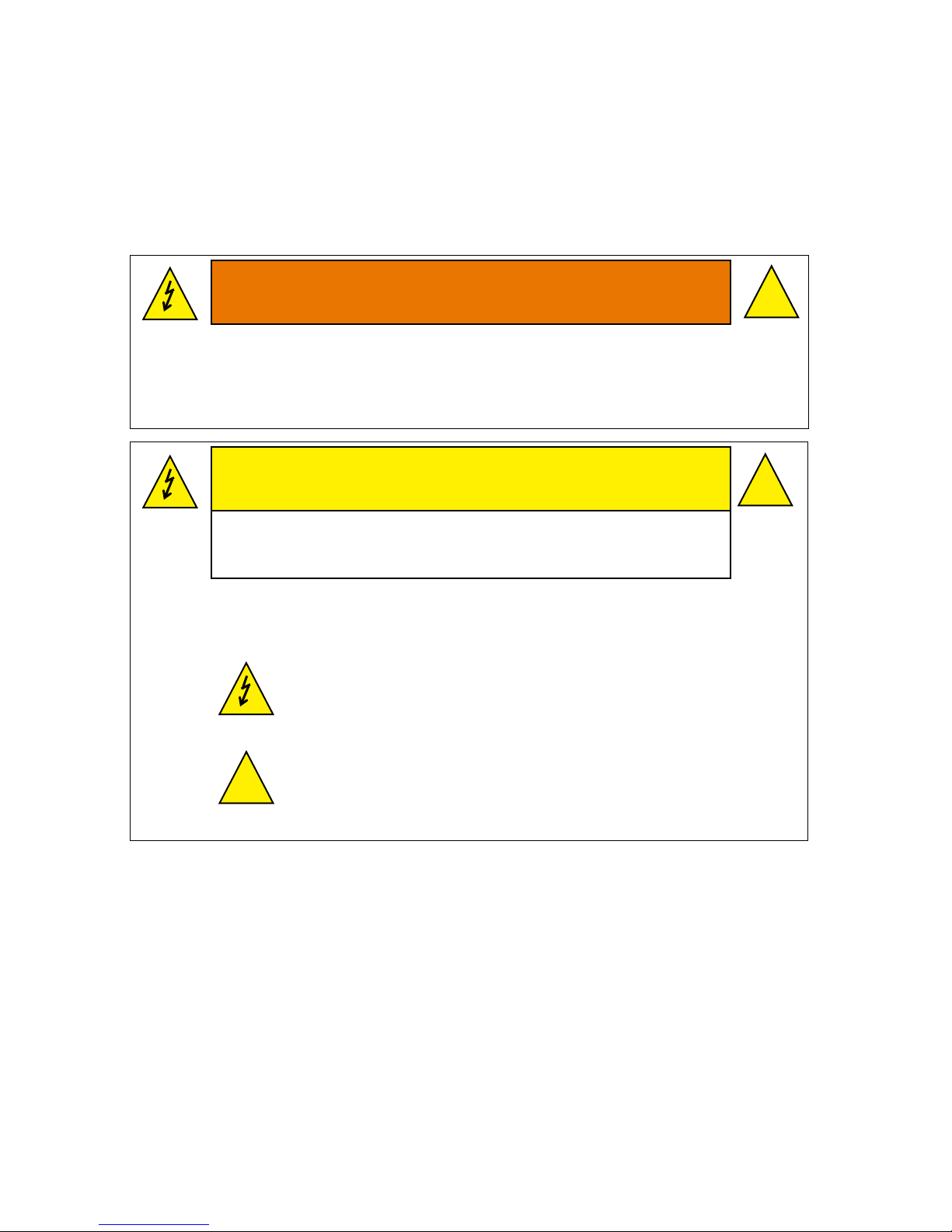
3
WARNING
TO PREVENT FIRE OR SHOCK HAZARDS, DO NOT EXPOSE THIS UNIT TO RAIN OR MOISTURE.
ALSO DO NOT USE THIS UNIT’S POLARIZED PLUG WITH AN EXTENSION CORD RECEPTACLE OR
OTHER OUTLETS UNLESS THE PRONGS CAN BE FULLY INSERTED.
DO NOT OPEN THE CABINET. THERE ARE HIGH VOLTAGE COMPONENTS INSIDE. REFER
SERVICING TO QUALIFIED SERVICE PERSONNEL.
CAUTION
RISK OF ELECTRIC SHOCK. DO NOT OPEN.
CAUTION: TO REDUCE THE RISK OF ELECTRIC SHOCK, DO NOT REMOVE COVER OR BACK, NO
USER-SERVICEABLE PARTS INSIDE. REFER SERVICING TO QUALIFIED SERVICE PERSONNEL.
This symbol warns the user that un-insulated voltage within
the unit may be large enough to cause electric shock.
Therefore, it is dangerous to touch any part inside the unit.
This symbol alerts the user that important literature
about the operation and maintenance of this unit has
been included. Read it carefully to avoid any problems.
!
!
!
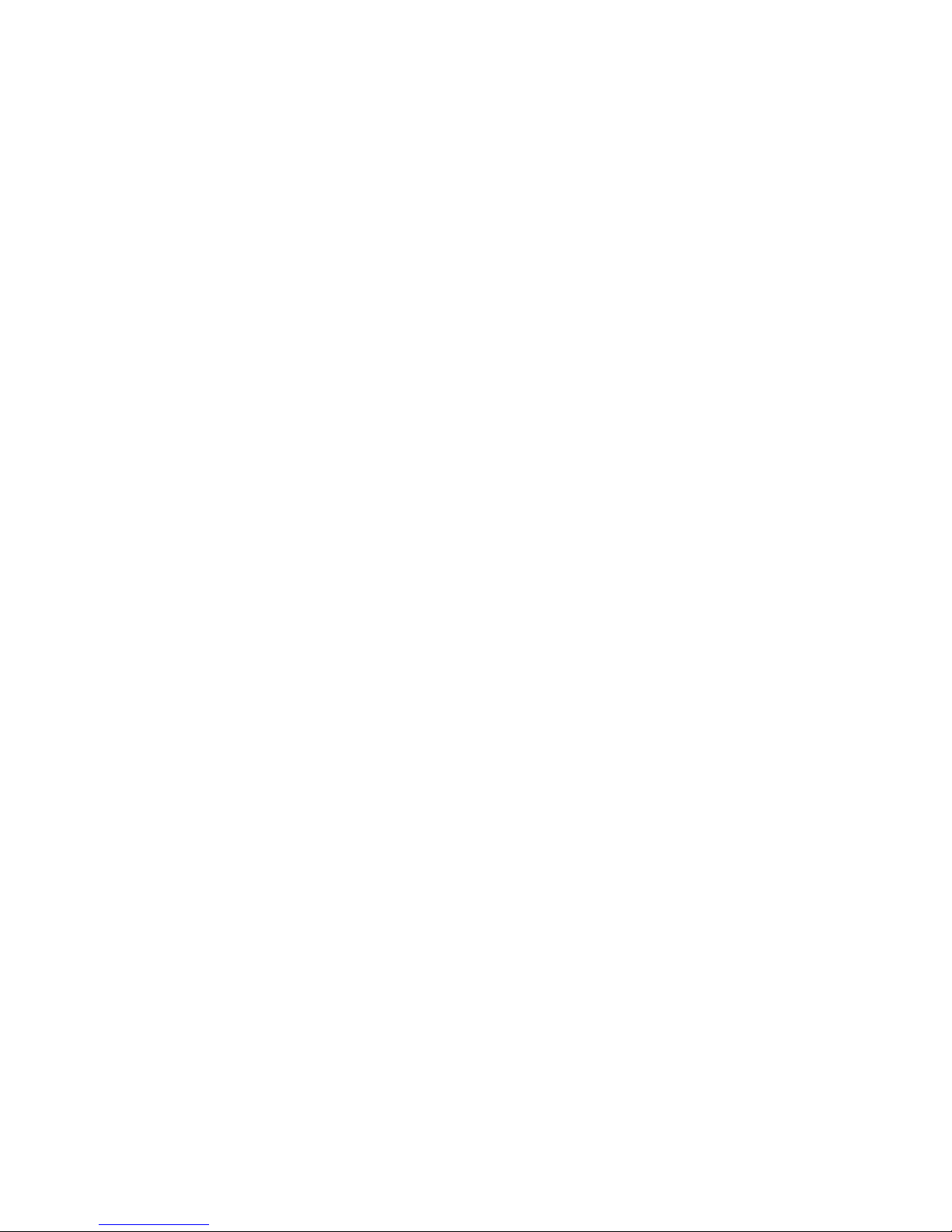
4
TABLE OF CONTENTS
CONTENTS ..............................................................................................................6
SHIPPING CARTON CONTENTS ...................................................................................6
INTRODUCTION.......................................................................................................7
About MarinePC..............................................................................................................7
Customer Service.........................................................................................7
PRODUCT SAFETY PRECAUTIONS..............................................................................8
ABBREVIATIONS ...........................................................................................................9
MPC-MI19 USER FEATURES.....................................................................................10
INSTALLATION......................................................................................................11
General Installation and Mounting Instructions.........................................................11
General Installation and Mounting.............................................................................................. 11
Mounting Instructions .................................................................................................................11
Cables...........................................................................................................................12
DC power input connector assembly..........................................................................................12
Cable Connections.......................................................................................................13
AC Power Input ..........................................................................................................................13
DC Power Male Connector (24V DC IN)....................................................................................13
RGB HD15 Female Signal Connector (RGB IN)........................................................................ 14
COMPOSITE BNC Connector (COMP 1) ..................................................................................14
COMPOSITE BNC Connector (COMP 2) ..................................................................................14
DVI-D VIDEO Signal Female Connector (DVI-D IN).................................................................. 14
SCOM (RS232) and Buzzer control input Female Connector (SCOM/BUZZER)......................14
Remote Brightness Interface Male Connector (REMOTE BRIGHTNESS)................................15
Programming / Field Service Interface (PROG)......................................................................... 15
Earth Ground..............................................................................................................................15
CABLE TIEDOWNS ......................................................................................................15
Compass Safe Distance...............................................................................................16
ECDIS Installation Setup .............................................................................................16
OPERATION...........................................................................................................17
FRONT PANEL DISPLAY USER CONTROLS..............................................................17
Power ON/OFF...........................................................................................................................17
OSD CONTROL BUTTONS....................................................................................................... 17
OSD HOT KEYS.........................................................................................................................18
FRONT PANEL Backlight Dimming Control...............................................................................18
FRONT PANEL INDICATORS................................................................................................... 18
FRONT PANEL ALARMS .......................................................................................................... 19
Buzzer – Remotely controlled .....................................................................................19
Remote Backlight Dimming Control ...........................................................................19
OSD FUNCTIONS .........................................................................................................20
ECDIS OPERATION......................................................................................................24
Setting Controls for route monitoring..........................................................................................24
Color Differentiation Test Diagram Test.....................................................................................24
Grayscale Test ...........................................................................................................................25
Setting Backlight Brightness for ECDIS Operation .................................................................... 25
Backlight Dimming Operation.....................................................................................27
Front Panel LED Indicator Dimming Operation..........................................................27
MAINTENANCE......................................................................................................28
PREVENTIVE MAINTENANCE .....................................................................................28
Surface Cleaning........................................................................................................................ 28
CORRECTIVE MAINTENANCE ....................................................................................28
SPECIFICATIONS..................................................................................................29
MarinePC

5
APPENDIX ............................................................................................................. 32
SHIPPEDOSD CONFIGURATION................................................................................32
Function description for de-interlacing mode AFM, TNR, MADI, LADI.....................33
PIP mix table.................................................................................................................33
INPUT CONNECTOR PIN ASSIGNMENTS........................................................... 34
DC Power Connection Male (24V DC IN).....................................................................34
RGB HD15 Signal Connections (RGB IN) ...................................................................34
COMPOSITE BNC Connections (COMP 1)..................................................................35
COMPOSITE BNC Connections (COMP 2)..................................................................35
DVI-D VIDEO Signal Connections (DVI-D IN)..............................................................35
SCOM (RS232) and Buzzer control input Connections (SCOM/BUZZER)................36
Remote Brightness Interface Connections (REMOTE BRIGHTNESS)......................36
Programming / Field Service Interface (PROG)..........................................................36
TROUBLESHOOTING TIPS..........................................................................................37
SERIAL COMMUNICATIONINTERFACE (SCOM-RS232)................................... 38
Message Format...........................................................................................................38
Response Time.............................................................................................................39
Backlight Brightness Minimum Value Command (BRI) INPUT: ................................39
Backlight Brightness Maximum Value Command (BRM) INPUT: .............................39
Backlight Brightness Command (BRT) INPUT:..........................................................39
(BZZ) INPUT:.................................................................................................................40
Download ECDIS DVI-D Table from Display Command (DND) INPUT:.....................40
Download ECDIS VGA Table from Display Command (DNV) INPUT: .......................41
Read ECDIS Table Number of Pages Command (CMD) INPUT:................................41
Elapsed Time Counter Command (ETC) INPUT:........................................................42
Request Manufacturer ID (MAN) INPUT:.....................................................................42
Serial Number Command (SNB) INPUT:.....................................................................42
Display Firmware Version (SWI) INPUT:.....................................................................43
Temperature Sensor Command (TMP) INPUT:...........................................................43
Request Type/Model Number (TYP)INPUT: ...............................................................44
OSD Control Command (MCC) INPUT: .......................................................................45
INPUT ERRORS AND RESPONSES.............................................................................75
ADDR (Byte 1) Error...................................................................................................................75
IHCHK (Byte 6) Error..................................................................................................................75
ATTN (Byte 0) Error....................................................................................................................75
CMD (Byte 2/3/4) Error...............................................................................................................75
LEN (Byte 5) Error ......................................................................................................................75
DATA (Byte 7) Error ...................................................................................................................77
IDCHK (Byte 8) Error..................................................................................................................77
Hex, DEC, ASCII conversion table ..............................................................................78
DISPLAY DIMENSIONS......................................................................................... 84
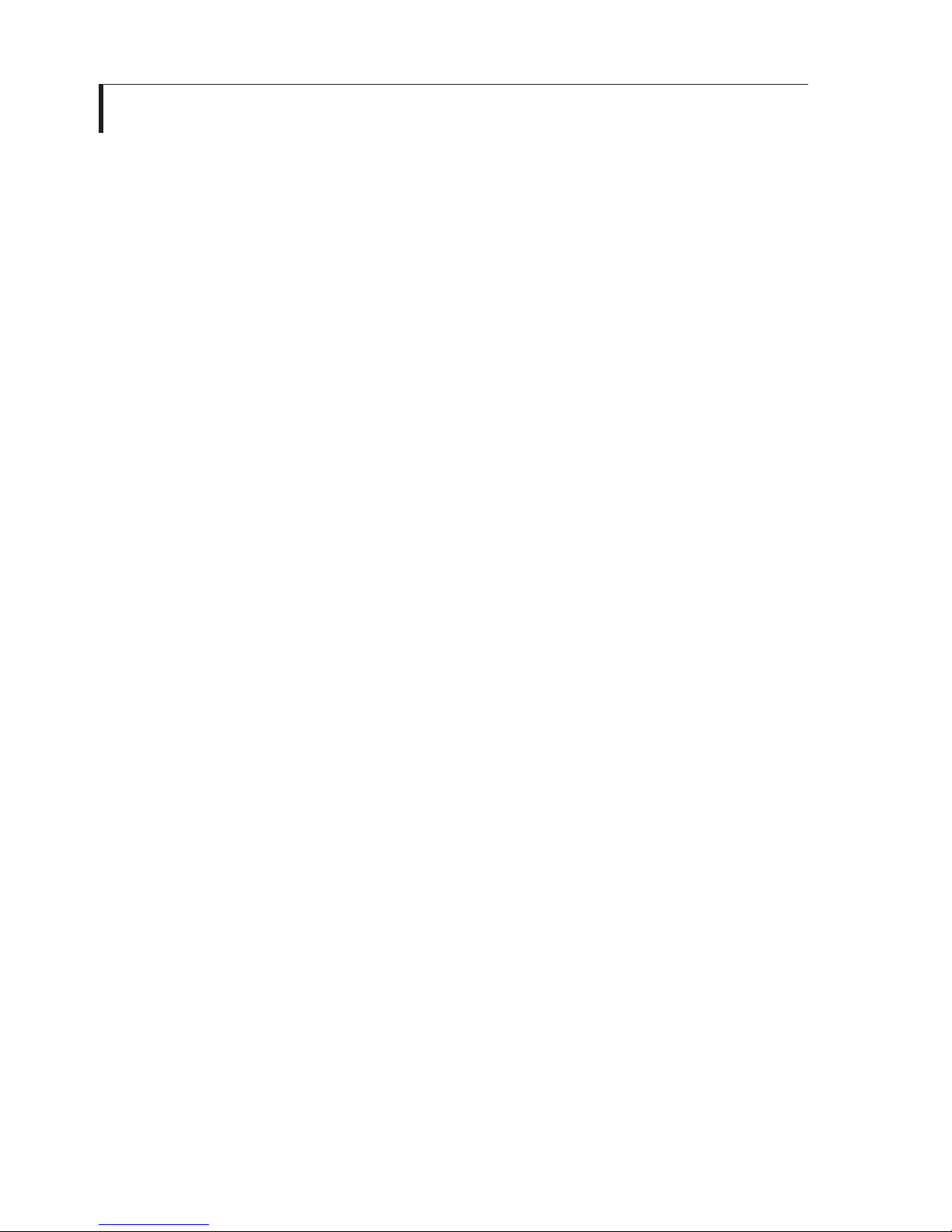
6
CONTENTS
SHIPPING CARTON CONTENTS
Thank you for purchasing this MarinePC MPC-MI19 Display.
The carton contains the items listed below:
•19 INCH MPC-MI19 Display
•Mounting Accessory Kit
•Product CD containing:
–User’s Guide
–Data Sheet
•ECDIS CD with Color Tables (Optional)
I/O cable kits are available separately.
Please check the carton and its content for damage that may have occurred during
shipment.
Report any damage to the shipping agent immediately and do not operate the
display if it appears to have been damaged. All warranty returns must use the
original shipping carton and packaging materials to prevent shipping damage.
Report any damage to the shipping agent immediately and do not
operate the display if it appears to have been damaged. All
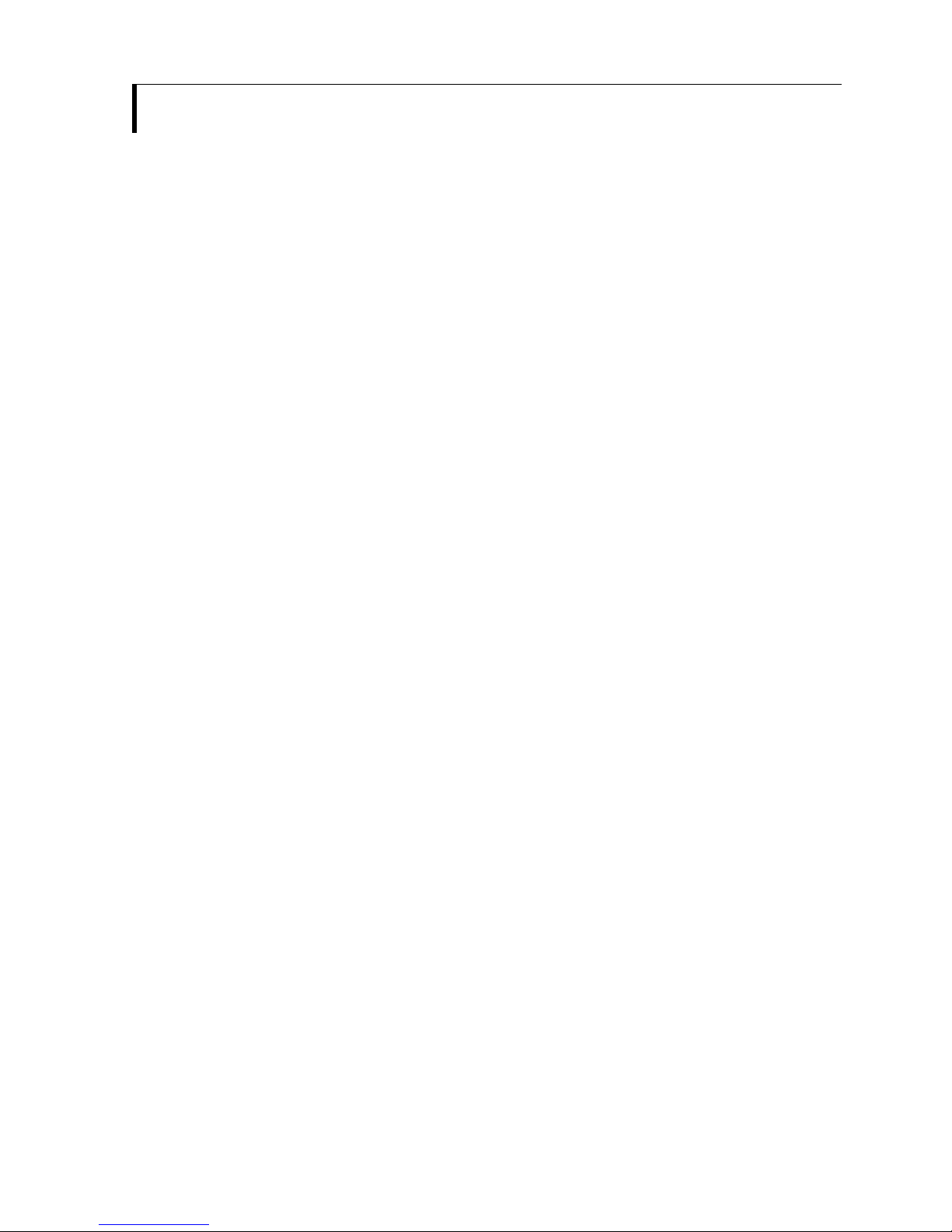
7
INTRODUCTION
With this purchase of thisMarine Grade Bridge Display, the MPC-MI19, we welcome you to
MarinePC’s family of ruggedized marine grade products.
Serious mariners require serious products for their demanding applications. MarinePC has
been dedicated to providing exceptional computing anddisplay products for the maritime
industry for many years. We are proudto be a chosen supplier of many NaviesandCoastGuards
around the world, Commercial Maritime, military and para-military forces, state and
local lawenforcement, as well as recreational users.
MarinePC is based in Phoenix, Arizona USA. This product is designed, manufactured and tested
in the United States, and is certied compliant with the IMO Standard IEC60945 for Maritime Bridge
Electronics by the American Bureau of Shipping (ABS).
MarinePC oers a full range of marinized LCD Displays and Computers, from our outdoor waterproof
8.4”, 10.4”, 12.1” and 15” MPC-AWM Professional Series (also available in MIL-STD version), to our
standard duty and ABS Type Approved Bridge Displays, Indoor and Outdoor Integrated PanelPC’s,
fanless ruggedized computers and our 19” rack mount fully congurable computers and servers.
All of our computer products are open architecture and use genuine Intel Core processors.
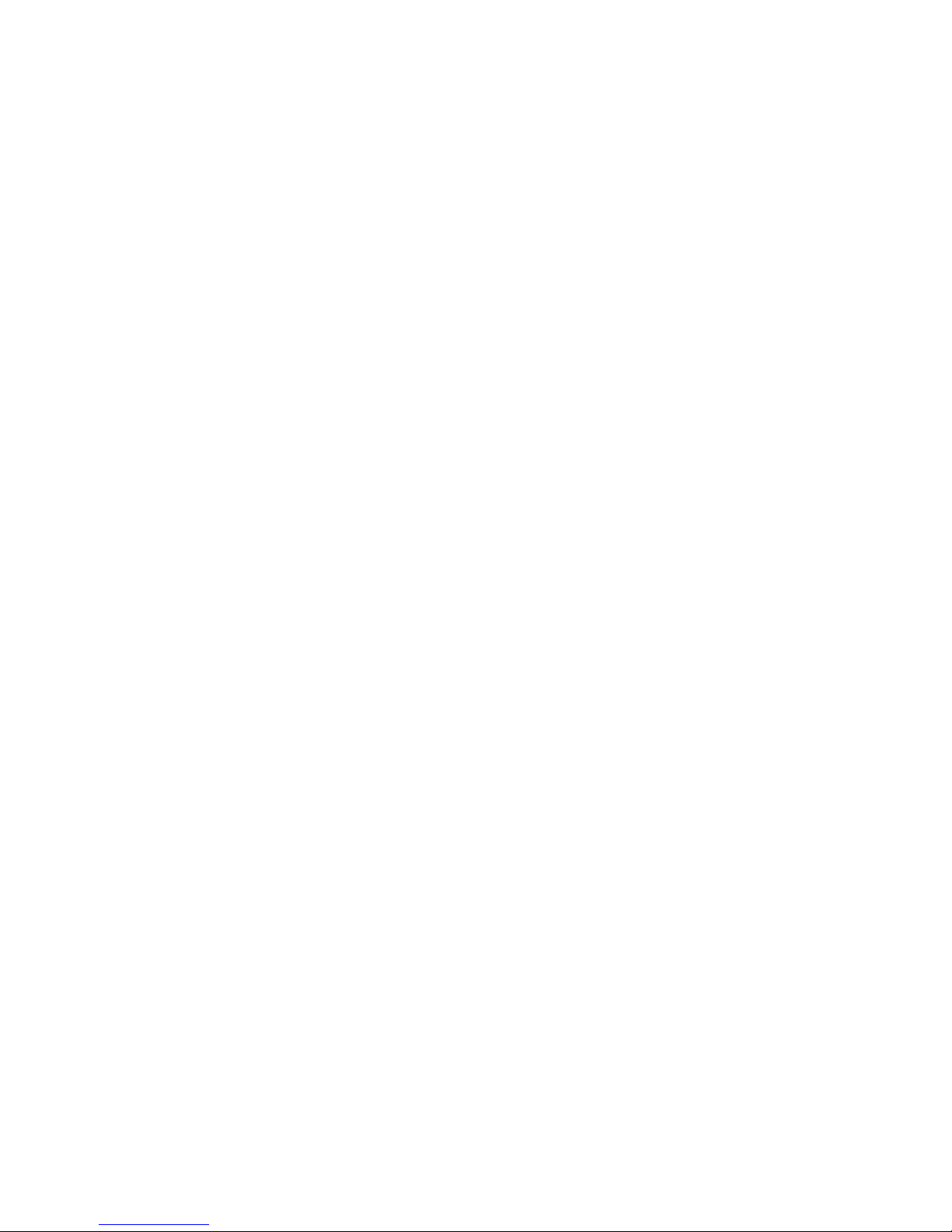
8
PRODUCT SAFETY PRECAUTIONS
Follow all warnings and instructions marked on the display.
Do not attempt to service this display yourself. Removing the display cover or back
may expose you to dangerous voltage or other risks. Refer all servicing to qualified
service personnel.
Adequate ventilation must be maintained to ensure reliable and continued operation
and to protect the display from overheating.
To protect from electrical shock, unplug the display from the power source before
relocating.
This display should be operated from the type of power source indicated on the
displays rating label.
Do not place any heavy objects on the power cord. Damage to the cord may cause
shock or fire.
Unplug this displays power source and refer servicing to qualified service personnel
in the eventthat:
Power cord or plug is damaged or frayed.
The display does not operate normally when the operating instructions are
followed.
The display has been dropped or the cabinet damaged.
The display exhibits a distinct change in performance, indicating a need for
service.

9
ABBREVIATIONS
ACK – Acknowledge
AMLCD – Active Matrix Liquid Crystal Display
cd/m2 –Candelas per meter squared
DVI-D – Digital Video Interface
ENC– Electronic Navigational Charts
ESD– Electrostatic Discharge
ECDIS – Electronic Chart Display and Information Systems
Hz – Hertz
IAW – In Accordance With
IHO – International Hydrographic Organization
kHz – Kilohertz
LCD – Liquid Crystal Display
LED – Light Emitting Diode
NAK – Negative Acknowledge
NTE – Not To Exceed
OSD – On Screen Display
PBP – Picture By Picture
PIP – Picture In Picture
RX – Receive
RGB – Red, Green, Blue video
SCOM – Serial Communication interface
TX – Transmit
VAC – Volts, Alternating Current
VDC – Volts, Direct Current
VESA – Video Electronics Standards Association
VGA – Video Graphics Adaptor

10
MPC-MI19 DISPLAY FEATURES
Capable of displaying 16,772,166 colors: The display’s high-contrast LCD
enhances color vibrancy and improves focus with no geometric distortion.
Auto Screen size adjustment: Will adjust display for optional performance and
provide full screen images on even non-native formats.
Wide viewing angle: ±89°typical all directions.
Anti-Reflective Screen: All models are supplied with Anti-reflective Anti-glare
protective safety glass.
Low power consumption.
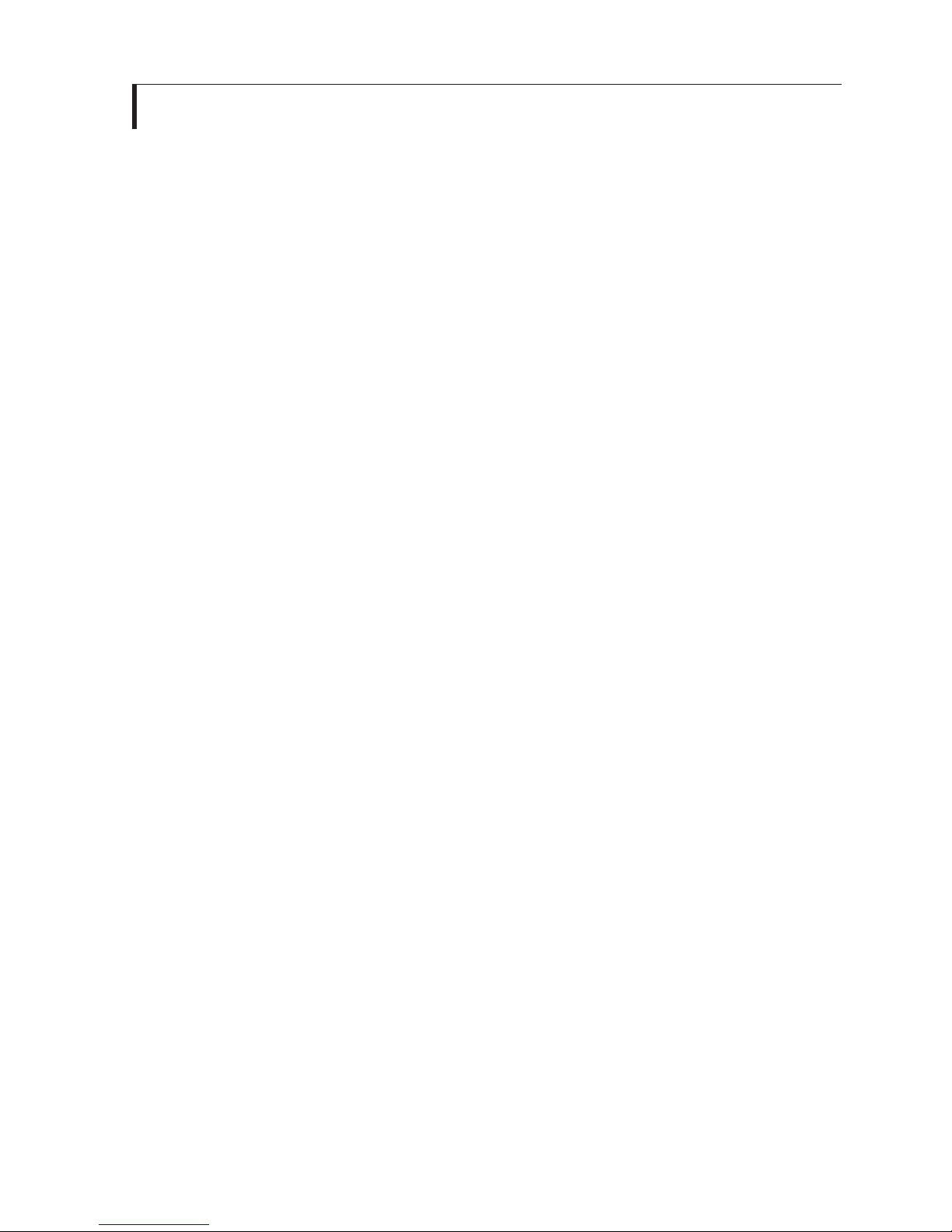
11
INSTALLATION
General Installation and Mounting Instructions
General Installation and Mounting
•Our displays are designed for various installation mountings (panel mounting, bracket
mounting and VESA mounting). For details please see our installation drawings.
•When mounting the display in a confined area, i.e. console, adequate ventilation must
be provided to limit the maximum temperature to 55°C.
•The distance of each electronics unit from the magnetic standard compass or the
magnetic steering compass must not be less than the permitted safe compass distance
of the device. See the safe compass distance later in this section.
•The maximum cable lengths must not exceed the recommended industry
recommended lengths.
•The display must be properly grounded. A short wide cable (braid) gives the best
results.
•For ECDIS applications, the calculated nominal recommended viewing distance is
1,013 mm. (IEC62288, Part 7.5 Screen resolution).
Mounting Instructions
The display can be mounted to a custom mounting bracket (not supplied), panel mounted
or VESA mounted. The following is a list the required mounting hardware (not supplied):
Panel mounting x4 - 6.2mm Dia. holes left and right sides
Panel mounting x4 – m6 inserts on rear top and bottom
VESA mounting x4 – m4 inserts on rear cover
Bracket mounting x8 – m6 inserts, 4 per side on rear cover

12
Cables
Only high quality shielded signal cables should be used. Video cables should be kept as
short as possible to preserve the quality of the video signal. The maximum signal cable
length will depend on the signal type, resolution and frequency, in addition to the quality of
the signal output of the video source.
DC power input connector assembly
The mating two pin DC Power connector, two contacts and back shell are available
separately. For installation follow the following procedure.
1. Select the smallest compression insert that will fit over the DC power wires
2. Insert the wires through the compression insert.
NOTE: Wires must be properly sized to support the current related to the input
voltage being used and the length of the wires.
3. Solderthe contacts tothe +24 VDC wire and the 24 VDC return wire.
4. Insert the contacts into the connector housing noting the proper polarity.
5. Open the back shell by removing the two cover screws.
6. Assemble the connector and back shell as shown below
-+
Mating Side

13
Cable Connections
AC Power Input
AC operating input voltage is 90-264 VAC Auto-ranging, 47-400 Hz, IEC-320 display
connector. Mating power cord is available separately.
DC Power Male Connector (24V DC IN)
Connect the DC Power input connector to the two pin male connector and secure
the cable with the two jack screws. The input voltage is 24 VDC nominal (9-32 VDC)
is supported. Mating DC power connection kit is available separately.
NOTE: The display will accept both AC and DC inputs at the same time. In this
configuration the AC power is the primary power. If AC power is lost or shut off, the
display will automatically switch over to the DC power input without affecting the
operation of the unit.
+-
Mating Side
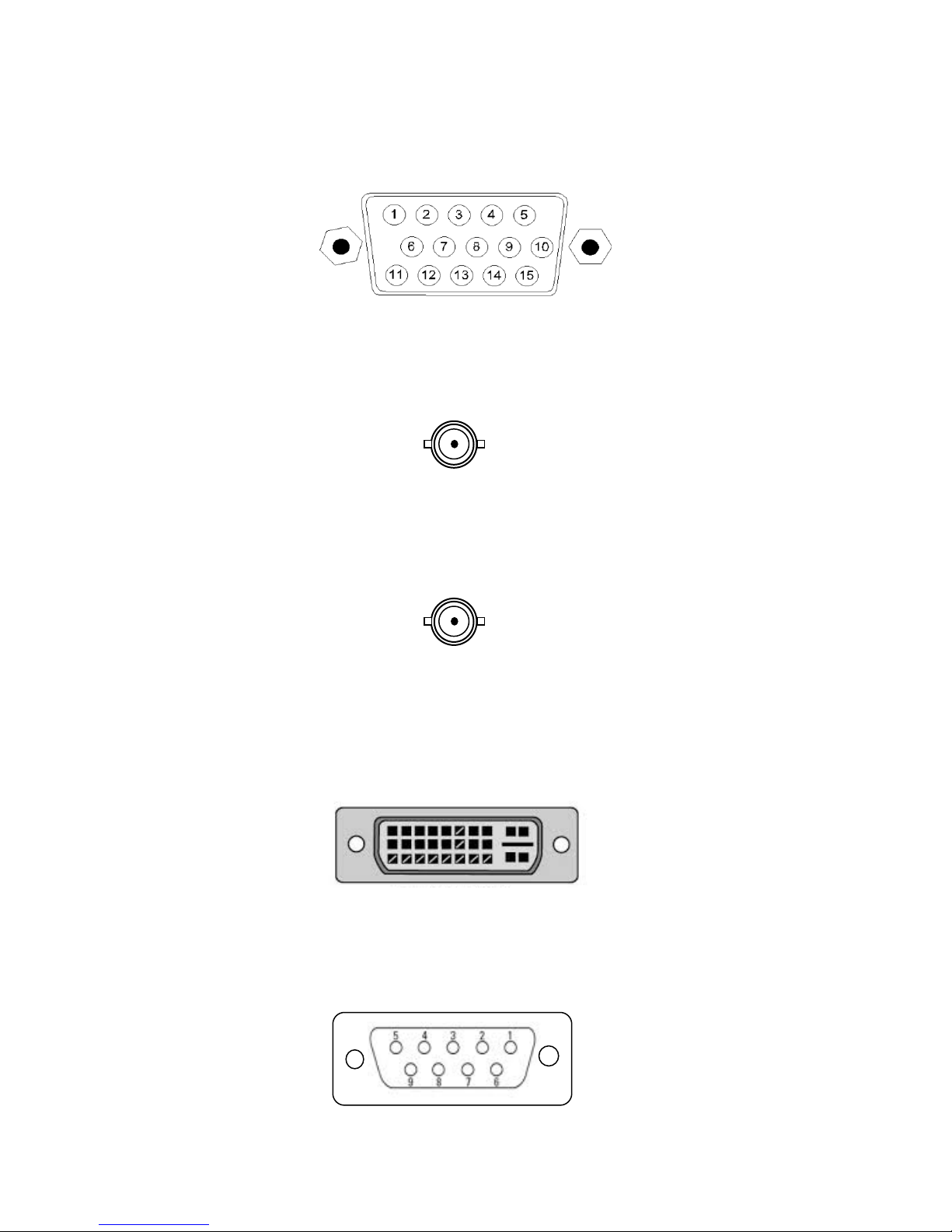
14
RGB HD15 Female Signal Connector (RGB IN)
The LCD Display RGB input can be connected to a video source using a HD15-
male to HD15-male cable available separately.
COMPOSITE BNC Connector (COMP 1)
Connect the BNC cables (not provided) to the COMP 1 BNC connector on the back
of the display as shown below.
COMPOSITE BNC Connector (COMP 2)
Connect the BNC cables (not provided) to the COMP 2 BNC connector on the back
of the display as shown below.
DVI-D VIDEO Signal Female Connector (DVI-D IN)
The DVI-D input is Digital Video input only. The DVI-D input connector uses a DVI-I
female connector to accept both DVI-I and DVI-D video cables. The LCD should be
connected to a video source using the DVI-D-male/male cable available separately.
SCOM (RS232) and Buzzer control input Female Connector (SCOM/BUZZER)
Connect an RS232 Serial Cable (not provided) from the DB9 female input connector
on the back of the unit to the host computer RS232 Interface.
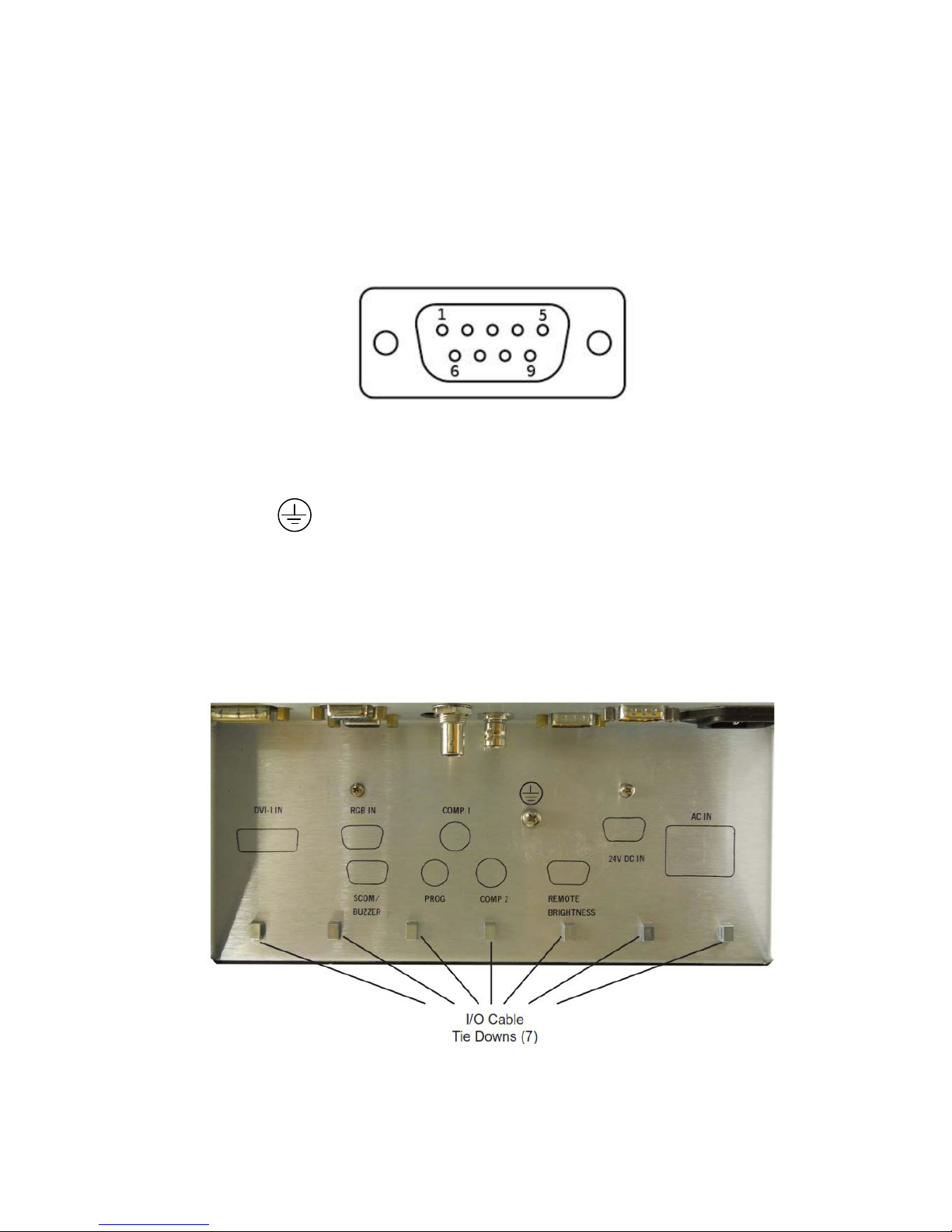
15
Remote Brightness Interface Male Connector (REMOTE BRIGHTNESS)
Connect the remote brightness Cable (not provided) to the DB9 male input
connector on the back of the unit. The brightness of the LCD Display can be
controlled remotely through this interface connector using two push button switches
for brightness up and brightness down. Also, the remote brightness potentiometer
(10K pot) can be connected through this interface connector.
Programming / Field Service Interface (PROG)
This interface is only for field service and manufacturing use.
Earth Ground
An M4 screw is provided for earth ground. It should be connected using a braid or
wire.
CABLE TIEDOWNS
After the I/O cables are attached to the input connector, secure them with a cable tie
(provided) to the appropriate tie-down.

16
Compass Safe Distance
The following is the compass safe distance for the MPC-MI19 19 inch display:
Front of unit: 200mm 0.3° deflection
Rear of unit: 300mm 0.3° deflection
Left side of unit: 0° deflection
Right side of unit: 0° deflection
ECDIS Installation Setup
For ECDIS applications, the calculated nominal recommended viewing distance is 1,013
mm. (IEC62288, Part 7.5 Screen resolution).
The VGA and DVI-D ECDIS tables are provided on a CD along with the display. These
tables must be loaded onto the ECDIS computer for proper operation of the display.
After the display has been mounted and cabled up, it must be checked for proper ECDIS
operation see ECDIS Operation section on page 23.

17
OPERATION
FRONT PANEL DISPLAY USER CONTROLS
The operator front panel user controls are described below.
Power ON/OFF
The POWER Button is used to power the display ON and OFF. Press and hold the
POWER Button for 3 to 5 secondsto power the unit ON or OFF. When power is first
applied tothe display it will power ON automatically.
OSD CONTROL BUTTONS
MENU
Turns the OSD menu on
Return to previousOSD menu page
Exit the OSD menu (will also auto time out)
SELECT DOWN
Moves the selector to the next function (down)
SELECT UP
Moves the selector to the previous function (up)
SELECT LEFT
Moves the main selector to the left
Decrease the OSD parameter values
SELECT RIGHT
Moves the main selector to the left
Confirm to select the OSD function
Increase the OSD parameter values
MENU
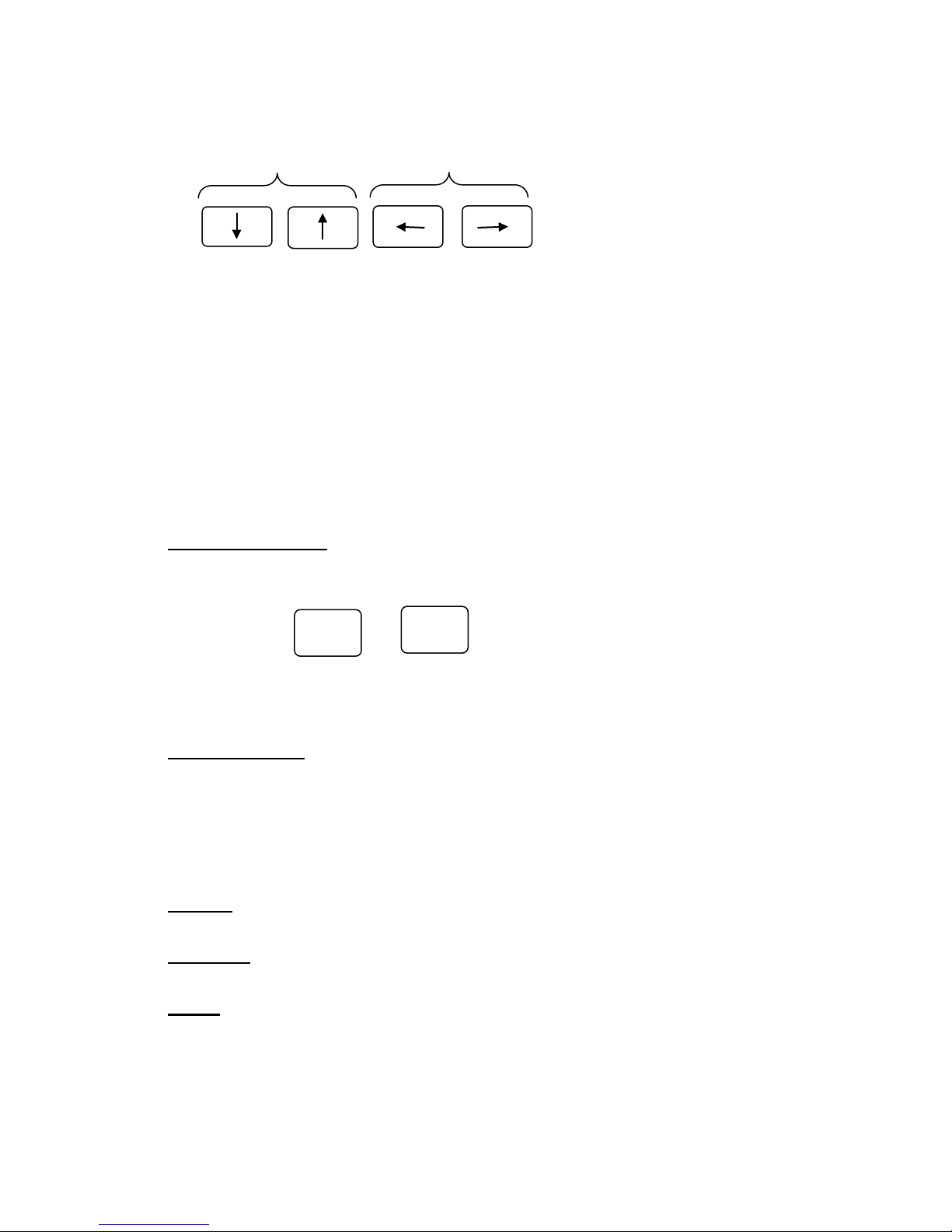
18
OSD HOT KEYS
The OSD Hot key adjustment is disabled.
Hot key 1 function is initiated by either the up arrow or down arrow. Hot key 2 function is
initiated by either the left arrow or right arrow. Pressing any of these keys will cause a
small screen to appear with an adjustment bar. Pressing the arrow keys again will cause
the level indicator to move but no adjustment will be made since the Hot key adjustment is
disabled. The adjustment box will time out or can be removed by pressing the MENU
button.
FRONT PANEL Backlight Dimming Control
NOTE: Use of a Brightness control may inhibit visibility of ECDIS information,
particularly when using the night color tables
Backlight Buttons
The backlight brightness is increased and decreased by pushing the Plus and Minus
buttons respectively.
Backlight Knob
The backlight brightness is increased and decreased by turning the knob clockwise
and counter-clockwise respectively.
FRONT PANEL INDICATORS
POWER (Green) – Indicates thatthe display is powered ON.
STANDBY(Amber) – Indicates thatthere is no video input or format is out of range.
ECDIS
ECDIS (Green) – Calibrated for ECDIS when illuminated
ECDIS + (Red) – Brightness is above the calibrated value
ECDIS – (RED) – Brightness is below the calibrated value
-
BRIGHTNESS
+
Hot key 1 Hot key 2
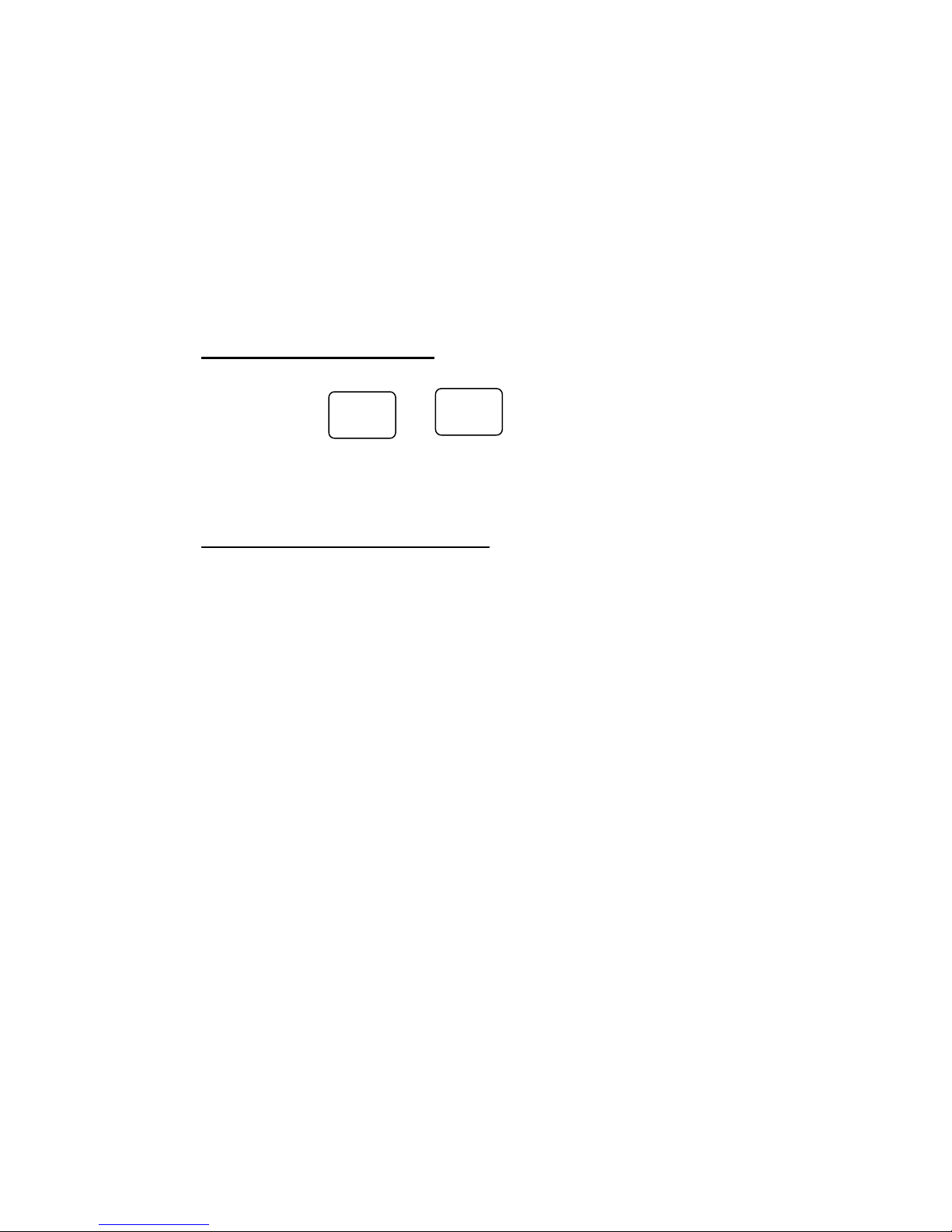
19
FRONT PANEL ALARMS
Buzzer – Remotely controlled
The Buzzer can be activated through a remote switch or through the SCOM
(RS232) interface.
Remote Backlight Dimming Control
NOTE: Use of a Brightness control may inhibit visibility of ECDIS information,
particularly when using the night color tables
Remote Backlight Buttons
The backlight brightness is increased and decreased by pushing the remote Plus
and Minus buttons respectively.
Remote Backlight Potentiometer
The maximum backlight brightness is increased and decreased by turning the
Remote Backlight Potentiometer knob clockwise and counter-clockwise
respectively. This pot sets the maximum backlight brightness of the display. This
pot must be disconnected for ECDIS operation
-
+
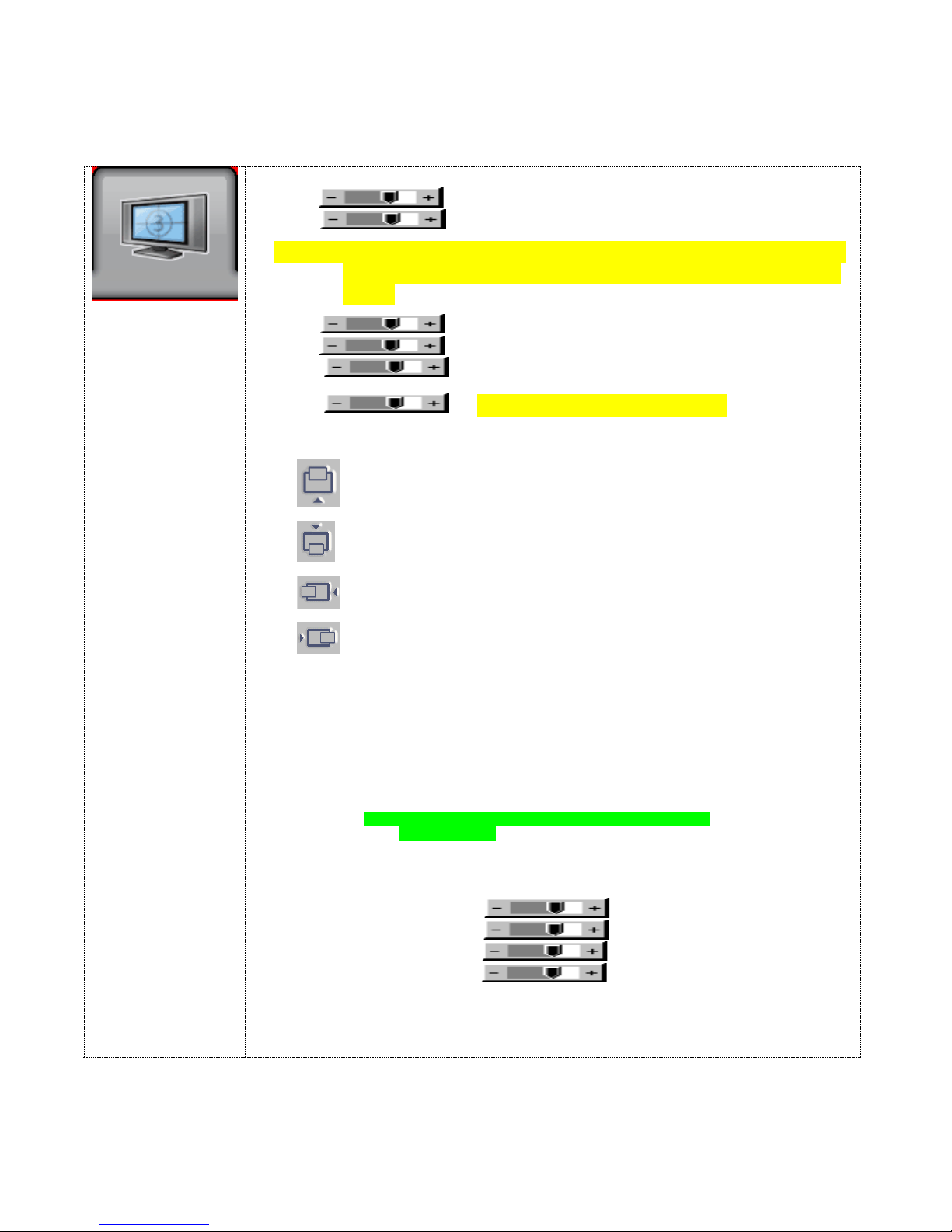
20
OSD FUNCTIONS
The OSD settings highlighted in green are the preferred settings. See the shipped OSD
configuration in the APPENDIX.
Picture :
Brightness Increase/decrease panel brightness level, total: 100 steps
Contrast Increase/decrease panel contrast level, total: 100 steps
NOTE: Use of the Brightness or Contrast controls may inhibit visibility
of ECDIS information, particularly when using the night color
tables.
Saturation Increase/decrease saturation, total: 100 steps
Hue ** Increase/decrease Hue level, total: 100 steps
Sharpness* Increase/decrease sharpness, total: 30 steps
Backlight (OSD CONTROL DISABLED)
Position#
Aspect / Size
- Fill Screen : Enable full screen expansion for lower resolution Image
- Fill to Aspect Ratio: Enable fill screen expansion for lower resolution
image according to aspect ratio
- 4 : 3 : scaling format in 4:3
- 16 : 9 : scaling format in 16:9
- 16 : 10 : scaling format in 16:10
- 2.35 : 1 : scaling format in 2.35:1
- 2 : 1 : scaling format in 2:1
- 1 : 1 : Display the exact image resolution on the screen without
image expansion.
- Custom Sizing## :
-Overscan
-Normal
-Custom
H Size
V Size
H Pan
V Pan
* : DISPLAY IN VIDEO MODE ONLY
** : FUNCTION IN ARGB/ DVI / VIDEO NTSC MODE ONLY
# : FUNCTION IN ARGB MODE ONLY
## : DISPLAY IN VIDEO MODE ONLY
Move the image position upward
Move the image position downward
Move the image position tothe left
Move the image position tothe right
Table of contents
Popular Marine GPS System manuals by other brands

Iridium
Iridium 9555 user manual

Standard Horizon
Standard Horizon CP180 owner's manual

Globalstar
Globalstar FAU200 SAT Installation handbook

Blue Sky Network
Blue Sky Network SKYLINK user guide
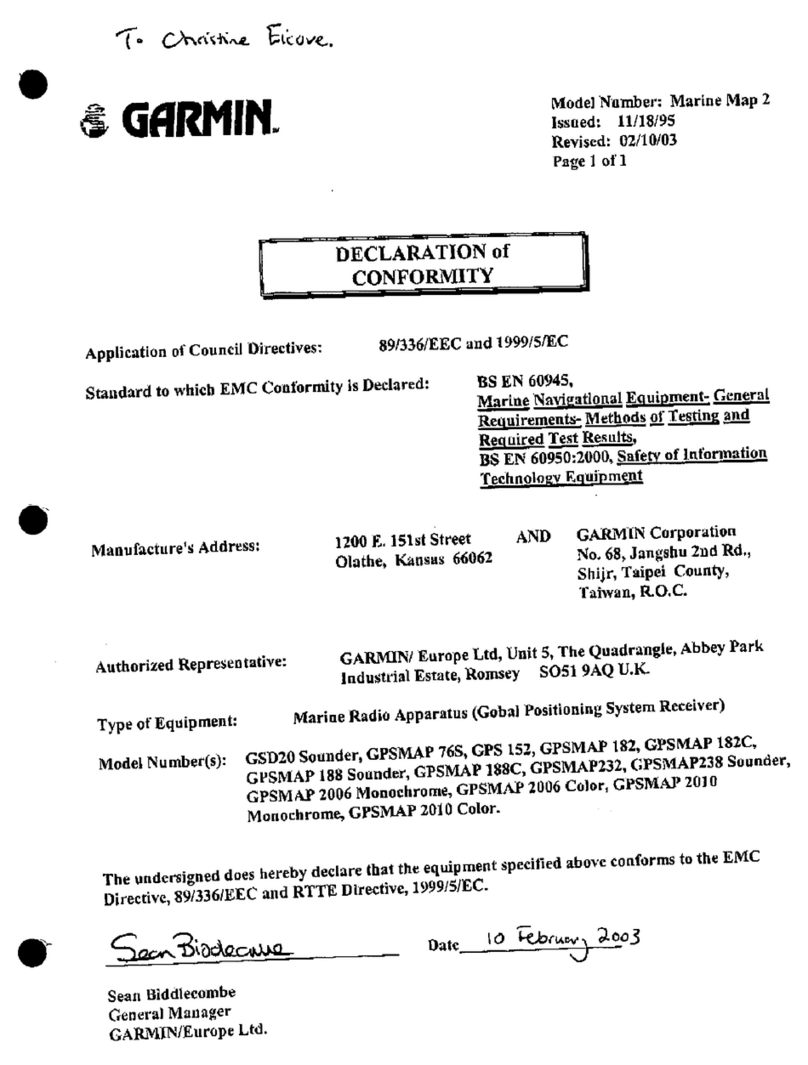
Garmin
Garmin GPS 152 - Marine Receiver Declaration of conformity
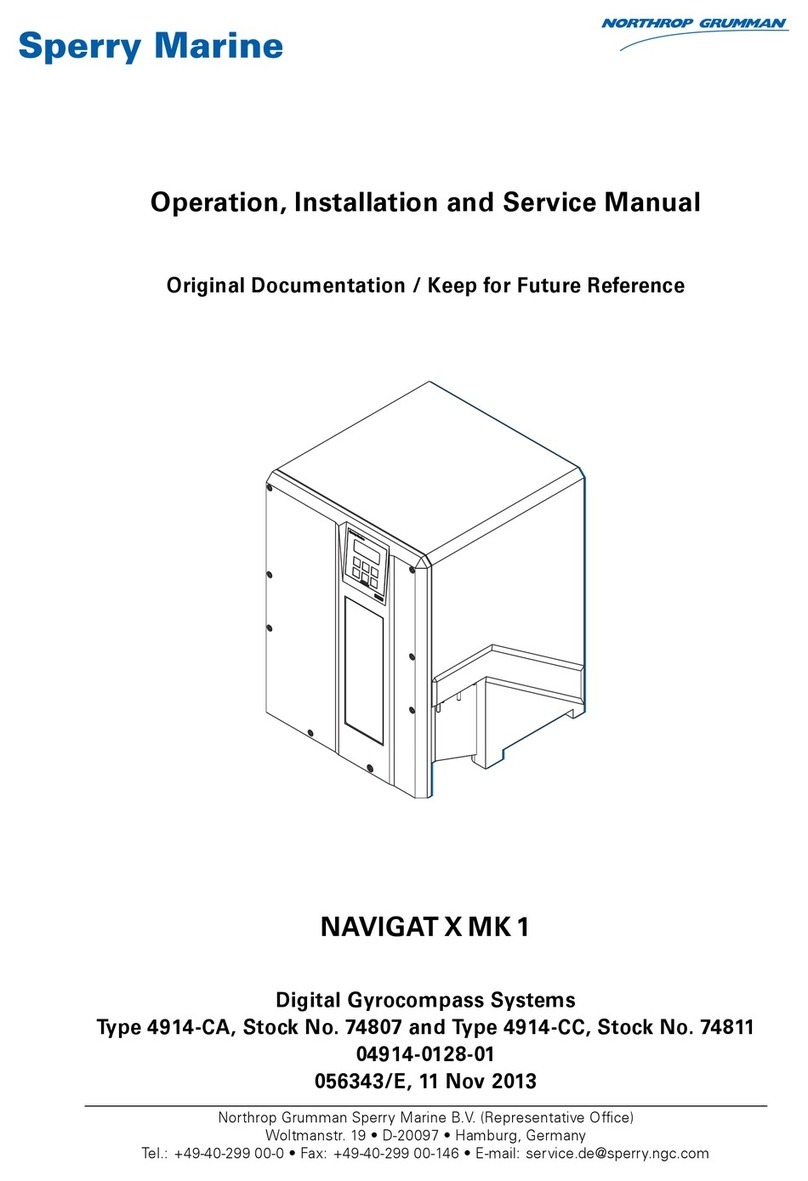
SperryMarine
SperryMarine navigat x mk 1 Operation, installation and service manual