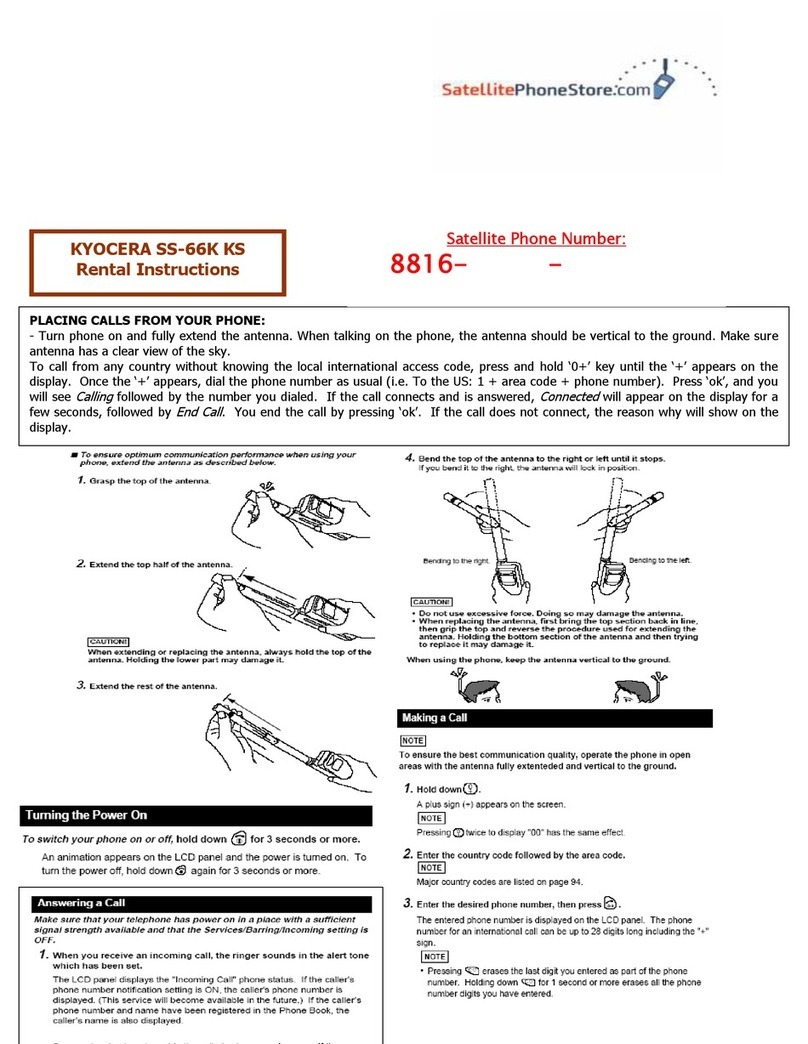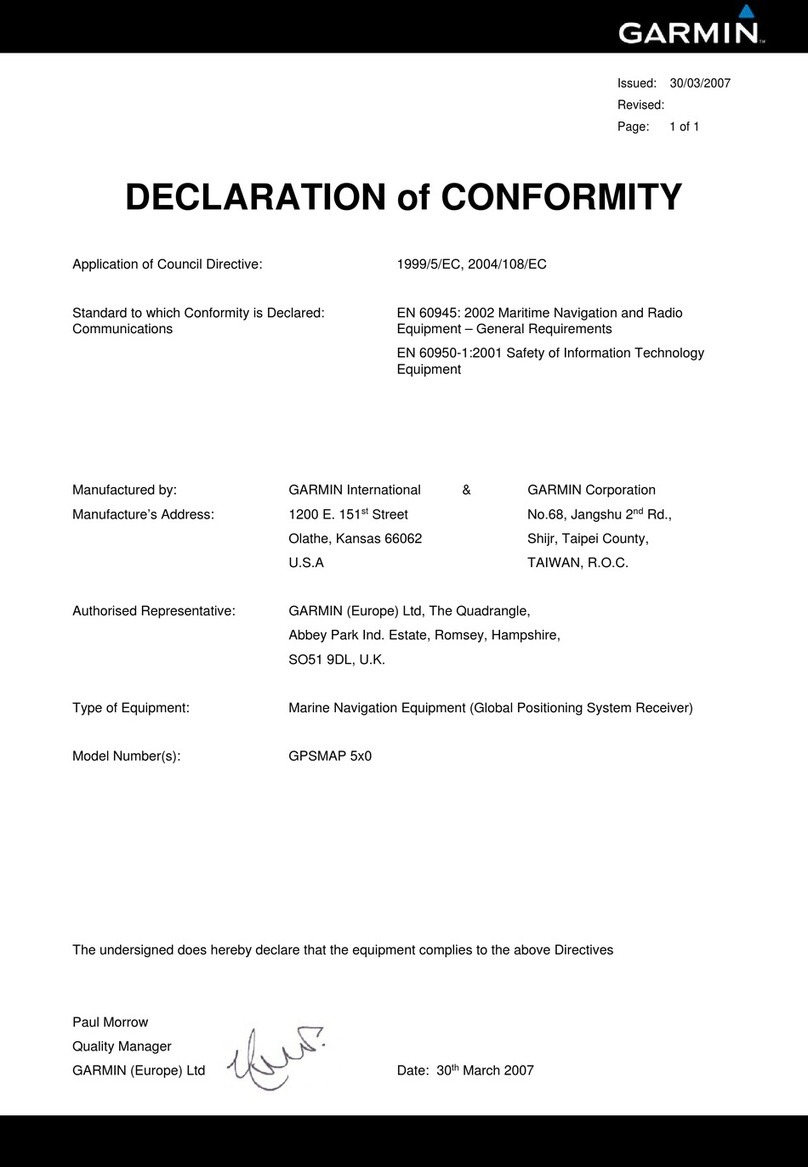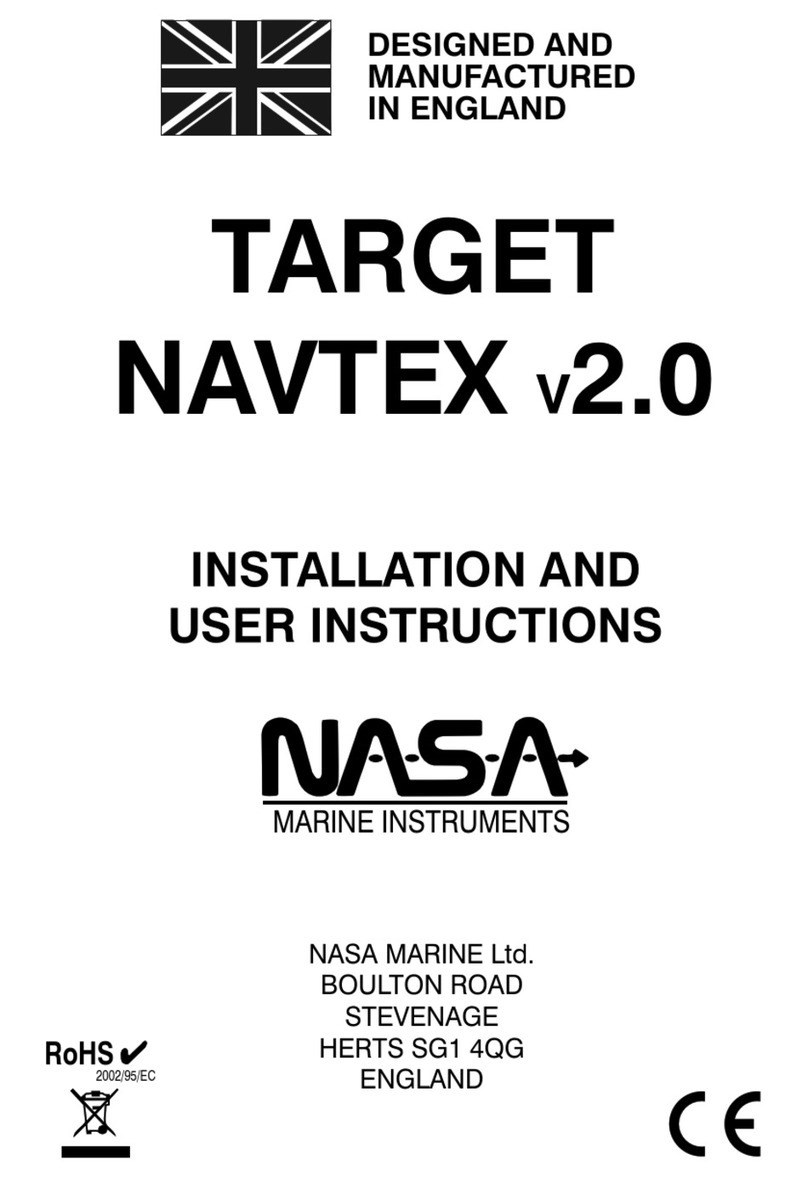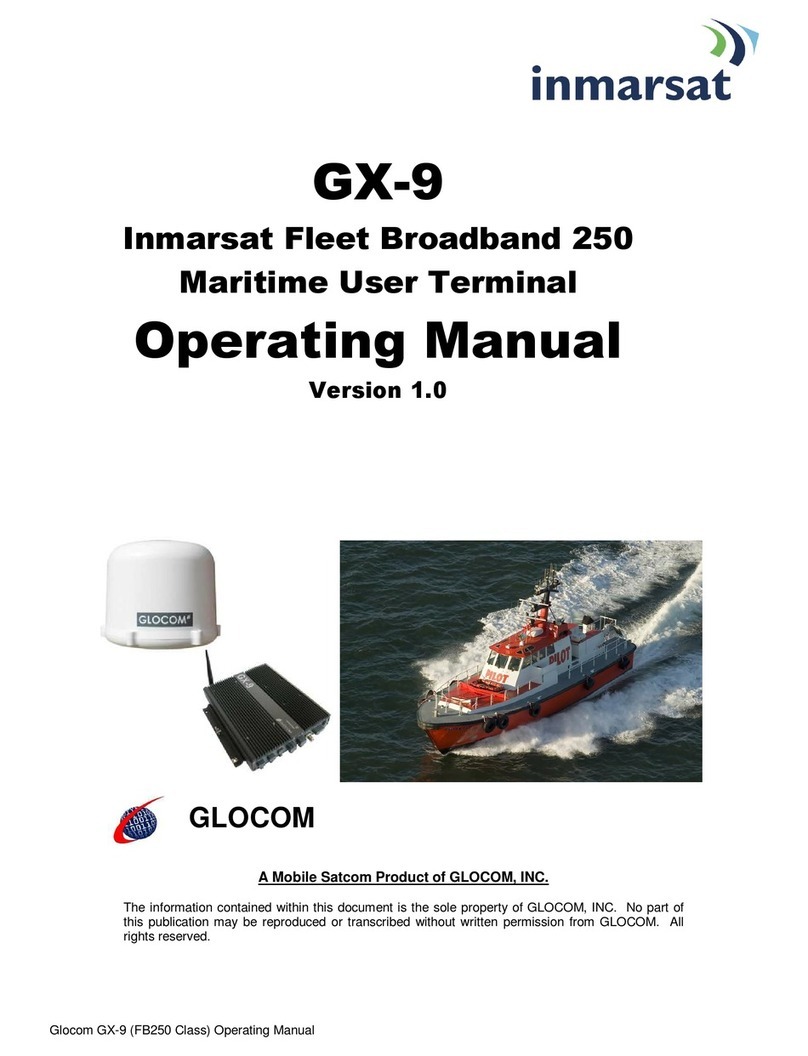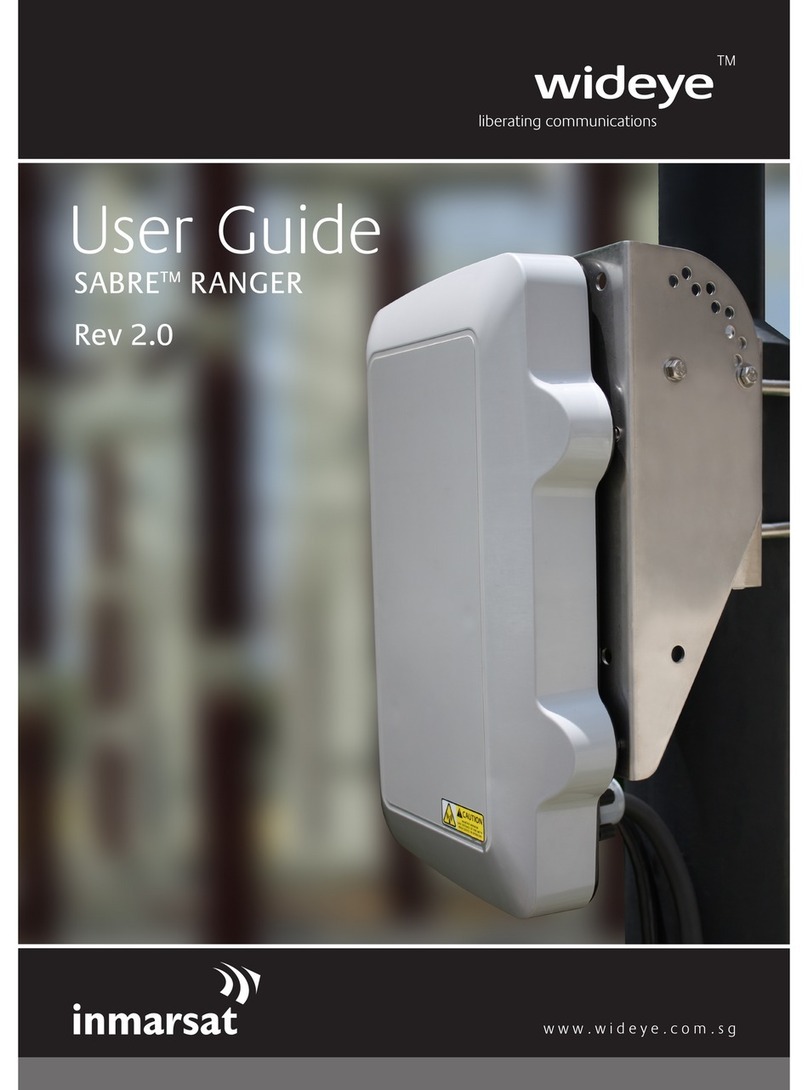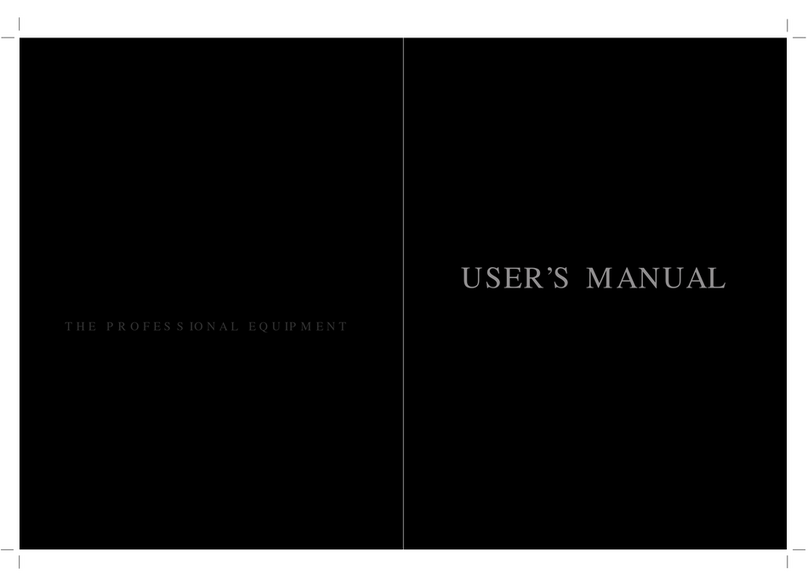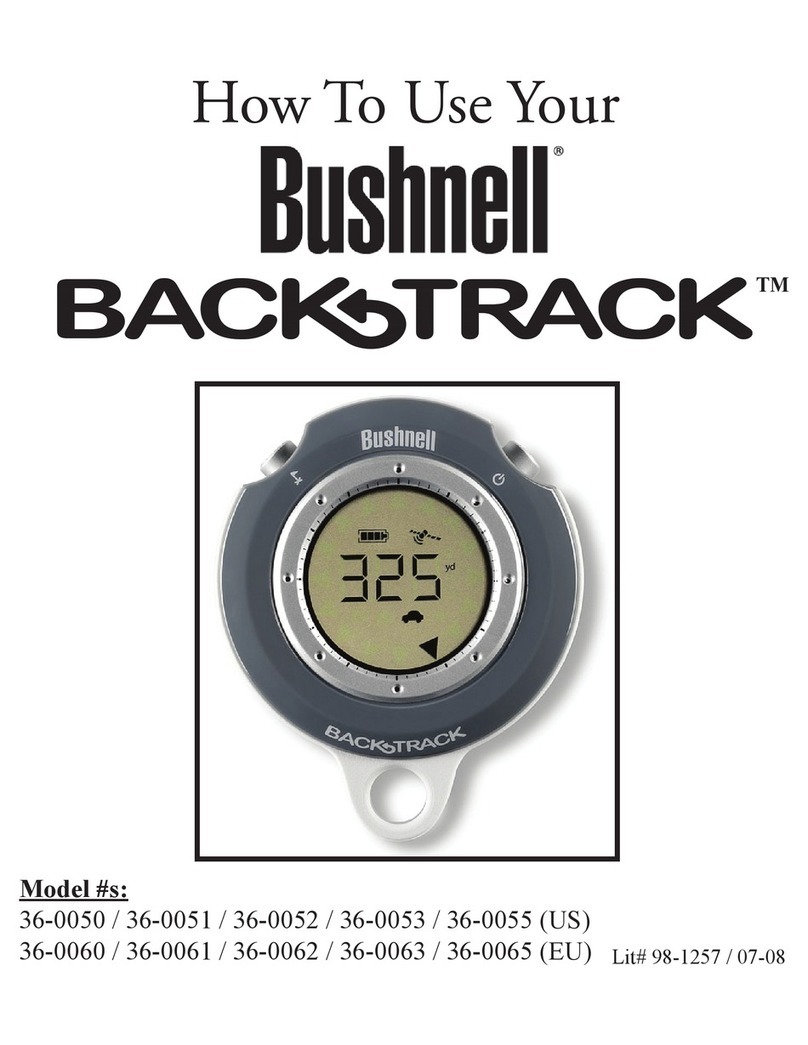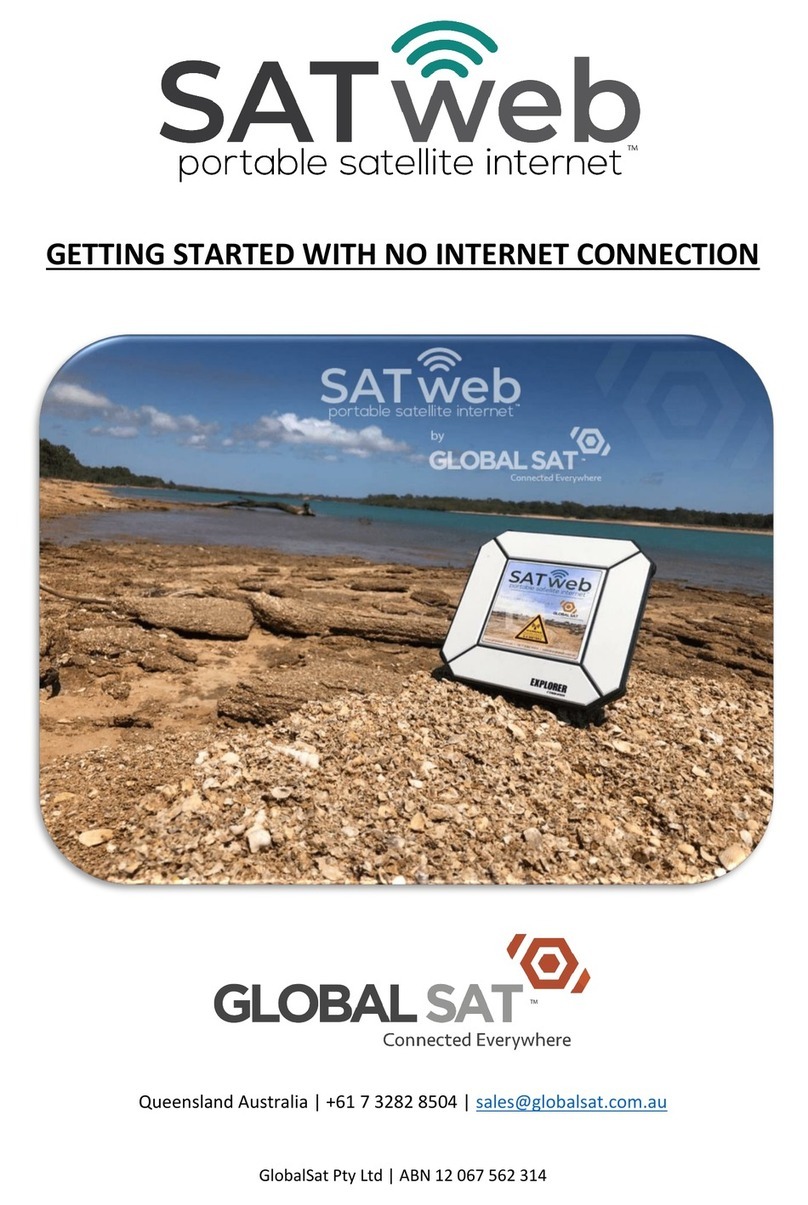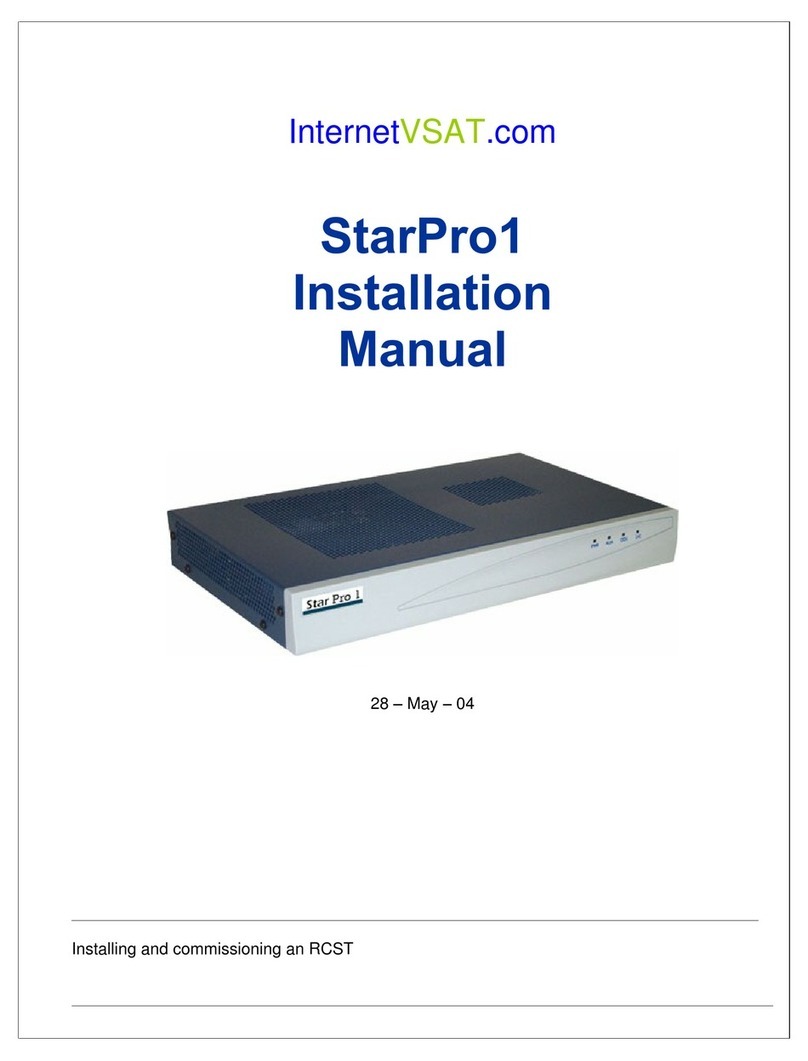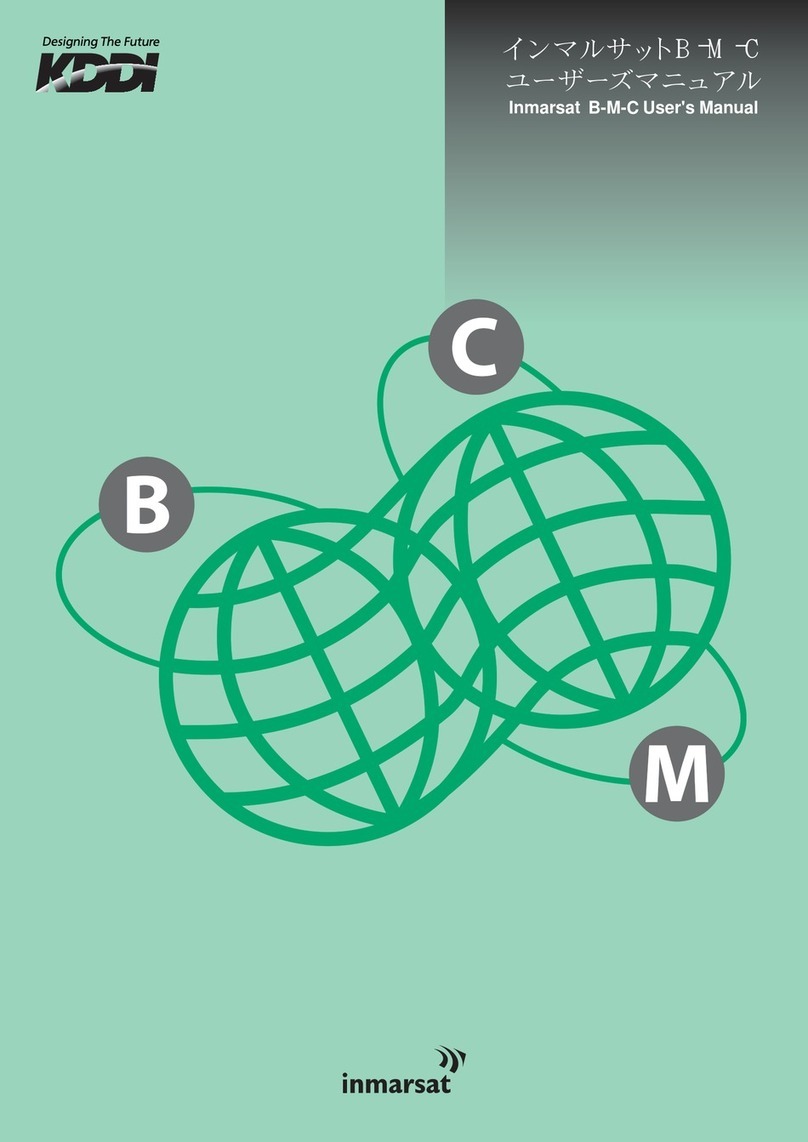Blue Sky Network SKYLINK User manual
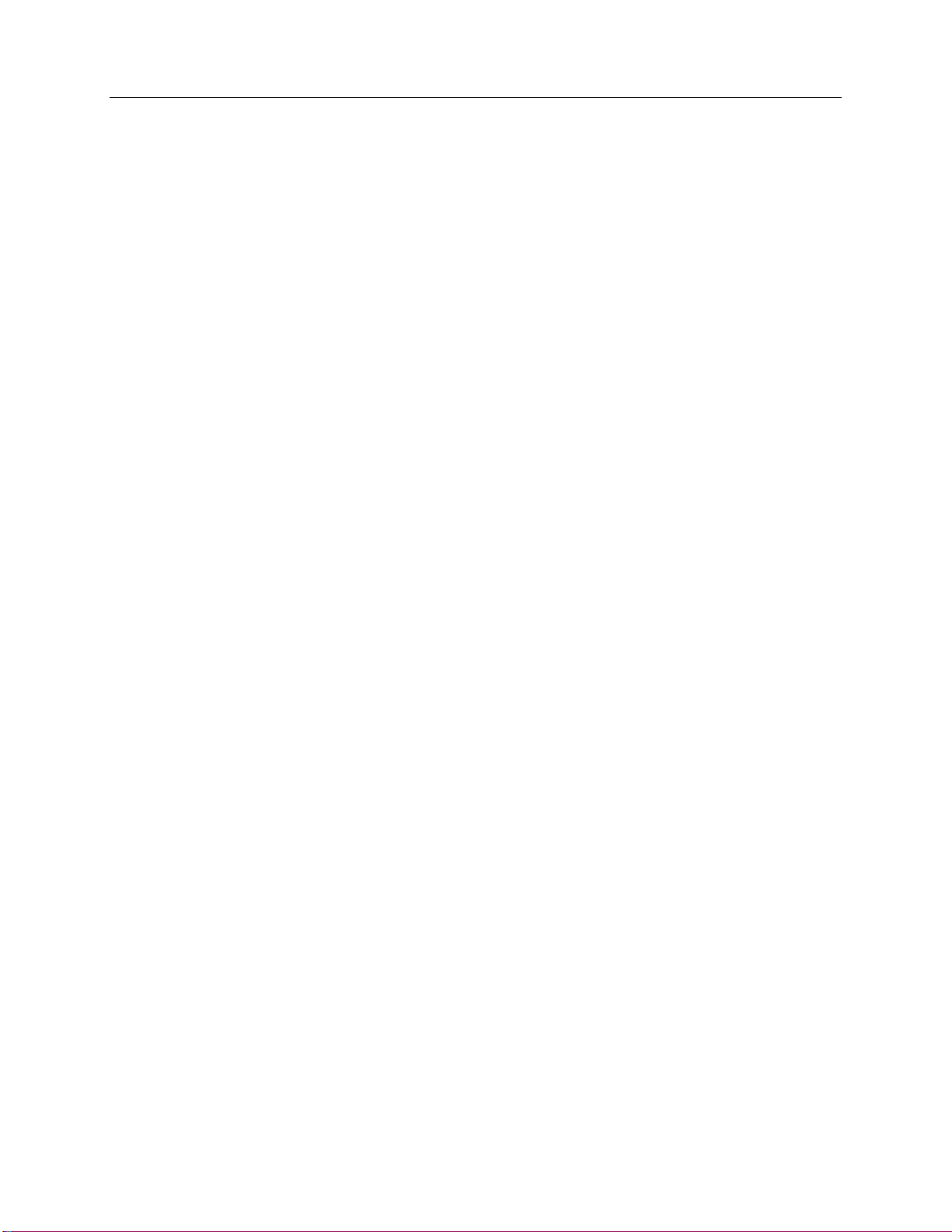
Any operation. Any asset. Anywhere. SkyLink User Guide v2.4
Page 2of 50 © 2022 Blue Sky Network, All Rights Reserved
SkyLink
User Guide
Version 2.4
Part Number: SL10001
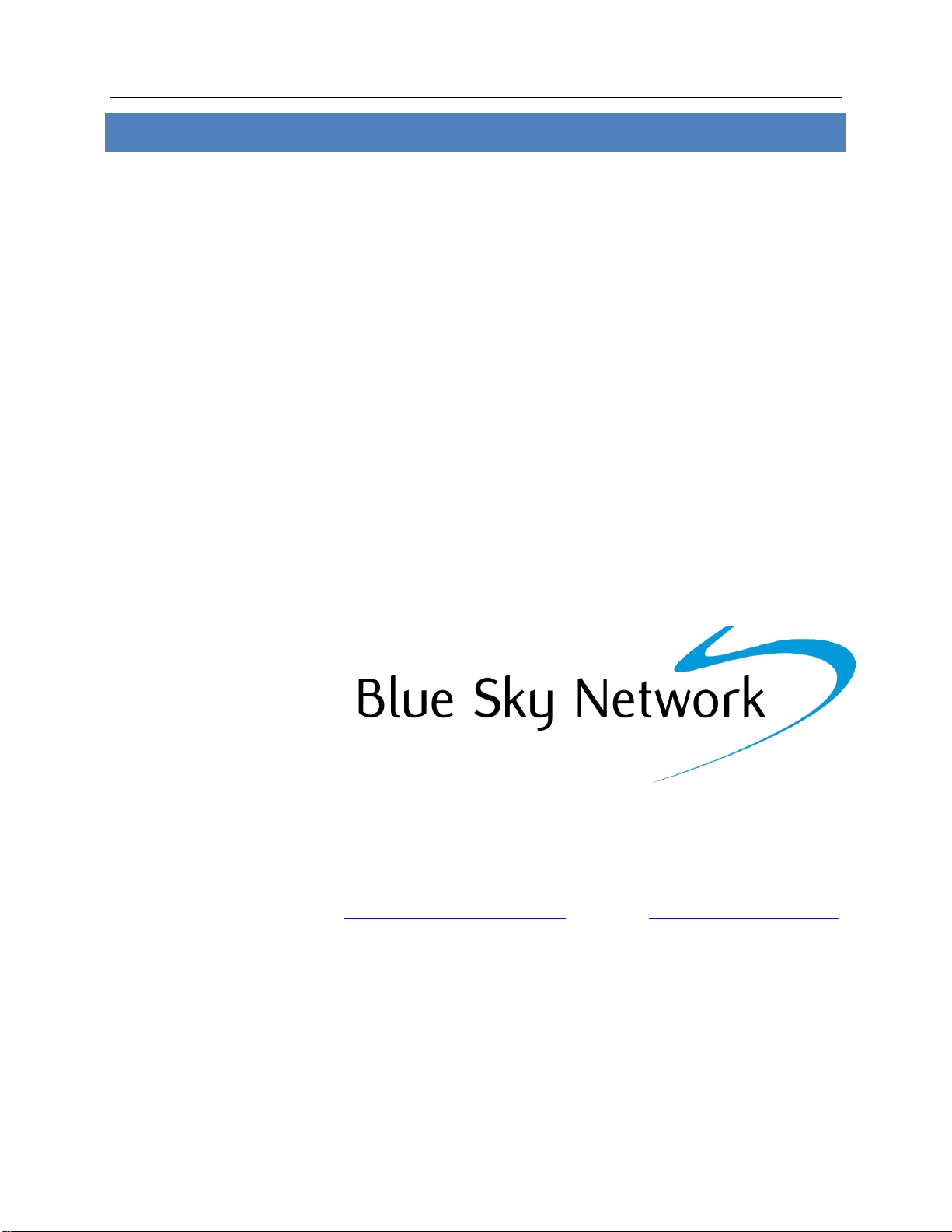
SkyLink User Guide v2.4
Page 3of 50 © 2022 Blue Sky Network, All Rights Reserved
NOTICE
This guide is published and copyrighted by Blue Sky Network (BSN). All information and
specifications in this document are subject to change without notice. Nothing in this document is
intended to create additional or separate warranties or guarantees.
Blue Sky Network, 5353 Mission Center Rd. #222, San Diego, CA 92108
Phone: +1 858-551-3894 | Fax: +1 858-225-0794
Email: support@blueskynetwork.com | Website: www.blueskynetwork.com
© 2022 Blue Sky Network, All Rights Reserved

Any operation. Any asset. Anywhere. SkyLink User Guide v2.4
Page 4of 50 © 2022 Blue Sky Network, All Rights Reserved
TABLE OF CONTENTS
NOTICE .........................................................................................................................3
About This User Guide .................................................................................................8
About Skylink ................................................................................................................8
Introduction to SkyLink .............................................................................................................................8
Compatibility and System Requirements..............................................................................................8
Getting Started ..............................................................................................................9
Connecting to Device WiFi.........................................................................................................................9
Connecting to the Network through Ethernet.....................................................................................9
SkyLink Device Interface............................................................................................10
Overview......................................................................................................................................................11
Status............................................................................................................................................................12
System Information ........................................................................................................................................ 12
Satellite & Cellular........................................................................................................................................... 12
General Settings.........................................................................................................................................13
SkyLink.............................................................................................................................................................. 14
Satellite............................................................................................................................................................. 14
WiFi & Cellular ................................................................................................................................................. 15
Connection Manager ................................................................................................................................16
Network .......................................................................................................................................................17
Firewall.........................................................................................................................................................18
Remote Management...............................................................................................................................19
Serial to IP ...................................................................................................................................................20

SkyLink User Guide v2.4
Page 5of 50 © 2022 Blue Sky Network, All Rights Reserved
Voice Extensions ........................................................................................................................................21
Editing A SIP or POTS Extension .................................................................................................................... 22
Accessories..................................................................................................................................................23
Calls...............................................................................................................................................................24
Diagnostics..................................................................................................................................................25
System Information ........................................................................................................................................ 25
Satellite & Cellular Information..................................................................................................................... 26
Network Troubleshooting .............................................................................................................................. 26
System Log ..................................................................................................................................................27
Advanced .....................................................................................................................................................28
Backup/Restore Configuration ...................................................................................................................... 29
System Update ................................................................................................................................................ 29
Help ...............................................................................................................................................................32
Licenses........................................................................................................................................................33
SkyLink Capabilities ...................................................................................................34
Making Phone Calls...................................................................................................................................34
Optimizing SIP Phone Apps............................................................................................................................ 35
Connecting to the Internet .....................................................................................................................36
Using the Serial Port ...........................................................................................................................37
SkyLink Specifications & Installation........................................................................39
Technical Specifications ....................................................................................................................39
Software Specifications .....................................................................................................................40
Diagram......................................................................................................................................................41
Installation & Cable Diagrams .......................................................................................................41
Troubleshooting ....................................................................................................................................41
Product Warranty........................................................................................................42
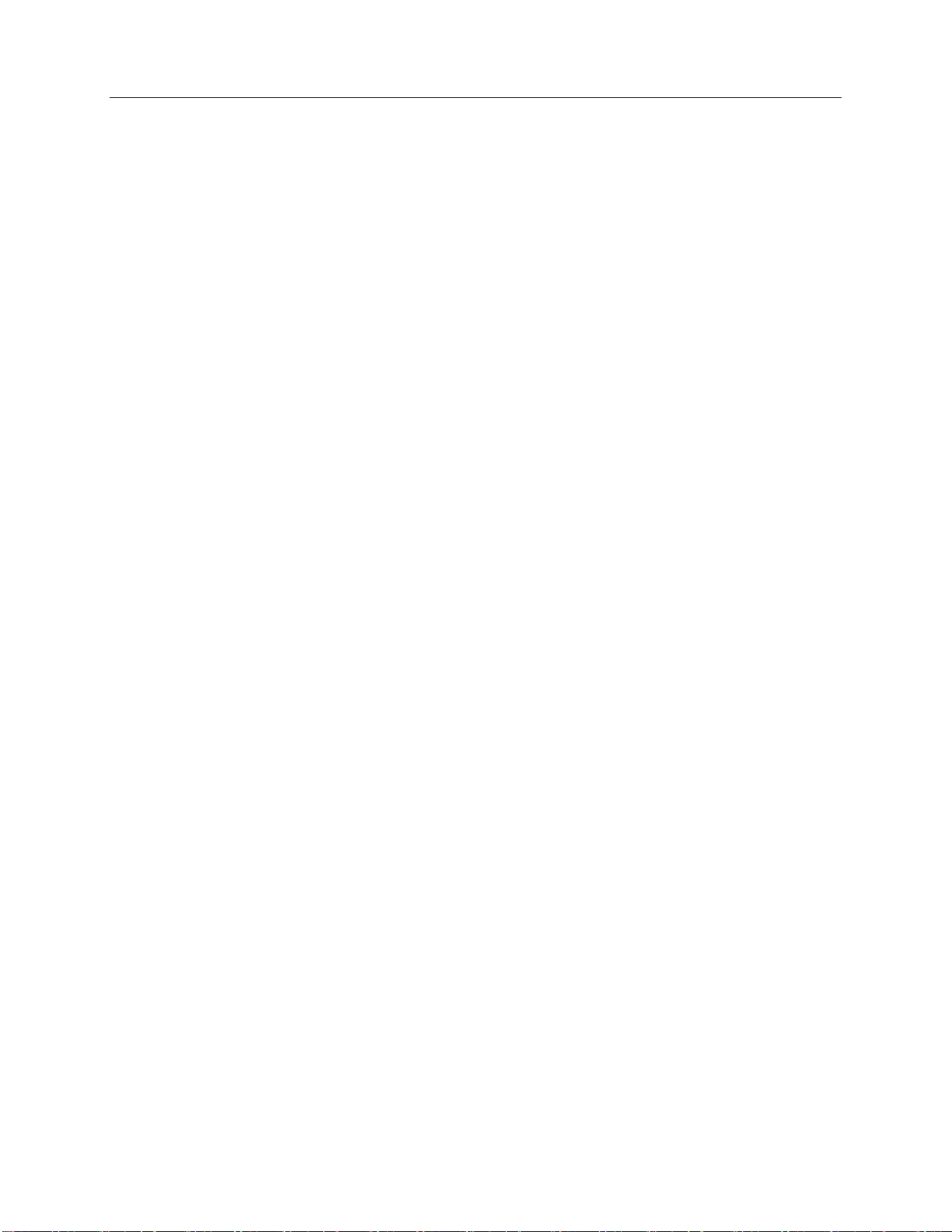
Any operation. Any asset. Anywhere. SkyLink User Guide v2.4
Page 6of 50 © 2022 Blue Sky Network, All Rights Reserved
Product Terms and Conditions .......................................................................................................42
Warranty Disclaimer/Limitation of Liability ..........................................................................42
Frequently Asked Questions......................................................................................44
Connectivity ............................................................................................................................................44
Antennas / Cables / Power Sources .............................................................................................45
Device Management ............................................................................................................................47
TOC BOX & Battery Pack ....................................................................................................................48
Other ...........................................................................................................................................................49
Technical Support.......................................................................................................50
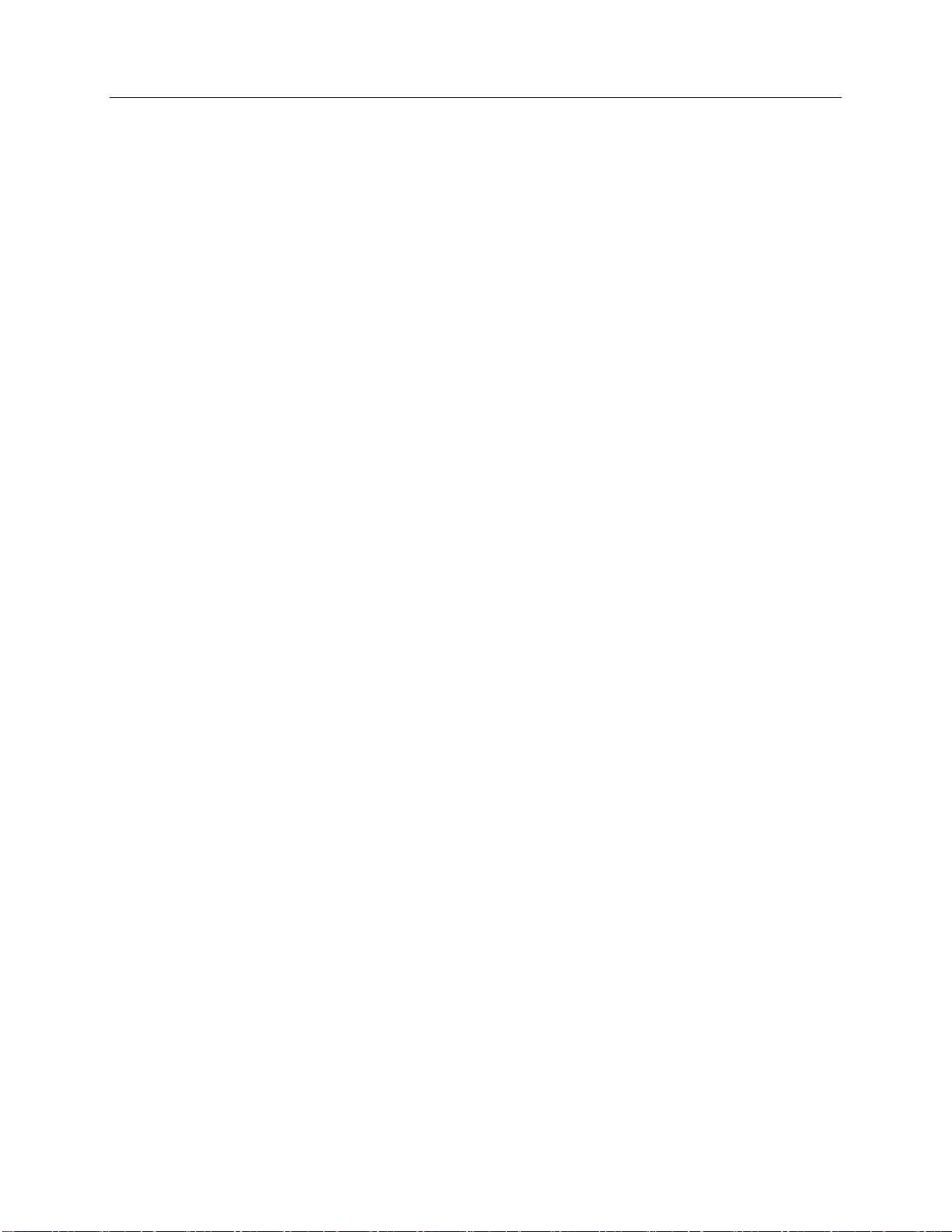
SkyLink User Guide v2.4
Page 7of 50 © 2022 Blue Sky Network, All Rights Reserved
PAGE INTENTIONALLY LEFT BLANK
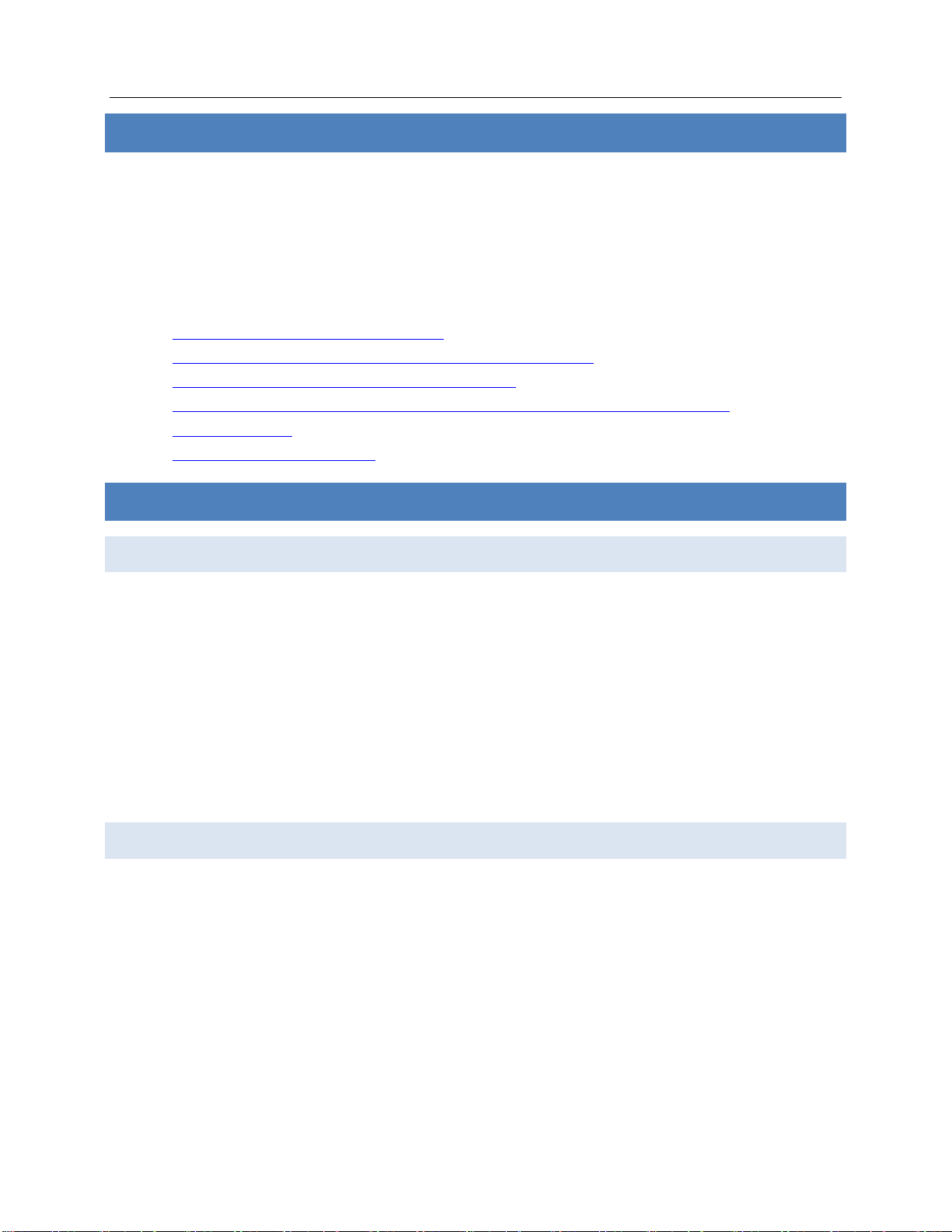
Any operation. Any asset. Anywhere. SkyLink User Guide v2.4
Page 8of 50 © 2022 Blue Sky Network, All Rights Reserved
•Safari (Mac)
•Microsoft Edge (Windows)
•Google Chrome (Mac/Windows)
•Mozilla Firefox (Mac/Windows)
ABOUT THIS USER GUIDE
Thank you for purchasing the SkyLink device! This easy-to-read User Guide is organized based on
the steps needed to log in to and navigate the SkyLink Device Interface for singular device use. To
manage a fleet of devices, please see the SkyLink Cloud Services User Guide.
We sincerely hope that SkyLink enhances your ability to monitor and configure your assets
anywhere in the world. Please continue to read on or choose a starting point from the list below:
•Connecting to the SkyLink device WiFi
•Changing your SkyLink device name and/or WiFi password
•Updating SkyLink and Iridium modem firmware
•Using your SkyLink device: making calls, connecting to the internet, and more
•Troubleshooting
•Frequently Asked Questions
ABOUT SKYLINK
Introduction to SkyLink
SkyLink by Blue Sky Network is the inaugural Iridium Certus 100 mid-band solution for land mobile,
aviation, IoT, and maritime markets. This small-form, multi-stack hardware is designed for any fixed-
mount, portable, or mobile application and offers a range of service configurations.
Key features include:
•Remote device management
•Sensor/engine diagnostics
•Network services (VPN, IP, MQTT)
•IP65 Certified
Compatibility and System Requirements
To access the SkyLink Device Interface, you will need 1) an internet connection and 2) a recent
version of a web browser that supports HTML5.
The SkyLink Device Interface has been tested with the following recommended browsers:
•Health monitoring
•Data analytics/edge computing
•SkyRouter integration
•FCC Part 15 & 25 Certified
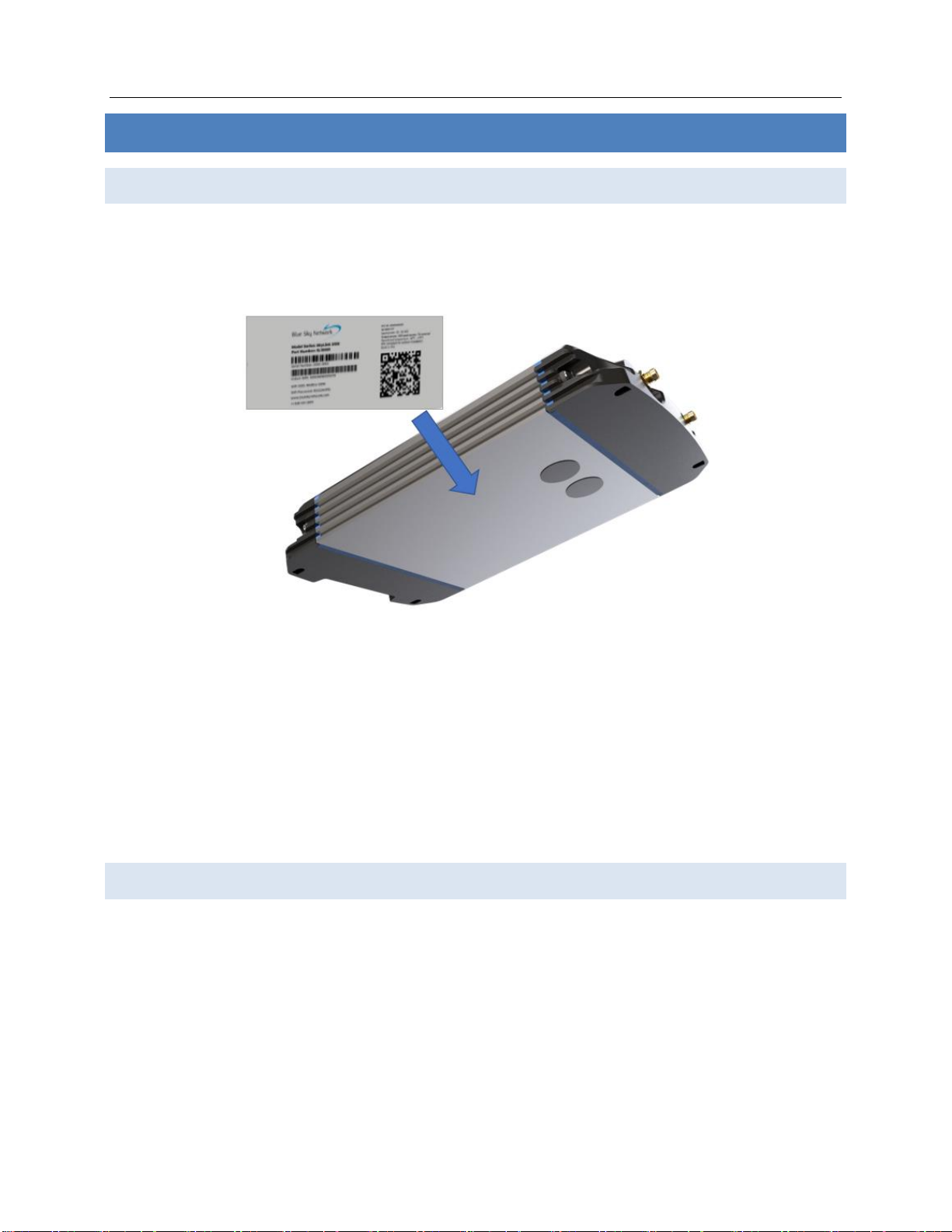
SkyLink User Guide v2.4
Page 9of 50 © 2022 Blue Sky Network, All Rights Reserved
GETTING STARTED
Connecting to Device WiFi
A label containing a QR code with a WiFi access point can be found on the back panel of your SkyLink
Data Gateway. An extra label can also be found in the device’s box. It is recommended that a wide
screen device (e.g., laptop, PC, or tablet) be used for the initial configuration.
After properly installing and powering on the device (please see the SkyLink Installation Guide), you
can connect to WiFi through one of two ways:
Option 1: Use a mobile device or tablet to scan the QR code. Your phone/tablet will then be
automatically connected to the WiFi. NOTE: If using a cellular device, it may be helpful to first
switch into airplane mode before connecting to the SkyLink WiFi.
Option 2: Use the WiFi SSID and password found on the label.
Connecting to the Network through Ethernet
If using an ethernet cable with your SkyLink device, simply plug the ethernet cable into the
appropriate power source (e.g., a wall) and your device will automatically be configured via DHCP.
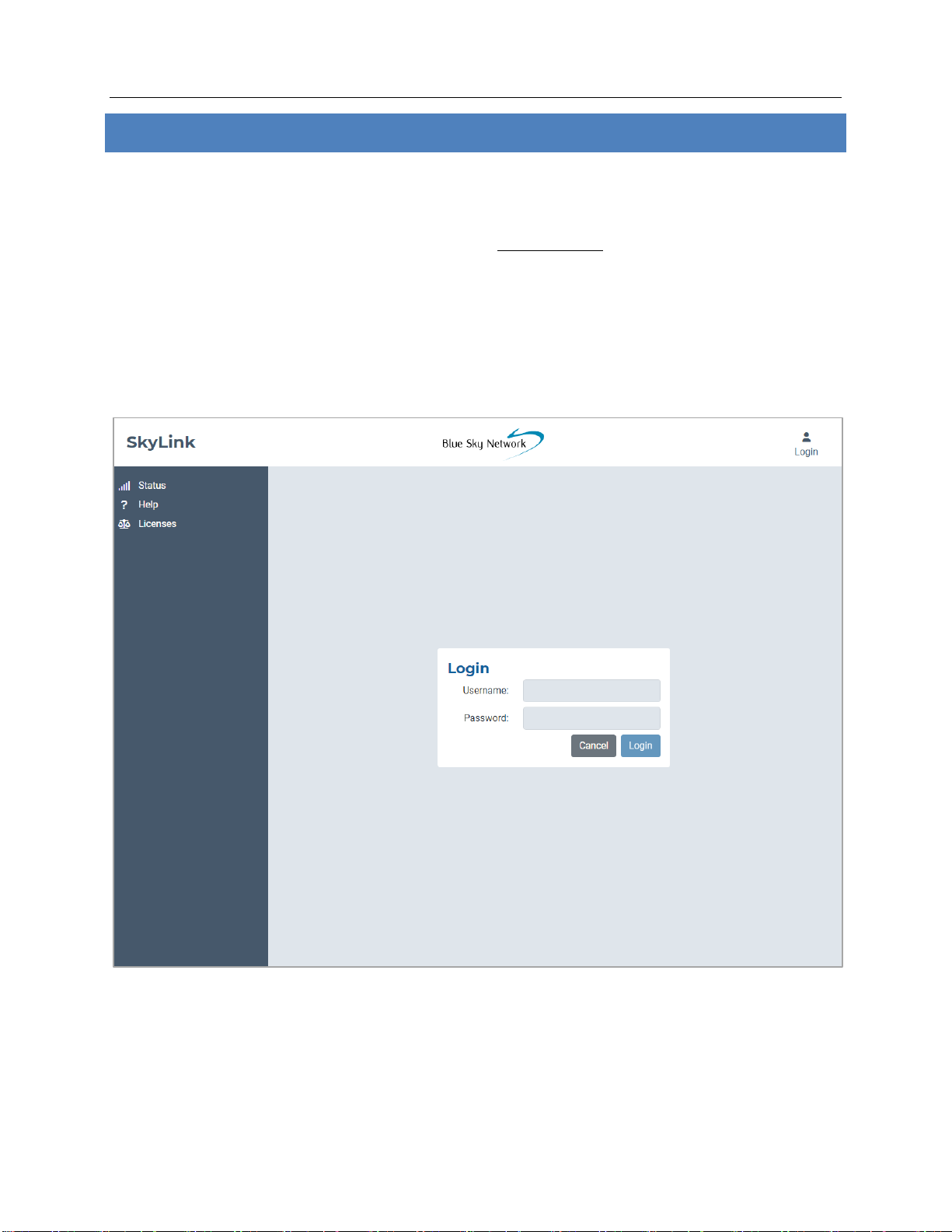
Any operation. Any asset. Anywhere. SkyLink User Guide v2.4
Page 10 of 50 © 2022 Blue Sky Network, All Rights Reserved
SKYLINK DEVICE INTERFACE
To connect to the SkyLink Device Interface, open a web browser, type the below IP address into the
address bar, then press ‘Enter’ on your keyboard.
SkyLink IP address: 192.168.111.1
You will then be directed to the SkyLink Device Interface login screen. If this is your first time logging
in, use the default information below to view, configure, and manage your device settings.
The default User ID and Password are both ‘admin.’
Click the ‘Logout’ button located on the top right-hand corner when you are ready to exit.

SkyLink User Guide v2.4
Page 11 of 50 © 2022 Blue Sky Network, All Rights Reserved
Overview
The left-hand side of each screen displays tabs for easy navigation to important information about
your device. In order, they are:
•Status
Configuration:
•General Settings
•Connection Manager
•Network
•Firewall
•Remote Management
•Serial to IP
•Voice Extensions
•Accessories
Data & Tools:
•Calls
•Diagnostics
•System Log
•Advanced
Other:
•Help
•Licenses
The following sections describe each screen’s information and configuration options.

Any operation. Any asset. Anywhere. SkyLink User Guide v2.4
Page 12 of 50 © 2022 Blue Sky Network, All Rights Reserved
Status
When accessing the SkyLink Device Interface, you will automatically be directed to the Status screen.
Here you will find details about your system as well as your satellite and cellular data usage.
SYSTEM INFORMATION
These three columns contain identifying information about your SkyLink device, such as its serial
and model number, current hardware and firmware versions, and capabilities. It also includes
satellite and cellular IMEI/SIM card numbers and current temperatures.
SATELLITE & CELLULAR
Find satellite and cellular modem signal strength and data here. ‘On Net’is the current percentage of
data that has crossed the interface. It is calculated by adding satellite and cellular usage totals and
dividing that number of bytes by the interface’s number of bytes.
Each section shows a table with your device’s data usage across a 24 hour, 7 day, and first-of-the-
month period. Usage tables are an estimate; minimum sessions are rounded to 5,000 bytes.
Current SkyLink
hardware /
firmware versions
can be found here.
Please see the
Diagnostics screen
for the current 9770
Certus modem
firmware version.
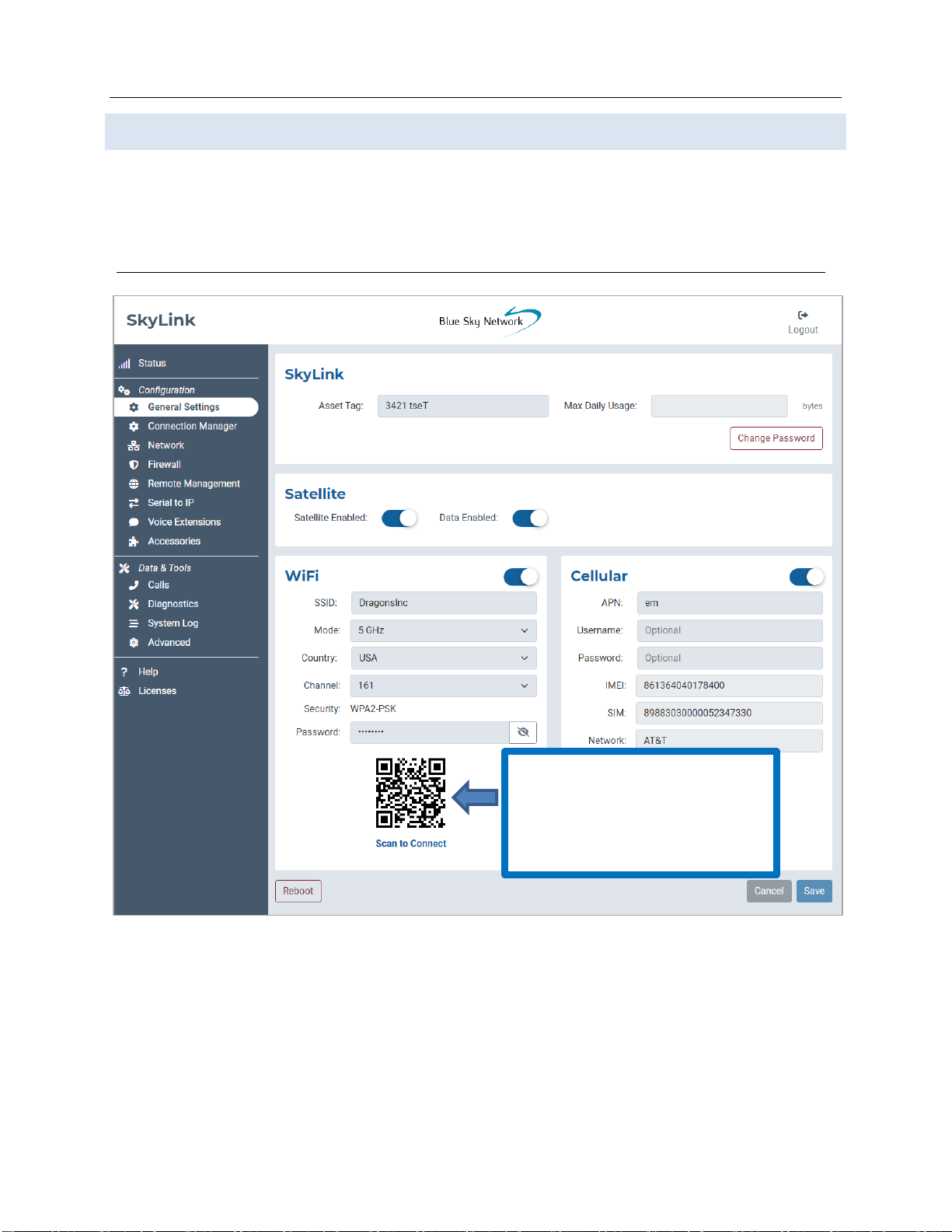
SkyLink User Guide v2.4
Page 13 of 50 © 2022 Blue Sky Network, All Rights Reserved
General Settings
This screen allows you to make setting configurations such as renaming your SkyLink device,
changing the password, and turning your satellite, cellular, and WiFi capabilities on and off. Click
‘Reboot’ at the bottom of the screen to restart your device, if needed.
***Remember to click the ‘Save’button in the bottom right-hand corner to apply any changes. ***
Use this QR code to connect to
the device’s WiFi (e.g., in case you
are using an ethernet port, need
to share it with someone, or have
updated the password).

Any operation. Any asset. Anywhere. SkyLink User Guide v2.4
Page 14 of 50 © 2022 Blue Sky Network, All Rights Reserved
SKYLINK
Edit your device name in the Asset Tag field and set a maximum limit for the SkyLink device’s daily
data usage in the Max Daily Usage field.
NOTE: Iridium QoS (also called Iridium secondary data flows) are not supported on Certus 100;
therefore, BSN cannot offer per-stream priorities or VLANs over the Iridium link.
SATELLITE
The toggle slider on the left allows you to turn satellite capabilities on and off. Once your satellite
and cellular SIM cards are activated, you can freely switch back and forth between the two. The
right-hand slider will enable or disable data transferring.
NOTE: Satellite internet connection supports messaging apps, IoT data transfer, and mobile-
optimized web surfing (visit Iridium.com/mobile for a list of mobile-optimized sites). It is not
intended for general web browsing or high bandwidth applications.
Type in the current password,
then the new password twice.
Press ‘Change Password’ to save.
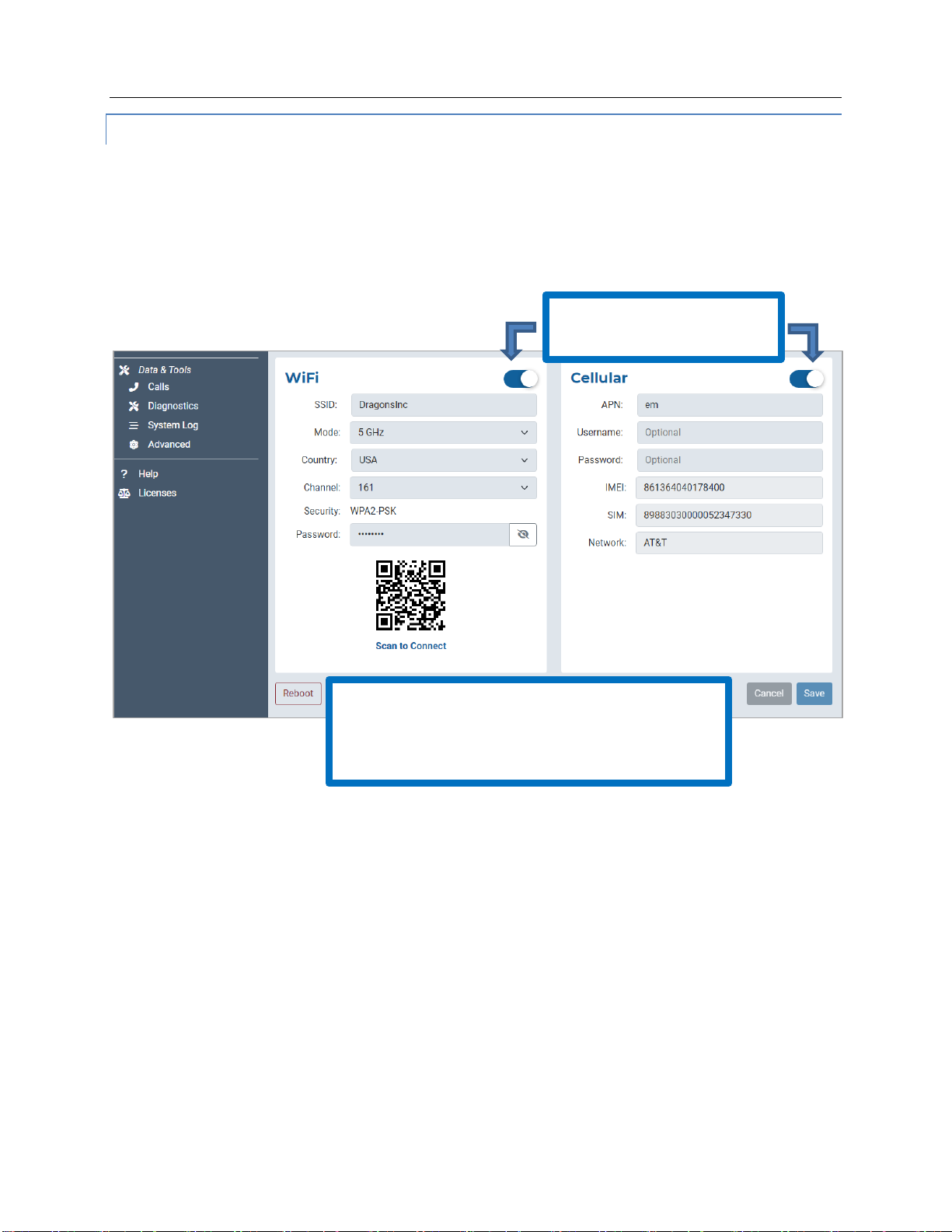
SkyLink User Guide v2.4
Page 15 of 50 © 2022 Blue Sky Network, All Rights Reserved
WIFI & CELLULAR
Once you are connected to the SkyLink device’s WiFi, and cellular capabilities are enabled, you can
use your personal device to browse any website and use all of your applications.
The default mode (out-of-box) is ‘all internet OFF’—users must explicitly enable internet access. You
also have the option to keep the built-in WiFi disabled and connect your own WiFi to an existing
ethernet port (e.g., in a building or ship-wide).
The WiFi section allows you to edit the SSID, Mode, Channel, and randomly generated Password
fields. It also contains a scannable QR code for automatic connectivity. When set to 2.4GHz, the
Mode field will default to the radio channel with the strongest WiFi signal, and you can select among
11 channels. Changing it to 5GHz will provide you with a new set of channels to choose from.
In the Cellular section, you can fill in the optional Username and Password fields. NOTE: Some
carriers require a Username and Password. Please contact your carrier if you have questions.
Use the toggle sliders to
enable/disable functionality.
NOTE: You do not need to remove satellite or
cellular SIM cards to disable functionality; simply
use the toggle sliders. Additionally, even if you are
using ethernet, you can still keep WiFi enabled.
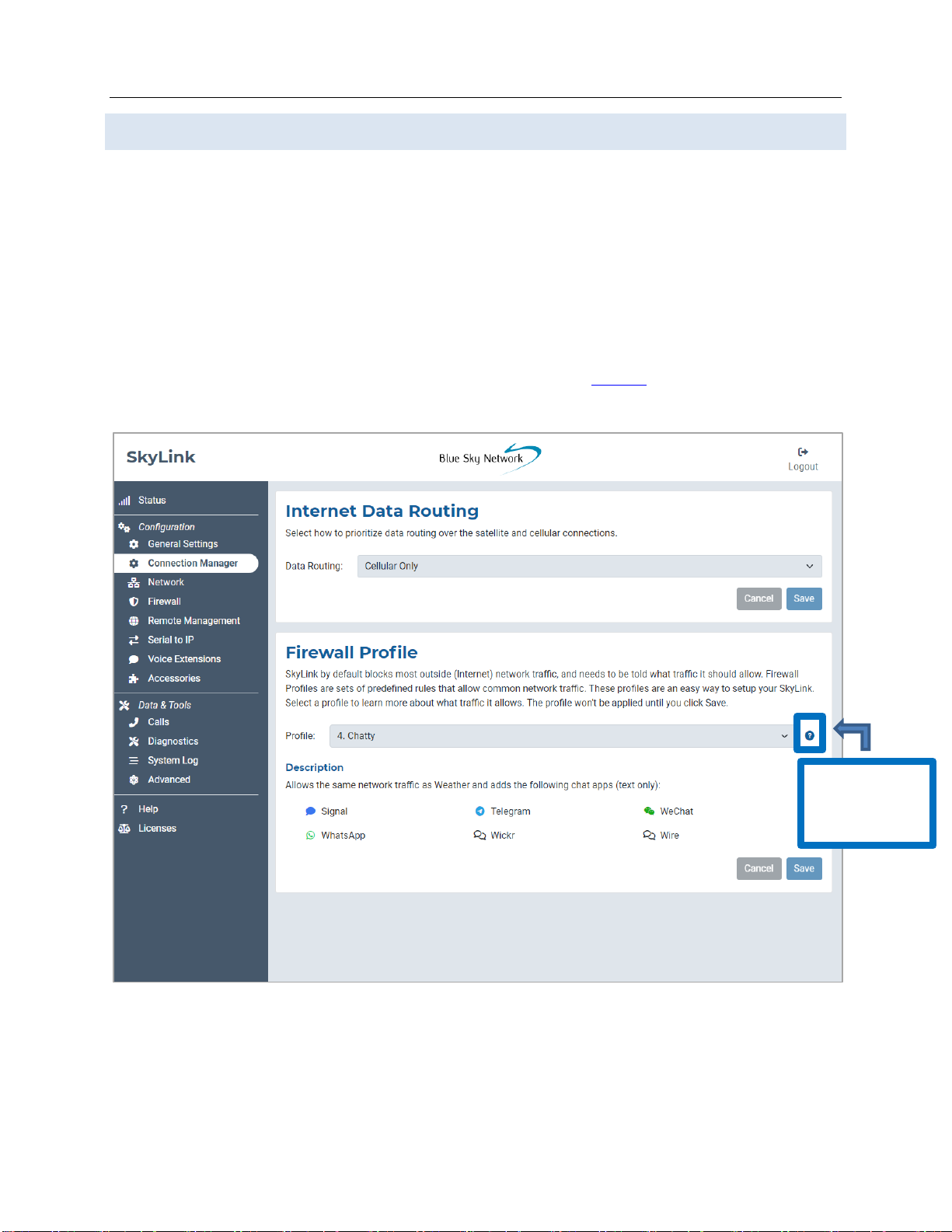
Any operation. Any asset. Anywhere. SkyLink User Guide v2.4
Page 16 of 50 © 2022 Blue Sky Network, All Rights Reserved
Connection Manager
In the top section, the drop-down menu allows you to prioritize data routing (Satellite Only, Cellular
Only, Cellular then Satellite). Changes are applied immediately.
Under the Firewall Profile section, enable or disable applications from connecting to the internet by
choosing from a list of predefined rules. View the current profile, including its description and
affiliated apps, here. Use the drop-down menu to choose between profile options and click ‘Save.’
NOTE: When using the Firewall Profile, complete functionality may not be available on all apps (e.g.,
WhatsApp messaging will be unblocked, but not WhatsApp voice calling). These restrictions can be
unblocked by creating a rule in the Advanced Rules section on the Firewall screen. You can also try
making configurations in the app itself or reach out to your corporate MDM platform.
Click to see all
profiles and
their details.
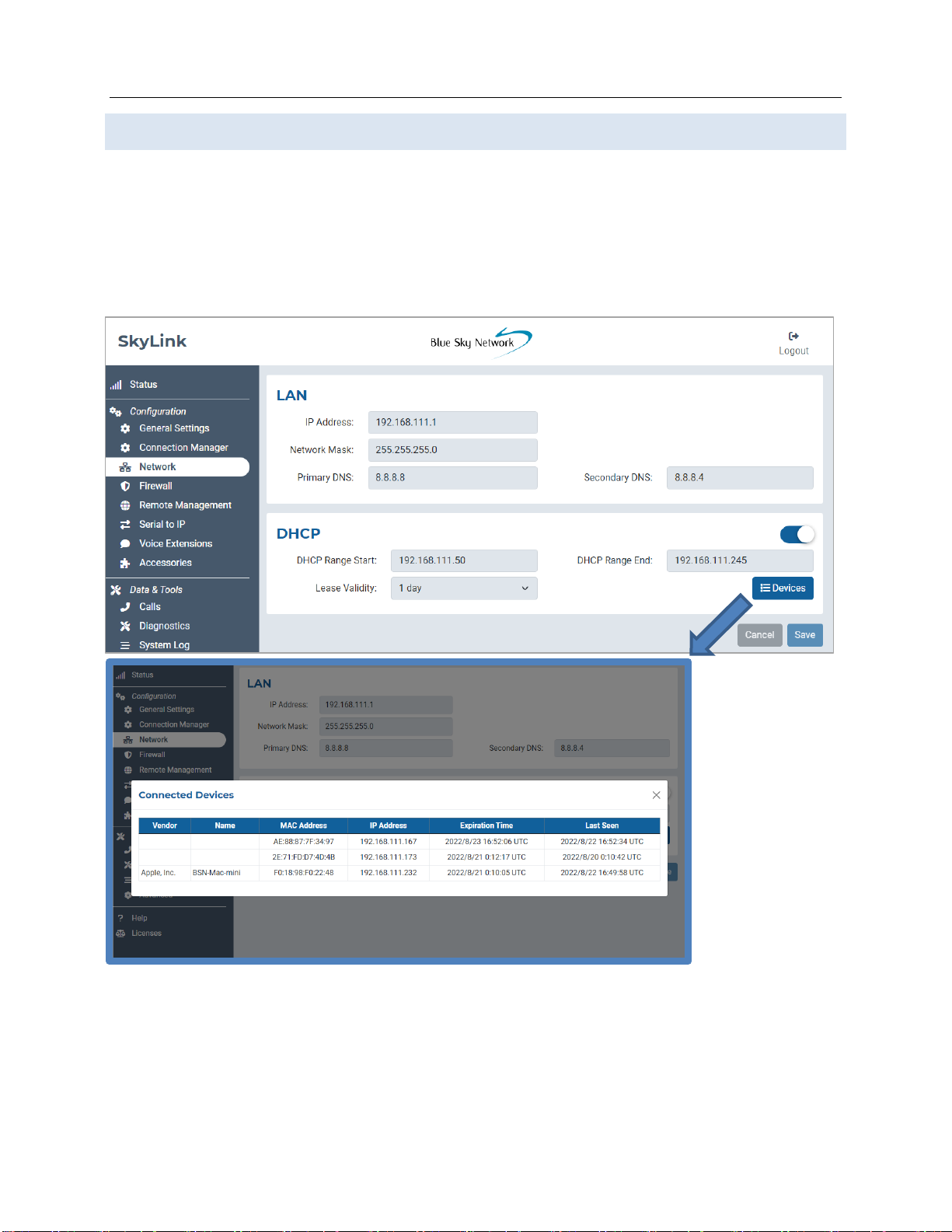
SkyLink User Guide v2.4
Page 17 of 50 © 2022 Blue Sky Network, All Rights Reserved
Network
This screen provides options to configure your network settings. Use the LAN section to change the
gateway or internal IP address on your network and set primary and secondary DNS addresses.
The DHCP section allows you to choose your lease validity (from 5 minutes to 1 year) and configure a
range of IP addresses that you would like to use. Select the ‘Devices’ button for a list of connected
devices, including identification and location details. The toggle slider enables and disables DHCP.

Any operation. Any asset. Anywhere. SkyLink User Guide v2.4
Page 18 of 50 © 2022 Blue Sky Network, All Rights Reserved
Firewall
The SkyLink Device Interface allows you to create custom rules and block all network traffic from an
app affiliated with a certain profile. This screen shows all custom rules currently in the system.
Press ‘Add’ to create a new rule or the pencil icon to edit an existing one. Fill out the open fields,
then press ‘Save.’ If successful, it will appear in the table. Select the red trashcan to delete a rule.
We recommend contacting Blue Sky Network support for assistance with custom rule creation.
NOTE: Use the SkyLink Cloud Services portal to apply custom rules to a fleet of SkyLink devices.

SkyLink User Guide v2.4
Page 19 of 50 © 2022 Blue Sky Network, All Rights Reserved
Remote Management
This screen provides configuration options for IoT management via the SkyLink Cloud Services
portal, including enabling and disabling position reports, remote device management, and status
reports. Use the drop-down menus to set reporting, syncing, and check-in frequencies.
Below is a description of each interval category and their meaning:
•Position Report –How often the device sends a position report to the portal and SkyRouter.
•Remote Management –How often the device checks with the portal to see if it needs to
complete any tasks, such as a firmware update, factory reset, or reboot.
•Status Report –How often the device sends operational information, such as health and data
usage, to the portal.
•Call History Upload –How often the device sends the unit’s call log information to the portal.
•Configuration Sync –How often the device checks if the portal has requested a configuration
change.
These fields are set to 24
hours by default and can
be adjusted to different
intervals ranging from 1
minute to 7 days,
depending on the menu.
Some allow for custom
frequencies as well.

Any operation. Any asset. Anywhere. SkyLink User Guide v2.4
Page 20 of 50 © 2022 Blue Sky Network, All Rights Reserved
Serial to IP
The SkyLink device supports modem dialing to IP addresses. Enable or disable the serial port on this
screen. Click ‘Save’ to apply the changes.
Use this menu to choose
from the following options:
•1200
•2400
•4800
•9600
•19200
•38400
•57600
•11520
•230400
Other manuals for SKYLINK
5
Table of contents