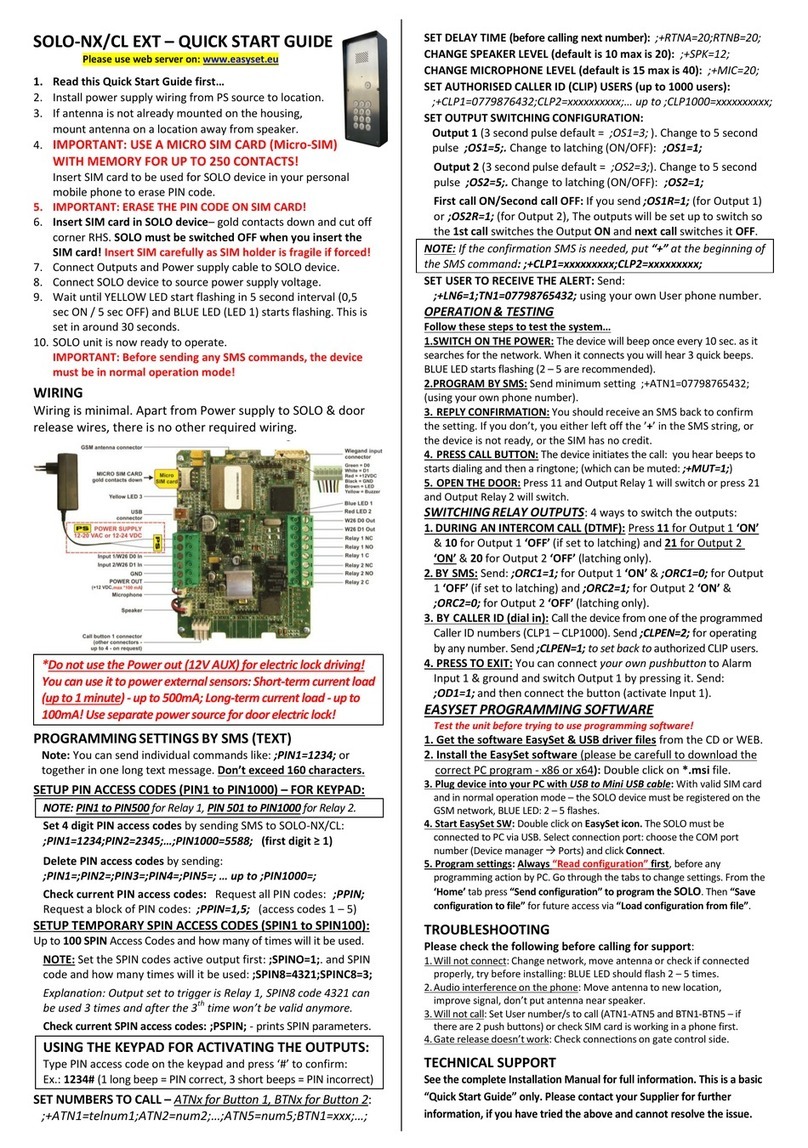Page 1
Contents
1FOR YOUR SAFETY.............................................................................................................................................3
2INTRODUCTION...................................................................................................................................................4
3SOLO-KP (LCD)-LCD, SOLO-KP (LCD)-40 FEATURES AND APPLICATIONS.......................................5
4START UP...............................................................................................................................................................6
5LED INDICATION.................................................................................................................................................7
6CONNECTION DIAGRAM ..................................................................................................................................8
7SOLO-KP (LCD) MANAGEMENT......................................................................................................................9
8SOLO-KP (LCD) FUNCTIONS WITH PROGRAMMING INSTRUCTIONS..............................................10
8.1 WEB SERVER - LOG IN..................................................................................................................................................10
8.2 WEB SERVER –ADDING UNITS TO USER PROFILE................................................................................................11
8.3 WEB SERVER-UNIT MANAGEMENT ..........................................................................................................................13
8.4 INTERCOM CONFIGURATION .....................................................................................................................................14
8.5 KEYPAD PIN ENTRY –ACCESS...................................................................................................................................16
8.6 WIEGAND ACCESS.........................................................................................................................................................17
8.7 CALLER ID ACCESS.......................................................................................................................................................20
8.8 OUTPUTS SETTINGS......................................................................................................................................................21
8.9 SOLO-KP (LCD) WIEGAND OUTPUT INTEGRATION...............................................................................................23
8.10 TIMER-TIMED CONTROLLED OUTPUT .....................................................................................................................24
8.11 SERVICE BUTTON..........................................................................................................................................................26
8.12 ADMINISTRATION.........................................................................................................................................................28
8.13 EVENT LOGING ..............................................................................................................................................................30
8.14 MISCELLANEOUS ..........................................................................................................................................................31
9CONTACTS ..........................................................................................................................................................32