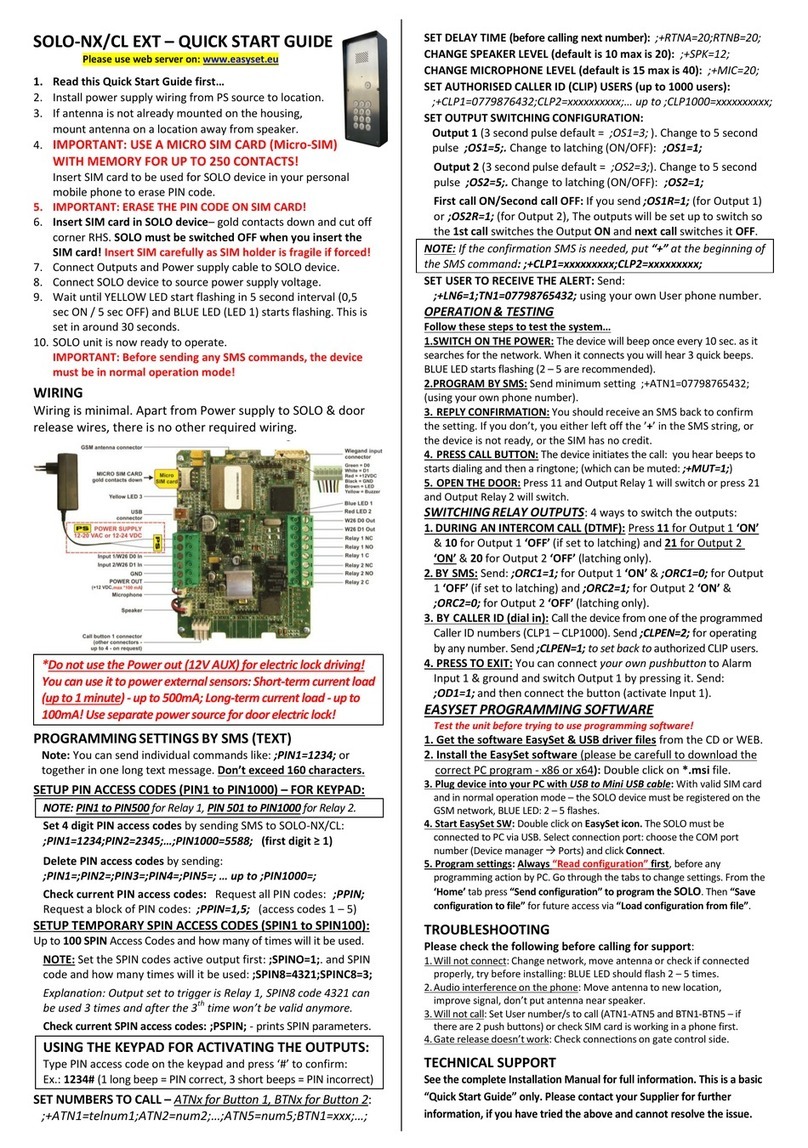Page 2
Figures
Figure 1: SOLO-NX: Connection diagram..........................................................................................8
Figure 2: WEB Server-Sign In page ..................................................................................................10
Figure 3: WEB Server-Main page select ADD mode........................................................................11
Figure 4: WEB Server-Main page adding SOLO-NX units..............................................................12
Figure 5: WEB Server-Unit management window............................................................................13
Figure 6: WEB Server-Intercom settings...........................................................................................14
Figure 7: WEB Server-First Wiegand interface support....................................................................16
Figure 8: WEB Server-Wiegand interface support............................................................................17
Figure 9: WEB Server-Adding Wiegand devices with permanent use..............................................18
Figure 10: WEB Server-Adding Wiegand devices with temporary use............................................18
Figure 11: WEB Server-Caller ID Access.........................................................................................19
Figure 12: WEB Server-Output setting..............................................................................................20
Figure 13: WEB Server-Wiegand Output settings.............................................................................22
Figure 14: WEB Server-Timer setting →Day mode. ........................................................................23
Figure 15: WEB Server-Timer setting →Week mode.......................................................................23
Figure 16: WEB Server-Notification numbers ..................................................................................25
Figure 17: WEB Server-Input alarm configuration ...........................................................................25
Figure 18: WEB Server-Log event ....................................................................................................27
Figure 19: WEB Server-Misc ............................................................................................................28
Figure 20: WEB Server-Global enabling of the notificaton function................................................29
Figure 21: WEB Server-Selecting administrator numbers for notification. ......................................30
Figure 22: WEB Server-First Wiegand interface support..................................................................31
Figure 23: WEB Server-Second Wiegand interface support. ............................................................31
Tables
Table 1: Wiegand 26: Mode 0............................................................................................................32
Table 2: Wiegand 26: Mode 1............................................................................................................32
Table 3: Wiegand 26: Mode 2............................................................................................................32
Table 4: Wiegand 26: Mode 3............................................................................................................32
Table 5: Wiegand 30: Mode 0............................................................................................................33
Table 6: Wiegand 30: Mode 1............................................................................................................33
Table 7: Wiegand 30: Mode 2............................................................................................................33
Table 8: Wiegand 30: Mode 3............................................................................................................33