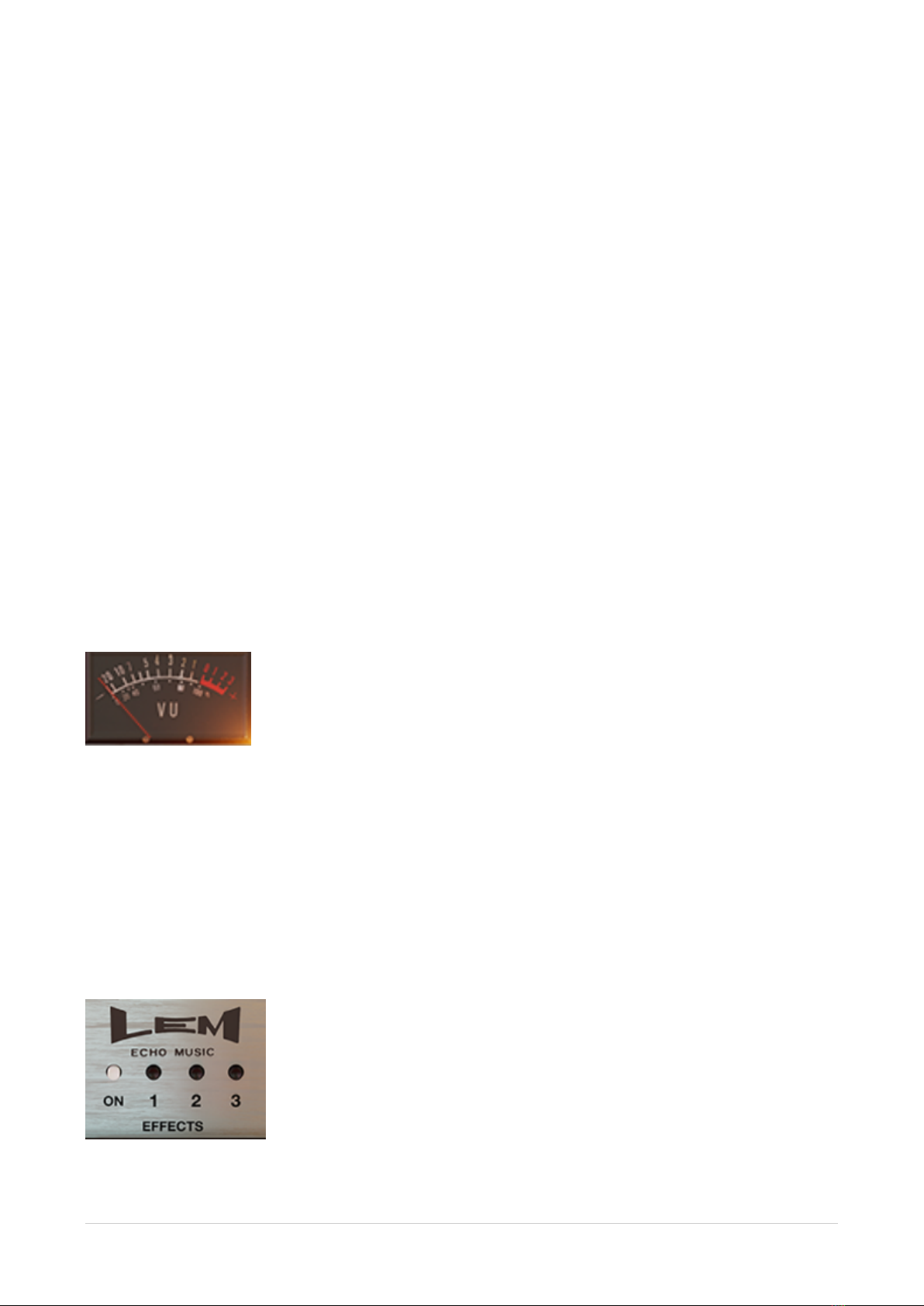Introduction
Thank you for purchasing or trying Martinic LEM Echo Music.
The LEM Echo Music plugin recreates the nostalgic tones of the vintage Italian tape delay
effect from LEM.
History
In 1959, Matteo Galanti introduced the GEM (Galanti Egidio Mondaino) instrument brand,
by developing and building the first electric organ made in Italy. Over the next ten years the
company would branch out into audio effects, which were housed under a subdivision of
the brand, LEM (Electro Music Laboratory).
The LEM Echo Music hardware was one of the earliest pieces of studio equipment that was
birthed from the Laboratory, and was first used on a commercial music recording in the
1967 Italian hit La Pelle Nera, by Nino Ferrer.
https://www.youtube.com/watch?v=9xsDNSMdnHo
Features
Martinic LEM Echo Music simulates the classic sound of a vintage tape delay unit. The
Echo Music’s effect was created by recording to a single reel of tape which then moved
past magnetic playheads placed at different positions (times) relative to each other, playing
back multiple copies of the original signal.
The playhead positions (and therefore the delay times) are fixed, so the Echo Music does
not sync to a DAW’s host tempo.
The imperfections of the original machine’s mechanical design have been recreated, so
you get all the wonderful wow, flutter, and degradation that makes the effect so unique.
There are additional features on the plugin including tape saturation level, stereo mode with
pan controls, and reverb, which weren’t present on the original machine.
Lem Echo Music 3 / 15 Version 1.0.1