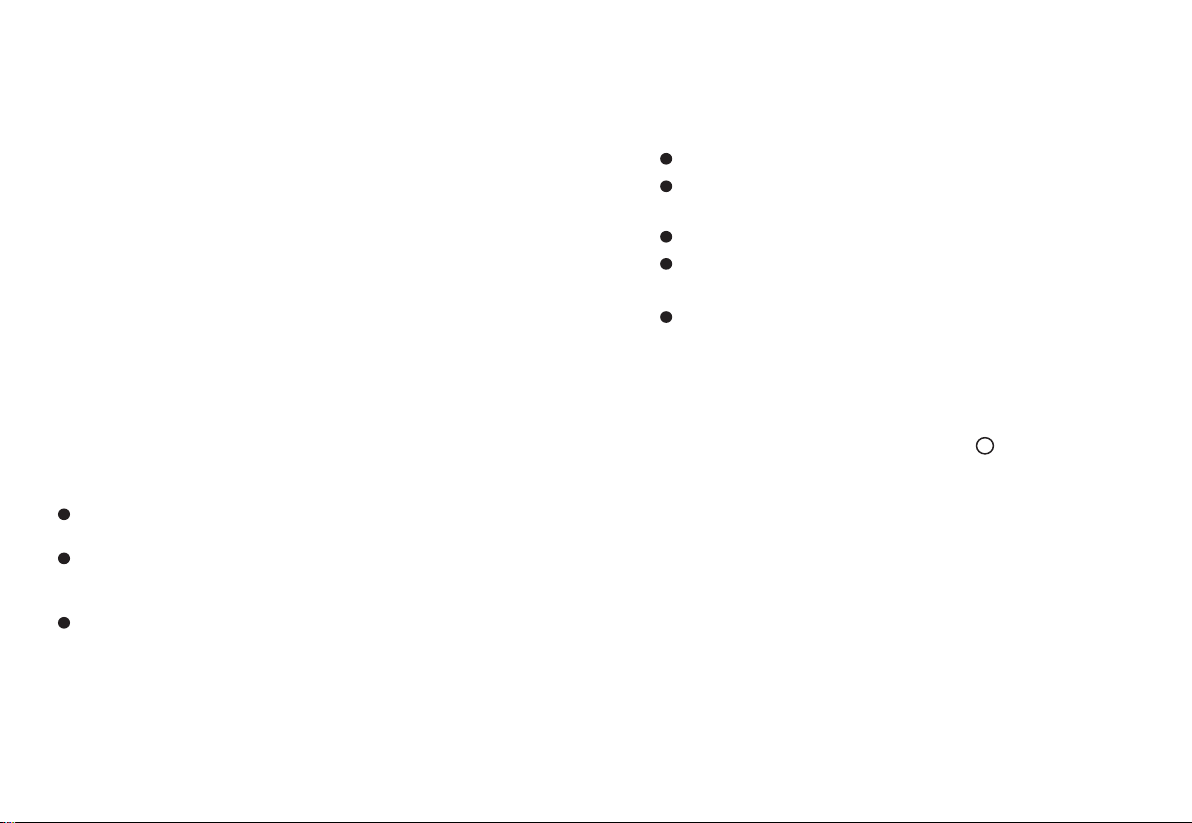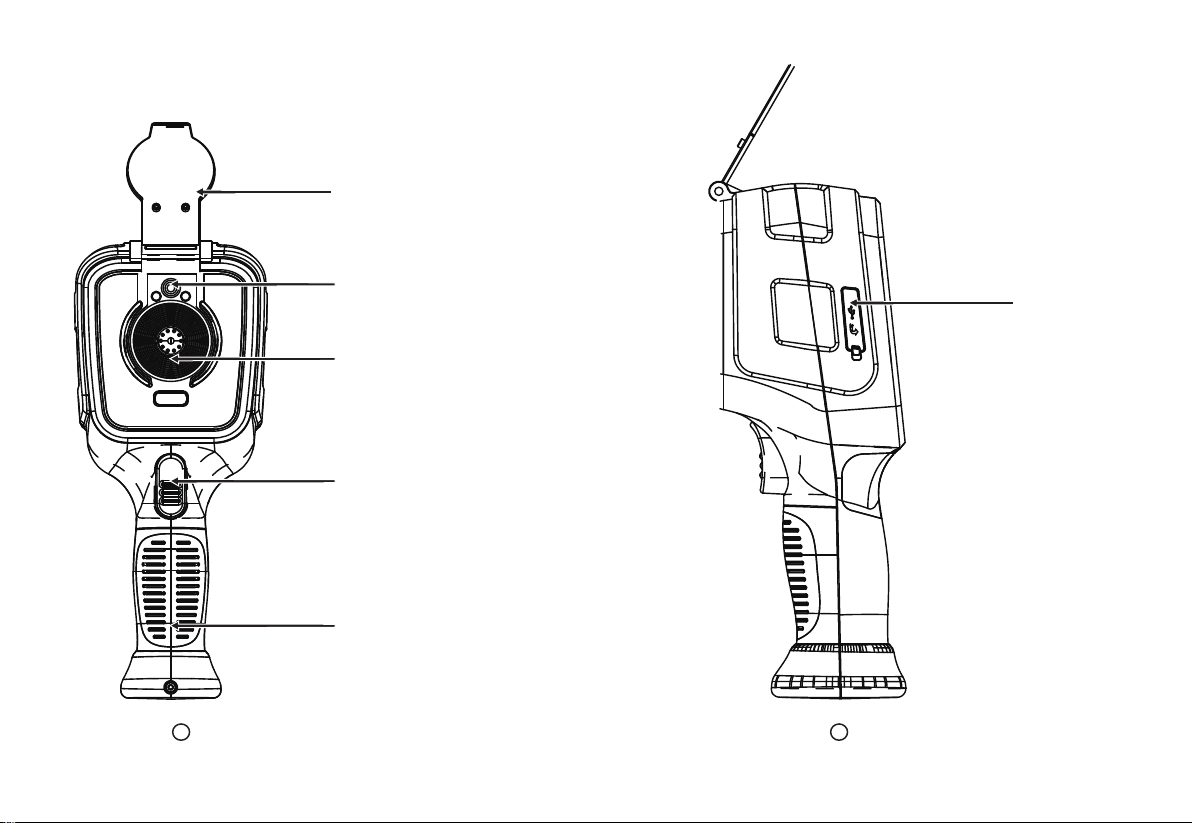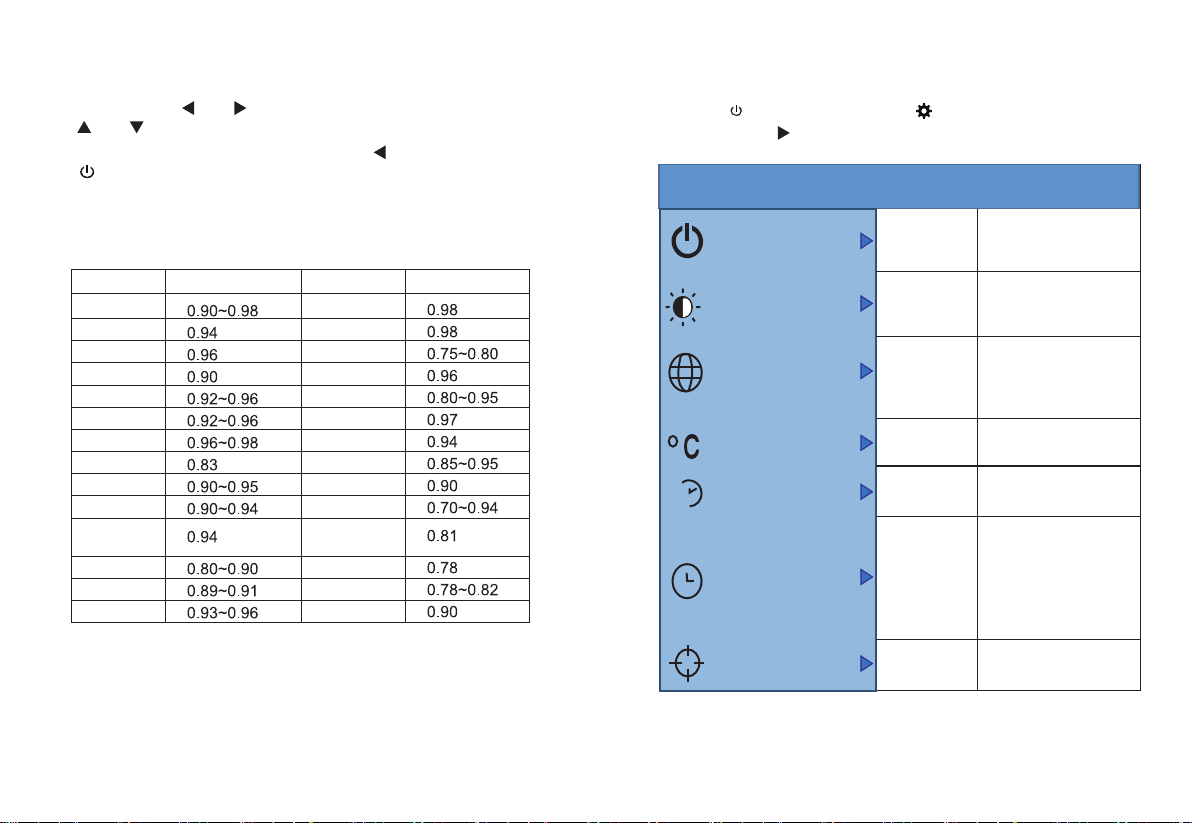12
1. Overview
This product is an infrared camera that integrates surface temperature
measurement and real-time thermal image. The traditional inferred
thermometer needs to measure every component one by one while it is not
necessary for infrared imaging camera, thus saving time. The potential
problems may be displayed on color display screen clearly. Moreover, the
central point measurement cursor is used to locate quickly and accurately
to measure the temperature of the target object.
In order to increase the differentiation, the product is provided with a visible
light camera. The thermal images and visible images are stored in the
device and can be read through USB or stored in a computer to generate a
report or for print.
The product can be used in fields of medical treatment, fire fighting,
archaeology, traffic, agriculture, geology, energy, smelting, electronic
manufacture, etc and is the ideal selection for electrician and maintenance
personnel and technicians and can be used to find the problem area
quickly.
The following major functions increase the product’s accuracy and usability:
The radiation coefficient may be adjusted to increase the measurement
accuracy of objects with half reflection surface.
The highest temperature and lowest temperature cursor may guide the
users to the areas with highest and lowest temperature of the thermal
images.
The selectable color palette.
2. Considerations and Safety Maintenance
Please read the instruction for use carefully in order to ensure correct
measurement result:
Don’t use the device in explosive, flammable or corrosive environment.
The product belongs to precision electronic and sensitive optical
devices. Don’t impact and drop it to avoid damage.
Don’t dismantle and remodel the products.
When the product works, there is light sound of clicking every several
seconds. This is normal phenomenon that the lens captures images.
Please use damp cloth or weak soap to clean the enclosure of the
device.Don’t use abradant, isopropanol or solvent to clean. Special
optical lens cleaner is used to clean the screen.
3. Read images
Open the USB protective cover as shown in . Use USB line to
connect the USB port and then computer to read the images or
save it into computers.images or save it into computers.
The supported operating system through verification includes:
winxp, win7, win 8, win10, Apple system.
It is suggested to use the attached USB line or USB line with
higher quality.
Note:
When connecting with a computer, pull off the data line after
selecting “pop out device safely” to avoid causing file system
damage and other problems. If “unable to save” and other
problems occur, you may find the hard disc in the computer and
fix it.
3