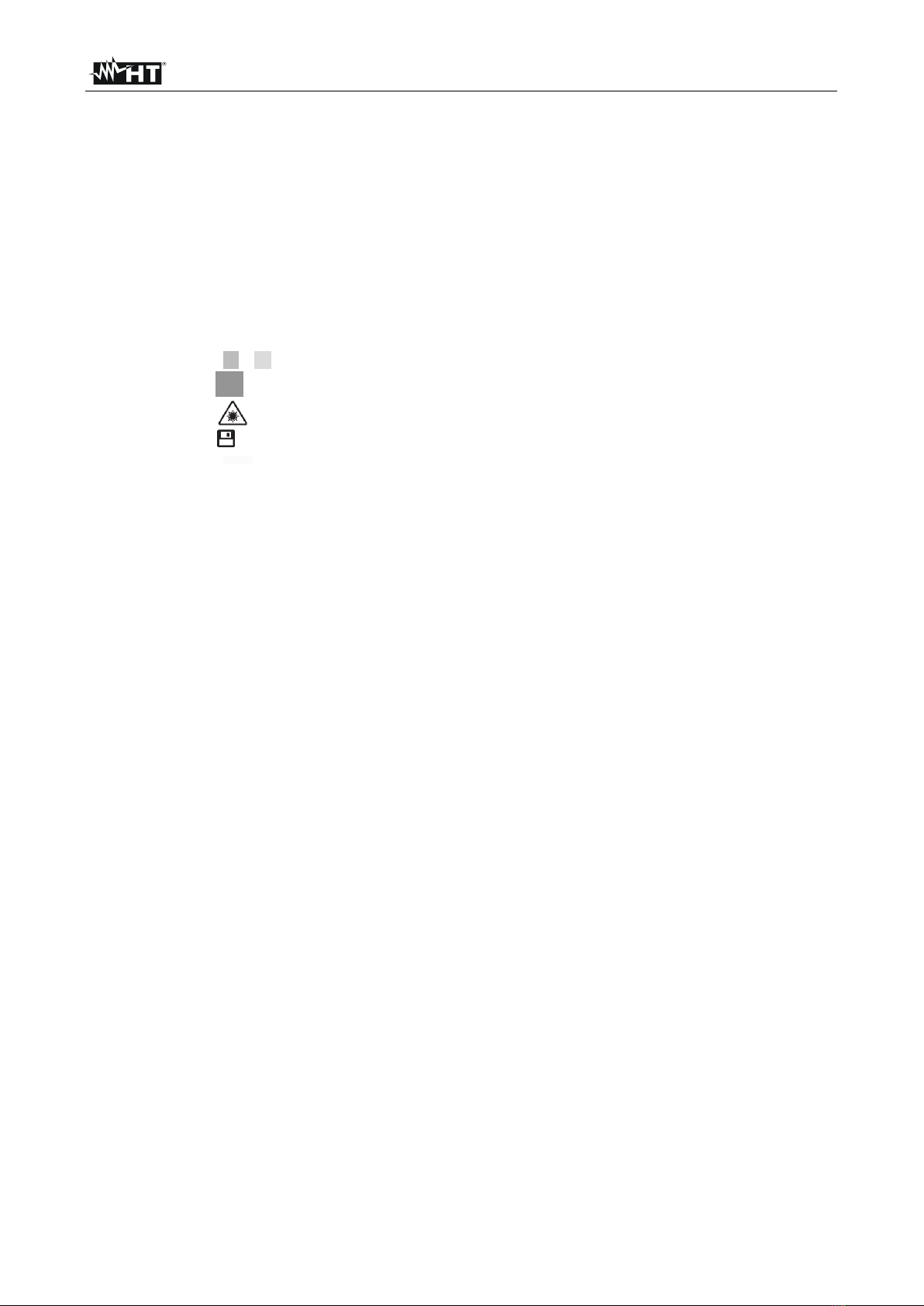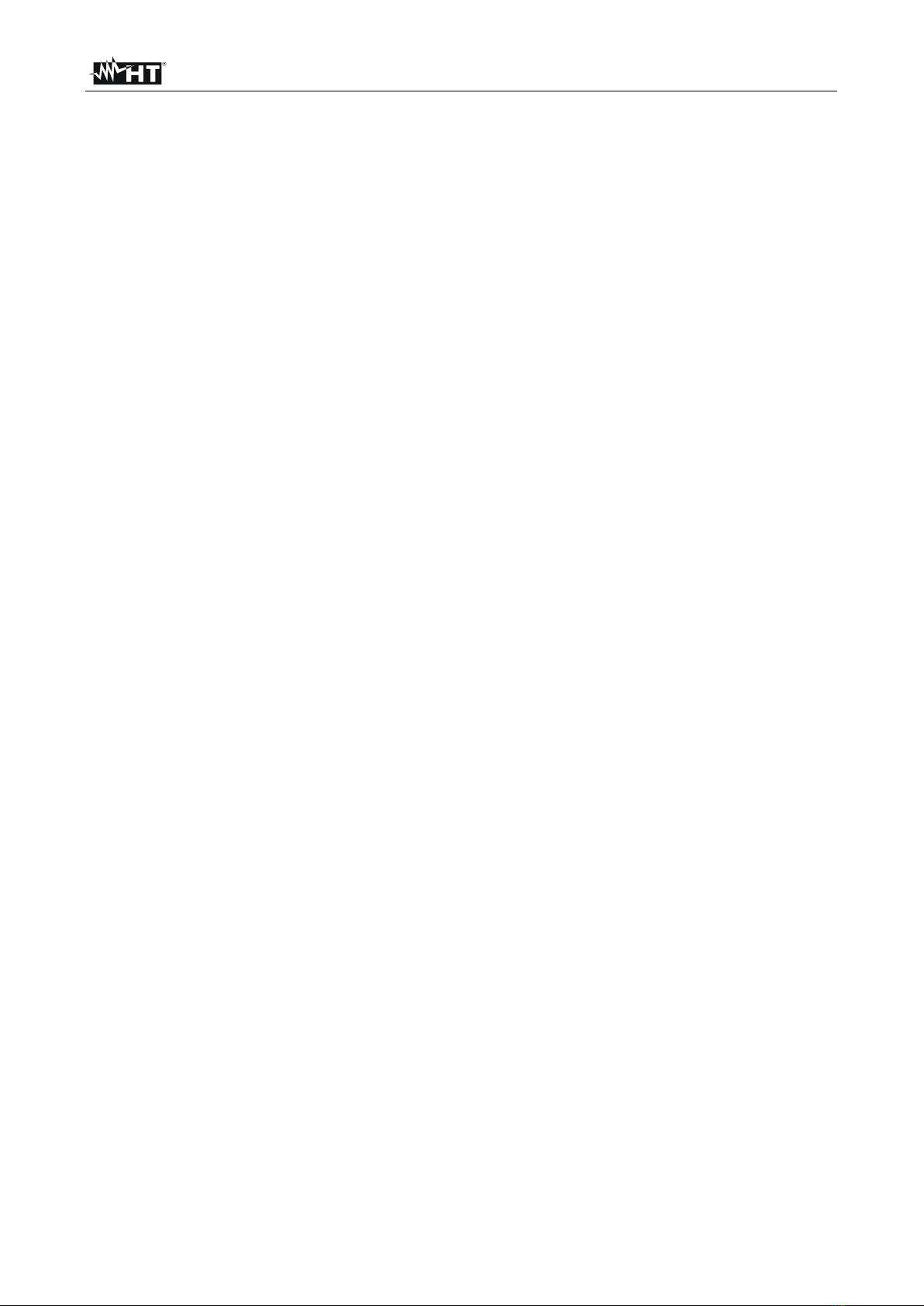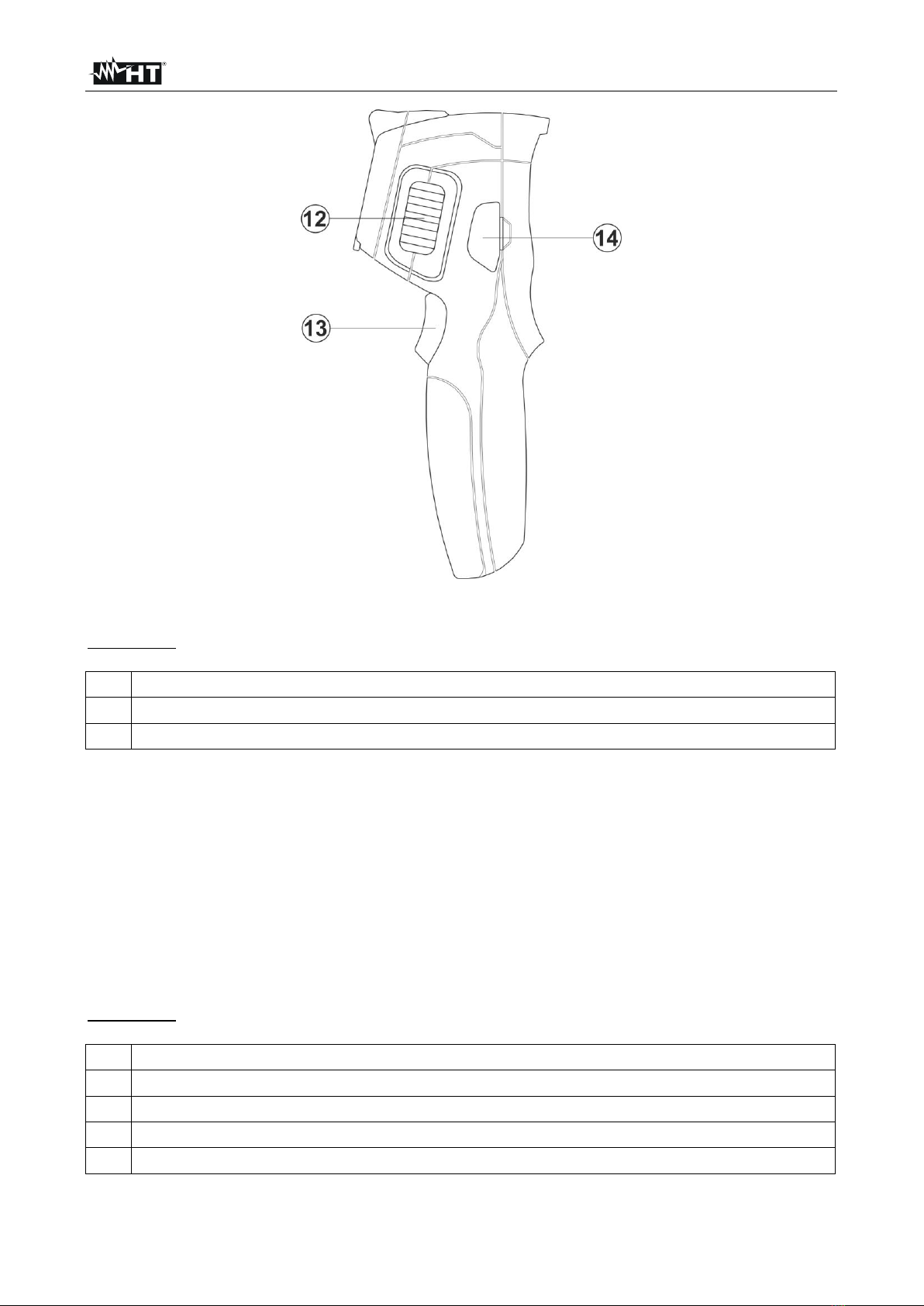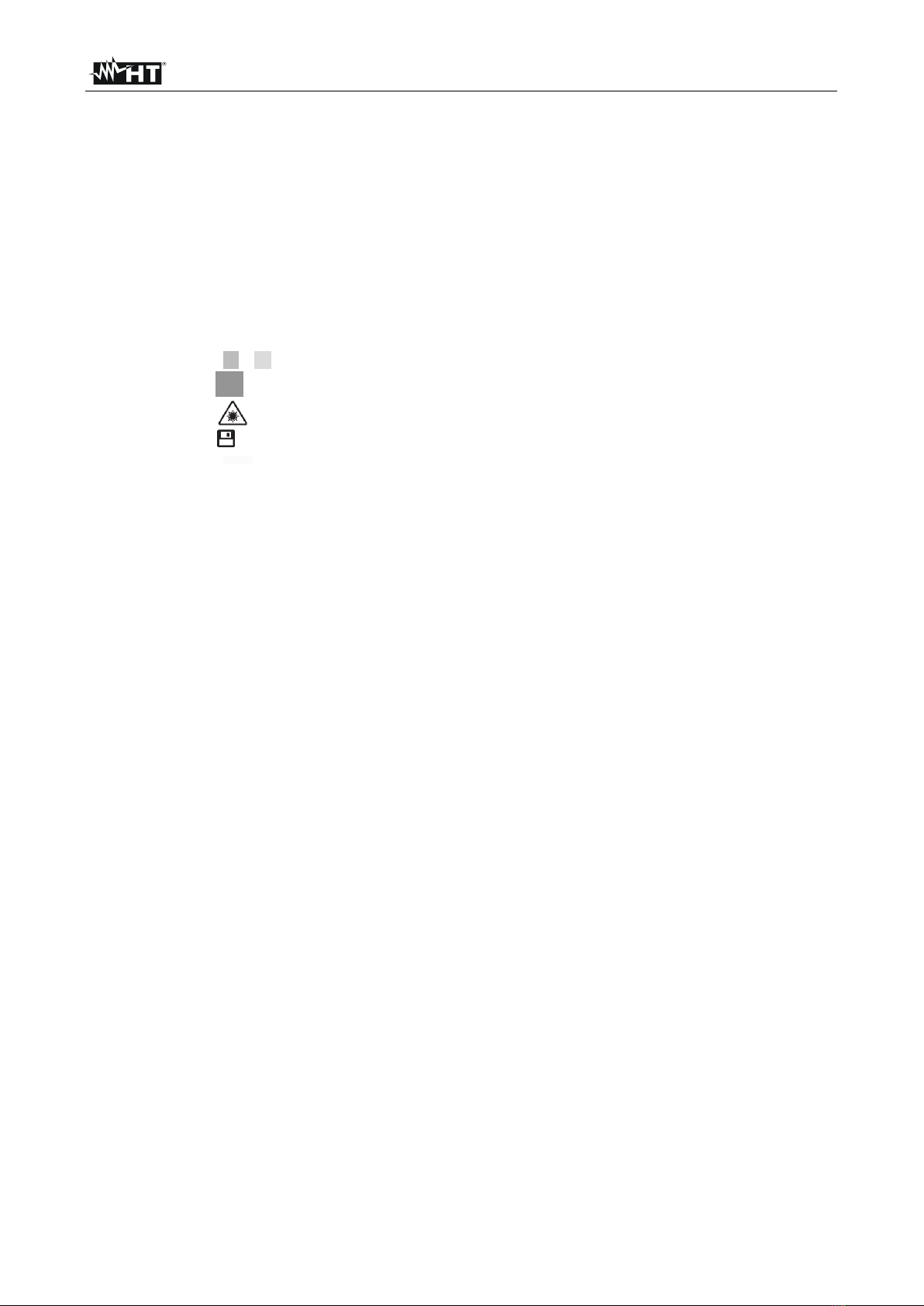
THT45 - THT45W - THT46
TABLE OF CONTENTS
1PRECAUTIONS AND SAFETY MEASURES .......................................................................... 2
1.1 During use ........................................................................................................................................ 2
1.2 After use ........................................................................................................................................... 2
2GENERAL DESCRIPTION ...................................................................................................... 3
3PREPARATION FOR USE ...................................................................................................... 4
3.1 Initial checks ..................................................................................................................................... 4
3.2 Instrument power supply .................................................................................................................. 4
3.3 Storage ............................................................................................................................................. 4
4NOMENCLATURE .................................................................................................................. 5
4.1 Instrument description ...................................................................................................................... 5
4.2 Description of function keys ............................................................................................................. 8
4.2.1 Switching on/off the instrument .......................................................................................................... 8
4.2.2 Keys e ...................................................................................................................................... 8
4.2.3 Key ............................................................................................................................................. 8
4.2.4 Key ............................................................................................................................................ 8
4.2.5 Key ............................................................................................................................................... 8
4.2.6 Keys ........................................................................................................................................... 8
4.2.7 T key (Trigger) ................................................................................................................................... 8
5OPERATING INSTRUCTIONS ............................................................................................... 9
5.1 Description of the main interface ...................................................................................................... 9
5.1.1 Image focusing .................................................................................................................................. 9
5.1.2 Image zoom ..................................................................................................................................... 10
5.1.3 Adjusting the distance of the object in Fusion screens .................................................................... 10
5.2 General menu description .............................................................................................................. 11
5.2.1 Settings Menu .................................................................................................................................. 12
5.2.2 Measure Menu ................................................................................................................................. 17
5.2.3 Emissivity menu ............................................................................................................................... 18
5.2.4 Image menu ..................................................................................................................................... 21
5.2.4.1 Auto Fusion function (AUF) ...................................................................................................................... 22
5.2.5 Palette Menu .................................................................................................................................... 23
5.2.6 “Range” Menu .................................................................................................................................. 24
5.2.7 Image adjustment ............................................................................................................................ 24
5.3 Saving the image on the display .................................................................................................... 26
5.4 Recording a video on the display ................................................................................................... 26
5.5 Recalling and deleting displayed images and videos .................................................................... 27
5.5.1 Playback of videos on the display .................................................................................................... 28
5.6 Using the instrument ...................................................................................................................... 29
5.6.1 Use of Screening mode for surface temperature rapid measurement ............................................. 31
5.7 Transferring images/videos onto the PC ........................................................................................ 32
5.7.1 Displaying an image on the PC in real time ..................................................................................... 33
5.8 HDMI video output ......................................................................................................................... 33
6USING THE THTVIEW APP .................................................................................................. 34
6.1 Features of THTview APP .............................................................................................................. 34
7USING THE THTLINK SOFTWARE ...................................................................................... 39
7.1 Minimum system requirements ...................................................................................................... 39
7.2 Installing the THTLink software ...................................................................................................... 39
7.3 Main characteristics of the THTLink software ................................................................................ 39
8MAINTENANCE .................................................................................................................... 40
8.1 General information ........................................................................................................................ 40
8.2 Recharging the internal battery ...................................................................................................... 40
8.3 Cleaning the instrument ................................................................................................................. 40
8.4 End of life ....................................................................................................................................... 40
8.5 Accessories provided ..................................................................................................................... 41
9TECHNICAL SPECIFICATIONS ........................................................................................... 42
9.1 Environment ................................................................................................................................... 43
9.1.1 Environmental conditions for use ..................................................................................................... 43
10 SERVICE .............................................................................................................................. 44
10.1 Warranty conditions ........................................................................................................................ 44
10.2 Service............................................................................................................................................ 44