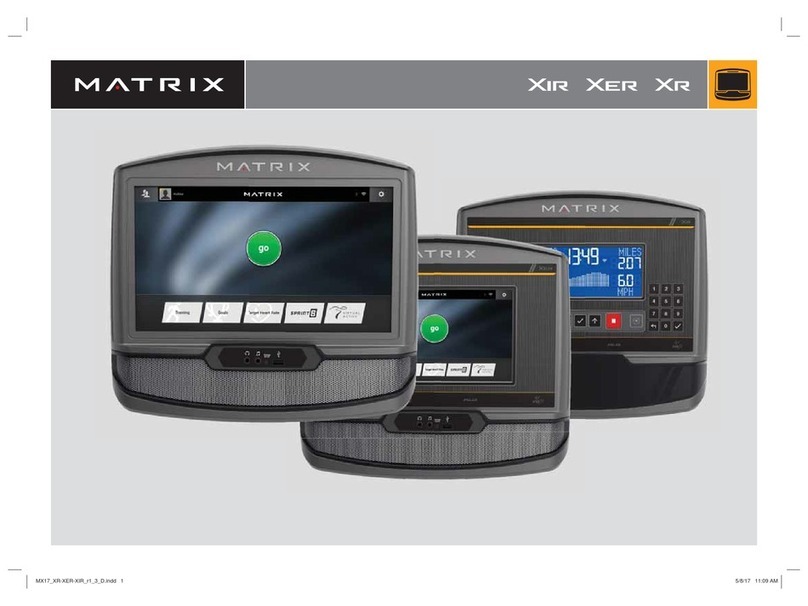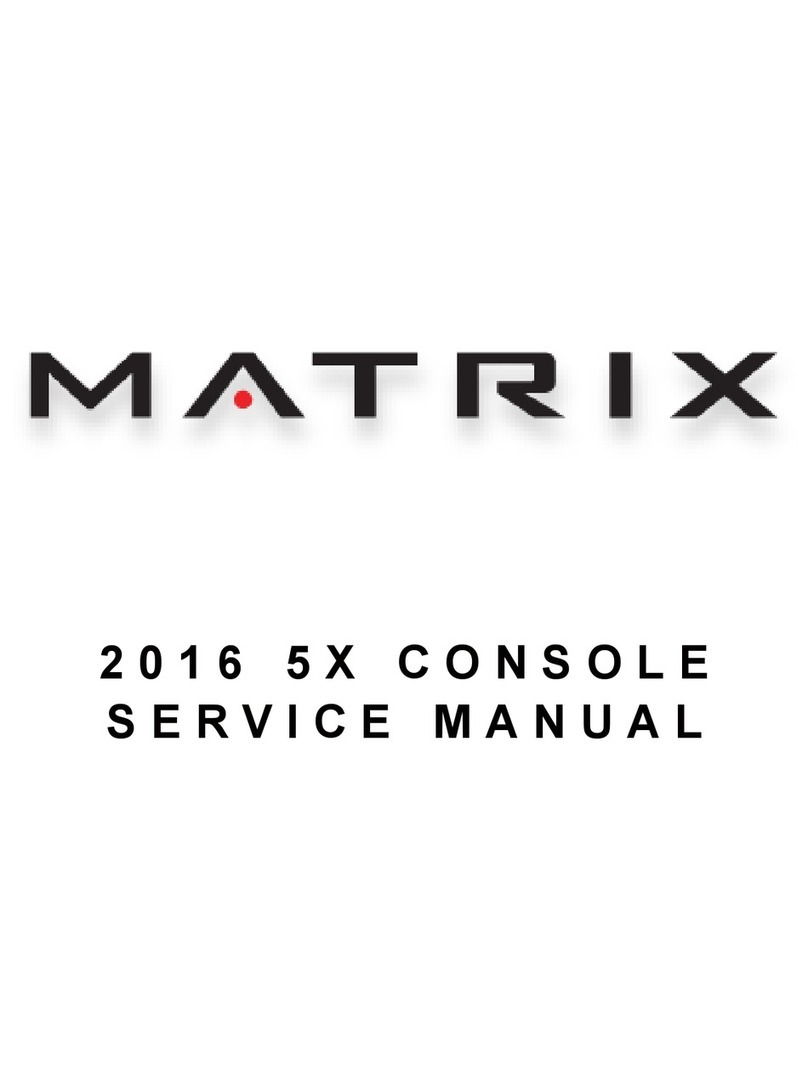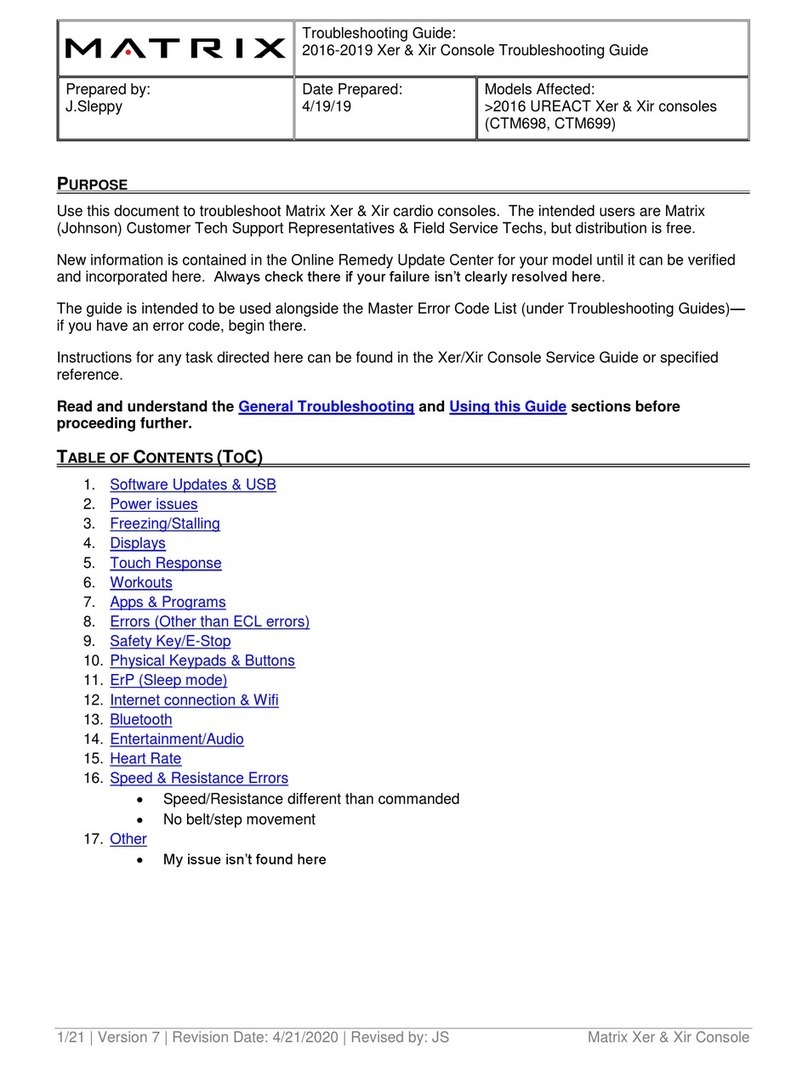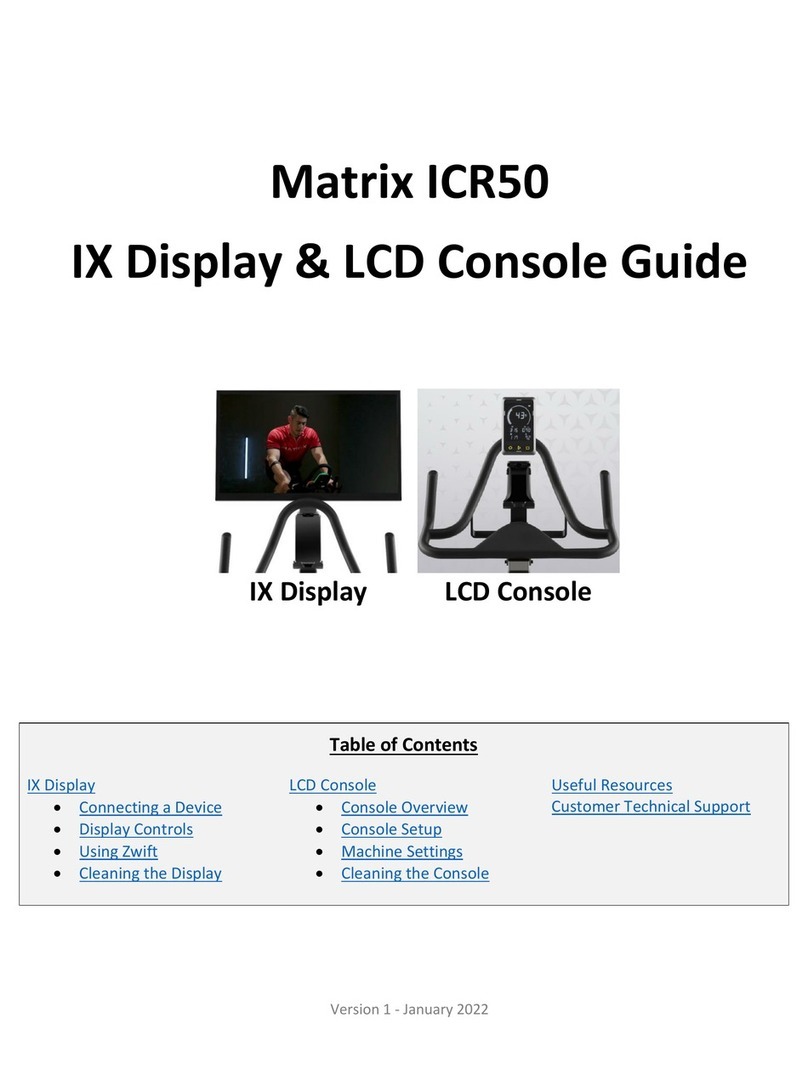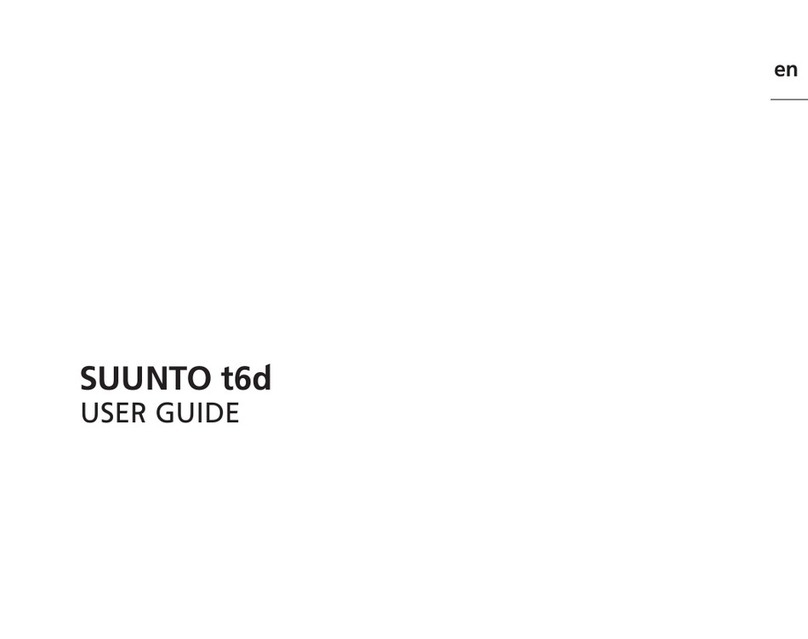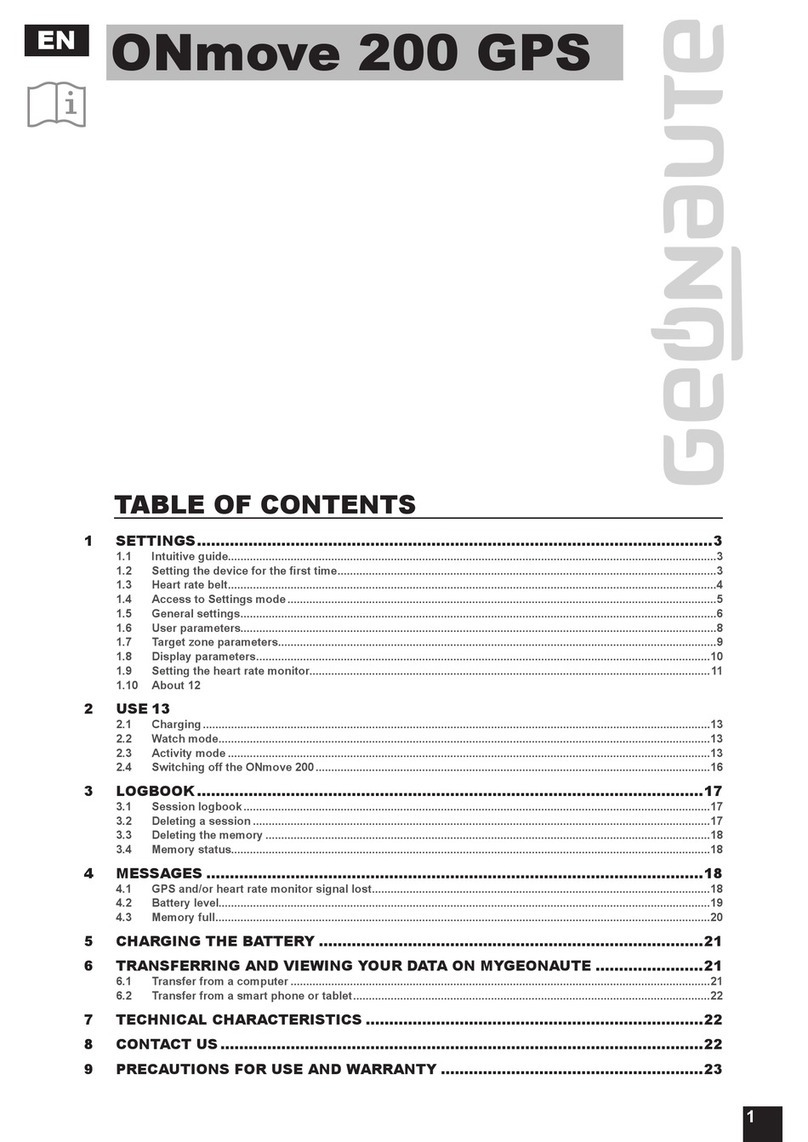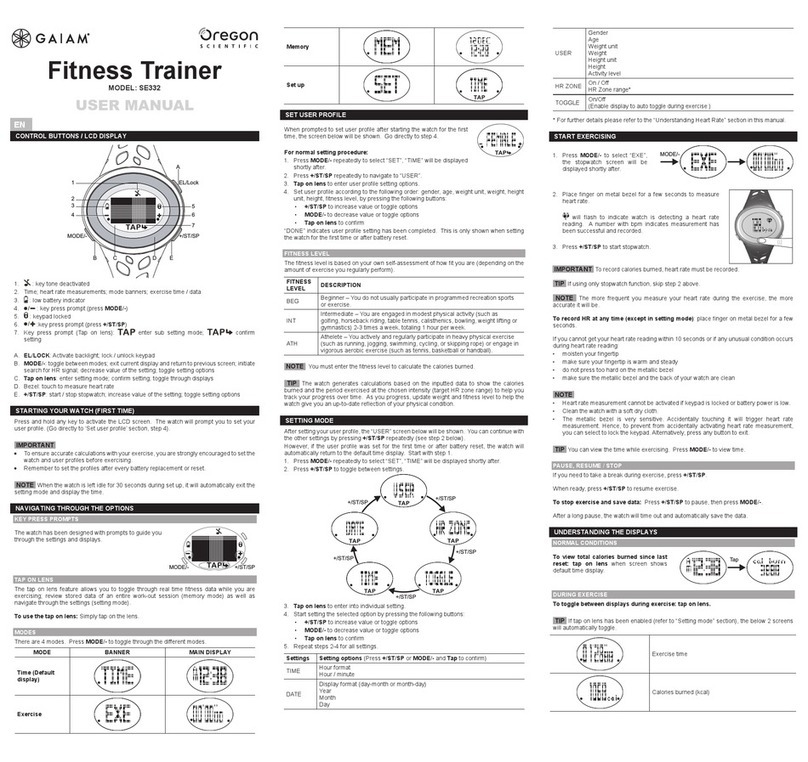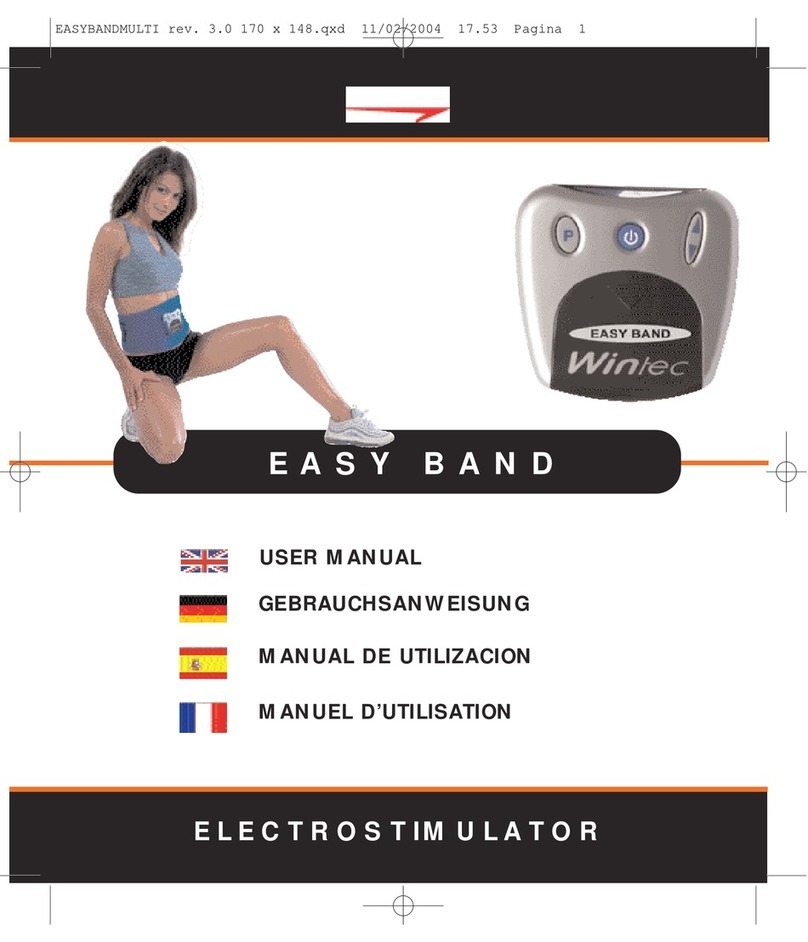6| Revision Date: 8/30/2017 | Revised by: EM
TROUBLESHOOTING STEPS
The troubleshooting steps are arranged alphabetically by title.
Check coax connections
1. To check coax connections:
a. Run a channel scan to verify the tuner picks up all channels.
b. Replace the coax cable if it is pinched or flattened.
c. Replace screw fittings or crimp fittings with compression fittings.
d. If the cable bends 90 degrees or more, install 90 degree coax adaptors or reroute the cable.
e. Reroute the cable as necessary so that it does not cross the generator within the console.
2. Measure the coax signals using a cable signal reader. (Normal coax signal strength reads 10dBmV, + or – 2dBmV.)
a. Take a measurement at each of the locations listed below:
i. At the wall outlet. (If readings are below the normal range from wall, the customer must contact an A/V company to troubleshoot.)
ii. Before and after the splitter (if one is present)
iii. Where the coax cable enters the frame
iv. Where the coax cable hooks to the tuner within the console
b. If readings are below the normal range, evaluate the coax connections. Once readings at each point in the coax run are within the normal
range, end troubleshooting and test the console.
c. If the initial readings from all four decibel readings were within the normal range, refer to the Table 1, 2, or 3 to review the next
troubleshooting step.