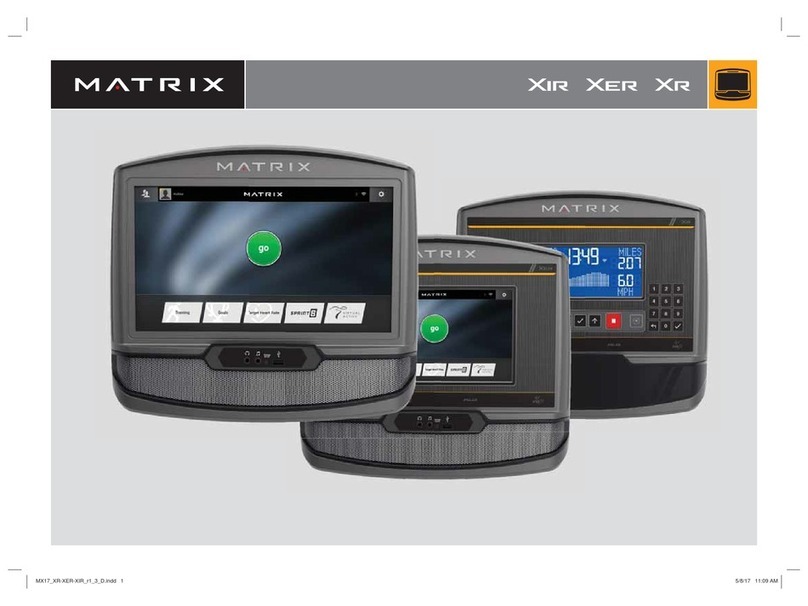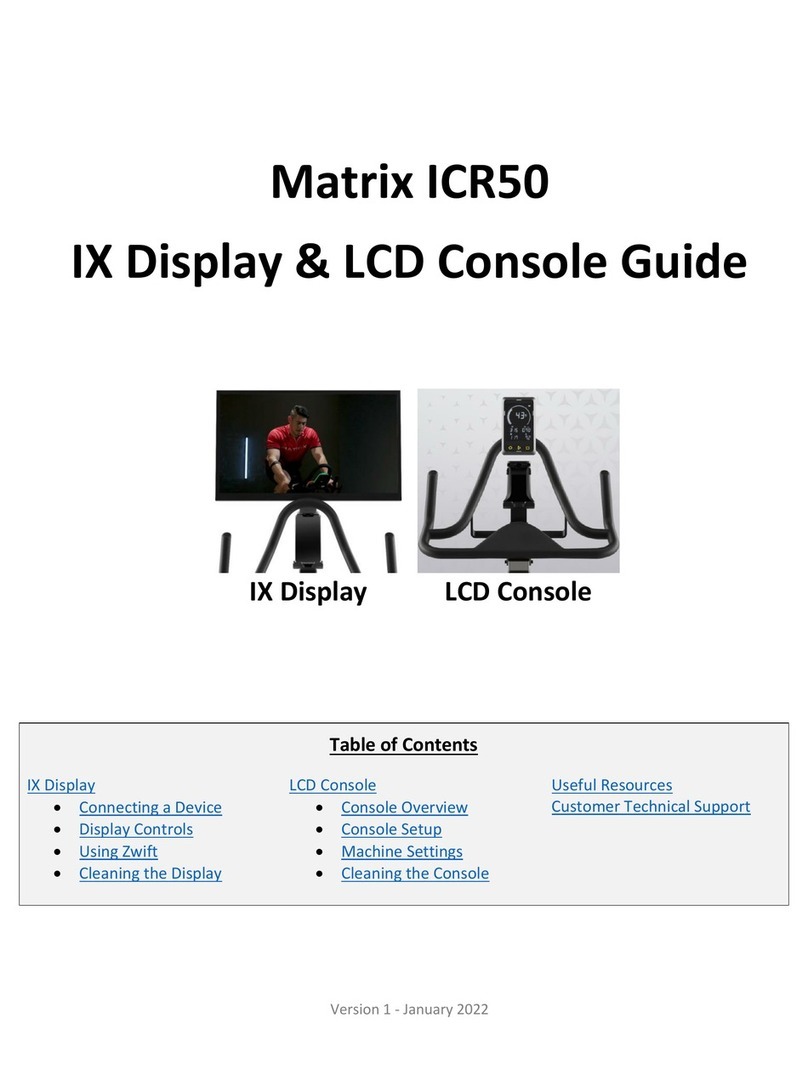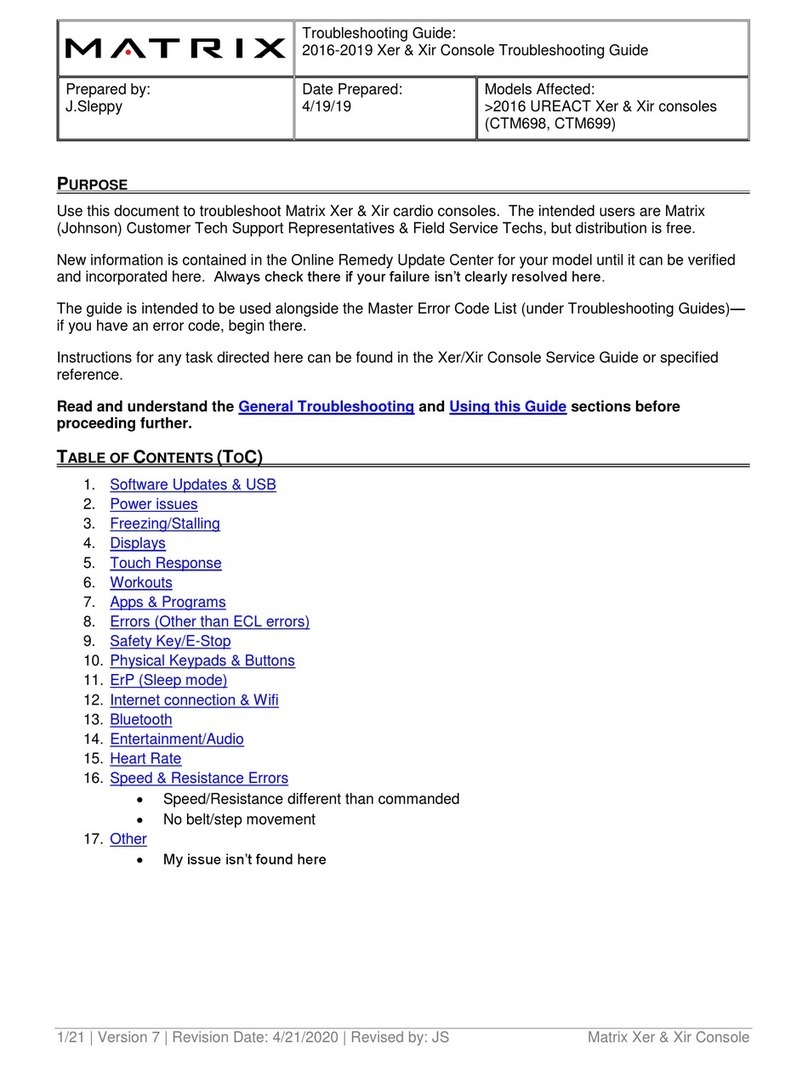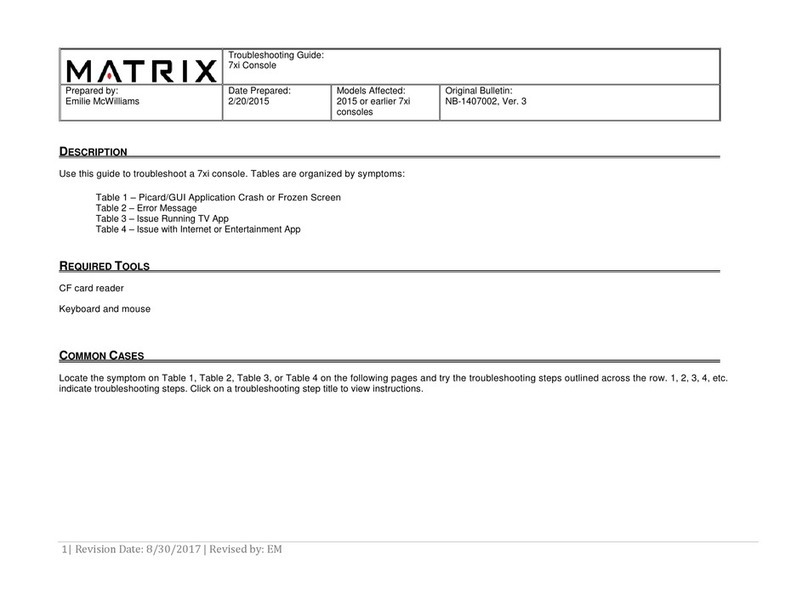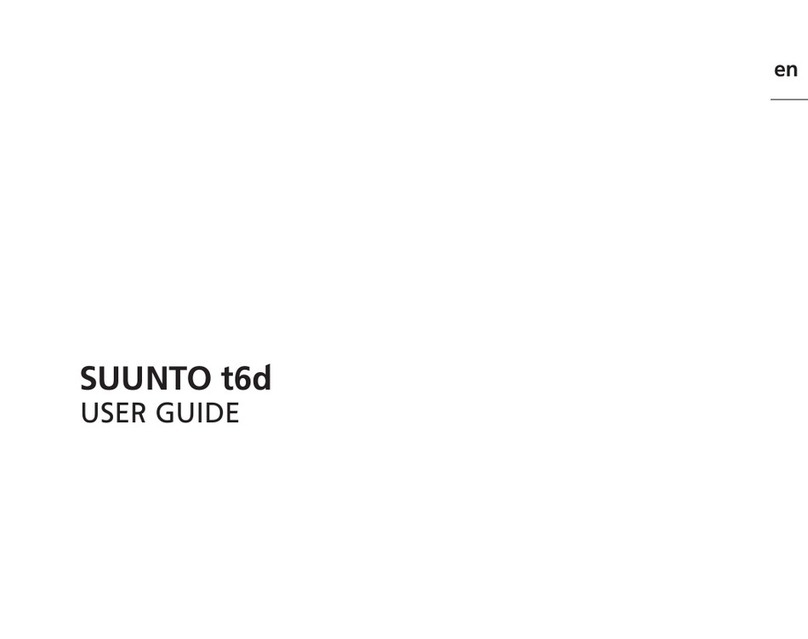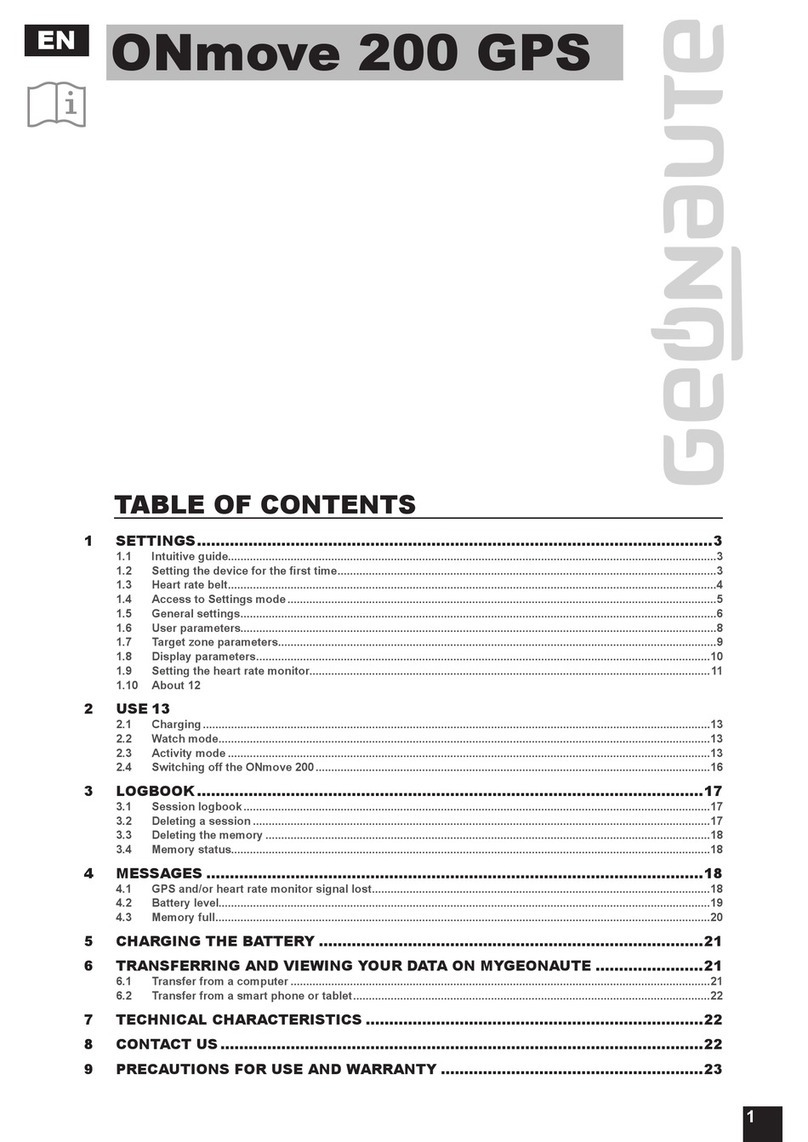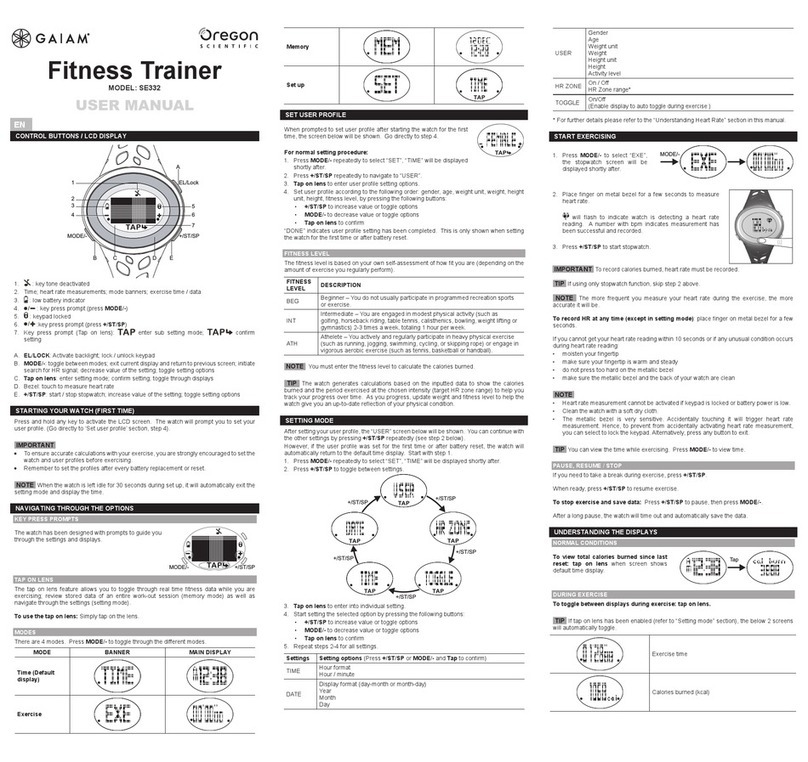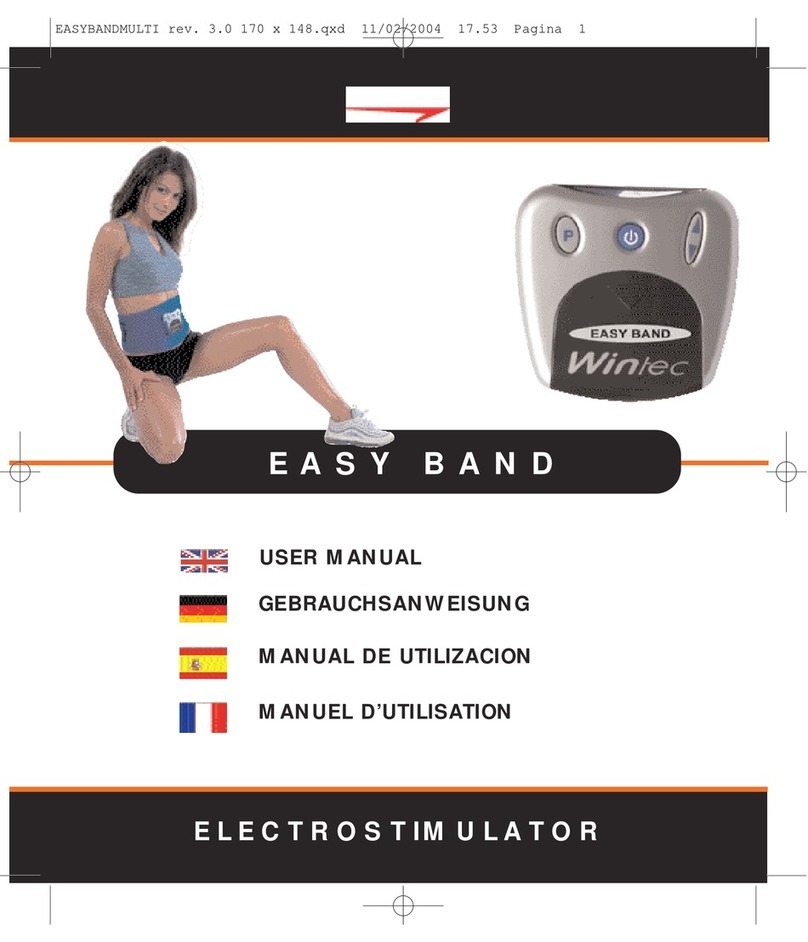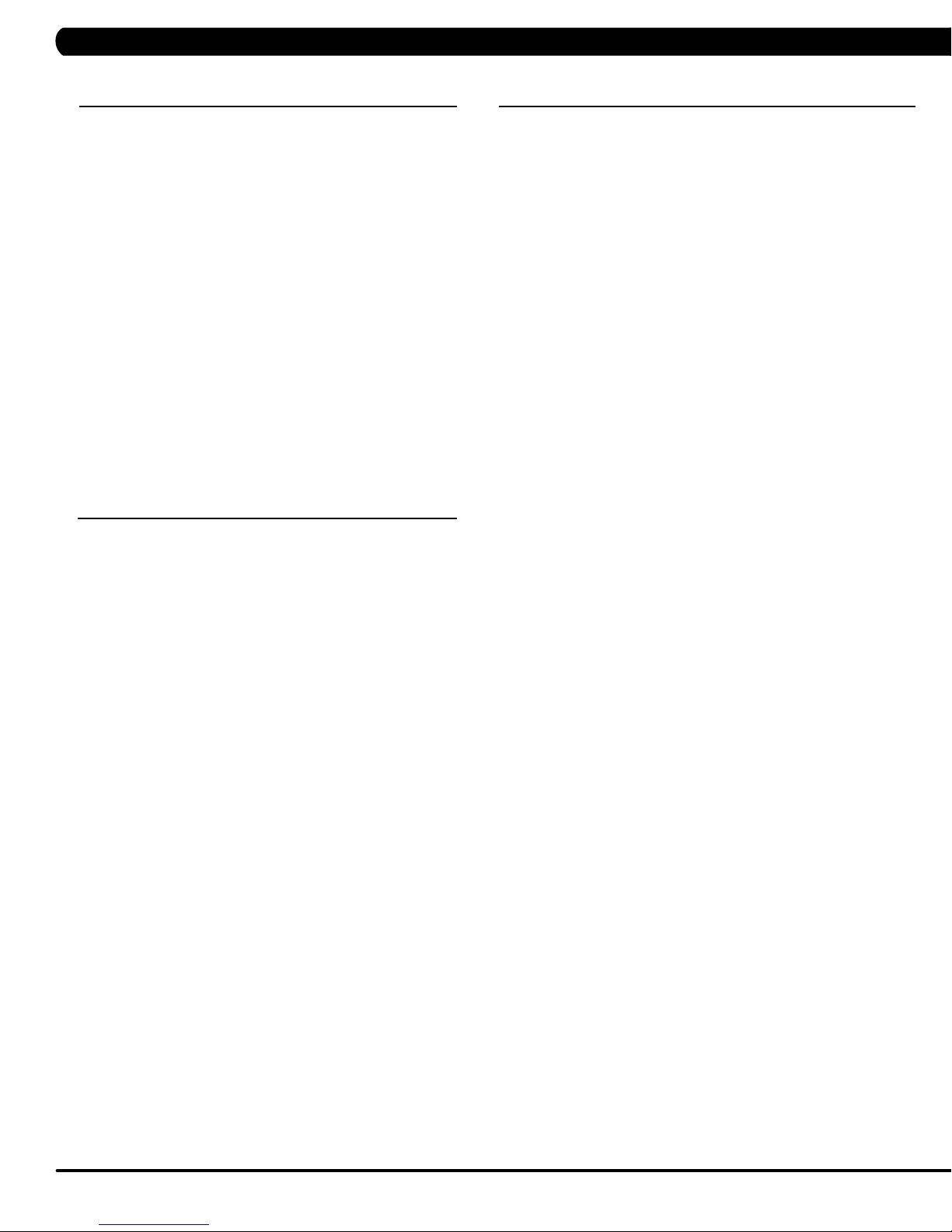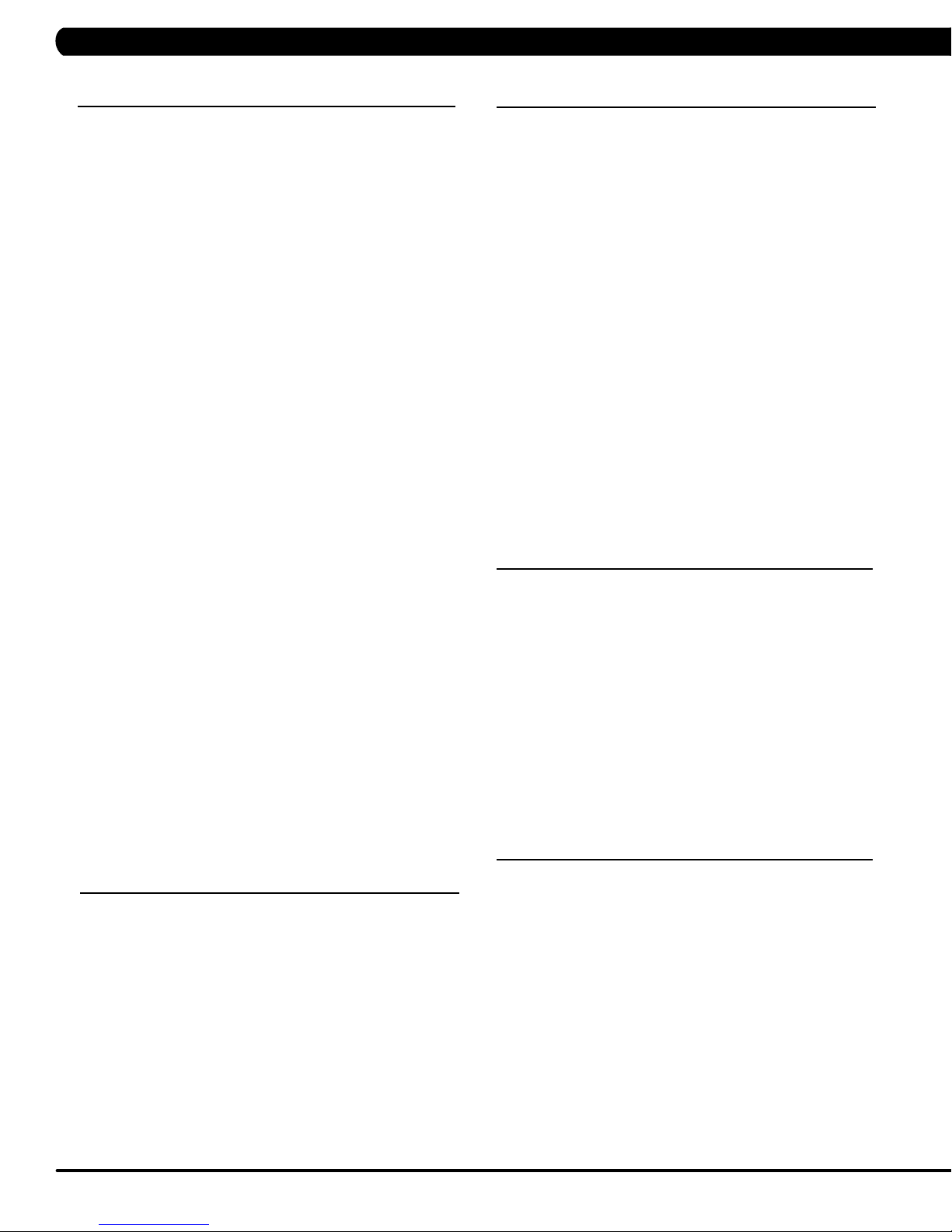8
CHAPTER 4: CONSOLE OVERLAY AND WORKOUT DESCRIPTION
4.5 WORKOUT SETUP STEPS - TARGET HEART RATE
4.6 WORKOUT SETUP STEPS - CONSTANT WATTS
TARGET HEART RATE - The Matrix heart rate comes with
standard digital contact heart rate sensors and are POLAR telemetry
compatible. The heart rate control workout mode allows the user to
program their desired heart rate zone, and the bike will automatically
adjust the level based upon the user's heart rate. The heart rate
zone is calculated using the following equation: (220-Age)8%=target
heart rate zone. The user must wear a POLAR telemetric strap or
continually hold onto the contact heart rate grips for this workout.
Locate the metal sensors on the handlebars of the bike. Notice
that there are two separate pieces of metal on each grip. You must
be making contact with both pieces of each grip to get an accurate
heart rate reading. You can grab these sensors in any program to
view your current heart rate.
1) Start pedaling and press the HEART RATE key. Then press
ENTER.
2) Select Age by using the UP or DOWN LEVEL keys and press
SELECT.
3) Select Target HR Percentage by using the UP or DOWN LEVEL
keys and press SELECT.
4) Select Time by using the UP or DOWN LEVEL keys and press
SELECT.
5) Select Weight by using the UP or DOWN LEVEL keys and press
SELECT.
6) Press GO, then the display will read 3, 2, 1, Begin and the
program will start.
CONSTANT WATTS - Constant Watts is a unique program
that allows you to vary your cadence or RPM and the bike's
resistance level will adjust accordingly to your selected goal. The
quicker you pedal, the less resistance for the goal selected.
1) Start pedaling and press the CONSTANT WATTS key. Then
press ENTER.
2) Select Watts by using the UP or DOWN LEVEL keys and press
SELECT.
3) Select Time by using the UP or DOWN LEVEL keys and press
SELECT.
4) Select Weight by using the UP or DOWN LEVEL keys and
press SELECT.
5) Press GO, then the display will read 3, 2, 1, Begin and the
program will start.
-- Below for HUREAT5x only
SPRINT 8 - The 20-minute Sprint 8 workout program is a
sciencebased sprint cardio training plan that stimulates the natural
release of human growth hormone, which burns fat and builds lean
muscle in just 20 minutes, 3 times a week. In two hospital-based
studies, participants who performed the Sprint 8 workout for 8
weeks lost, on average, 27% of their body fat.
To keep users on track, the Sprint 8 workout program
provides a Sweat Score after every sprint. The Sweat Score
is a measure of effort, and users should aim to match or
exceed their previous Sweat Score with each subsequent
sprint.
1) Start pedaling and press the SPRINT 8 key. Then press
ENTER.
2) Select one custom (Beginner/Intermediate/Advanced/Elite) by
using the UP or DOWN LEVEL keys and press SELECT.
3) Select Level by using the UP or DOWN LEVEL keys and press
ENTER.
4) Select Weight by using the UP or DOWN LEVEL keys and press
ENTER.
5) Press GO, then the display will read 3, 2, 1, Begin and the
program will start.
4.7 WORKOUT SETUP STEPS - SPRINT 8
-- Below for S/C5x only
GOAL TRAINING - Goal Training is a goal-based workout that
is designed to help users burn a target number of calories.
1) Start stepping and press the GOAL TRAINING key.
2) Select Time or Floors or Calories by using the UP or DOWN
LEVEL keys and press ENTER.
3) Select level by using the UP or DOWN LEVEL keys and press
ENTER.
4) Select weight by using the UP or DOWN LEVEL keys and press
ENTER.
5) Press GO then the display will read 3, 2, 1, Begin and then the
program will start.
4.8 WORKOUT SETUP STEPS - GOAL TRAINING
-- Below for SC5x only
LANDMARKS - Goal Training is a goal-based workout that is
designed to help users burn a target number of calories.
1) Start stepping and press the Landmark key.
2) Select one custom (Eiffel Tower, Statue of Liberty, Christ the
Redeemer Statue, Empire State Building, One World Trade Center,
Tower of Pisa, Great Pyramid of Giza, St. Basil’s Cathedral,
Burj Khalifa, Taj Mahal and Taipei 101) by using the UP or DOWN
LEVEL keys and press ENTER.
3) Select level by using the UP or DOWN LEVEL keys and press
ENTER.
4) Select weight by using the UP or DOWN LEVEL keys and press
ENTER.
5) Press GO then the display will read 3, 2, 1, Begin and then the
program will start.
4.9 WORKOUT SETUP STEPS - LANDMARKS