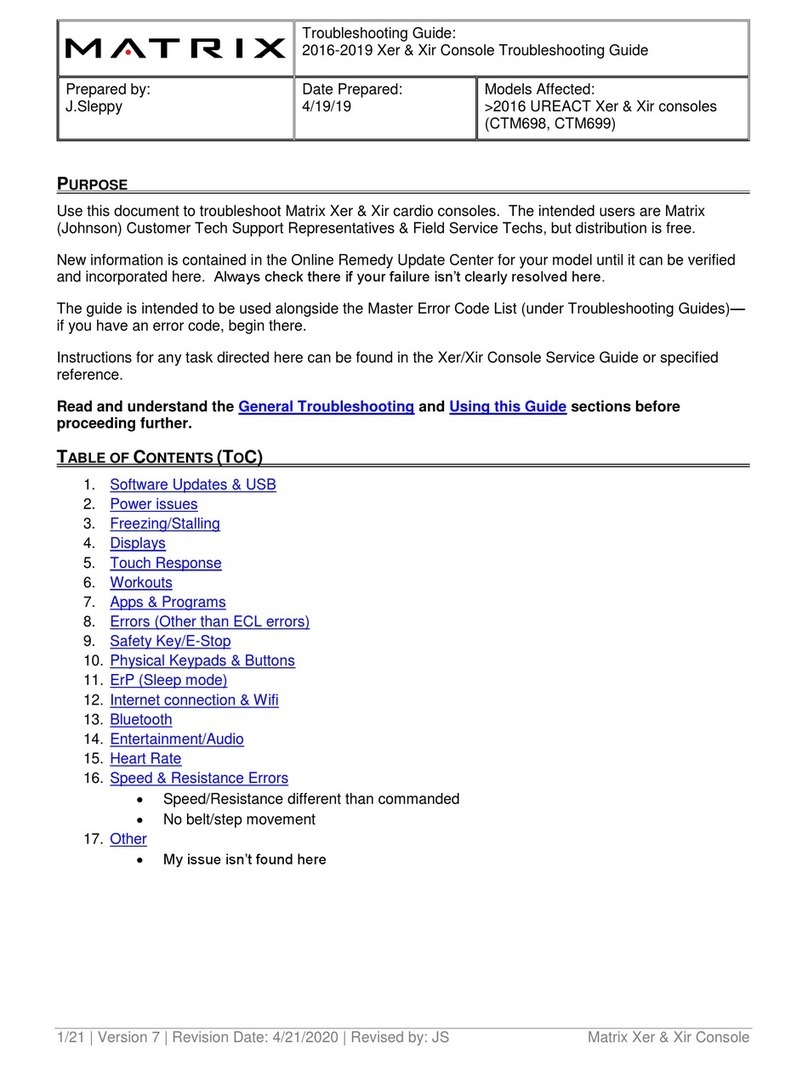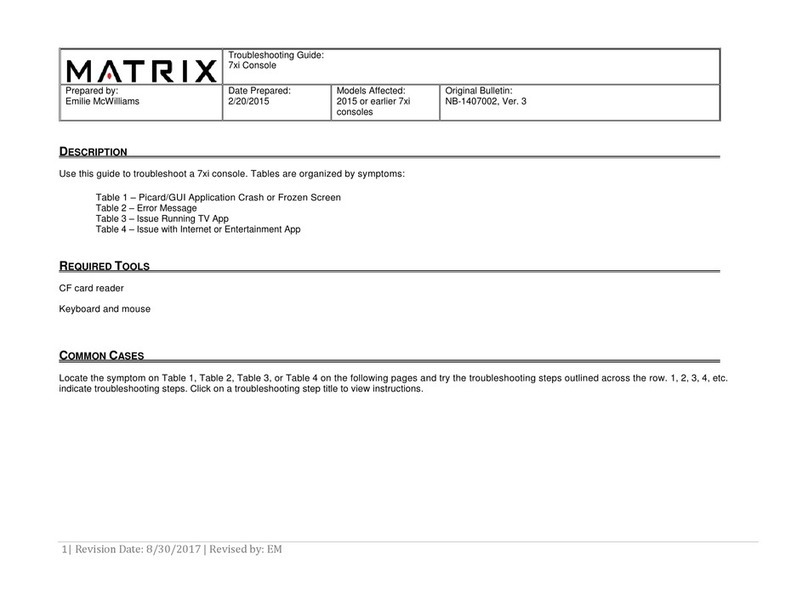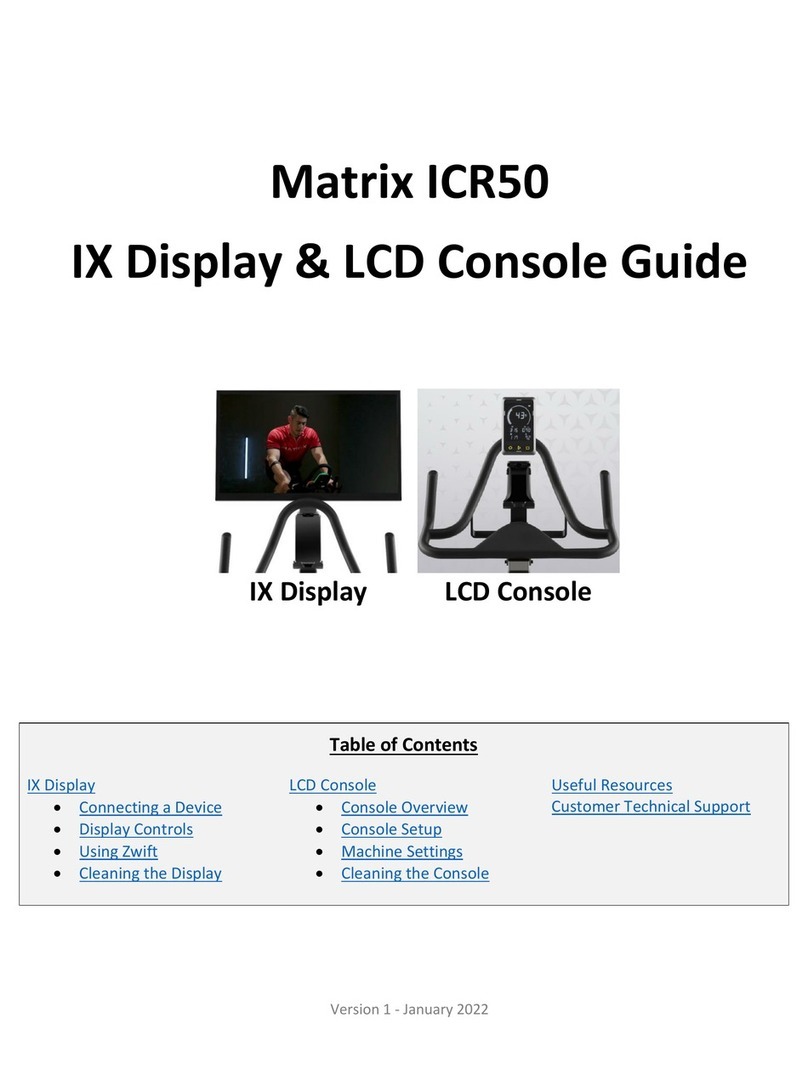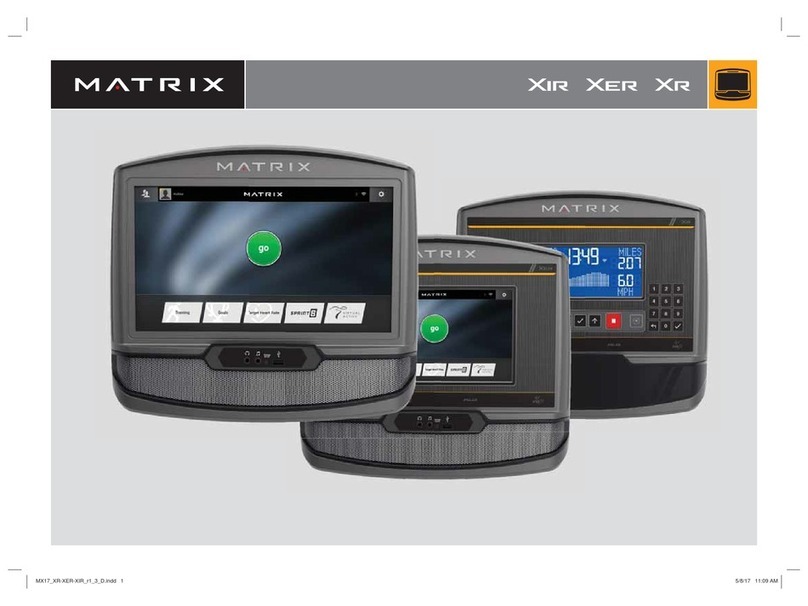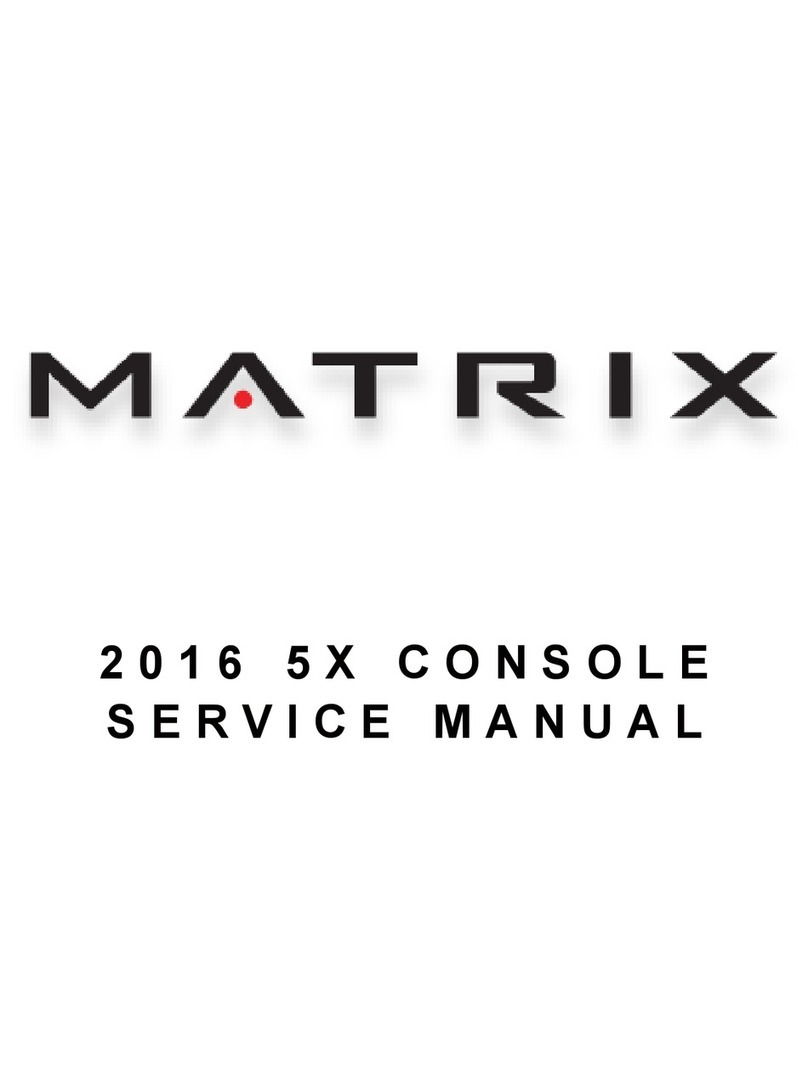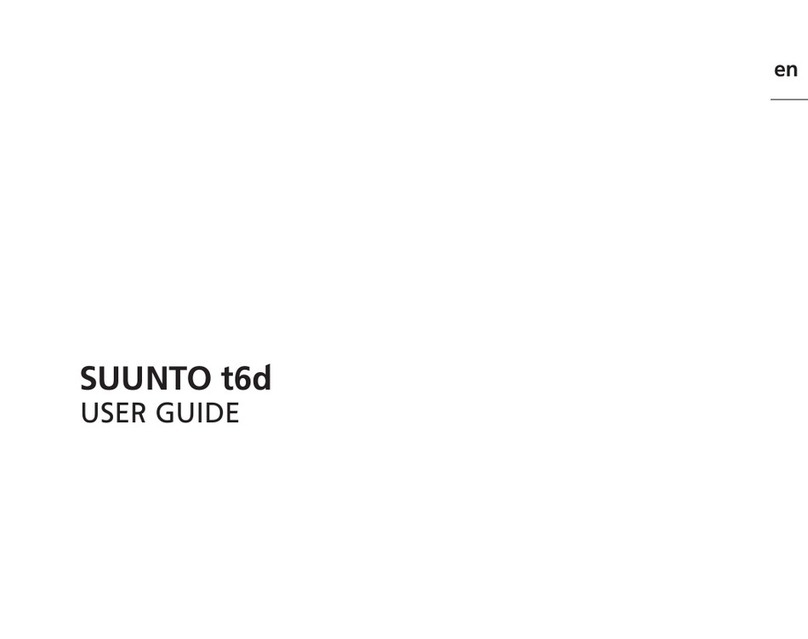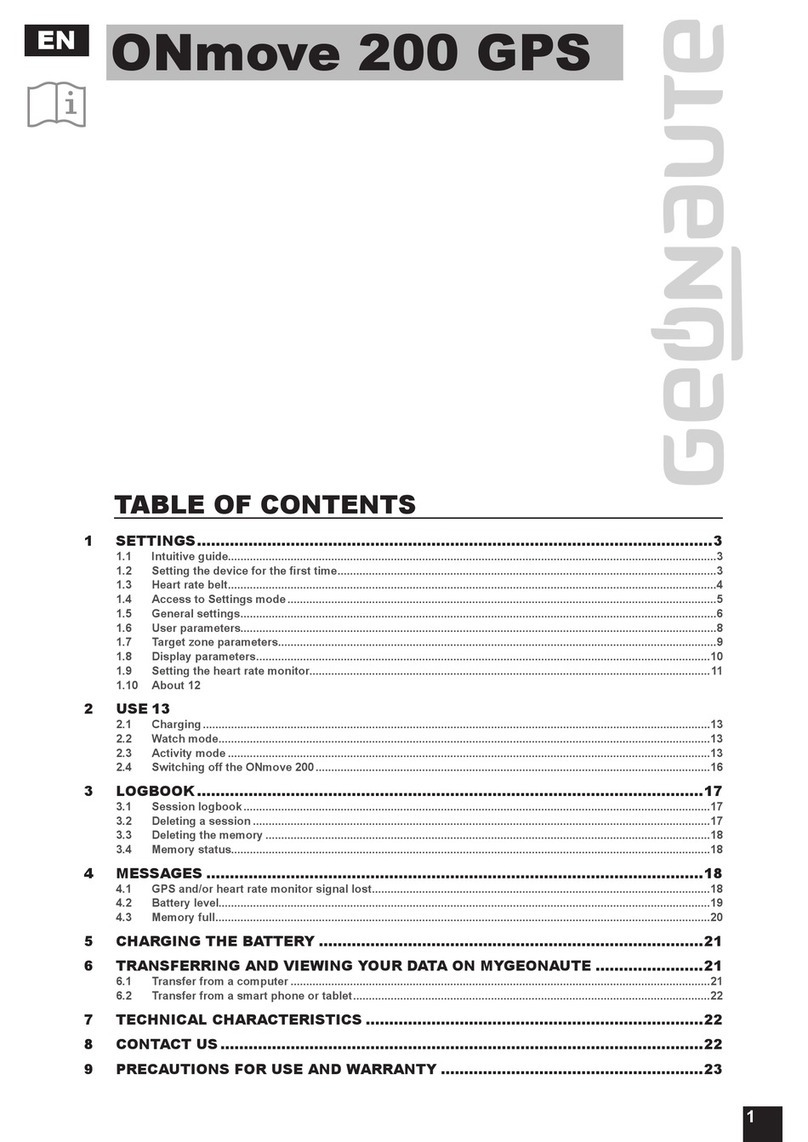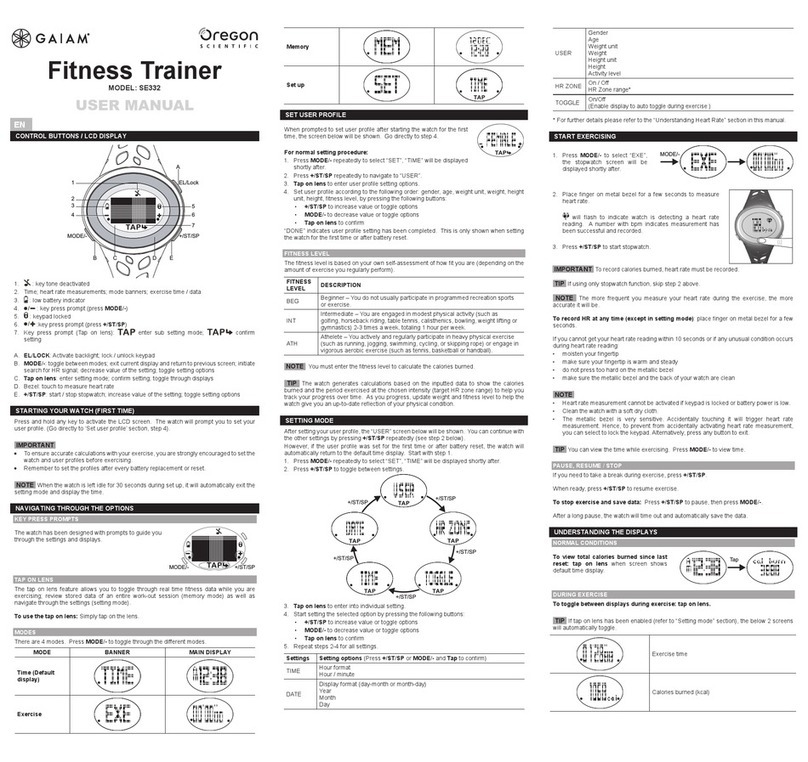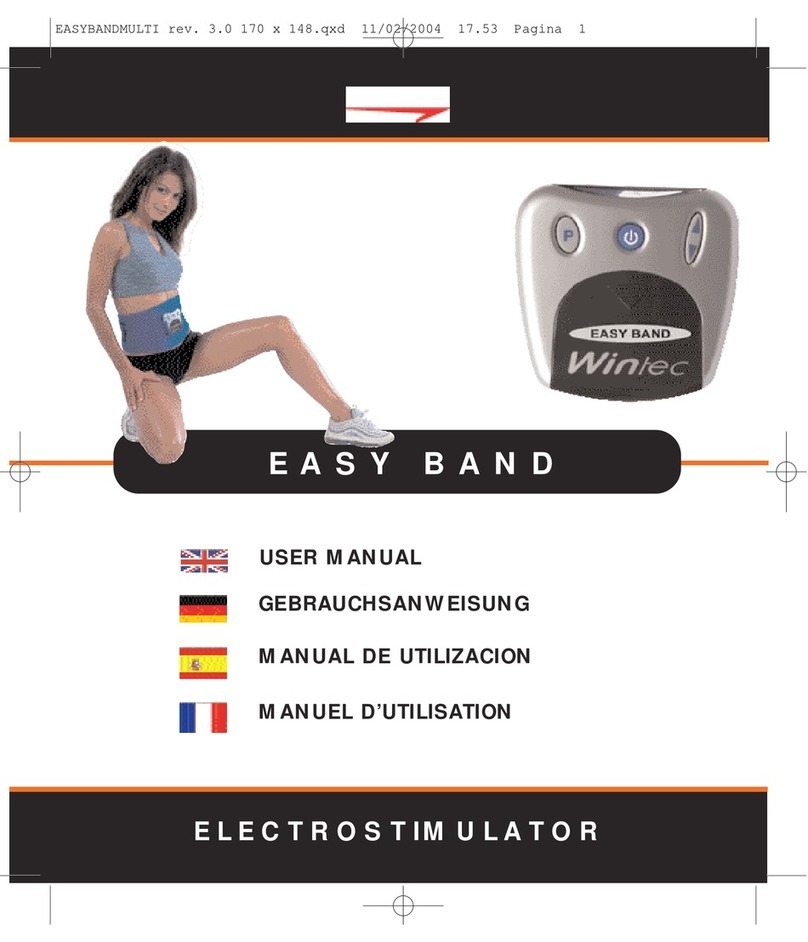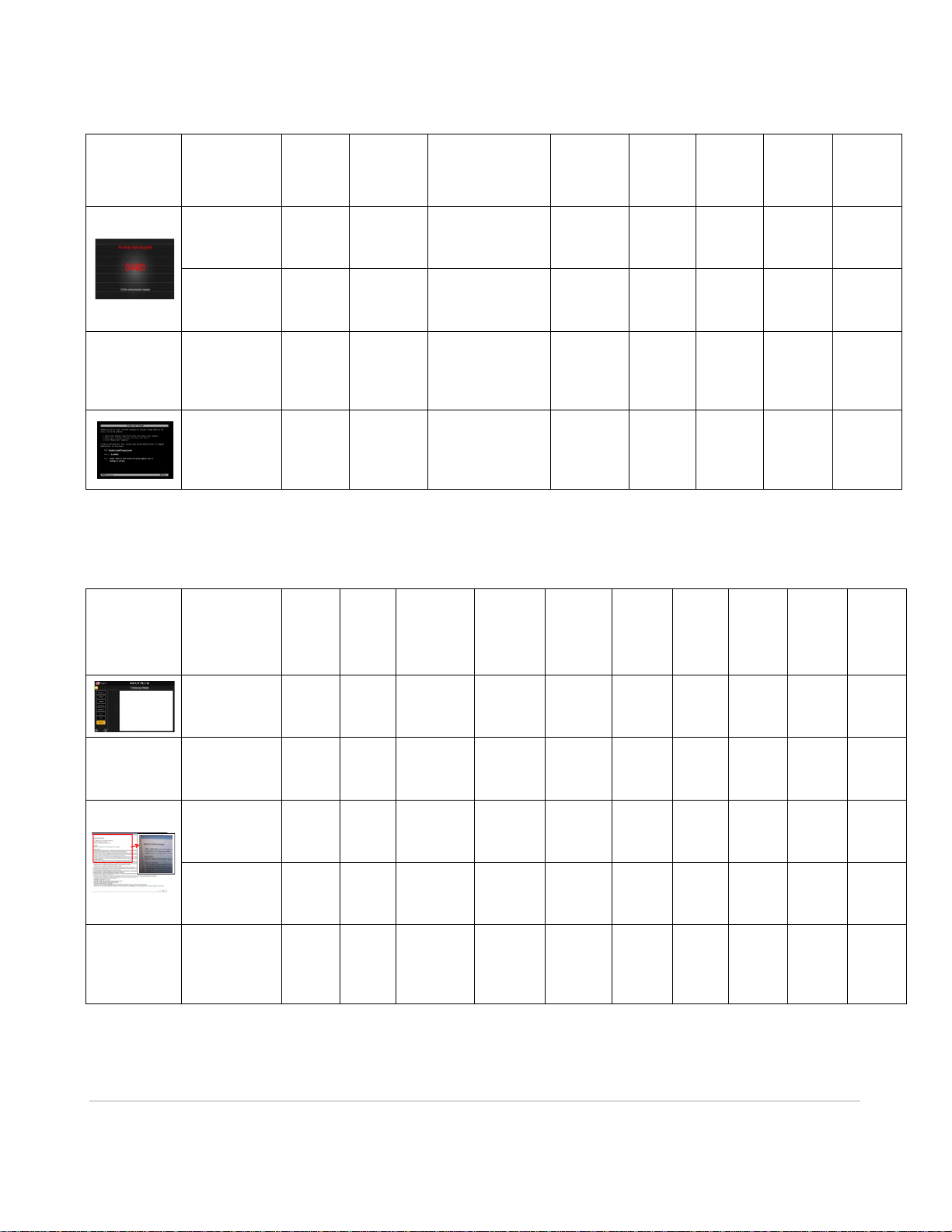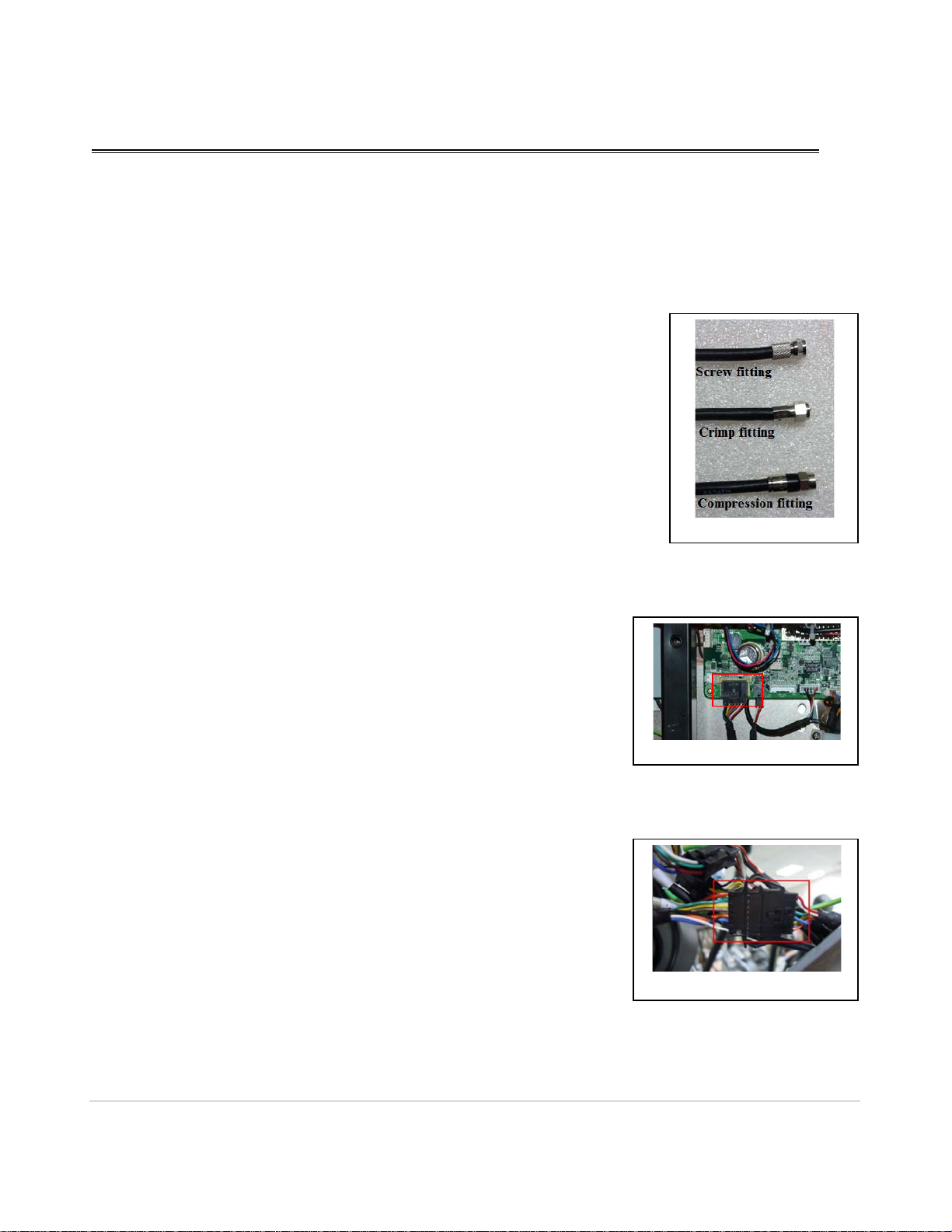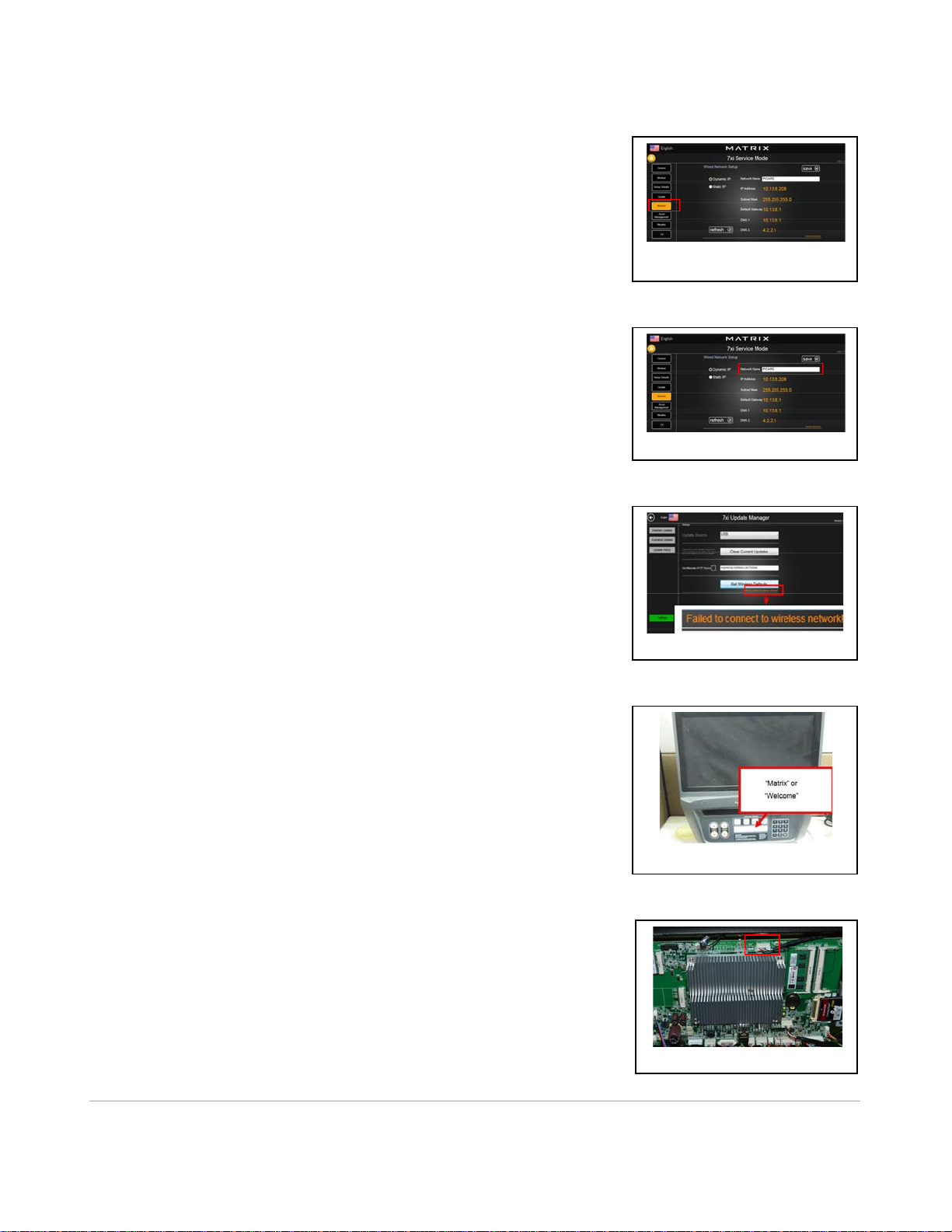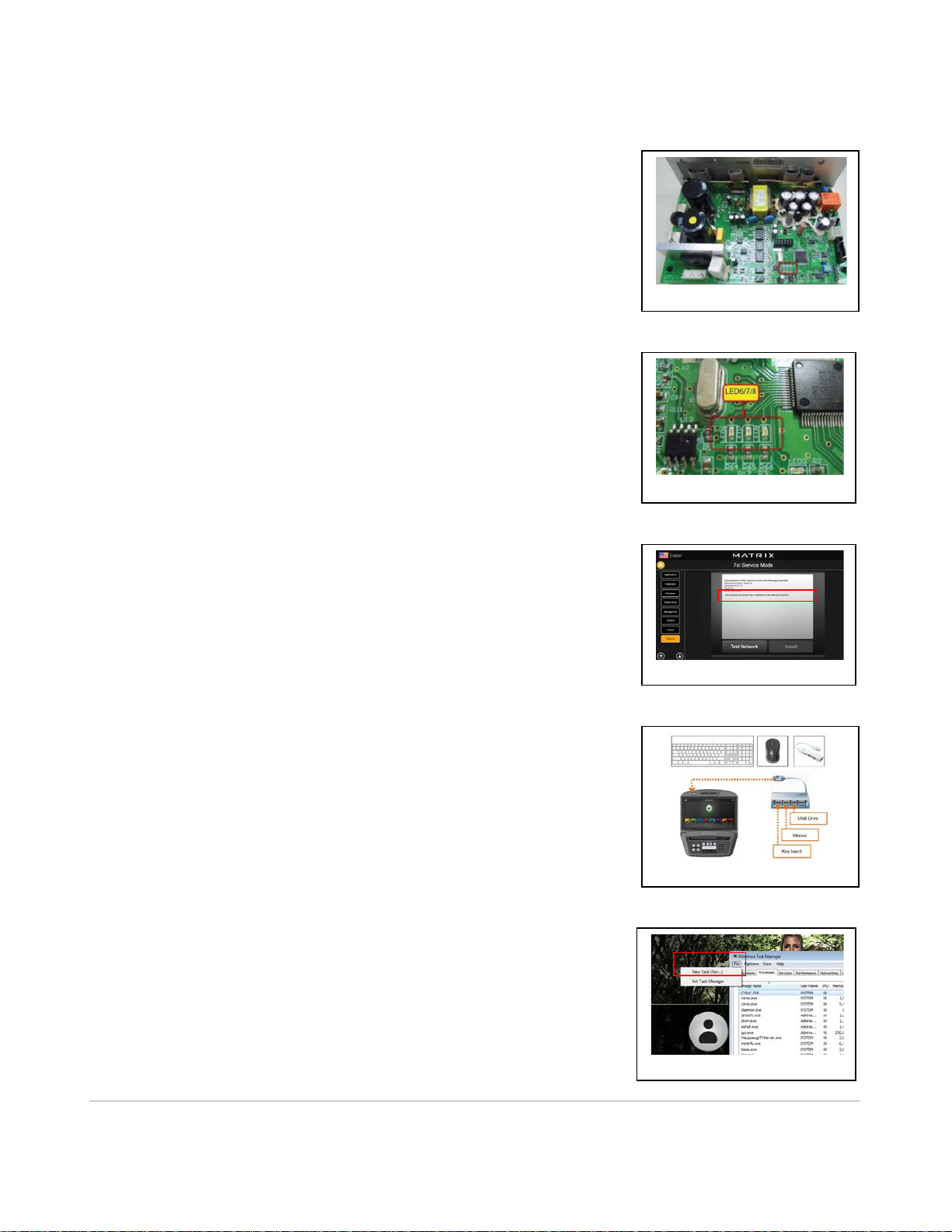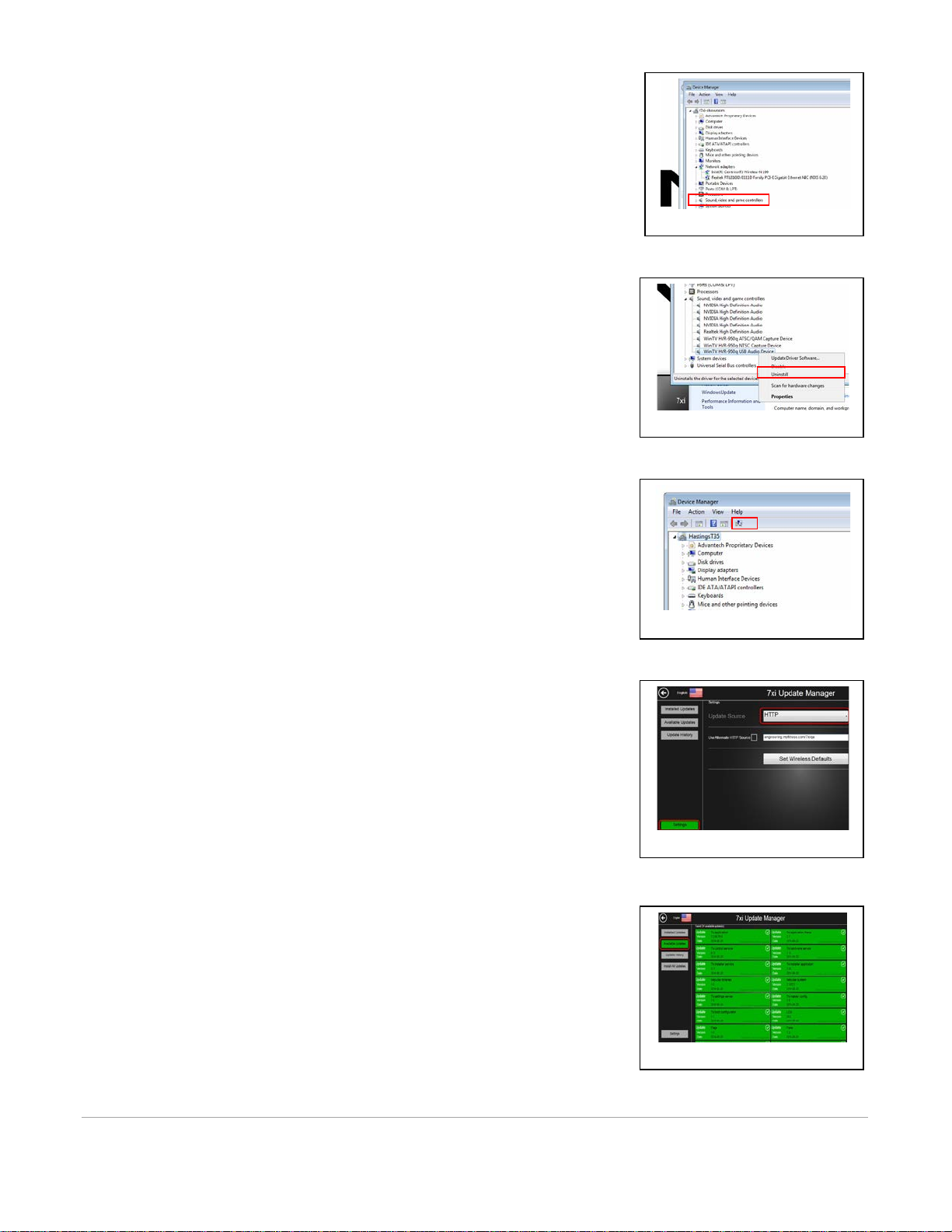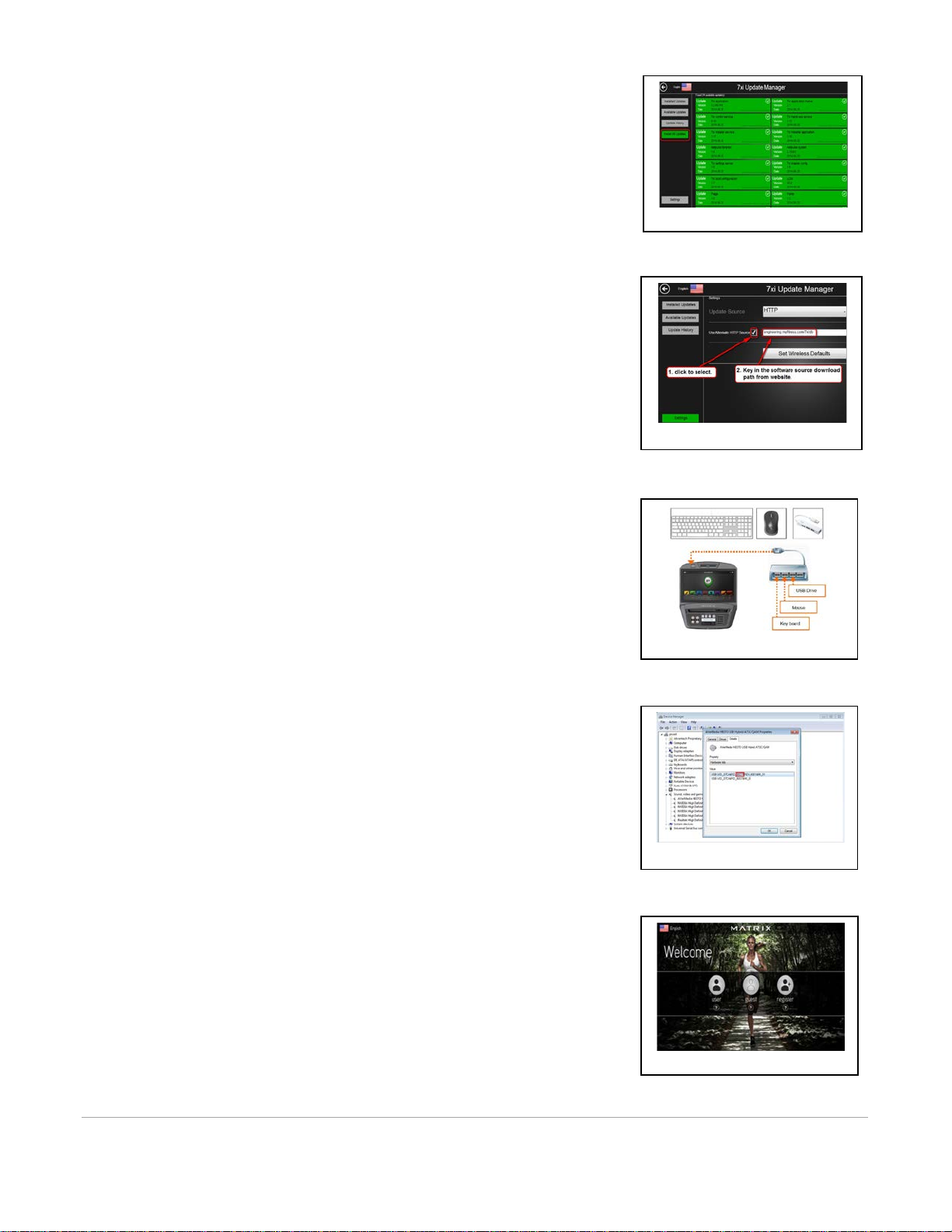2.
Delete Netpulse
a. Open Computer
b. Press CTRL+ALT+DEL on the keyboard
c. Select Task Manager
d. Click File > New Task <Figure 13>
e. Type Explorer then click OK <Figure 14>
f. Open the location C:/apps/netpulse <Figure 15>
g. Open BIN folder
h. Double click to run NPstop <Figure 16>
i. Wait as a black dialogue box appears and runs
j. Navigate to the location C:/apps
k. Click once to highlight Netpulse folder
l. Press Delete on keyboard
m. Remove computer accessories and reboot console
3.
Follow steps to clear update history and reinstall all updates
Install Audio Tuner Card Driver
1.
Set up computer accessories <Figure 12>
a. Plug in USB hub with USB drive, keyboard, and mouse
attached
b. Turn console off and on again
c. Verify the console recognizes the devices
2.
Install Audio Tuner Card Driver
a. Press CTRL+ALT+DEL on the keyboard
b. Select Task Manager
c. Select File > New Task <Figure 13>
d. Type Explorer then click OK <Figure 17>
e. Right-click Computer and select Properties <Figure 18>
f. Select Device Manager from the System page <Figure
19>
g. Click the arrow to expand Sound, video, and game
controllers <Figure 20>
h. Right-click WinTV HVR-950-q USB Audio Device and
select Uninstall <Figure 21>
i. Click Yes to any prompts
j. After the device has been uninstalled, select the icon to
Scan Computer for Hardware Changes <Figure 22>
k. Wait as audio device automatically installs
l. Close all windows
3.
Test
a. Relaunch 7xi application
b. Test TV audio
Reboot then Update Current Software Version
Instructions for upgrading to V3.2.6 (all cases)
1.
Reboot system
a. Press
Enter 7 3 2 6 6 8 Enter
to reboot the system
2.
Upgrade software
b. Press
Enter 3 0 0 4 Enter
to go to Update Manager
Mode
<Figure 15>
<Figure 16>
<Figure 14>
6| Revision Date: [Enter Date] | Revised by: [Enter name or initials]