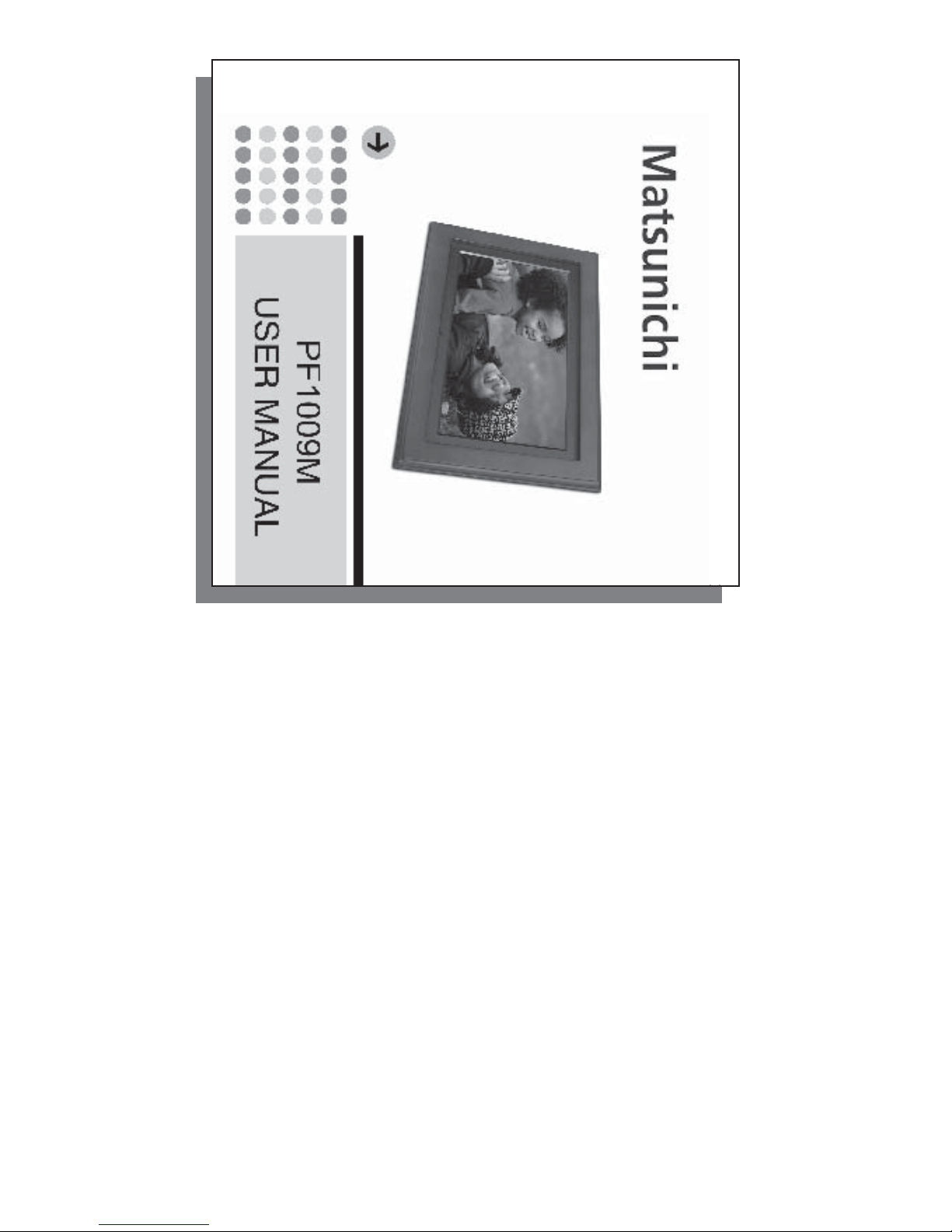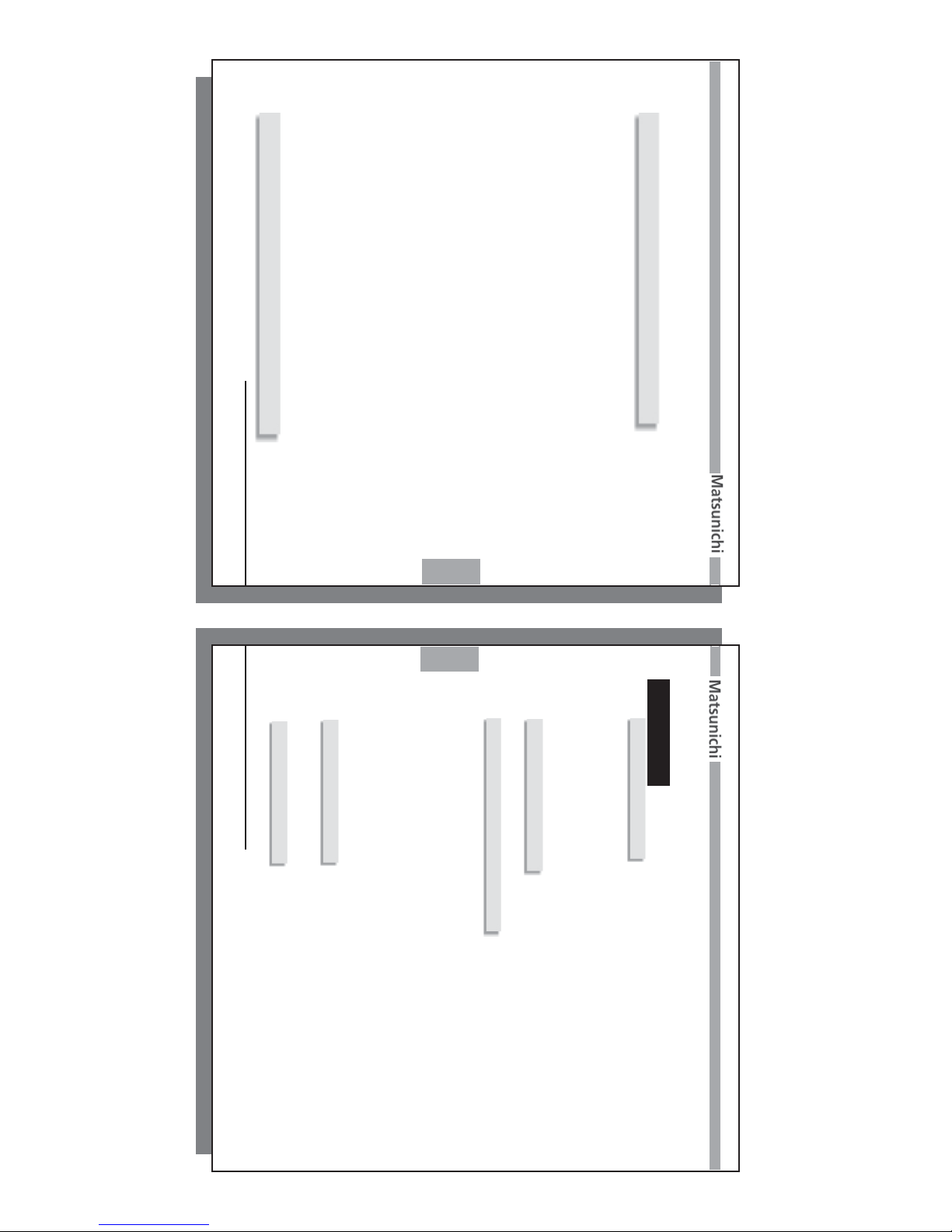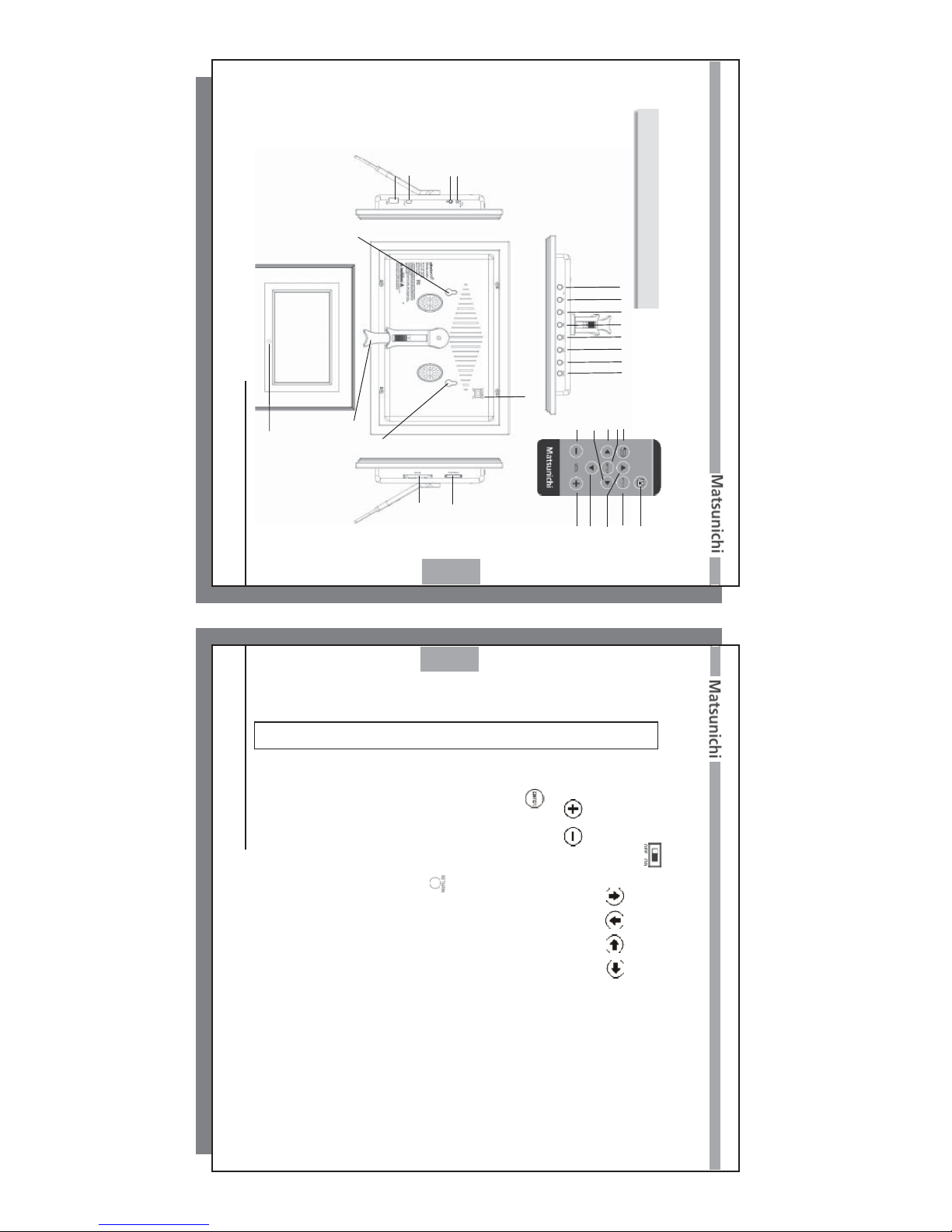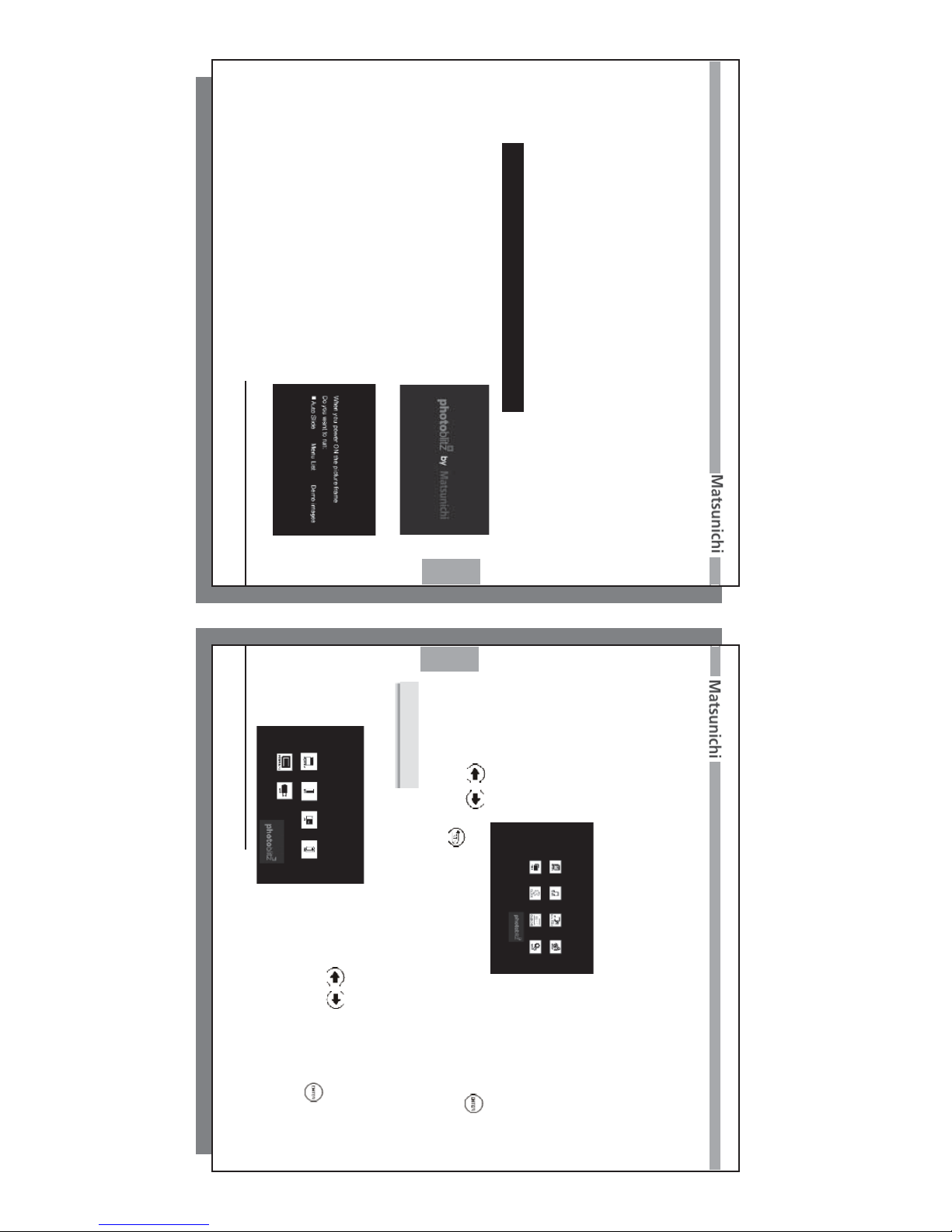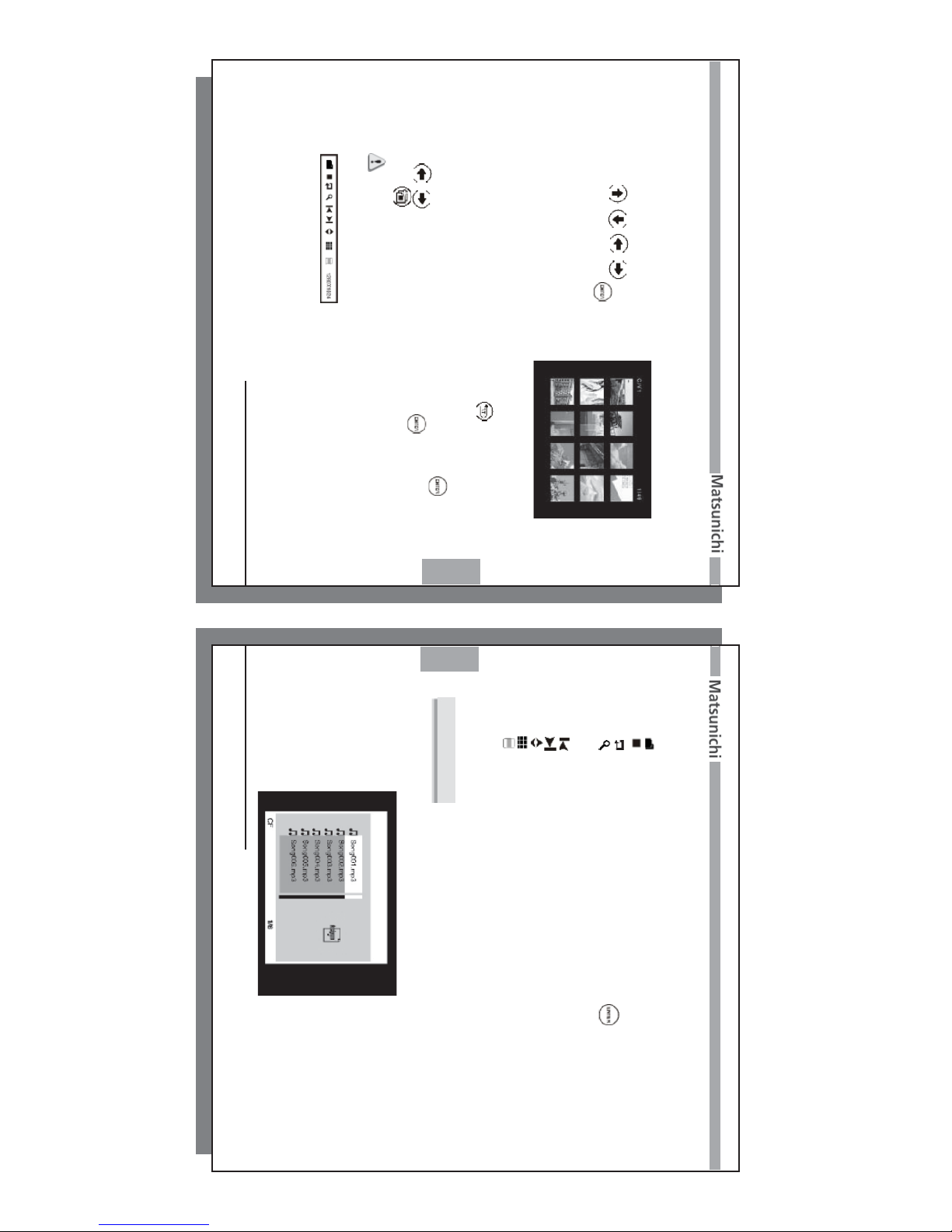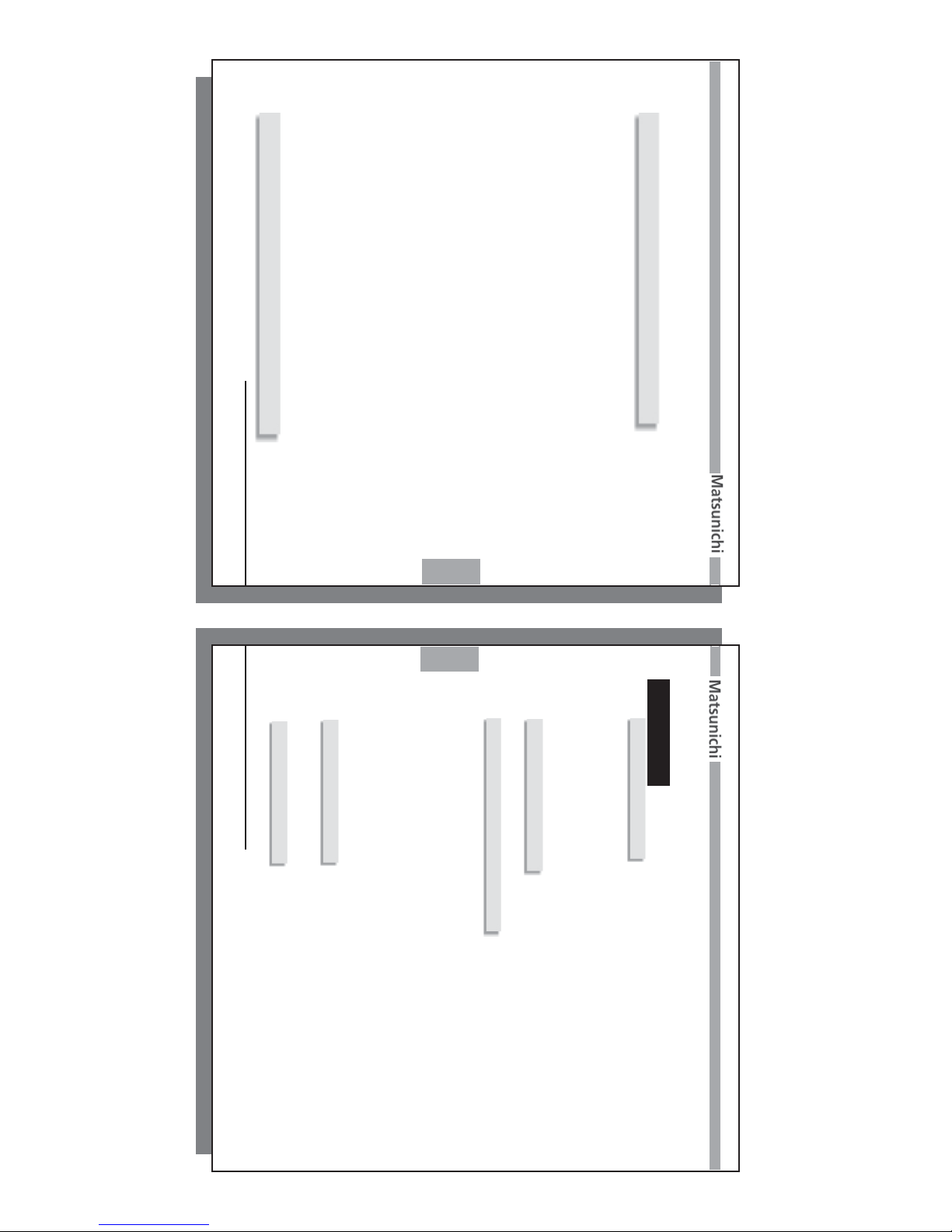
1
www.matsunichi.com
1
This detailed operation manual is provided for you to obtain information concerning product in-
troduction, operating instructions, functional settings and safety precautions. Please read all of the
documents provided prior to installation and operation of the player for the first time. You should keep
this manual for future reference.
We were careful when compiling the manual and we consider the information provided herein to be
reliable and correct. However, product changes may occur during the production life cycle, so some
information may be slightly different for your unit. You are always welcome to give any comments
or suggestions. Matsunichi, Inc. (hereafter referred as Matsunichi) shall not be liable for any errors
contained herein or for any damages arising out of or related to this document or the information
contained herein.
Matsunichi shall not be liable for any damage due to the use of the unit or for any claims for dam-
ages brought by third parties.
Matsunichi shall not be liable for any data loss due to operation and use of the product, product
repair, battery failure/replacement, or any other condition, and shall not be liable for any indirect loss
resulting therefrom.
Matsunichi reserves the right to make changes in the specifications and other information contained
in this document without prior notification. Copyright 2007, Matsunichi, Inc. All rights reserved.
Thank you for purchasing this product
Please visit our web site: www.matsunichi.com
2
2
www.matsunichi.com
INDEX
Chapter 1 Overview .................................................................3
1-1 PF1009M Digital Frame................................................................3
1-2 Device & System Requirement........................................................4
1-3 Accessories Included....................................................4
1-4 Functions and Features........................................................7
Chapter 2 Connecting ......................................................9
Chapter 3 Function application .......................................11
3-1 Photo ..............................................................................12
3-2 Music.........................................................................14
3-3 Photo & Music...............................................................16
3-4 Movie............................................................................17
3-5 Files - (Copy - Delete - Transcode)...................................................18
3-6 Clock / Calendar.................................................................................... 21
3-7 Setup.................................................................................. 22
3-8 Changing the Frame ............................................................................. 25
Chapter 4 Appendix ....................................................26
4-1 Technical specifications....................................................26
4-2 Care and Maintenance...................................................28
Limited Warranty ...........................................................29