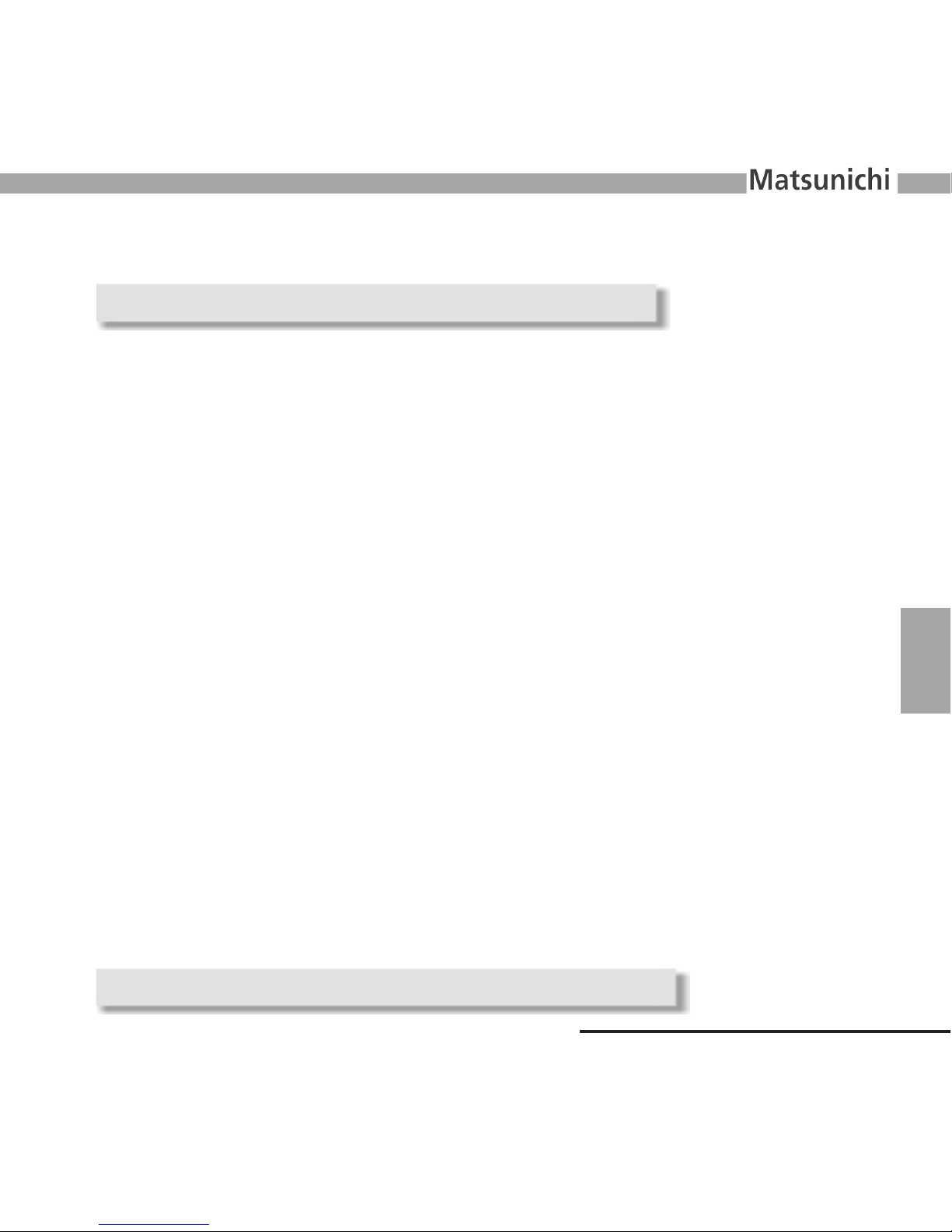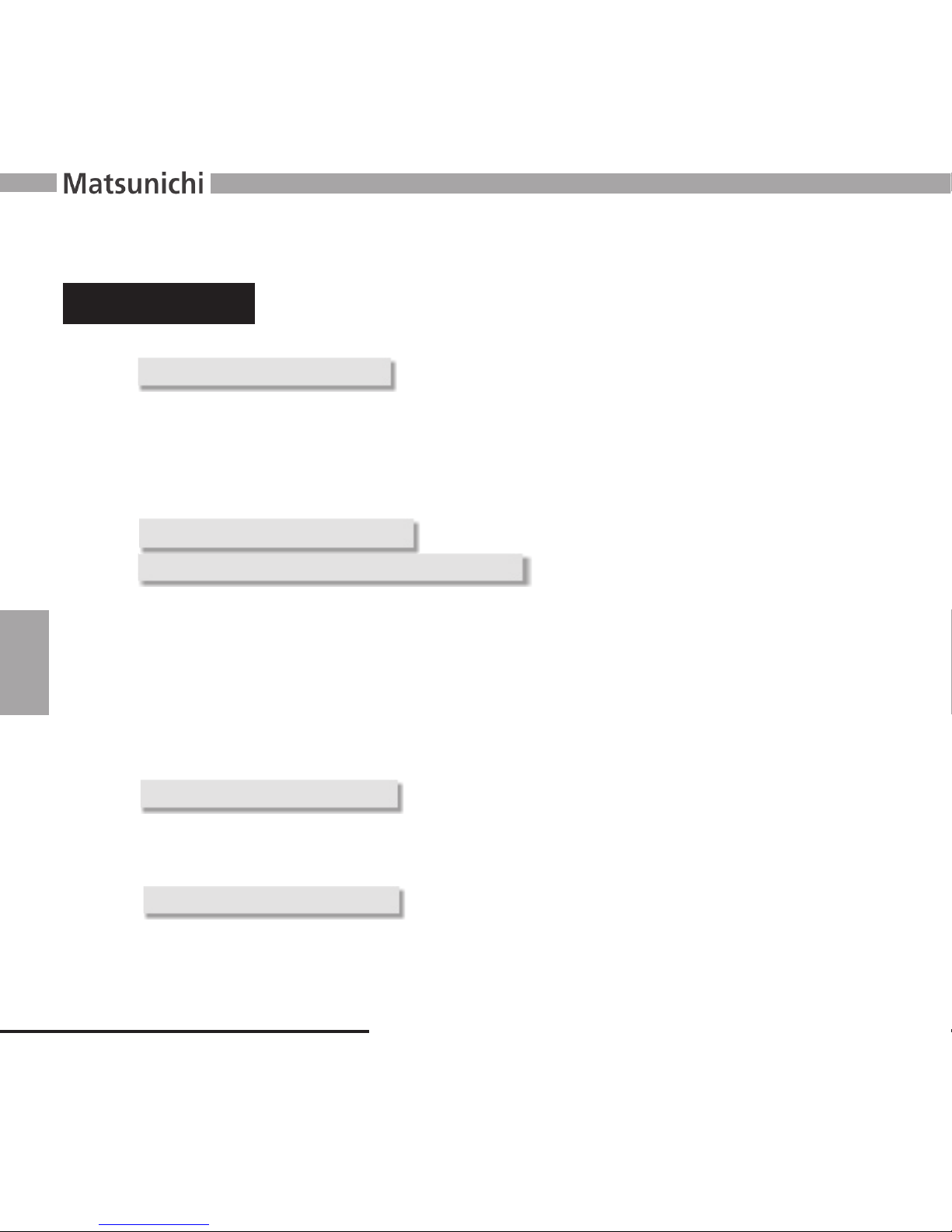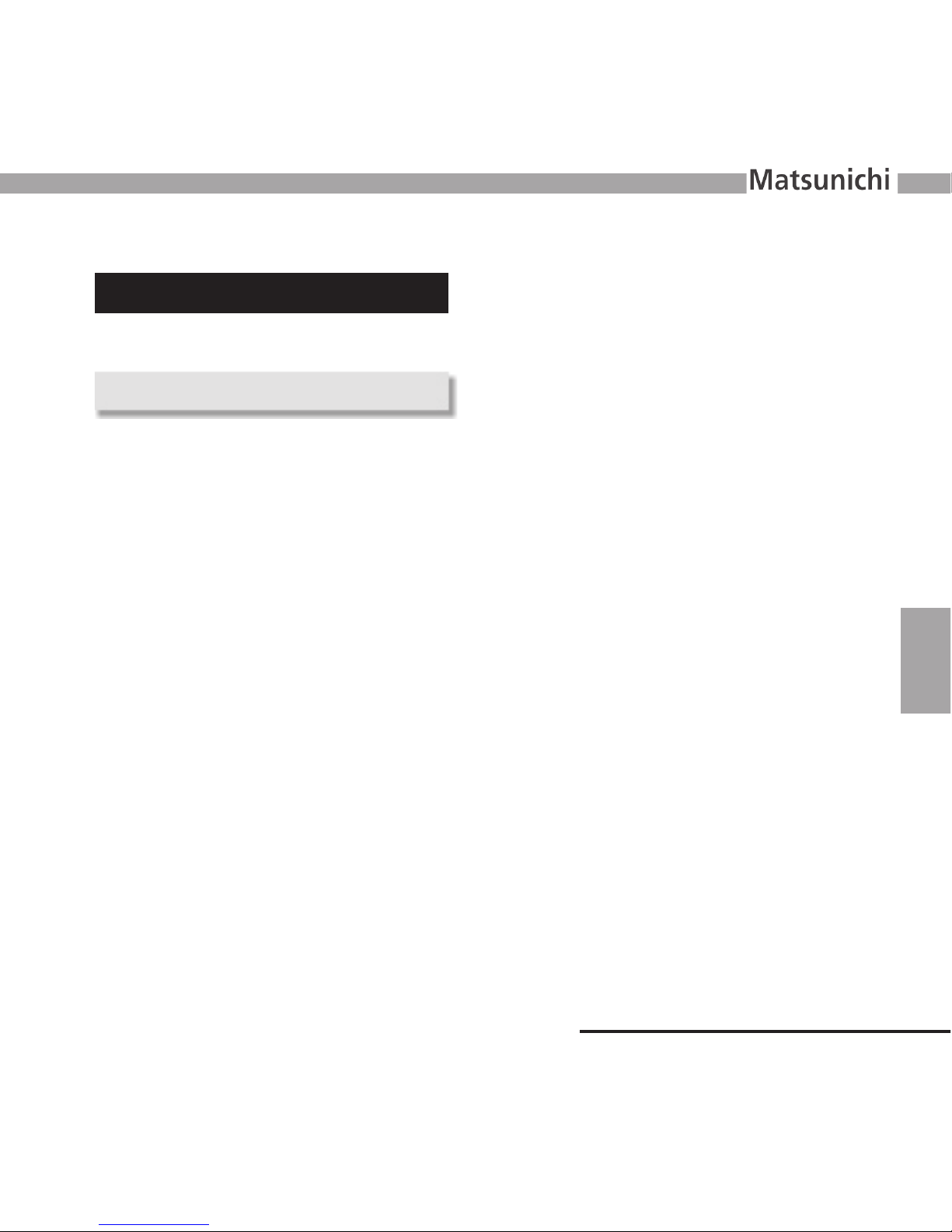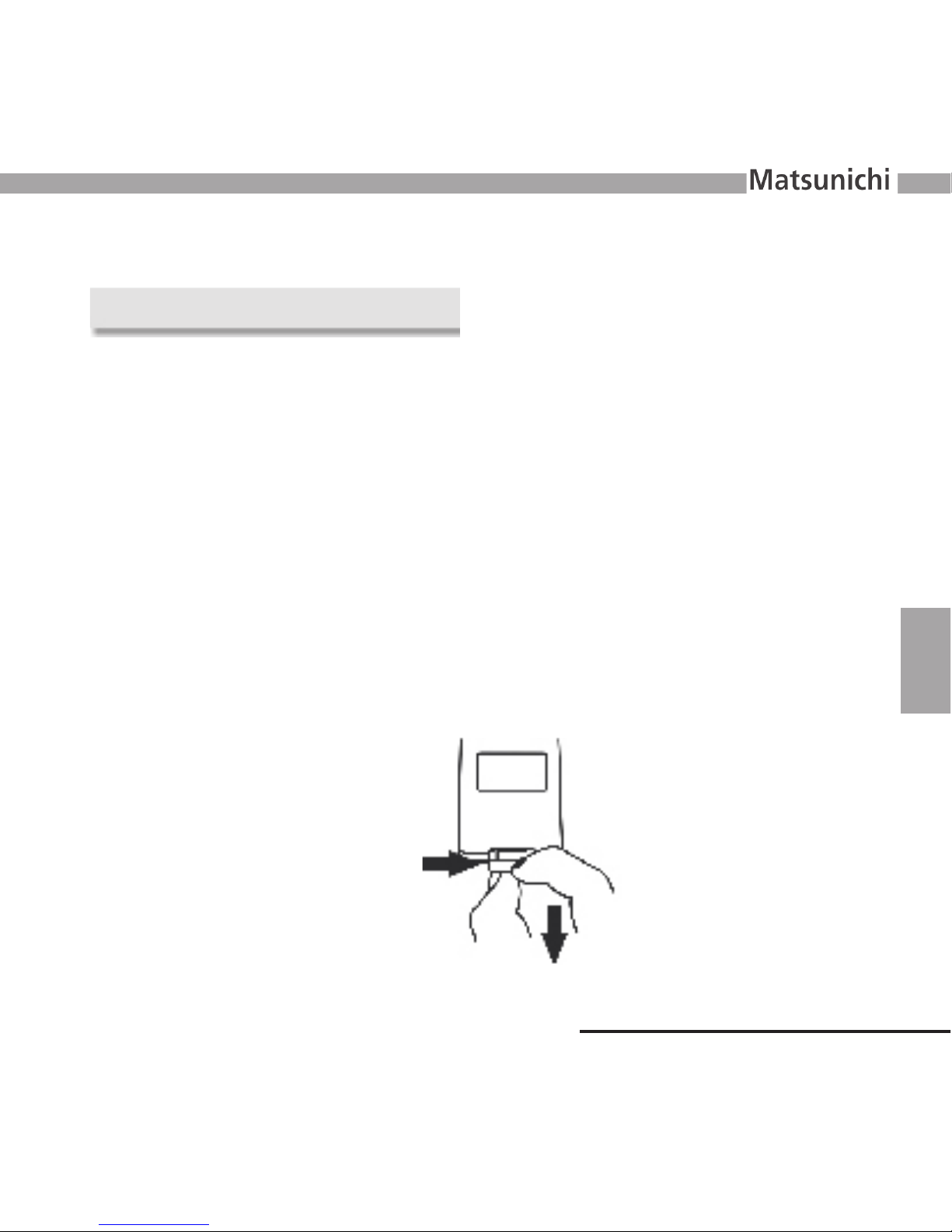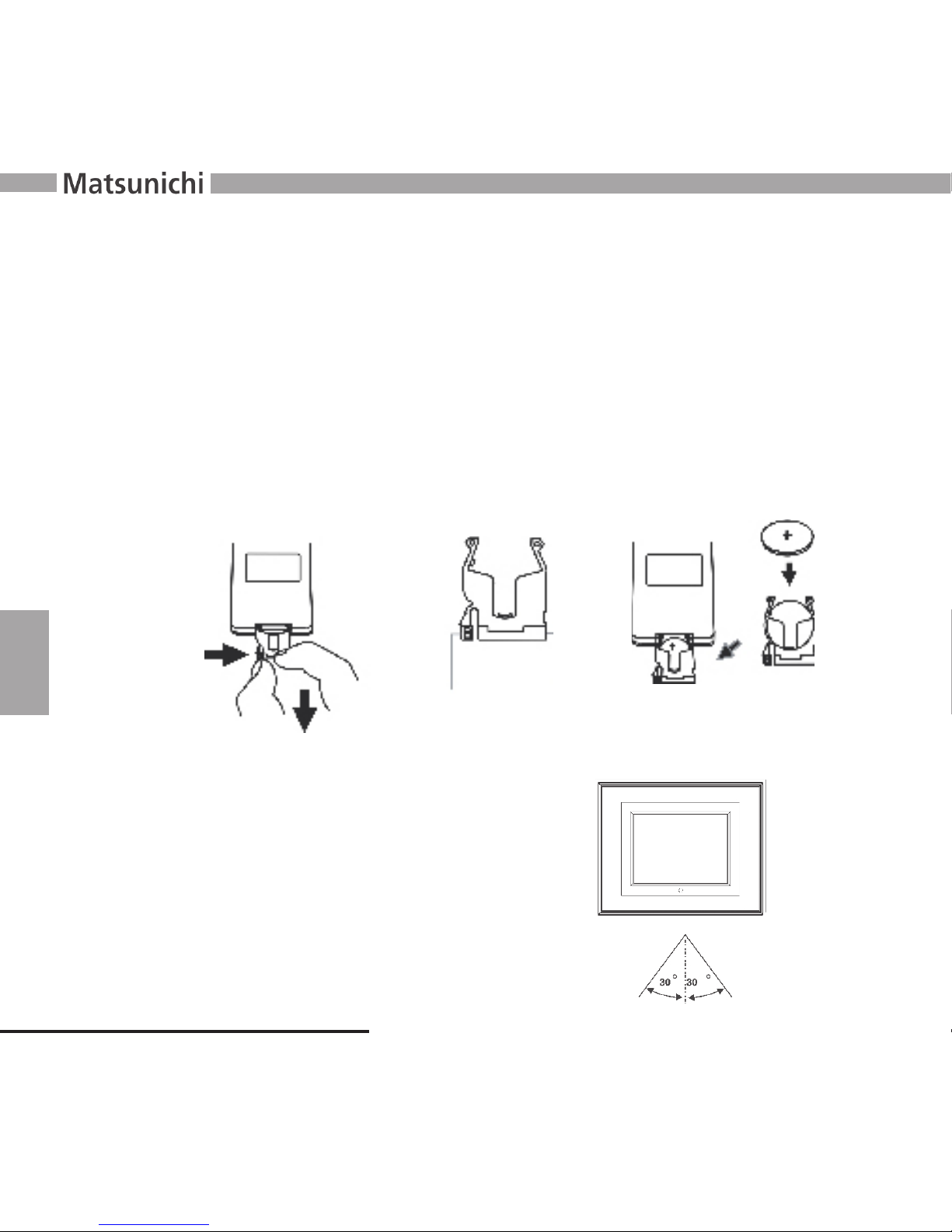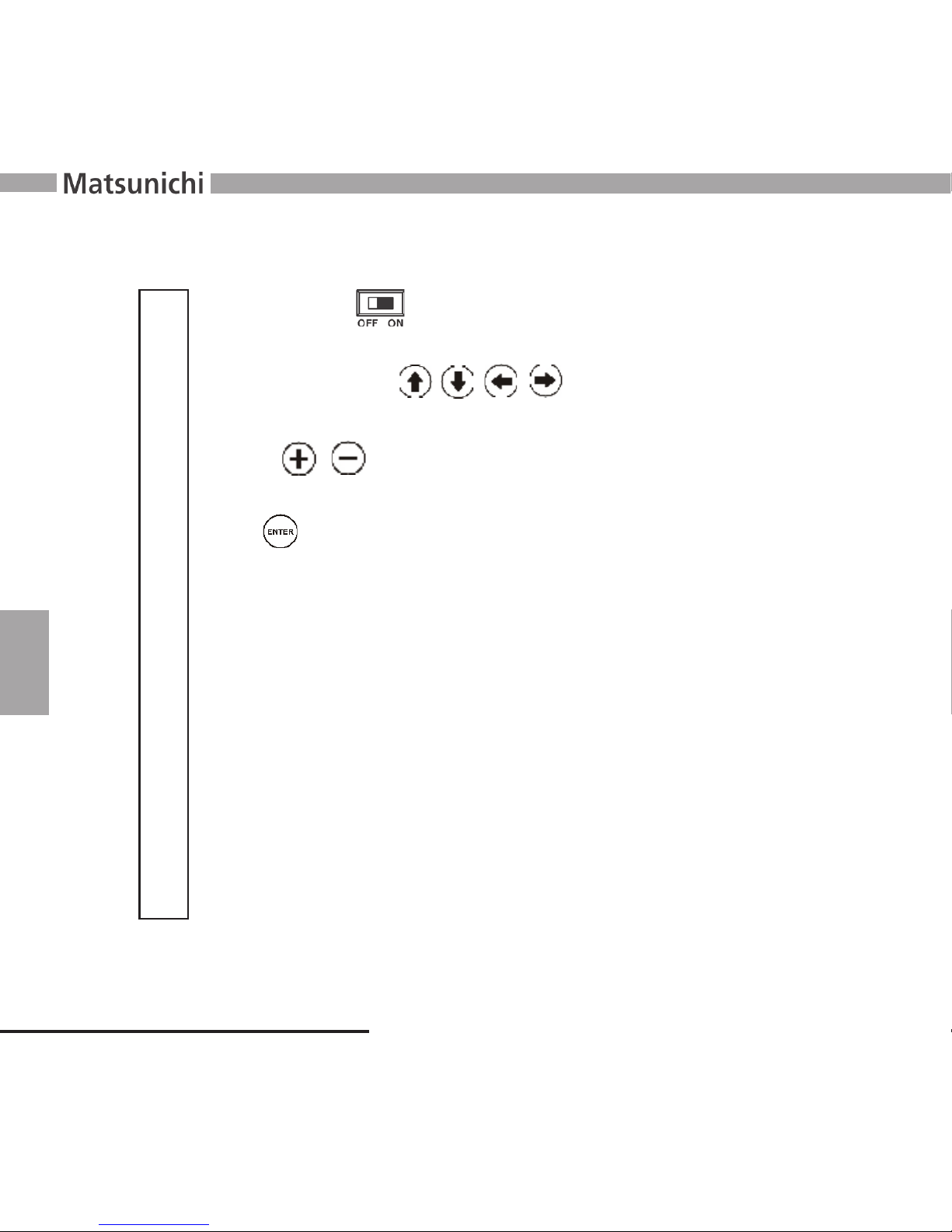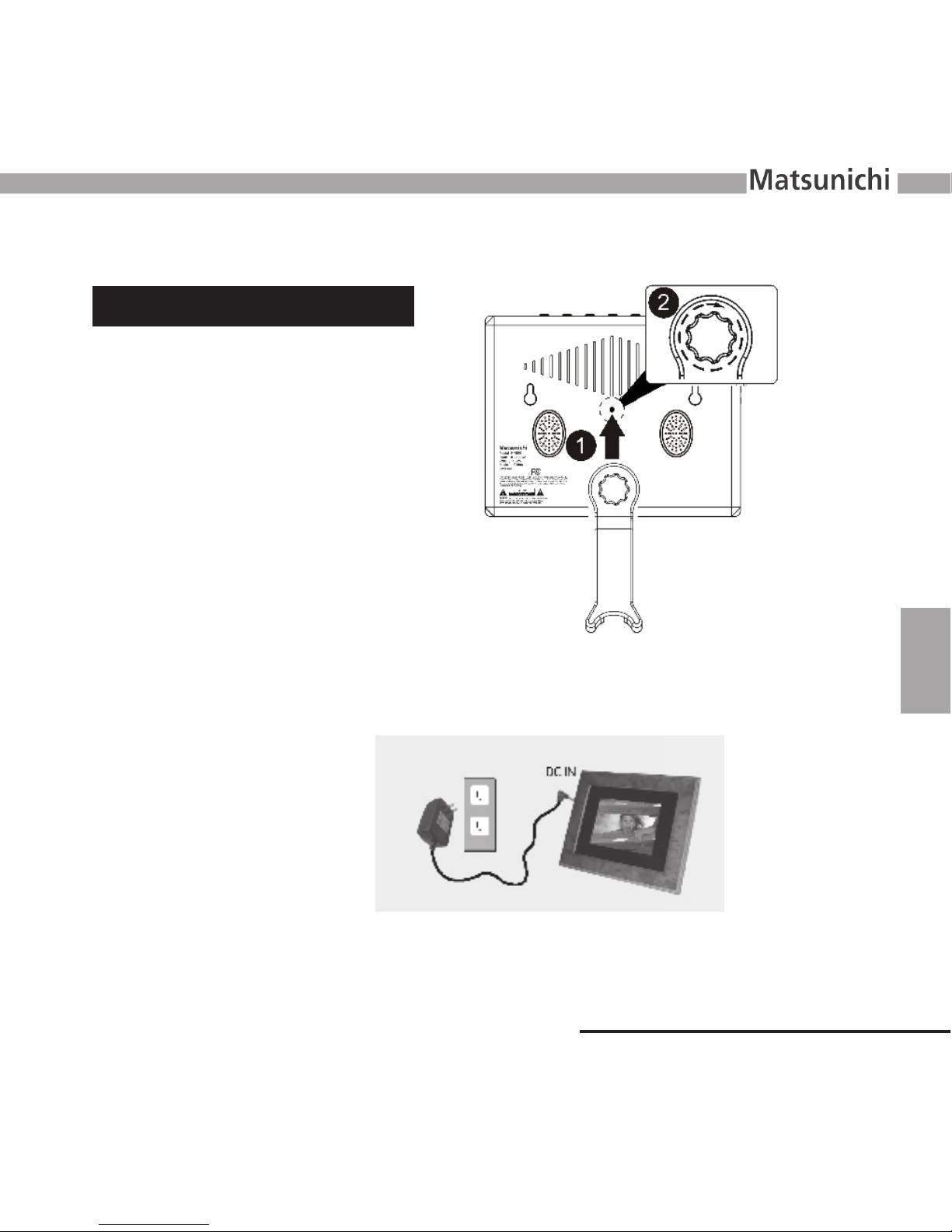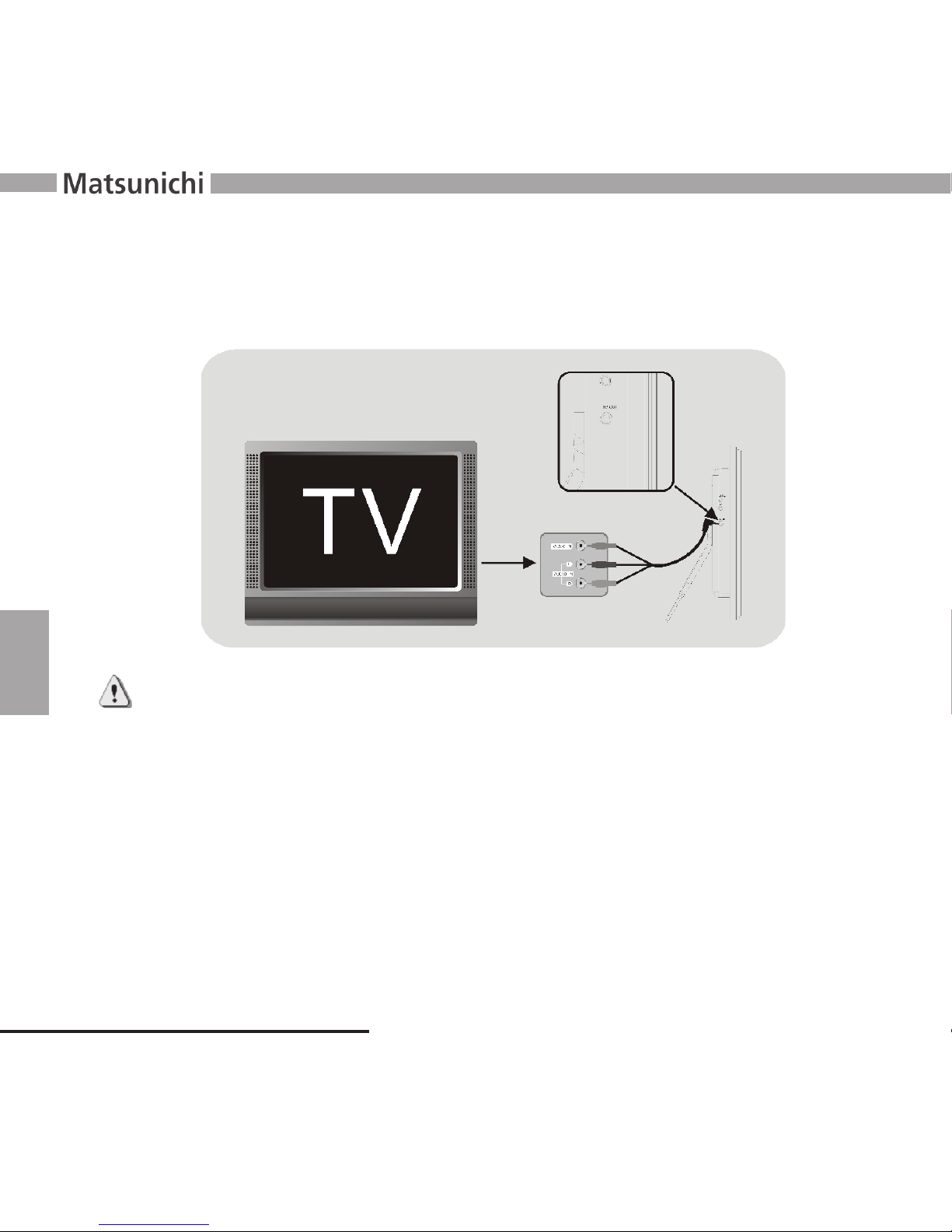www.matsunichi.com
1
A detailed operation manual is provided with the player, from which you may obtain information
concerning product introduction, operating instructions, functional settings and safety precautions.
Please read all of the documents provided prior to installation and operation of the player for the rst
time. You should keep this manual for future reference.
We were careful when compiling the manual and we consider the information provided herein to be
reliable and correct. However, product changes may occur during the production lifecycle, so some
information may be slightly different for your unit. You are always welcome to give any comments
or suggestions. Matsunichi, Inc. (hereafter referred as Matsunichi) shall not be liable for any errors
contained herein or for any damages arising out of or related to this document or the information
contained herein
Matsunichi shall not be liable for any damage due to the use of the Matsunichi digital player or for
any claims for damages brought by third parties.
Matsunichi shall not be liable for any data loss due to operation and use of the product, product
repair, battery failure/replacement, or any other condition, and shall not be liable for other indirect loss
resulting therefrom.
Matsunichi reserves the right to make changes in the specications and other information contained
in this document without prior notication. Copyright by Matsunichi, Inc. All rights reserved.
Thank you for purchasing this product
Please visit our web site: www.matsunichi.com