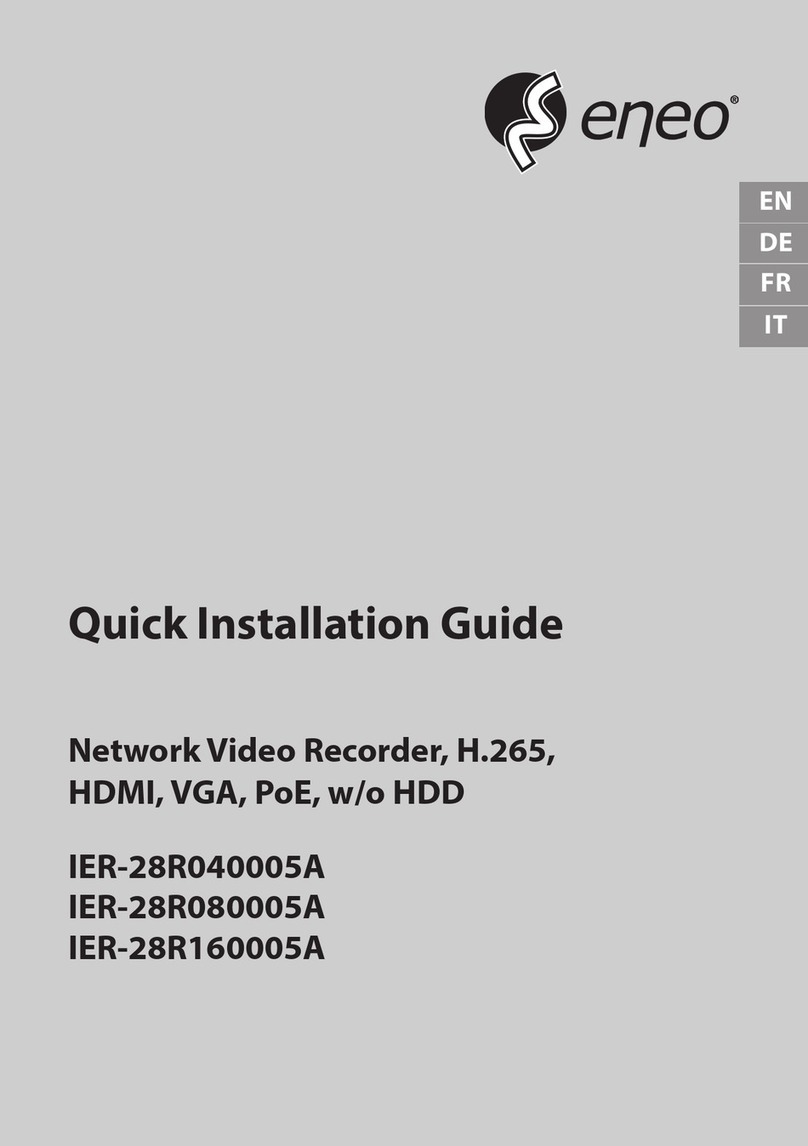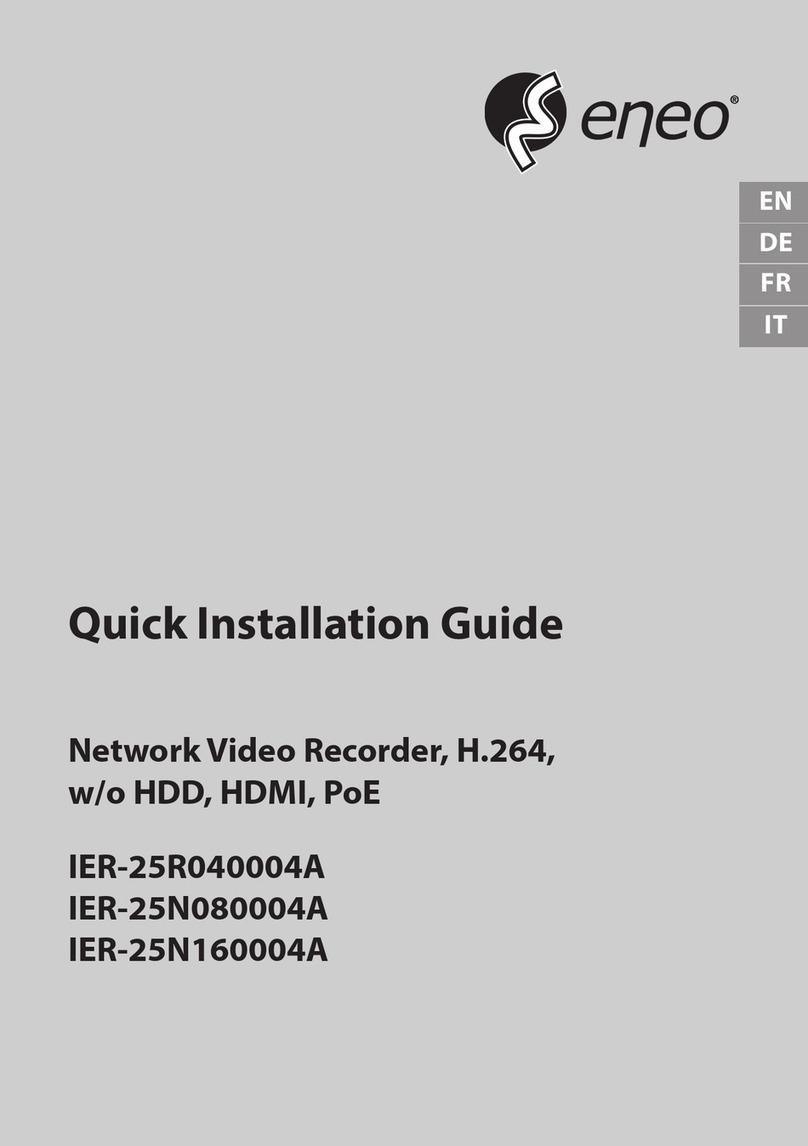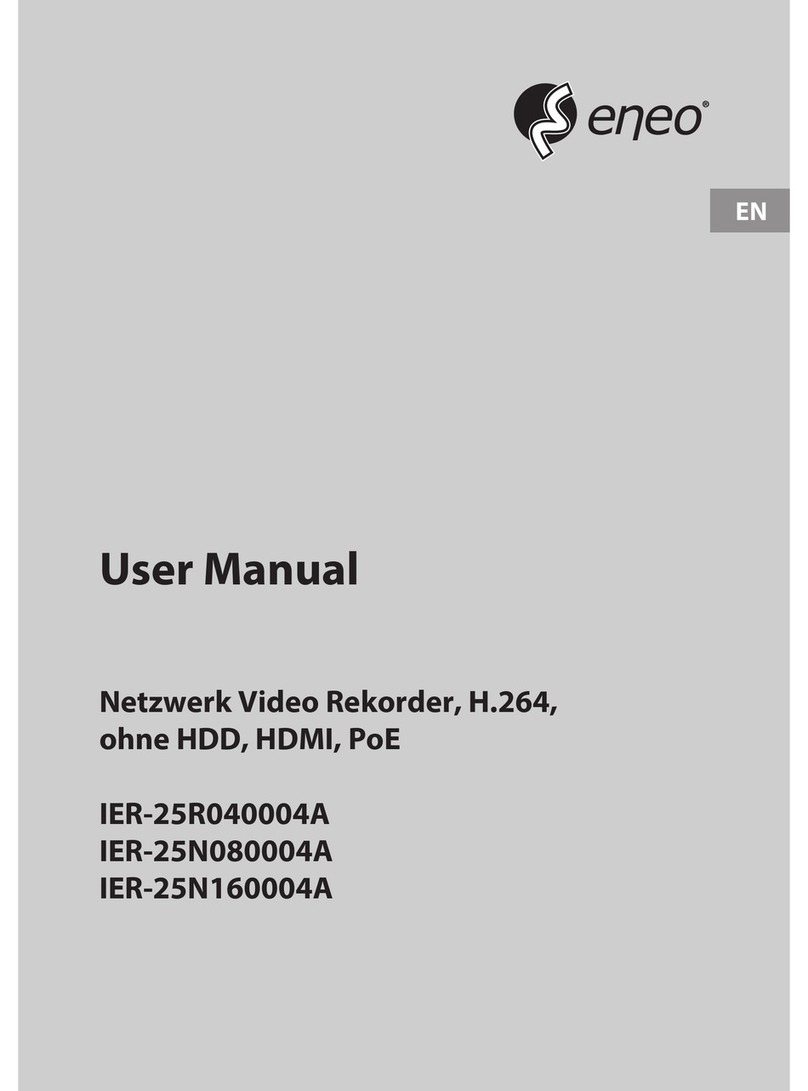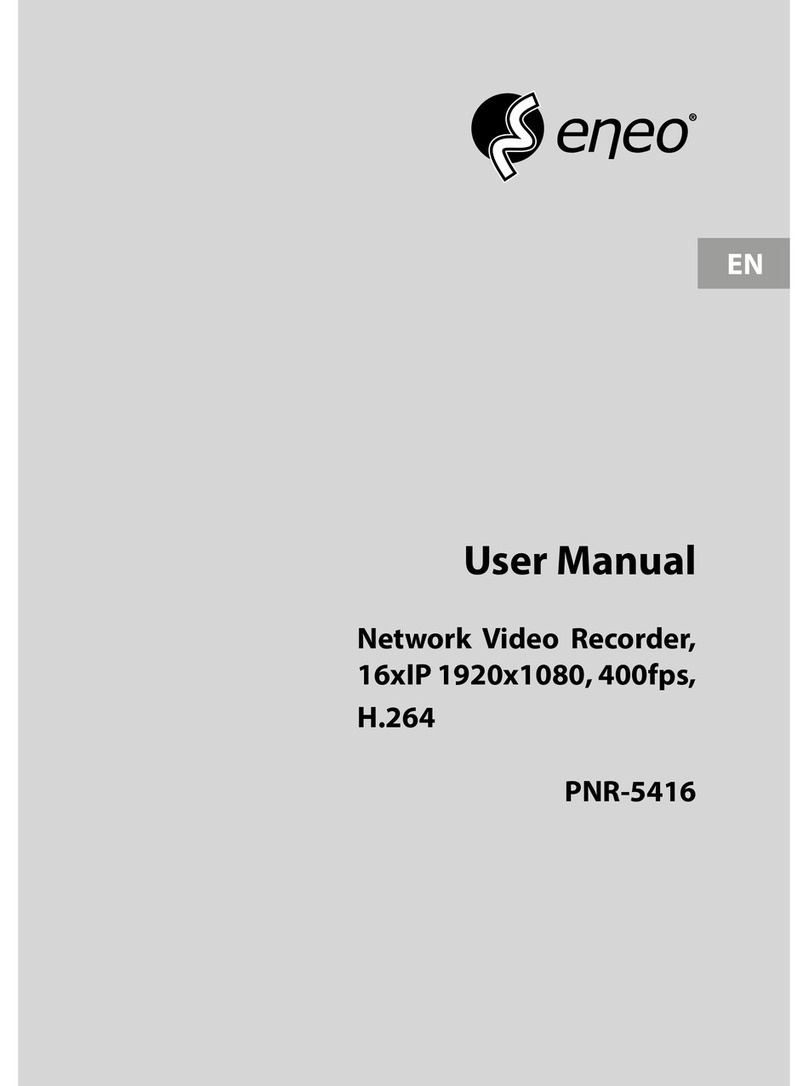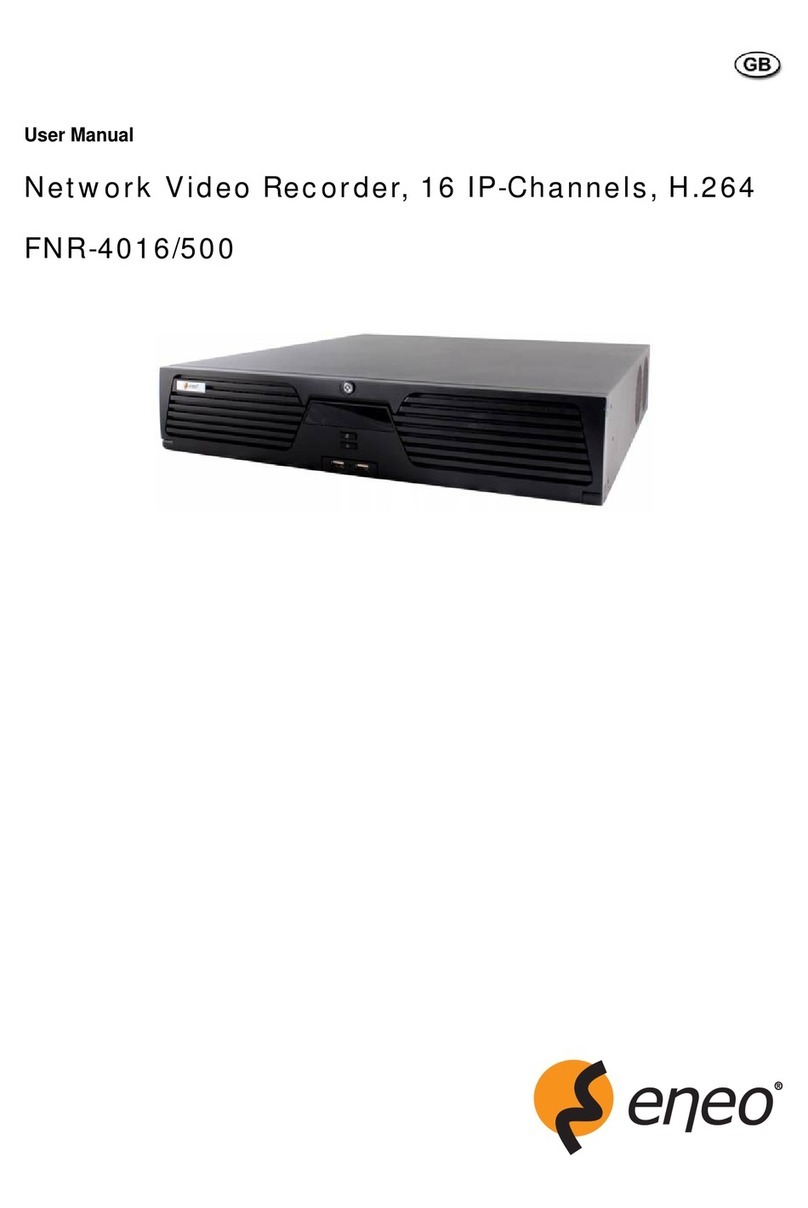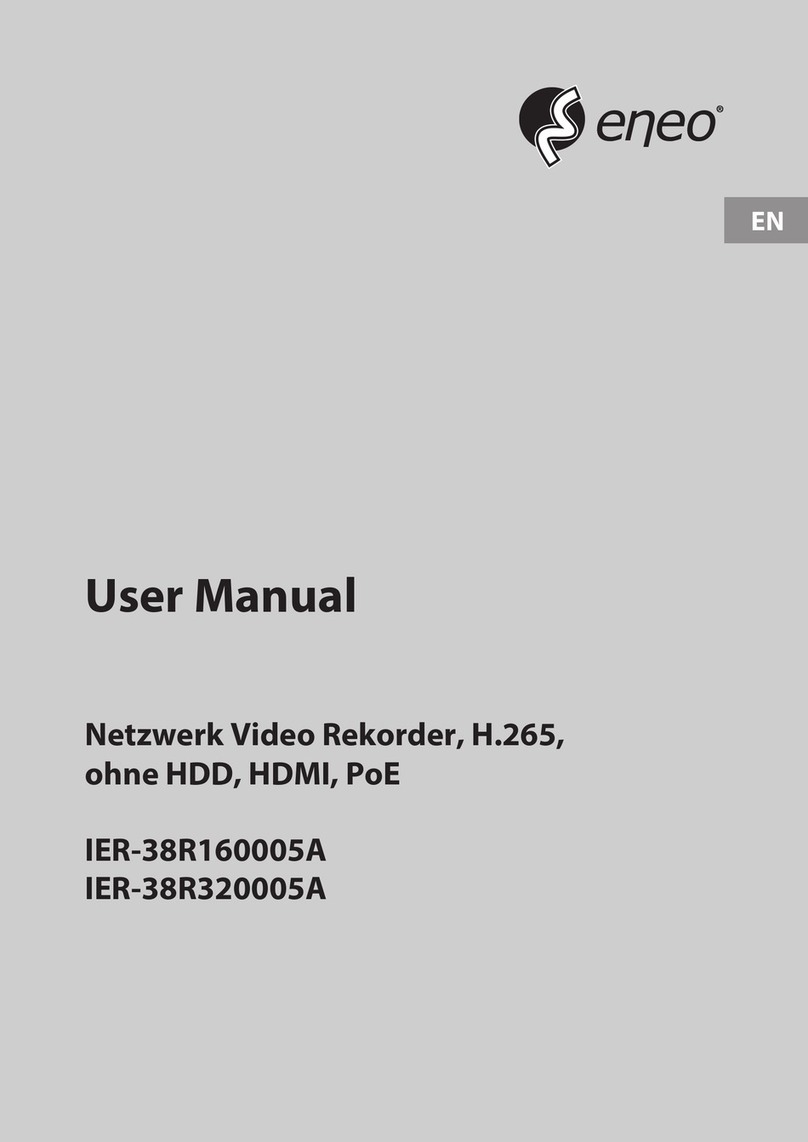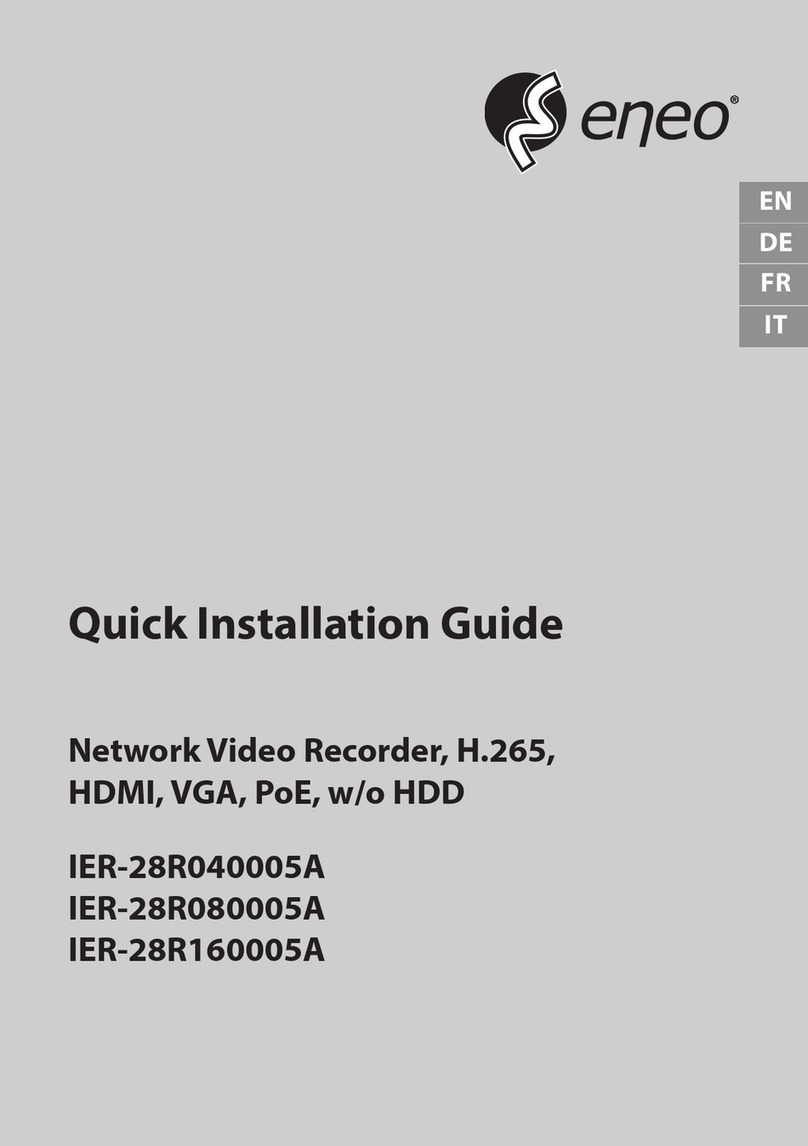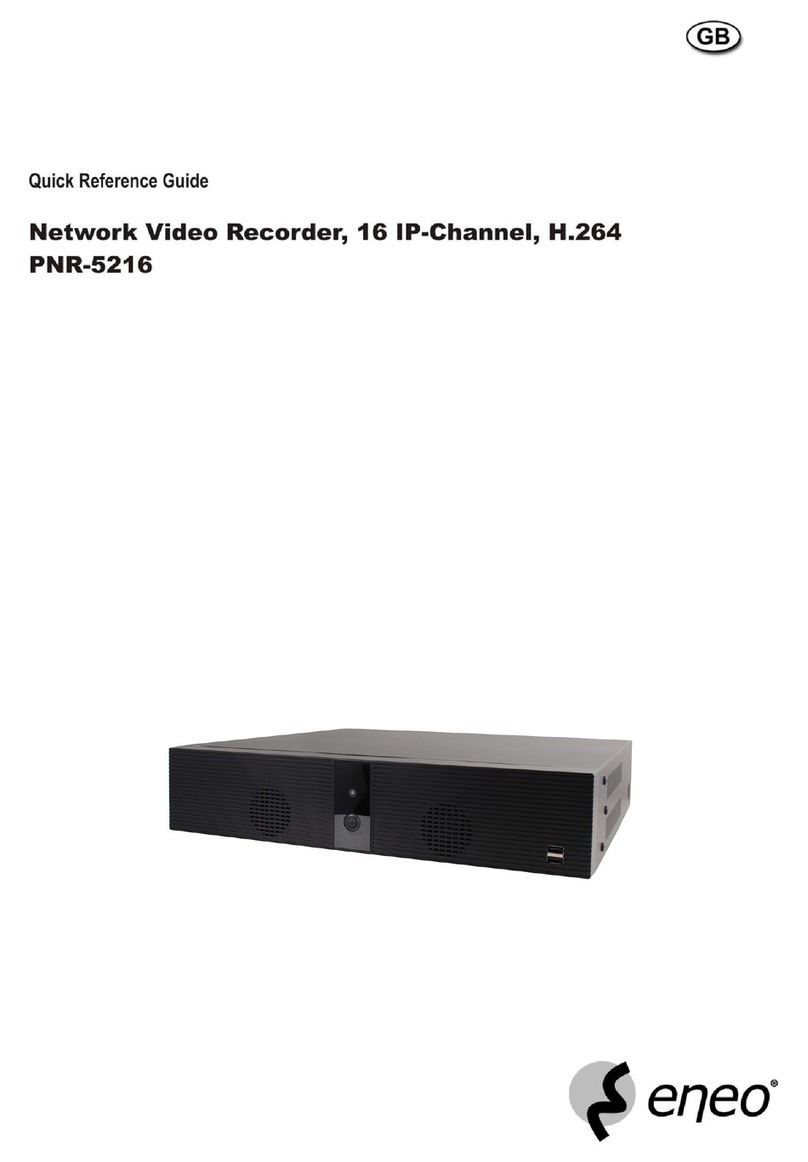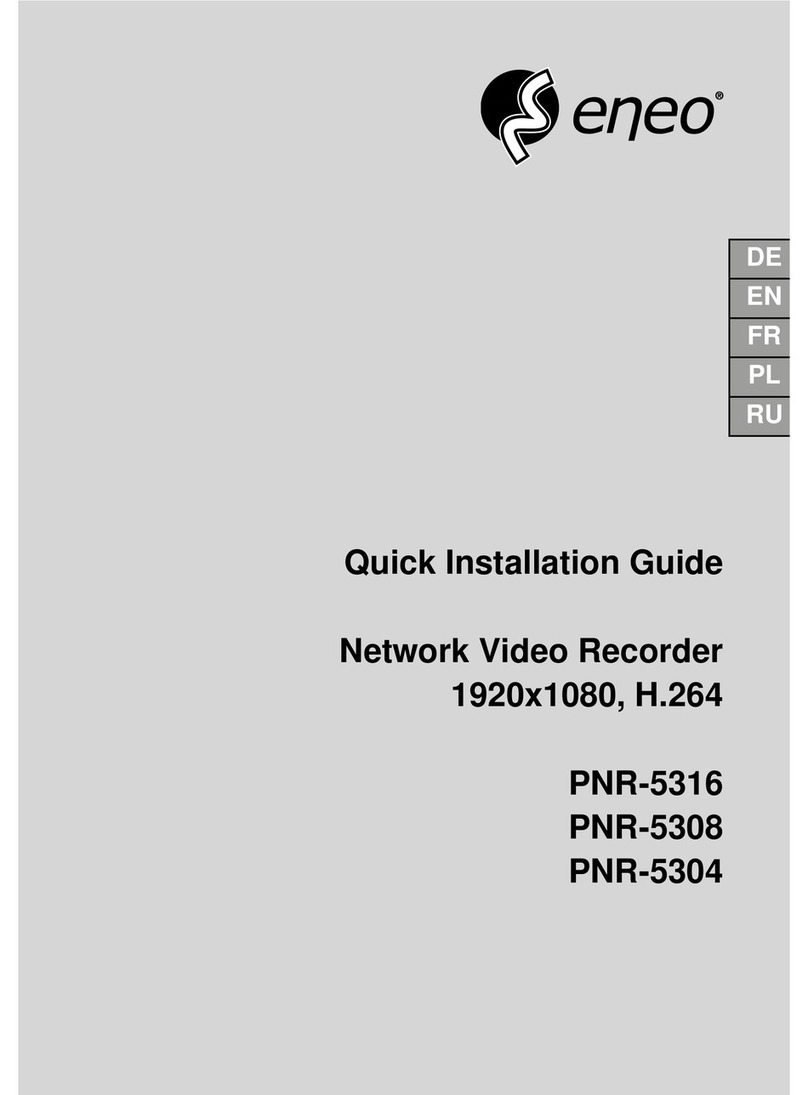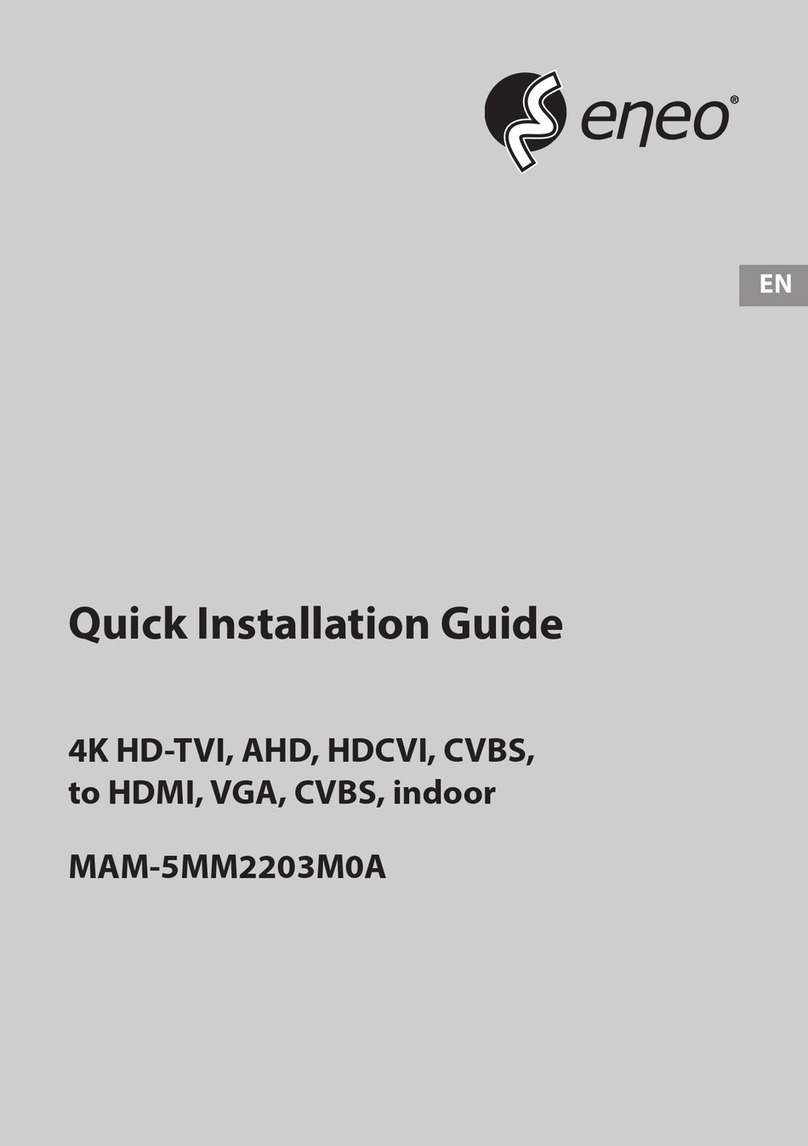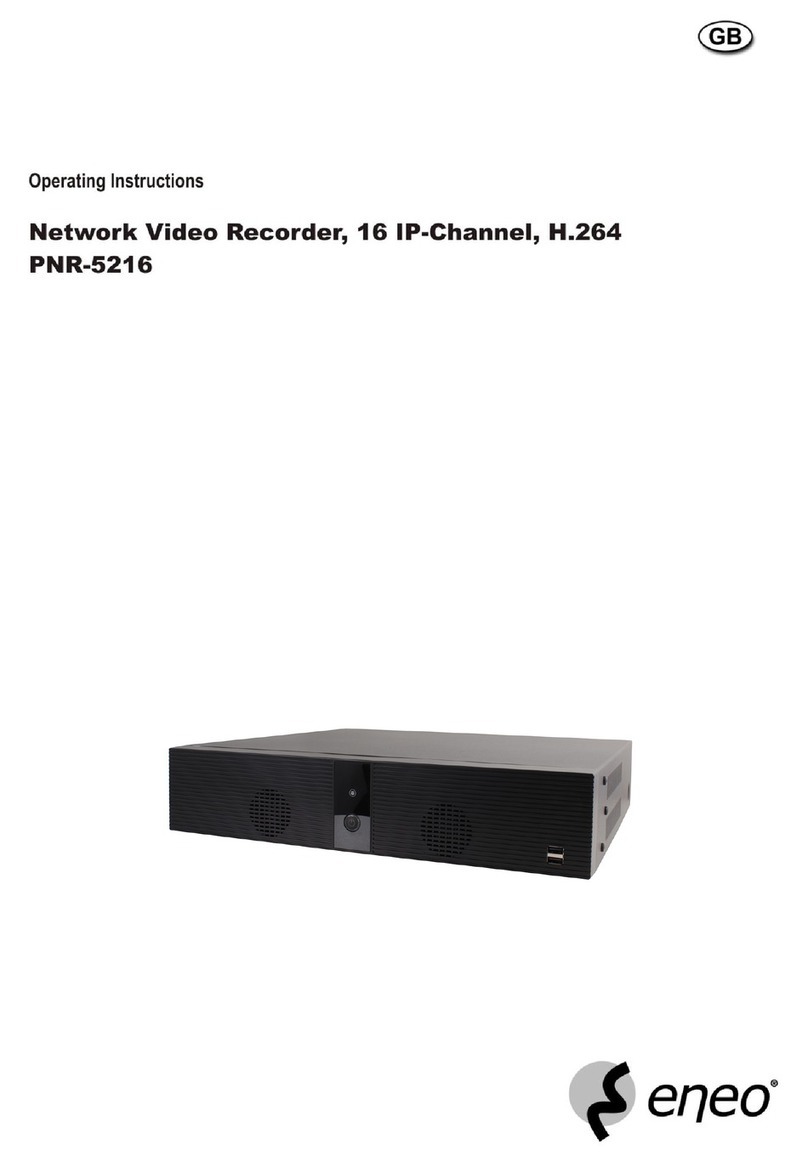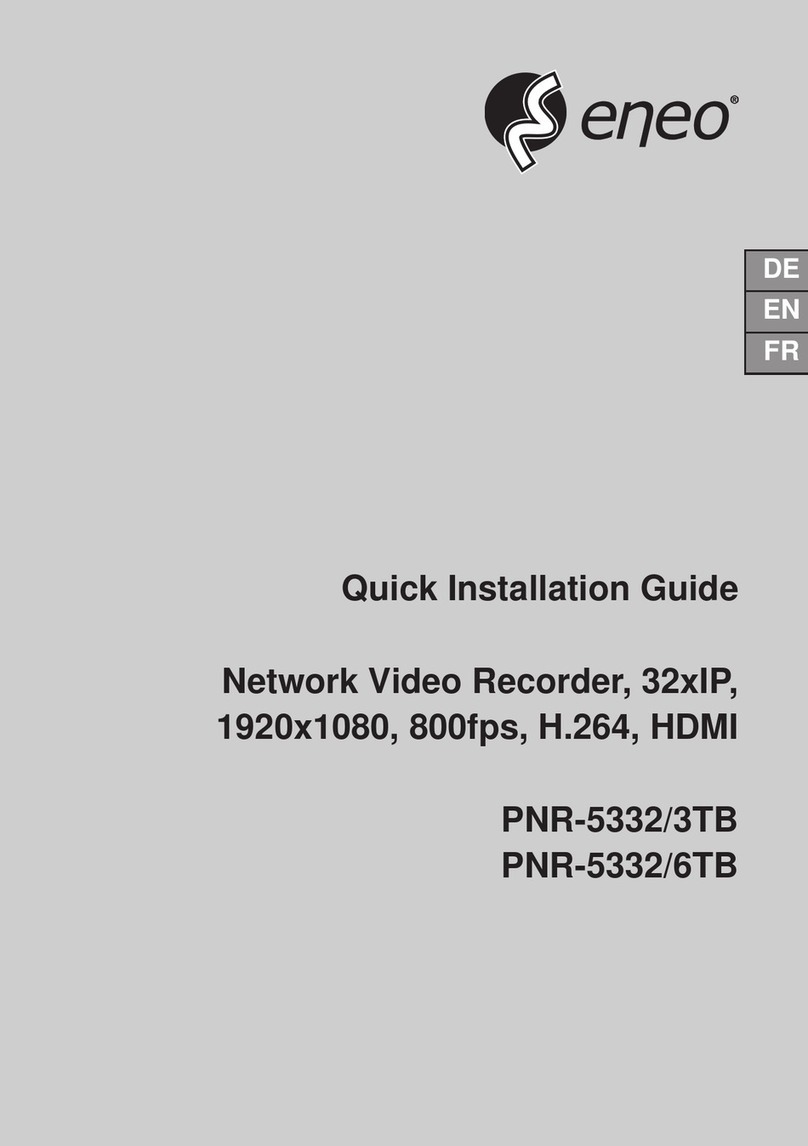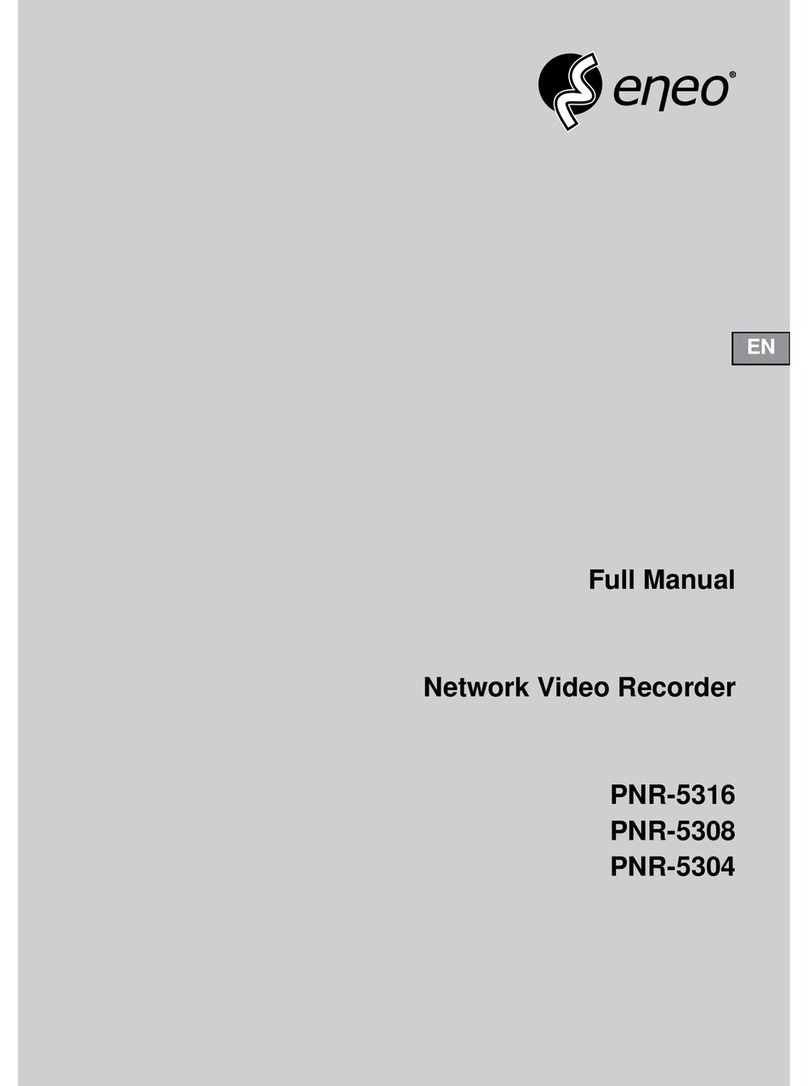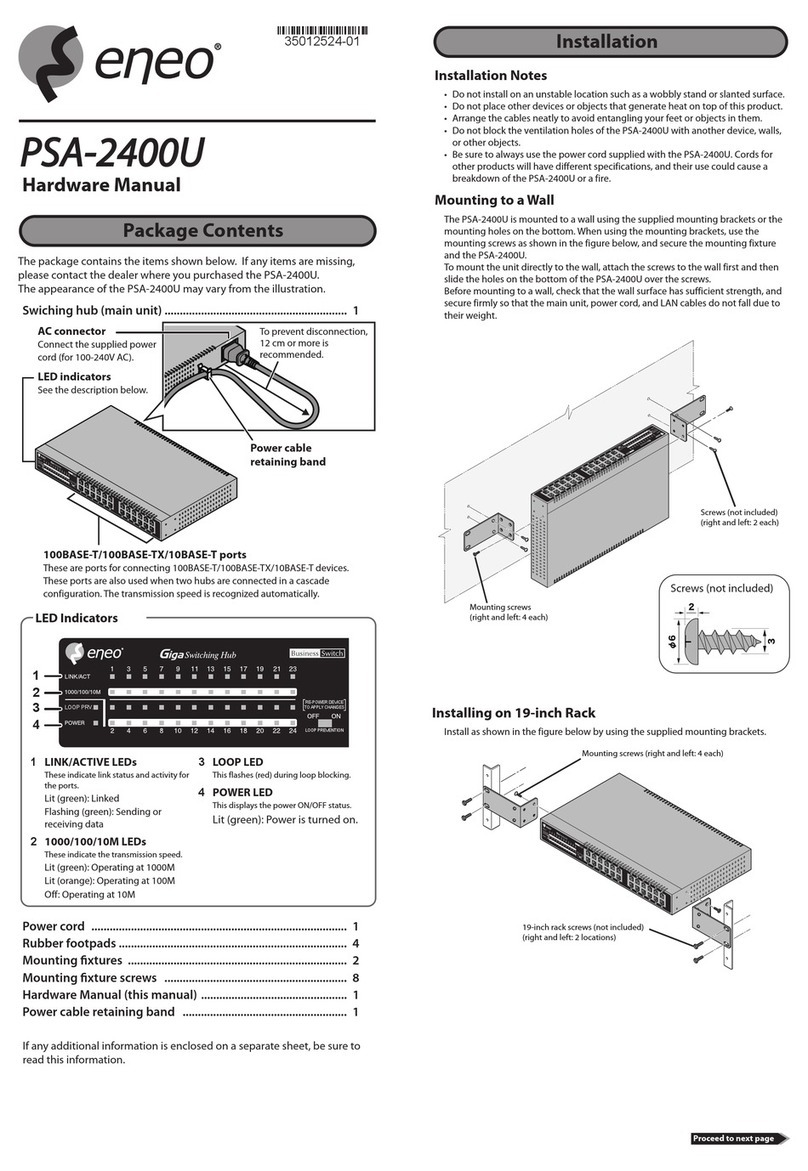IER-38Rxxx Seite 2
CAMERA..................................................................................................................................384.3
4.3.1 Basic..........................................................................................................................38
4.3.2 Advanced...................................................................................................................41
DEVICE...................................................................................................................................424.4
4.4.1 Display.......................................................................................................................42
4.4.2 Disk > Setup ..............................................................................................................46
4.4.3 PTZ > PTZ .................................................................................................................49
4.4.4 Serial Device > Serial Device........................................................................................50
4.4.5 Text > Text.................................................................................................................51
RECORD..................................................................................................................................534.5
4.5.1 Schedule > Schedule...................................................................................................53
4.5.2 Stream.......................................................................................................................56
EVENT ....................................................................................................................................604.6
4.6.1 System/Disk ...............................................................................................................60
4.6.2 Alarm In.....................................................................................................................62
4.6.3 Motion.......................................................................................................................65
4.6.4 Video Loss > Setup.....................................................................................................67
4.6.5 Notification.................................................................................................................68
NETWORK...............................................................................................................................704.7
4.7.1 Basic > WAN Port .......................................................................................................70
4.7.2 DVRNS/DDNS.............................................................................................................72
4.7.3 E-Mail ........................................................................................................................74
4.7.4 FTP............................................................................................................................75
4.7.5 Warp .........................................................................................................................76
4.7.6 P2P............................................................................................................................77
4.7.7 Notification Server.......................................................................................................78
5. Search/Playback 80
Search ....................................................................................................................................805.1
Playback..................................................................................................................................855.2
5.2.1 Record Time-Line........................................................................................................85
5.2.2 Playback Quick menu ..................................................................................................86
6. Webviewer 87
7. Appendix 90
Installing System Keyboard.......................................................................................................907.1
Product Specification................................................................................................................957.2