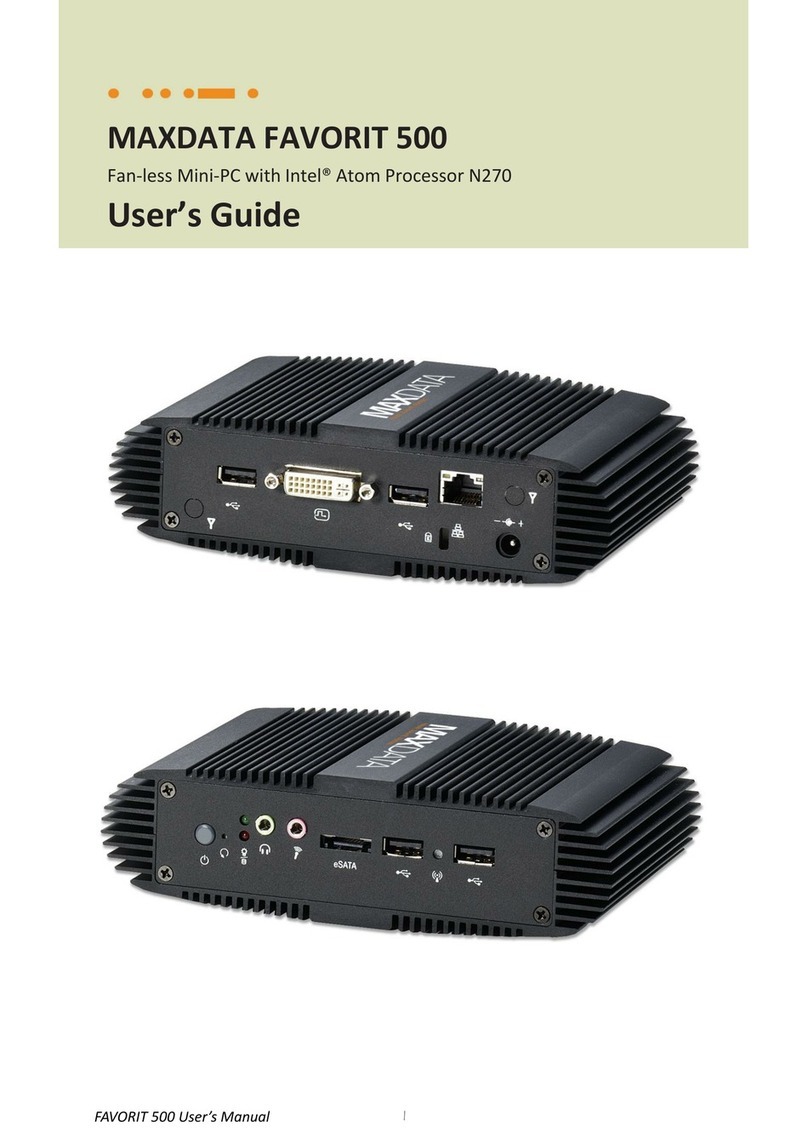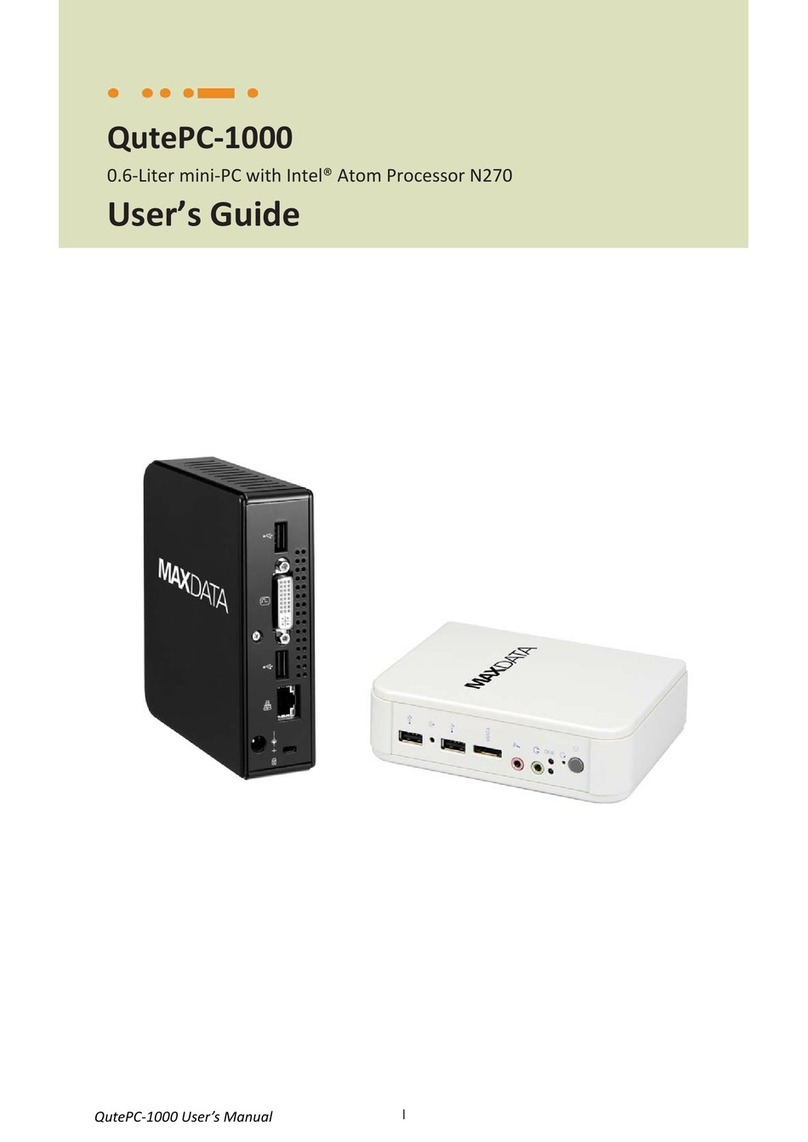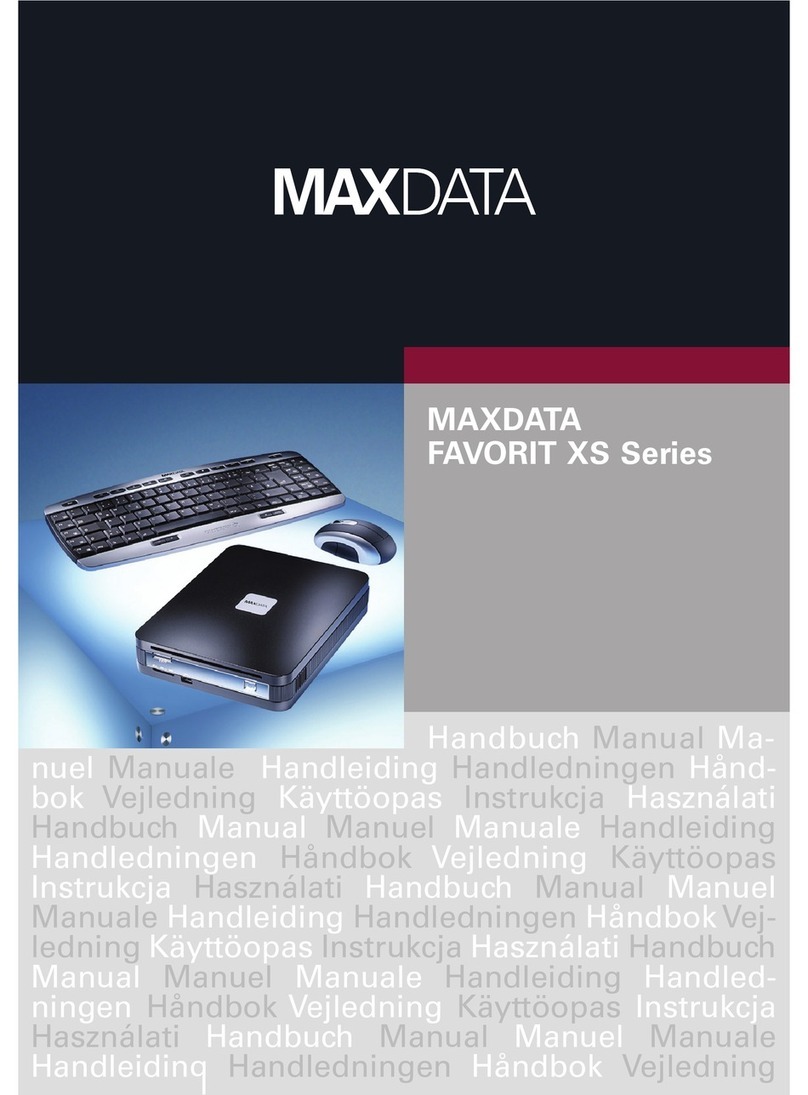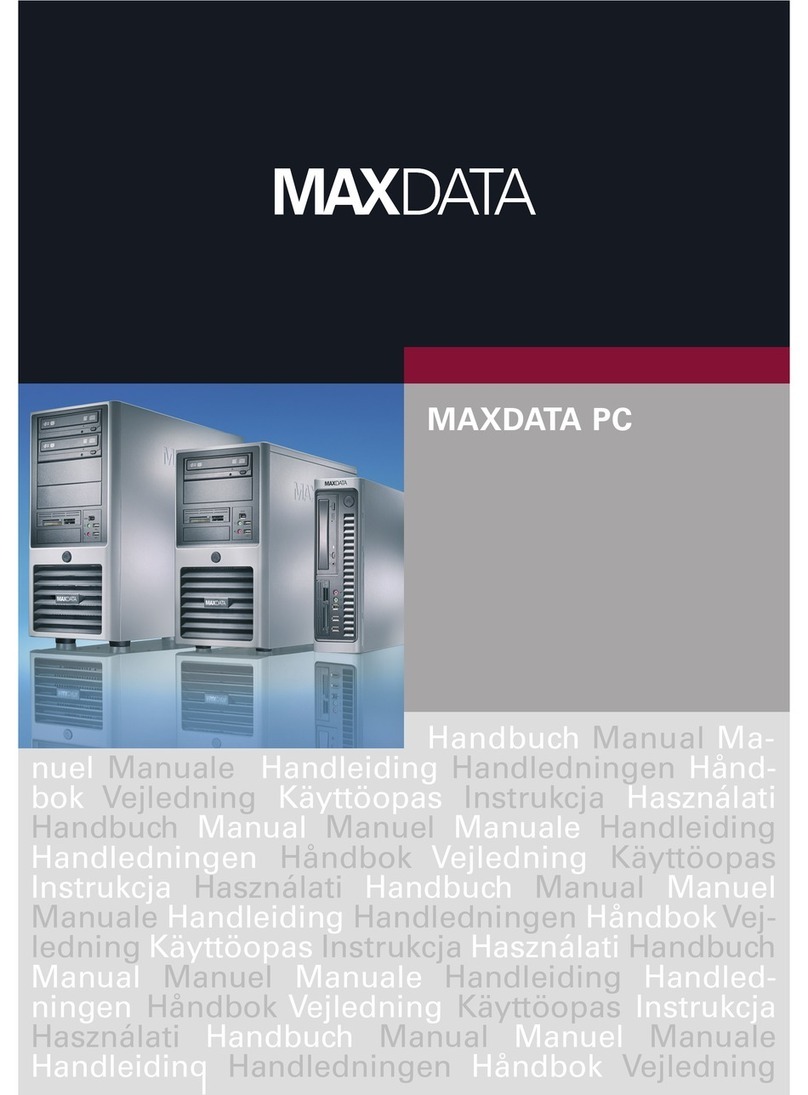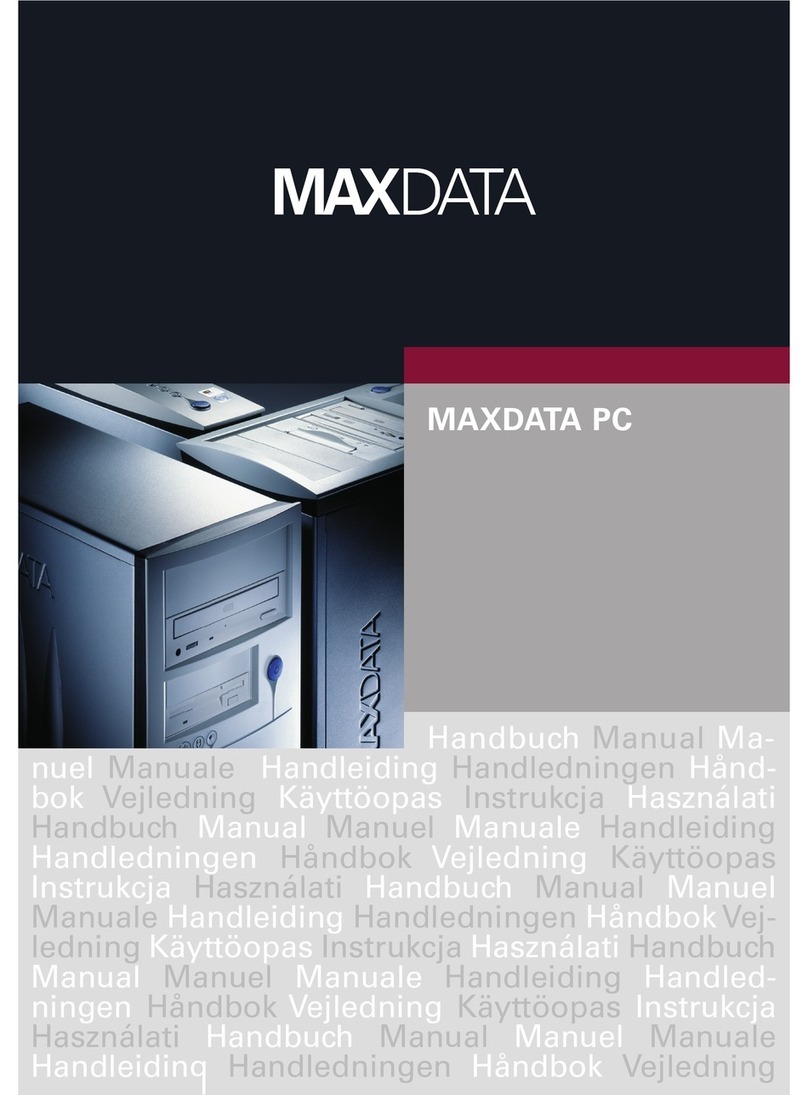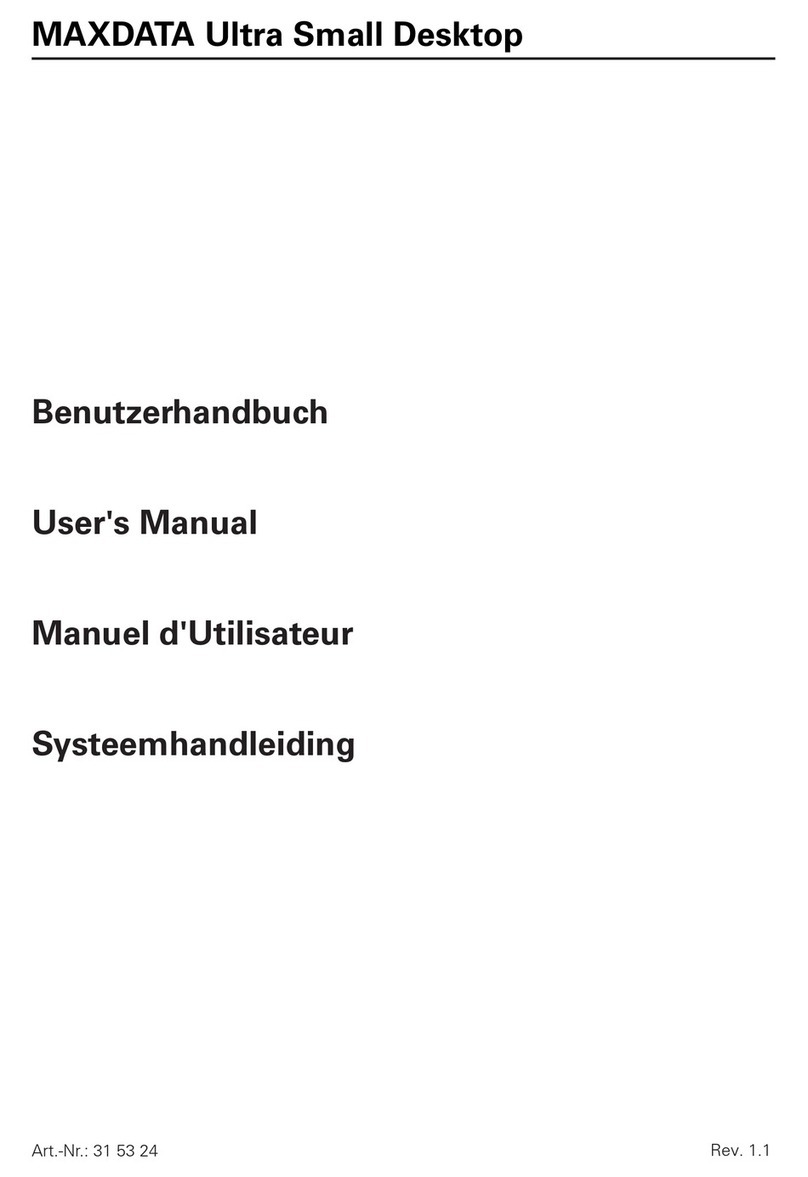...............................................................
...............................................................
........................................................
...............................................................
.............................................
...............................................................
..................................................
...............................................................
...........................................
...............................................................
........................................
...............................................................
............................................
Board Connector and Component Locations
............................................................
...............................................................
..............................................................
...............................................................
...............................................................
...............................................................
.................................................
82845E Memory Controller Hub (MCH)
...............................................................
82801BA I/O Controller Hub (ICH2)
...............................................................
82802AB Firmware Hub (FWH)
...............................................................
...............................................................
..........................................................
...............................................................
..............................................................
...............................................................
.............................................................
Diskette Drive Controller
...............................................................
.........................................
Keyboard and Mouse Interface
...............................................................
...............................
Hardware Management Subsystem
...............................................................
...............................................................
............................
...............................................................
...................................................
Real-Time Clock, CMOS SRAM, and Battery
...............................................................
...............................................................
...............................................
...............................................................
............................................................
...............................................................
....................................................
...............................................................
...............................................................
...............................................................
.......................................
...............................................................
.................................................
...............................................................
..............................................
...............................................................
.......................................
...............................................................
...........................................................
...............................................................
..............................
Booting Without Attached Devices
...............................................................
Fast Booting Systems with Intel
..............................................................
...............................................................
.......................................
...............................................................
.......................................
System Management BIOS (SMBIOS)
...............................................................
Power Management Features
...............................................................
................................
...............................................................
......................................
...............................................................
.........................................................
...............................................................
.....................................................
...............................................................
...............................................................
System States and Power States
...............................................................
...........................
Wake-up Devices and Events
...............................................................
.................................
...............................................................
...................................................
...............................................................
....................................................
...............................................................
.......................................................
...............................................................
...........................................
Instantly Available PC Technology
...............................................................
..........................
...............................................................
.....................................................