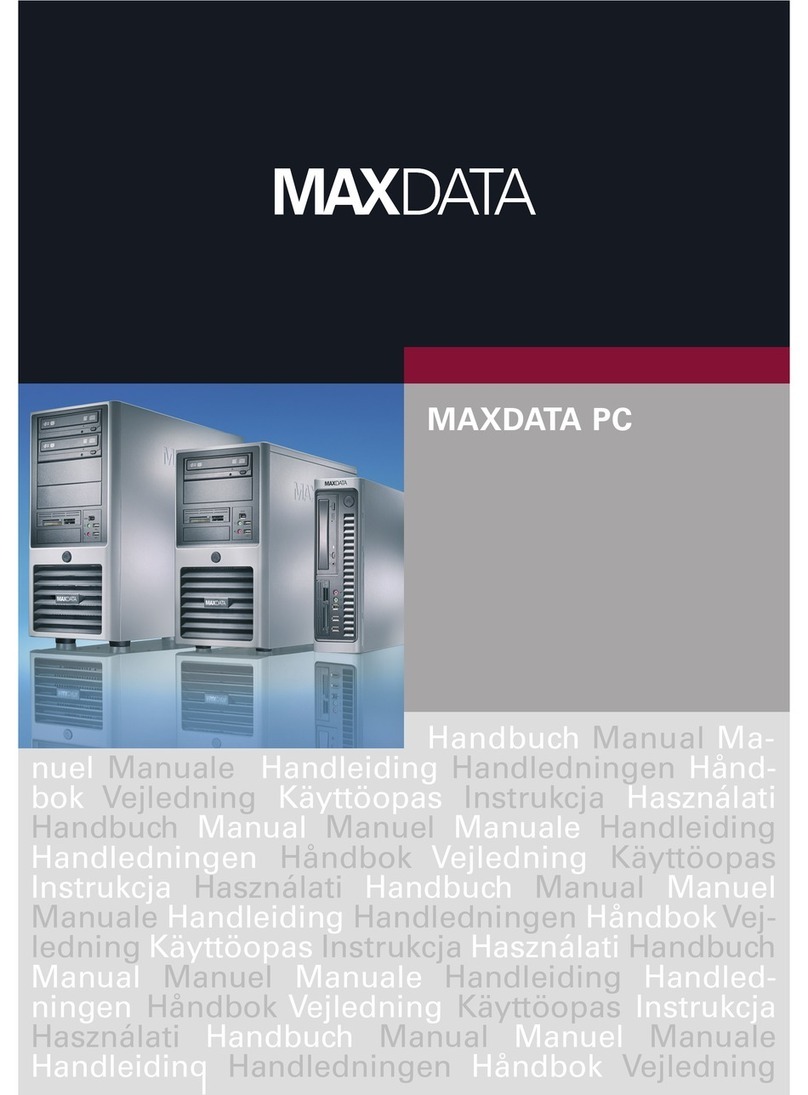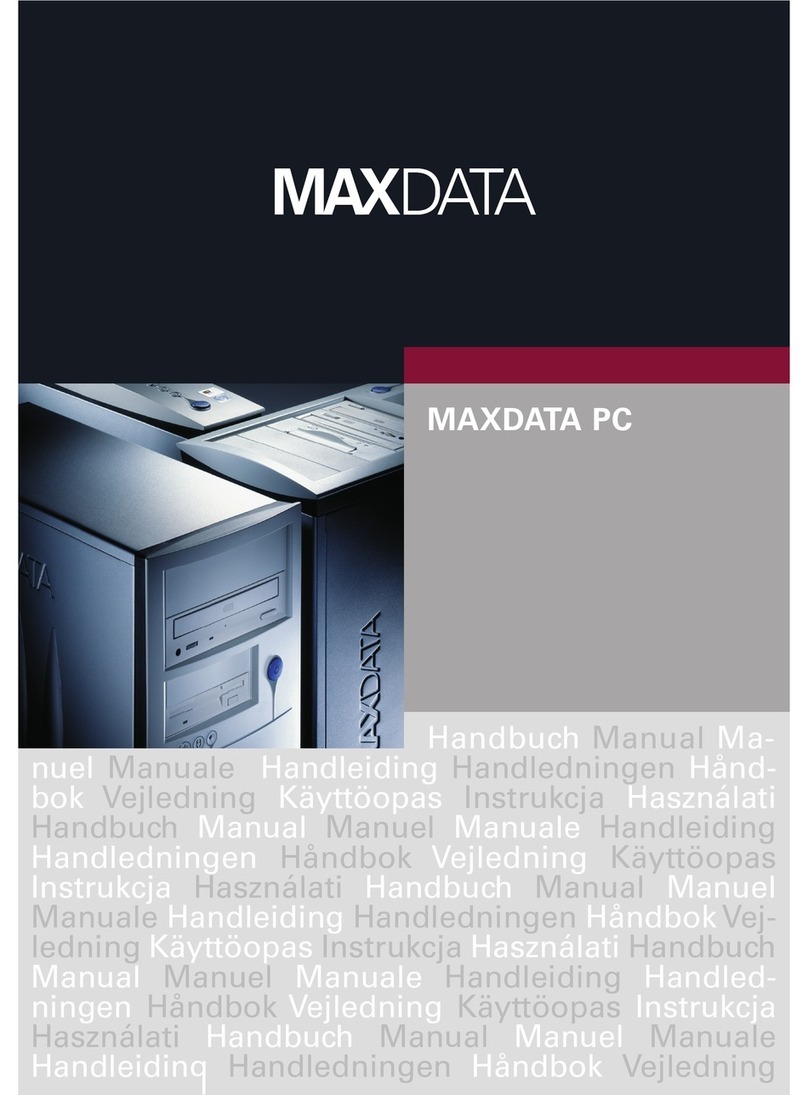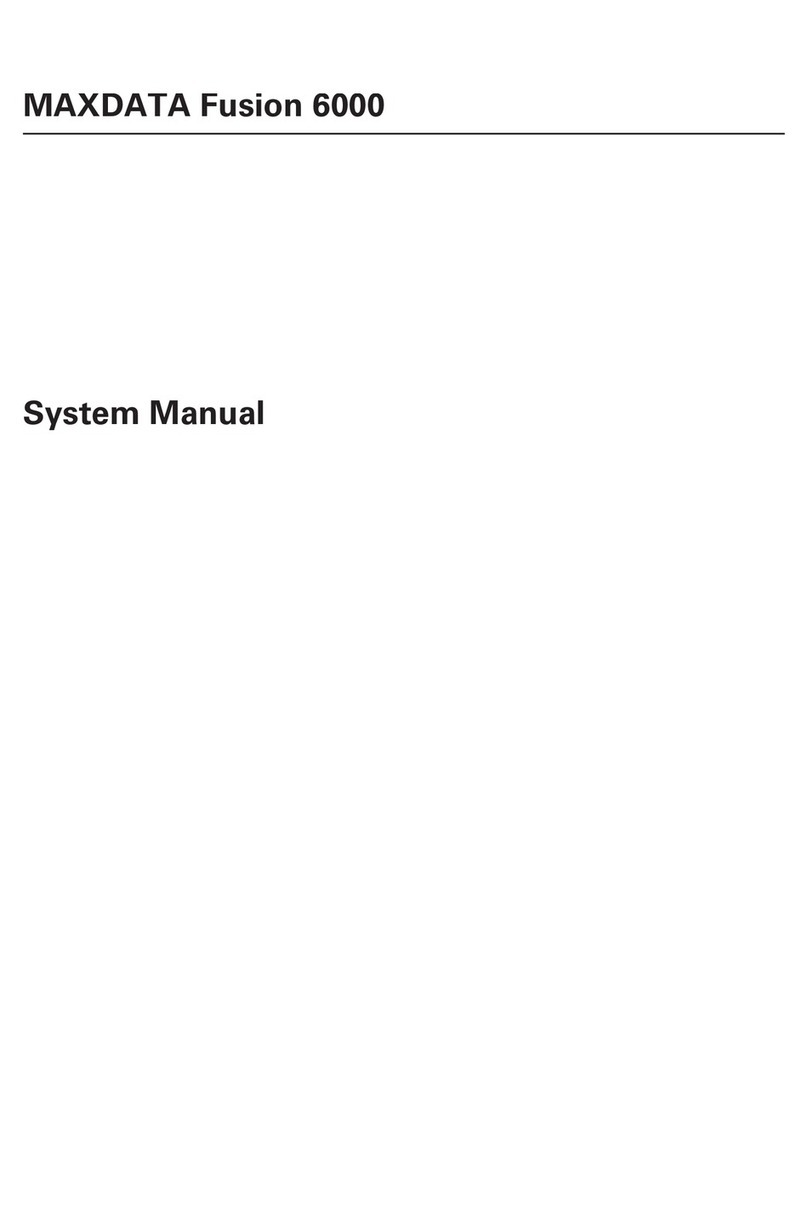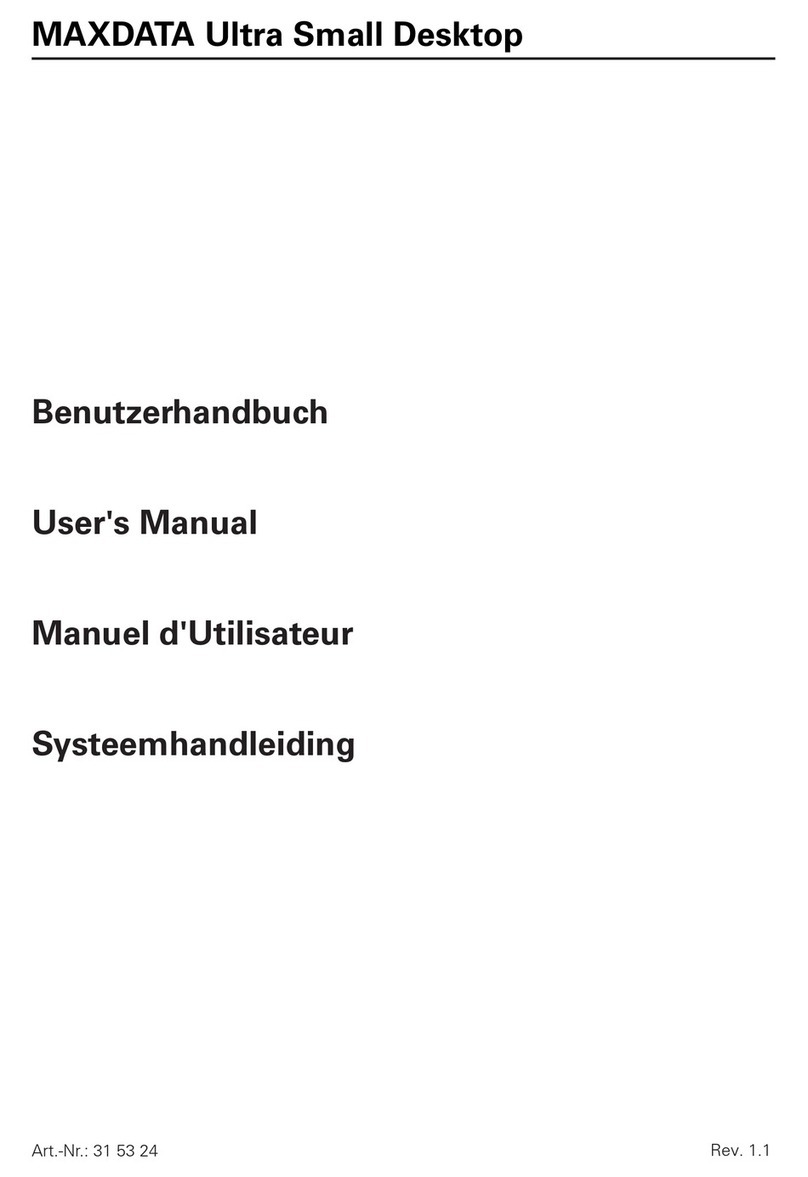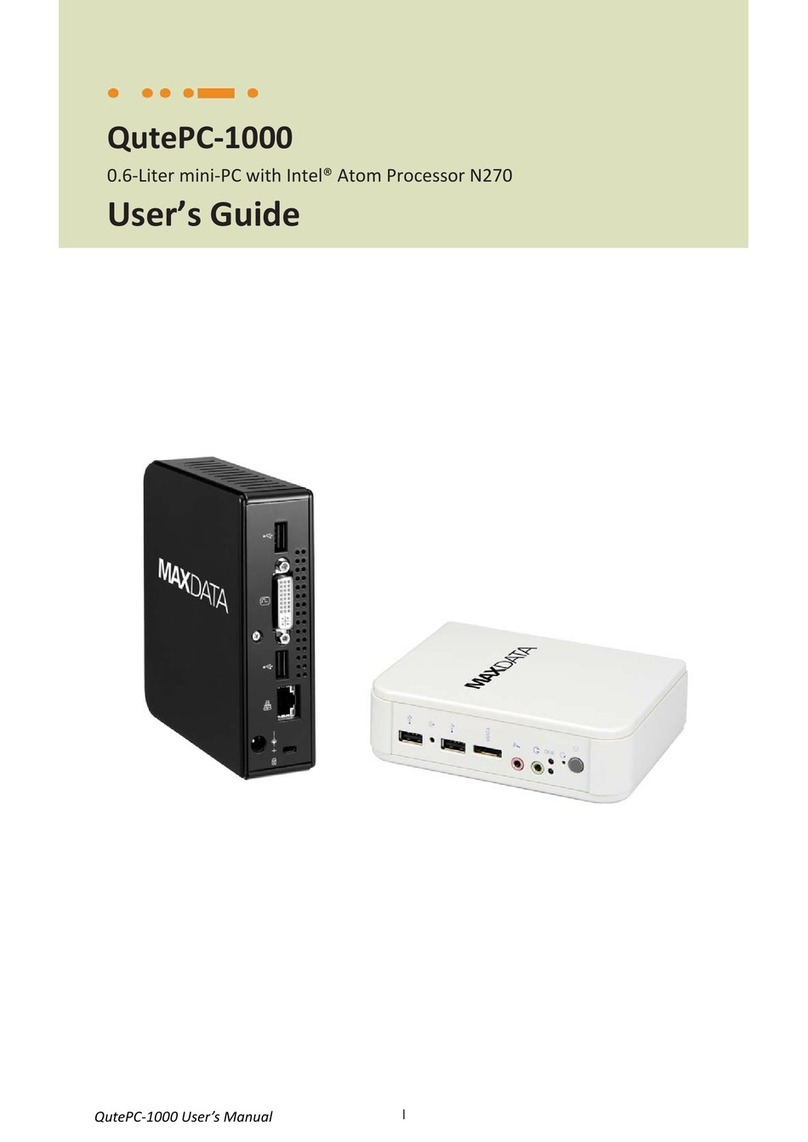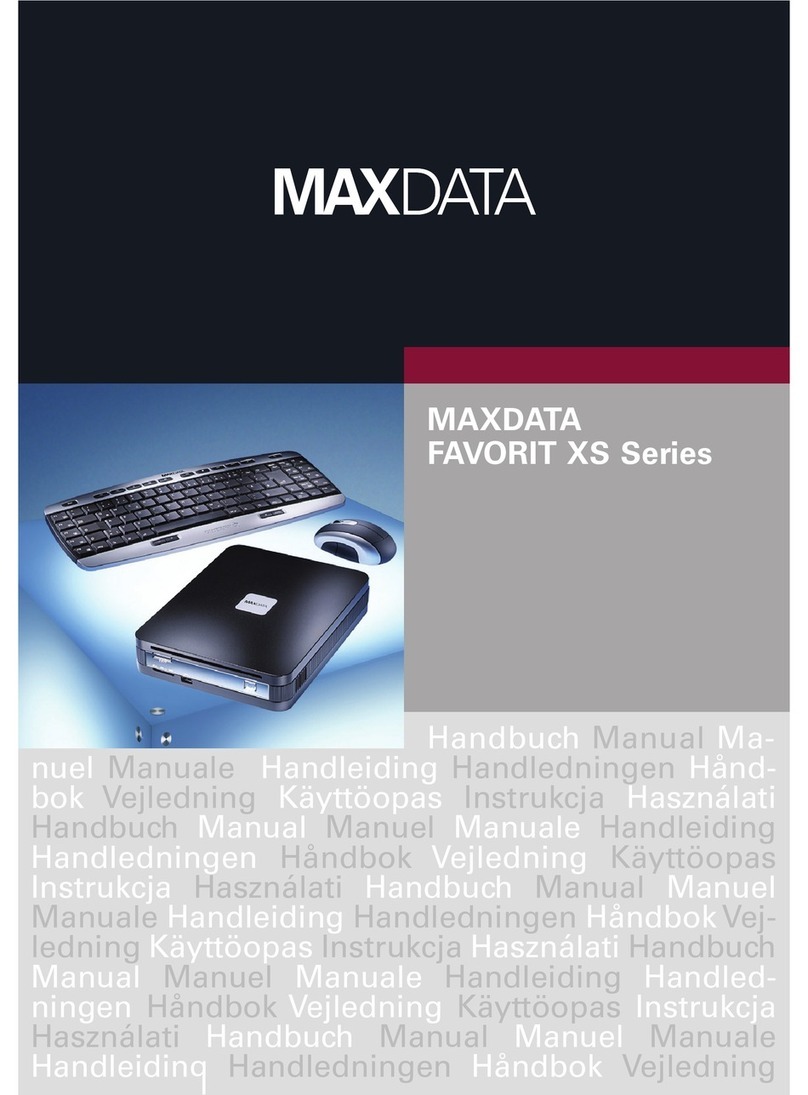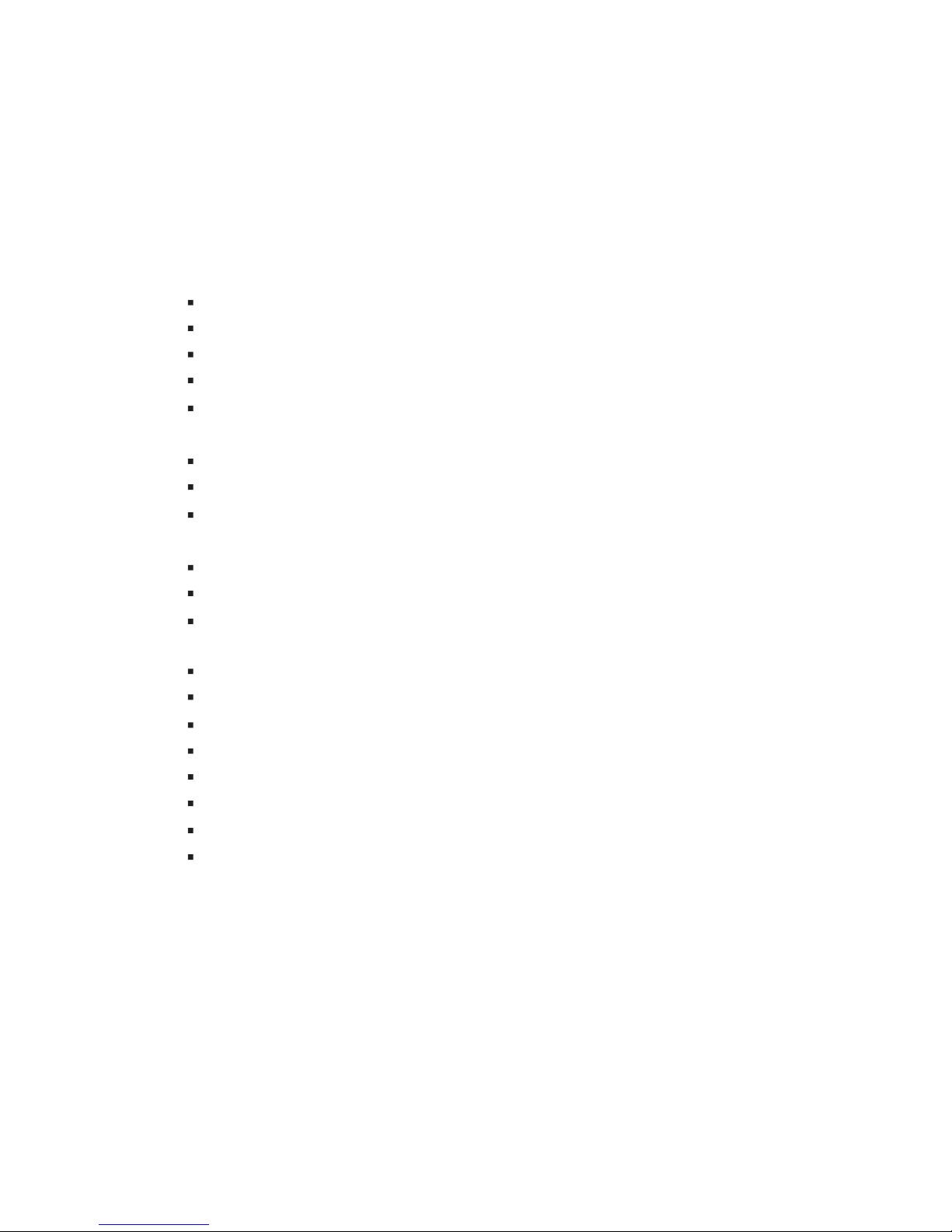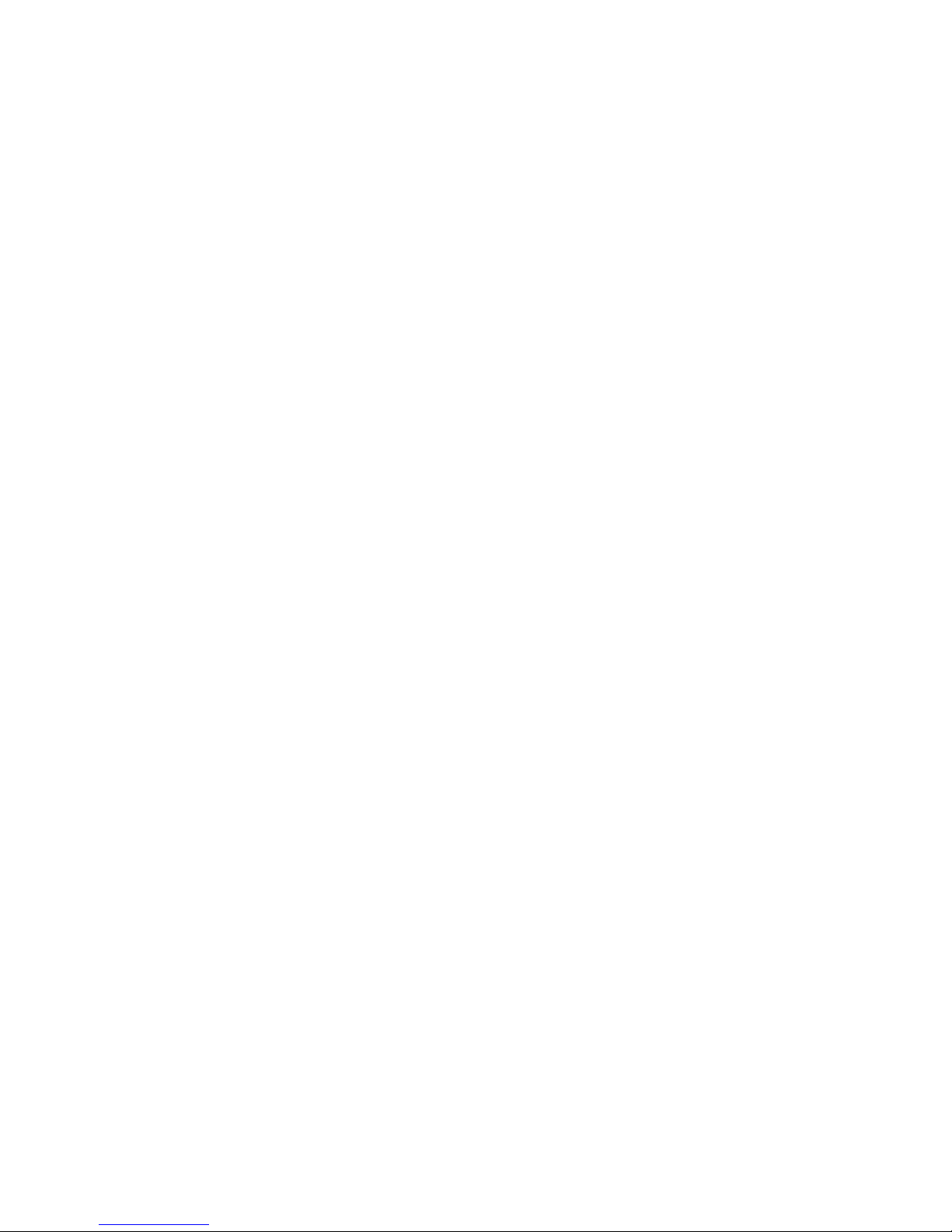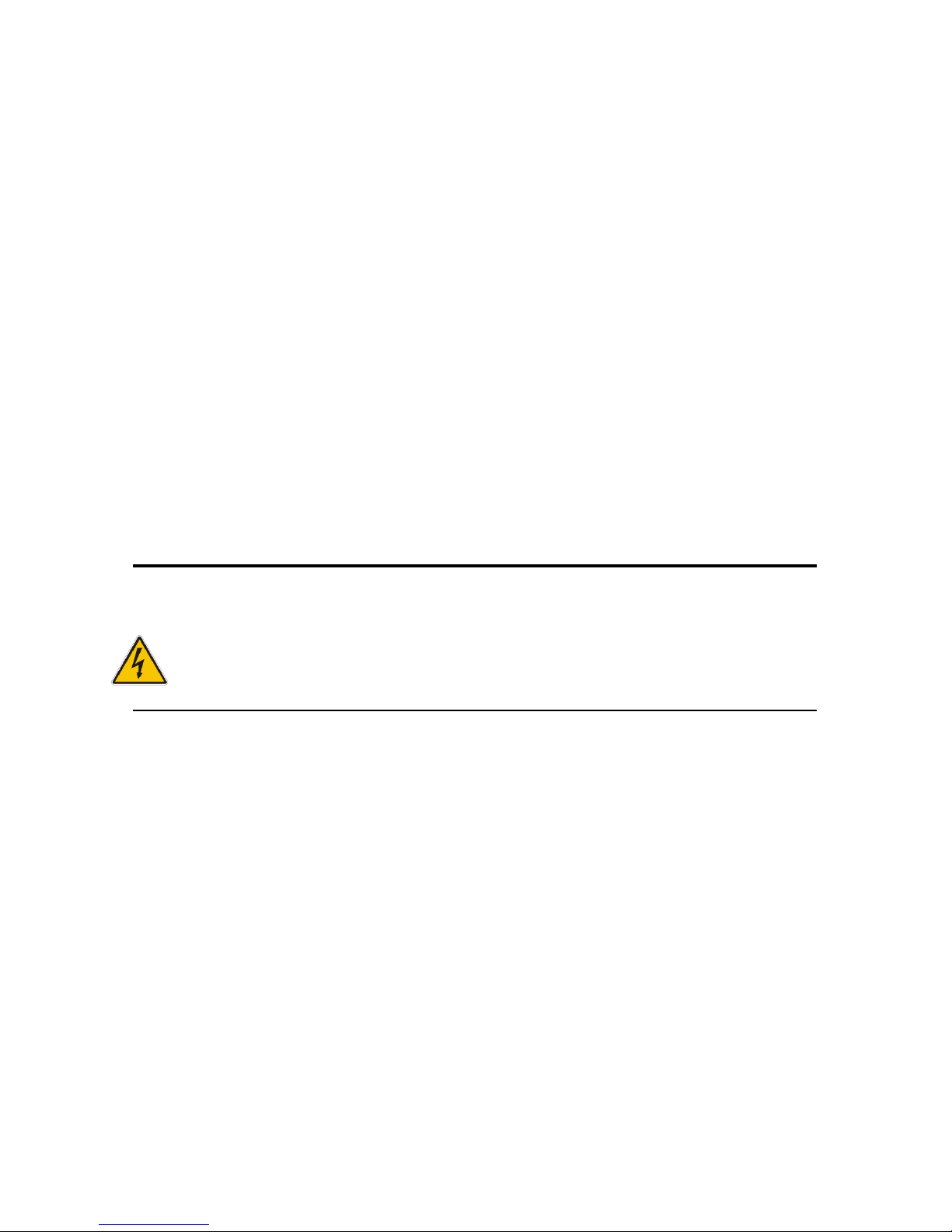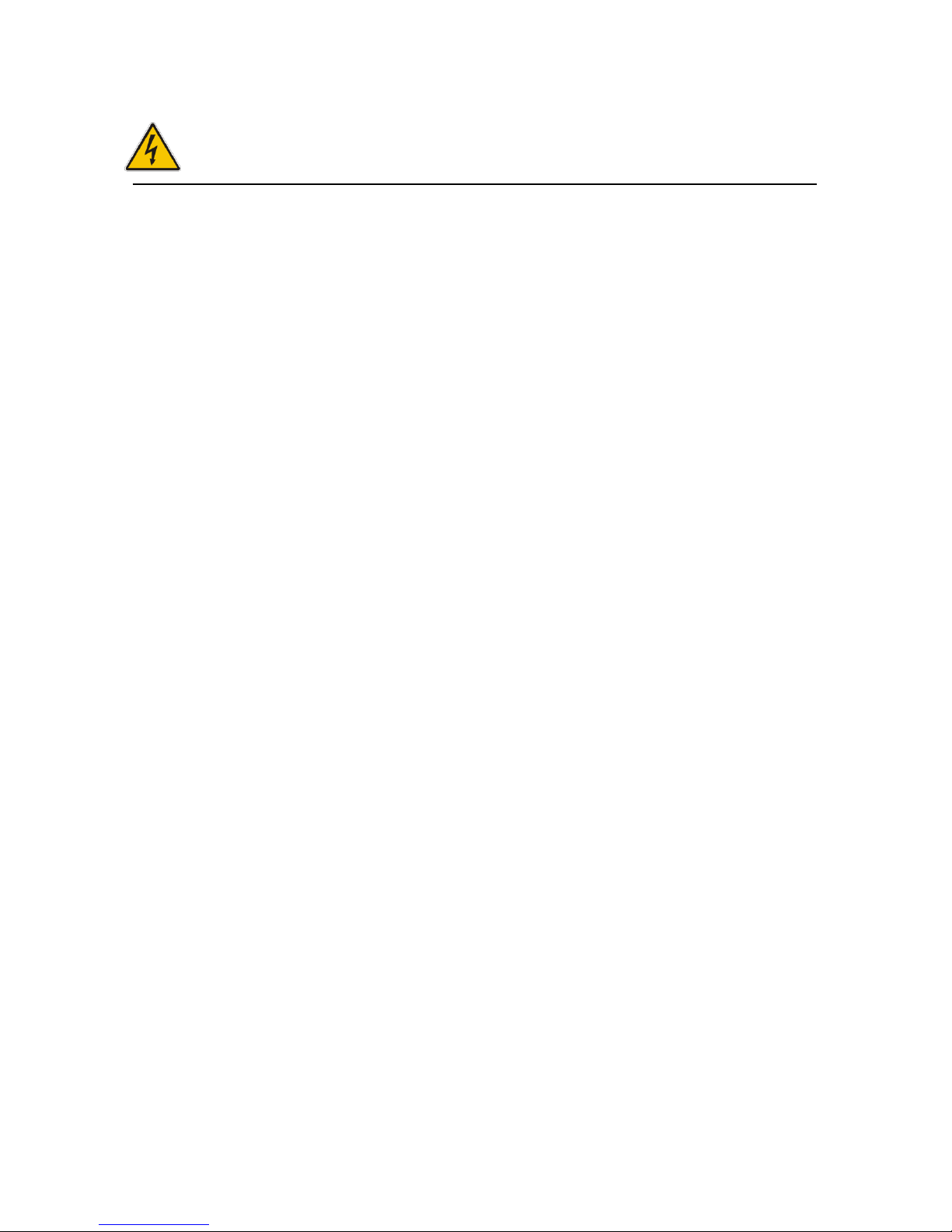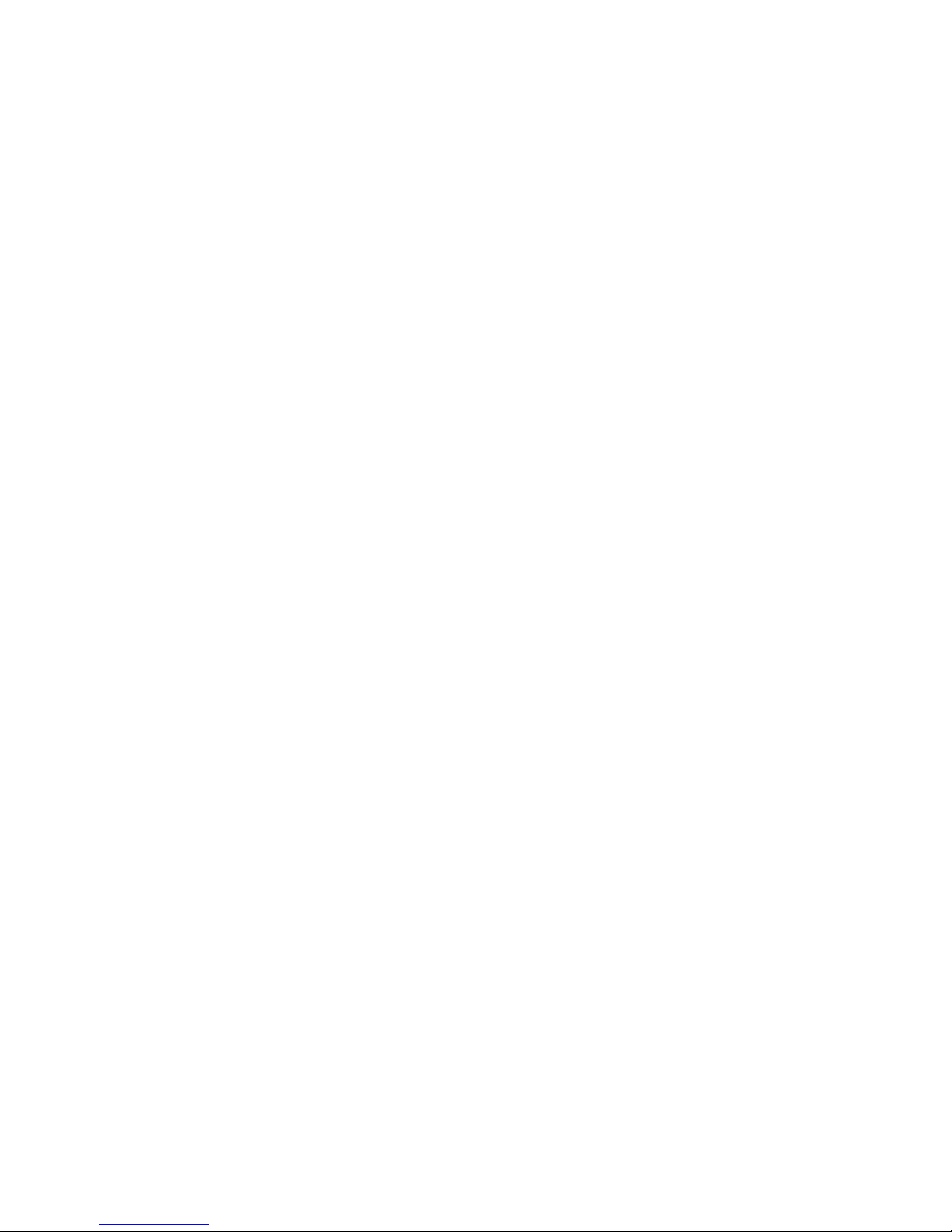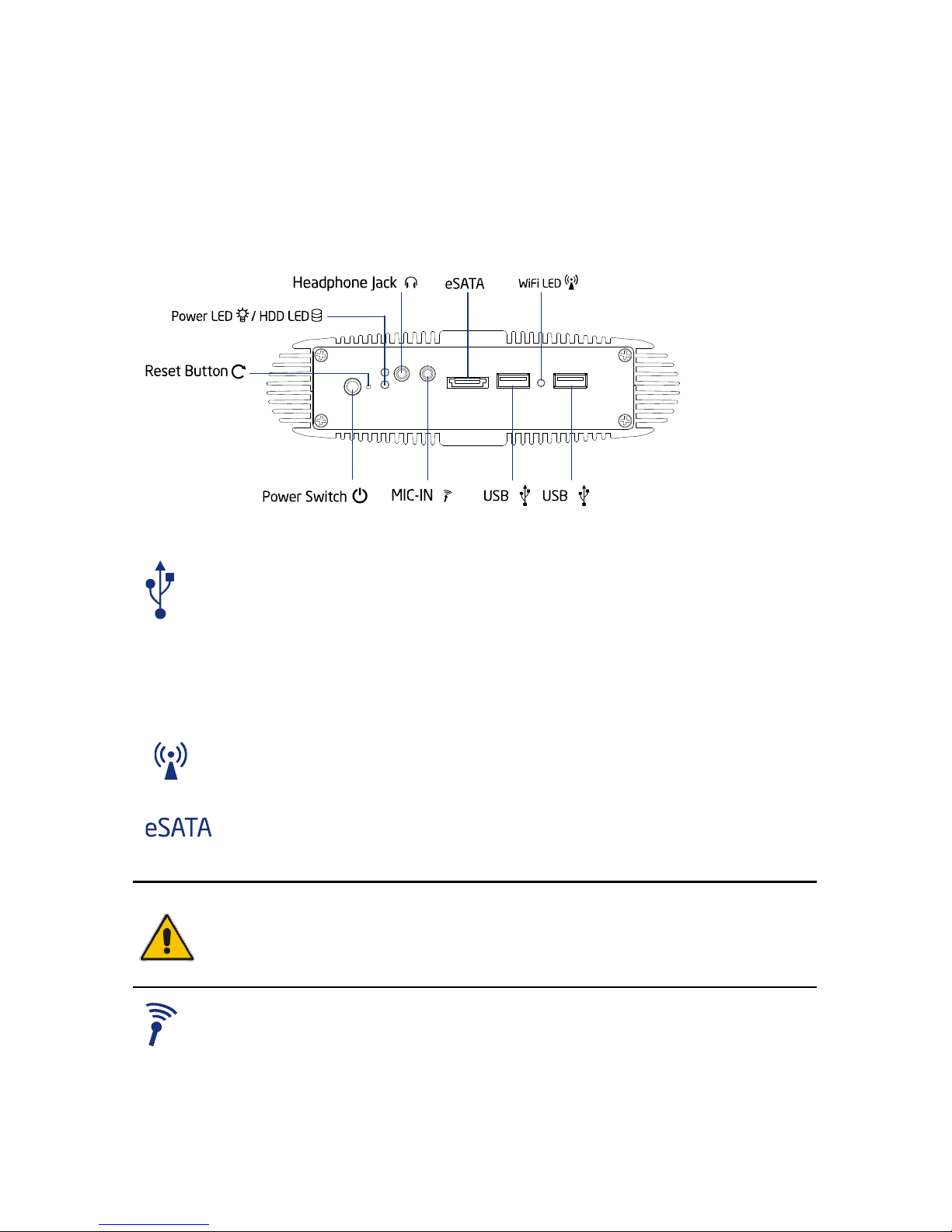the computer before removing a component, removing a system board, or
disconnecting a peripheral device from the computer.
When you disconnect a cable, pull on its connector or on its strain-relief loop, not on
the cable itself. Some cables have a connector with locking tabs. If you are
disconnecting this type of cable, press in on the locking tabs before disconnecting the
cable. As you pull connectors apart, keep them evenly aligned to avoid bending any
connector pins. Also, before connecting a cable, make sure both connectors are
correctly oriented and aligned.
CAUTION
installation and troubleshooting instructions closely.
Preventing Electrostatic Discharge
Static electricity can harm system boards. Perform service at an ESD workstation and follow
proper ESD procedure to reduce the risk of damage to components. MAXDATA strongly
encourages you to follow proper ESD procedure, which can include wrist straps and smocks,
when servicing equipment.
You can also take the following steps to prevent damage from electrostatic discharge (ESD):
When unpacking a static-sensitive component from its shipping carton, do not remove
are ready to install the
component in a computer. Just before unwrapping the antistatic packaging, be sure
you are at an ESD workstation or grounded. This will discharge any static electricity
that may have built up in your body.
When transporting a sensitive component, first place it in an antistatic container or
packaging.
Handle all sensitive components at an ESD workstation. If possible, use antistatic floor
pads and workbench pads.
contacts
on a board. Hold a board by its edges or by its metal mounting bracket.
Do not handle or store system boards near strong electrostatic, electromagnetic,
magnetic, or radioactive fields.
Instructions for Lithium Battery