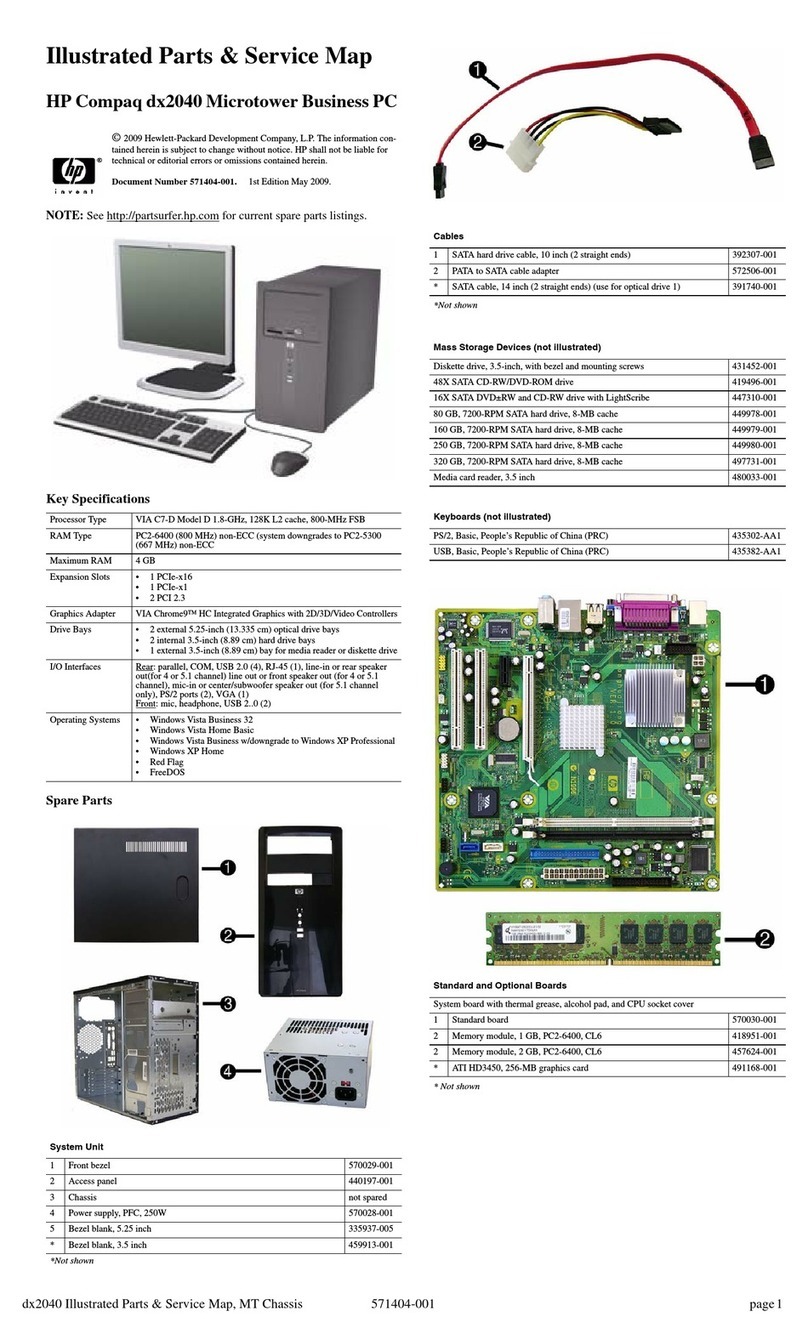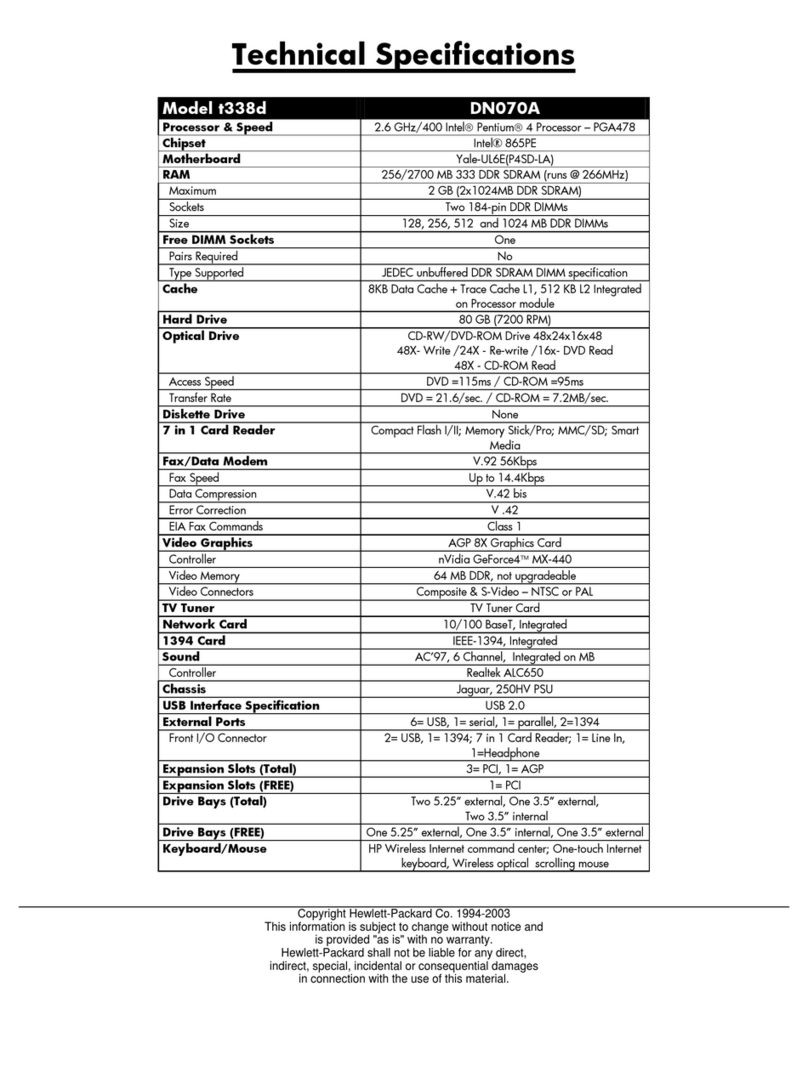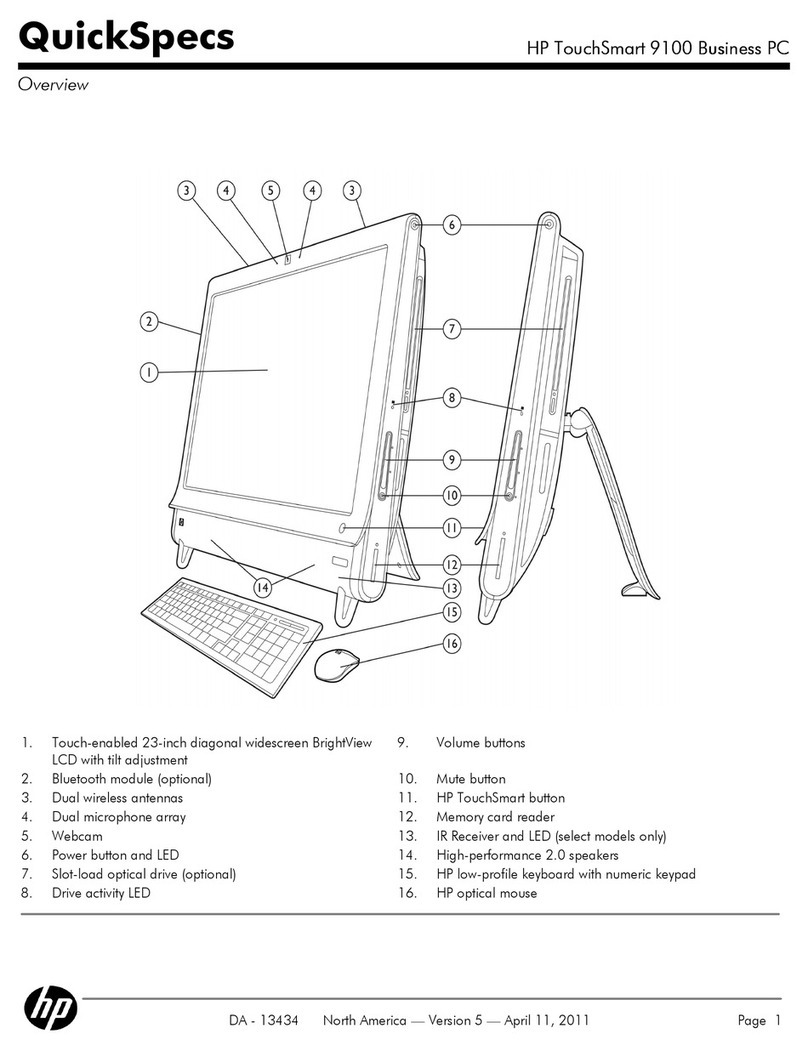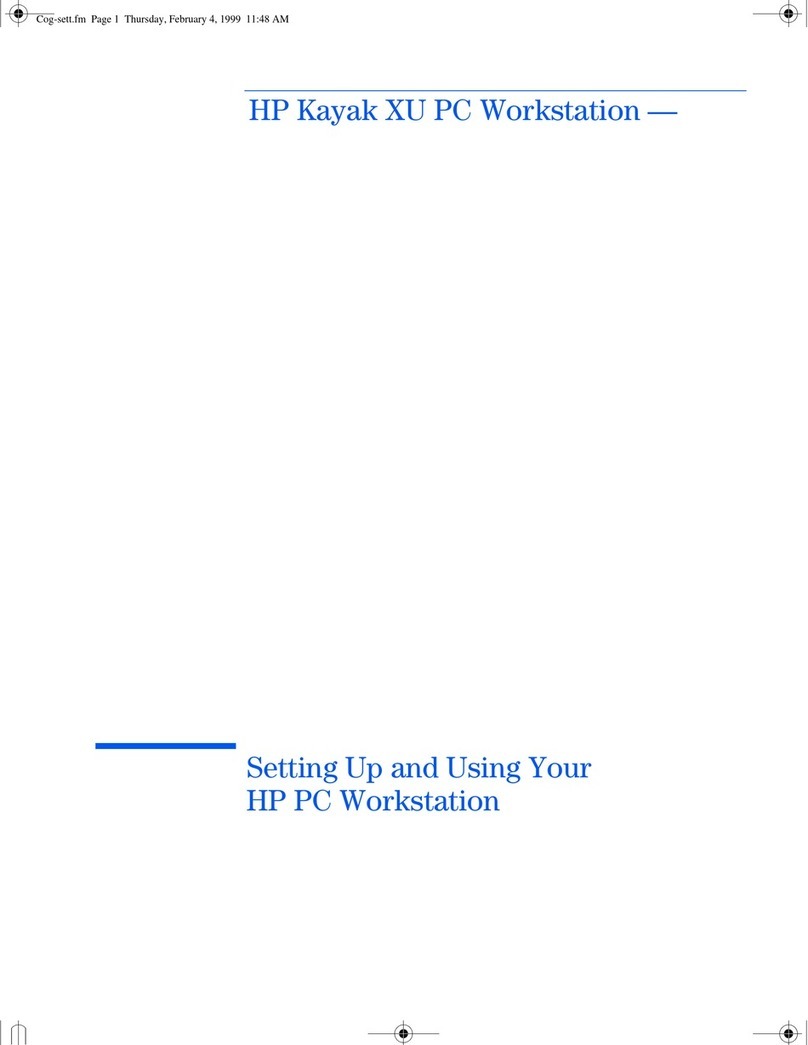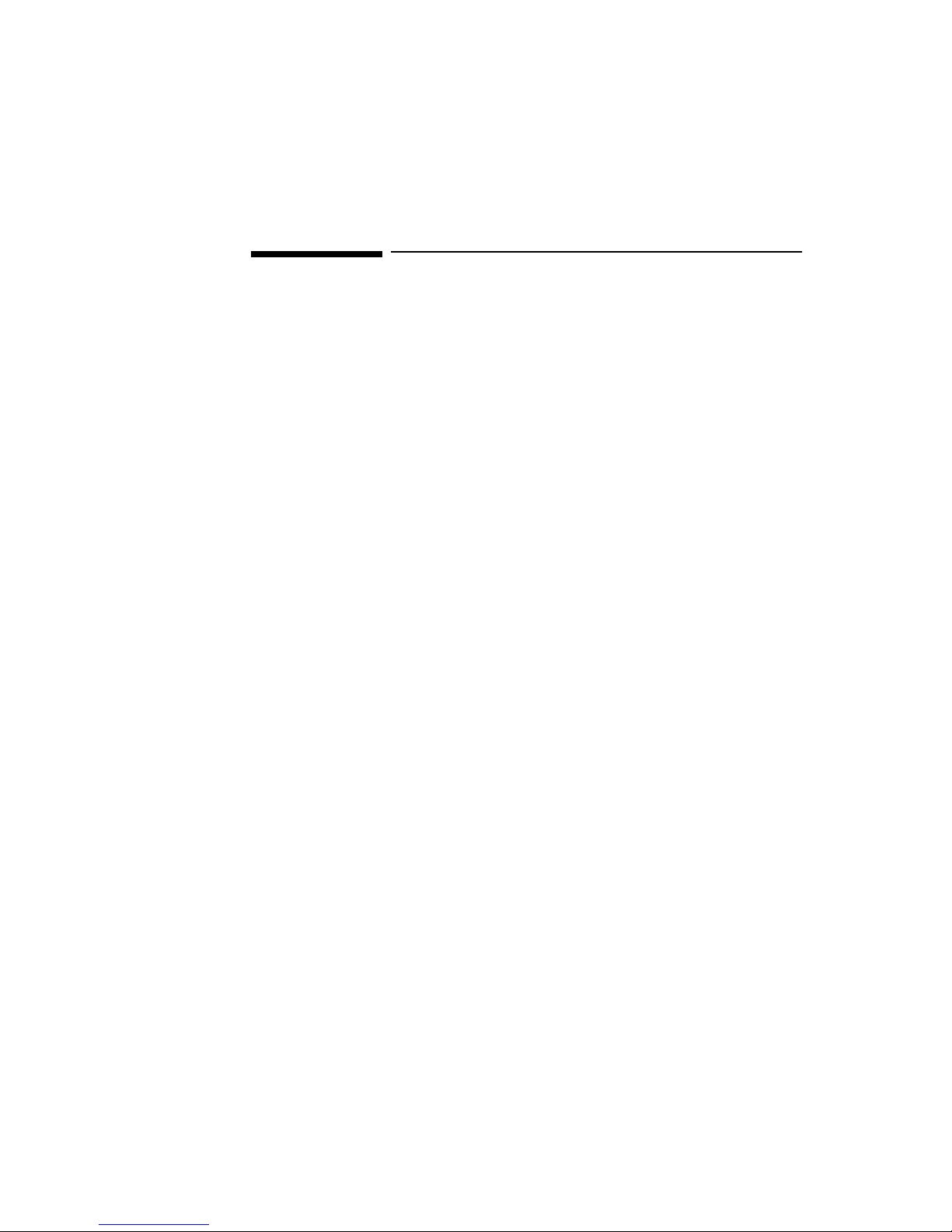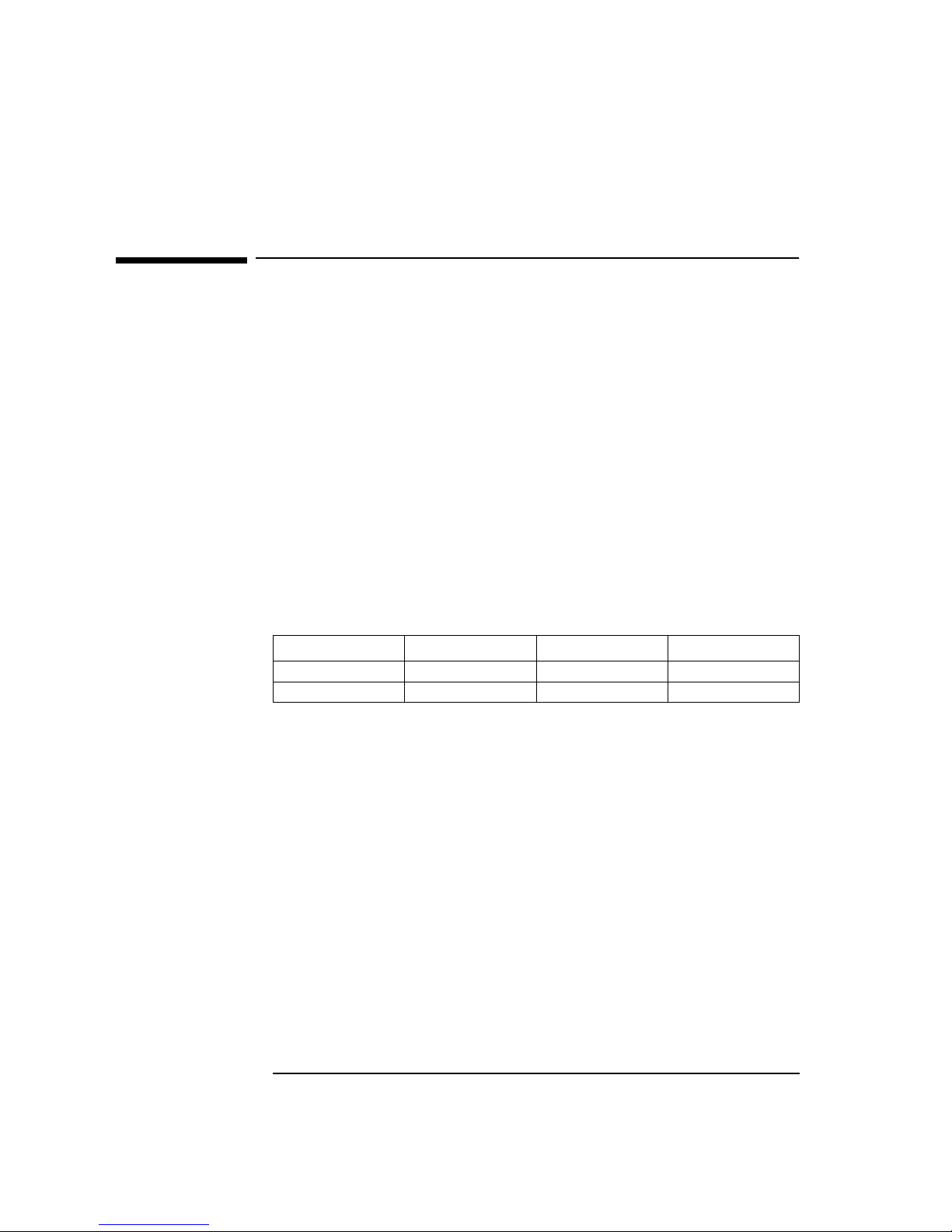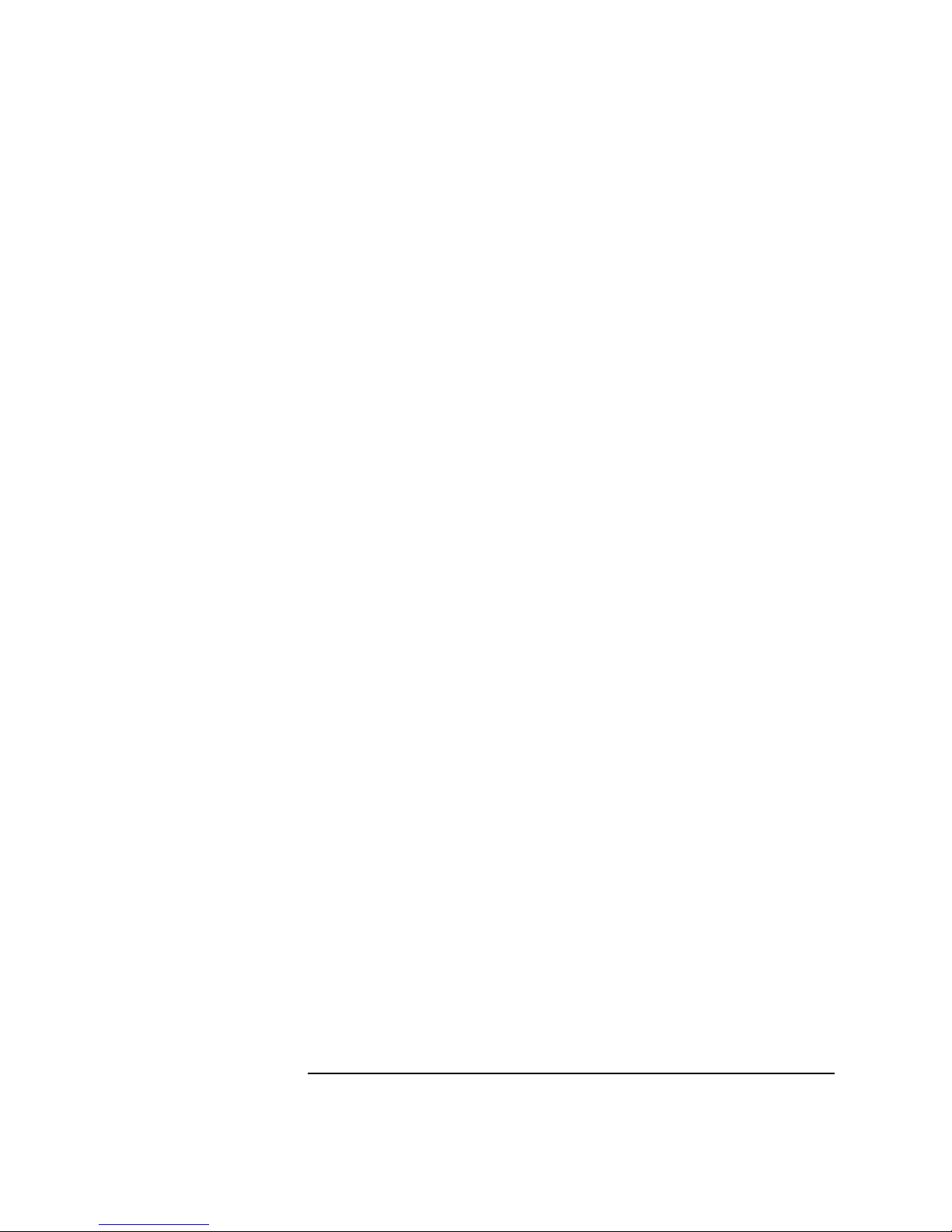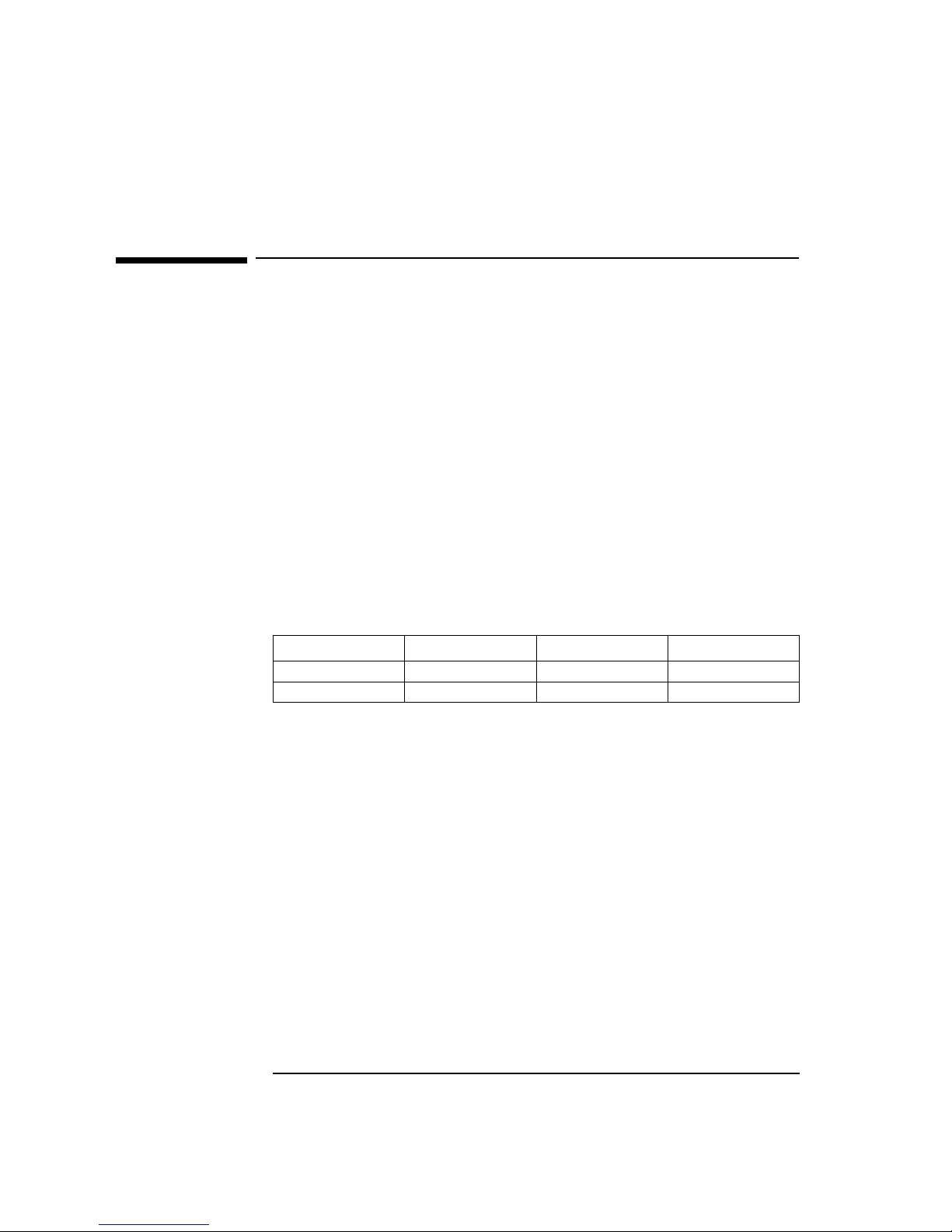HP Intel EtherExpress PRO 10+ ISA User manual
Other HP Desktop manuals

HP
HP Compaq Presario Manual

HP
HP Compaq Presario User manual

HP
HP Presario SR1200 - Desktop PC User manual
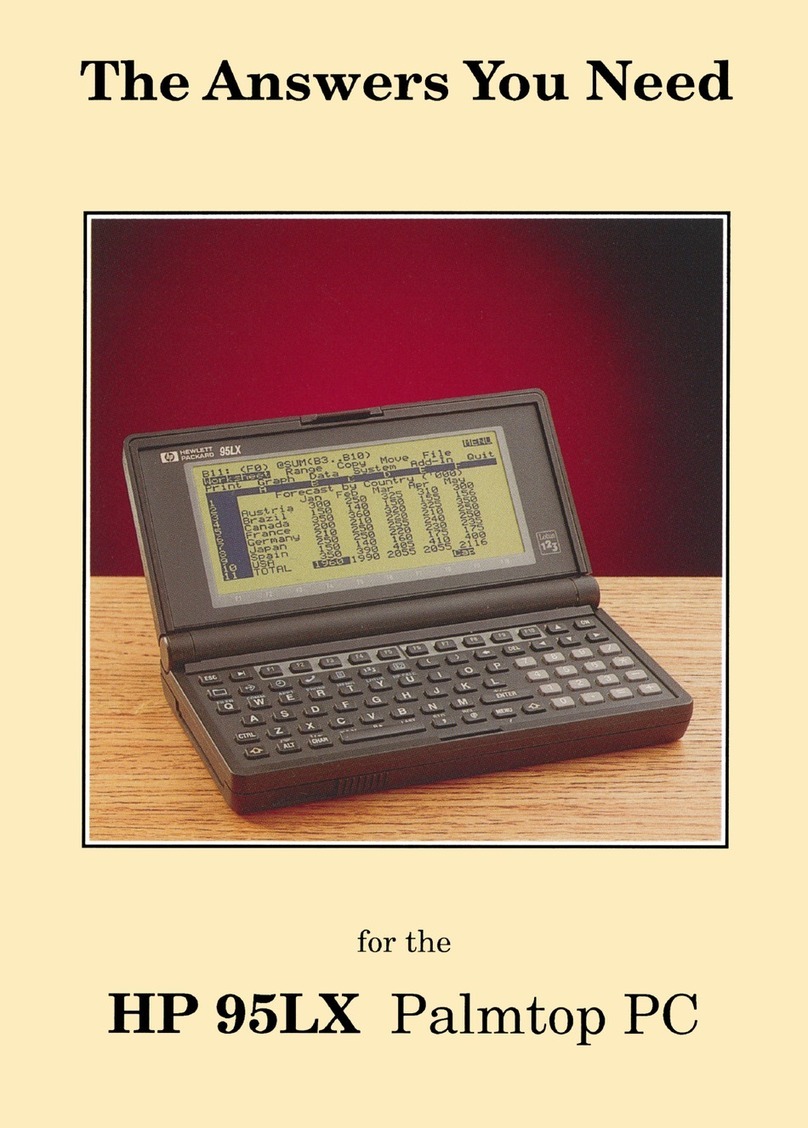
HP
HP 95LX User manual

HP
HP Compaq Presario Manual

HP
HP Kayak XA User manual
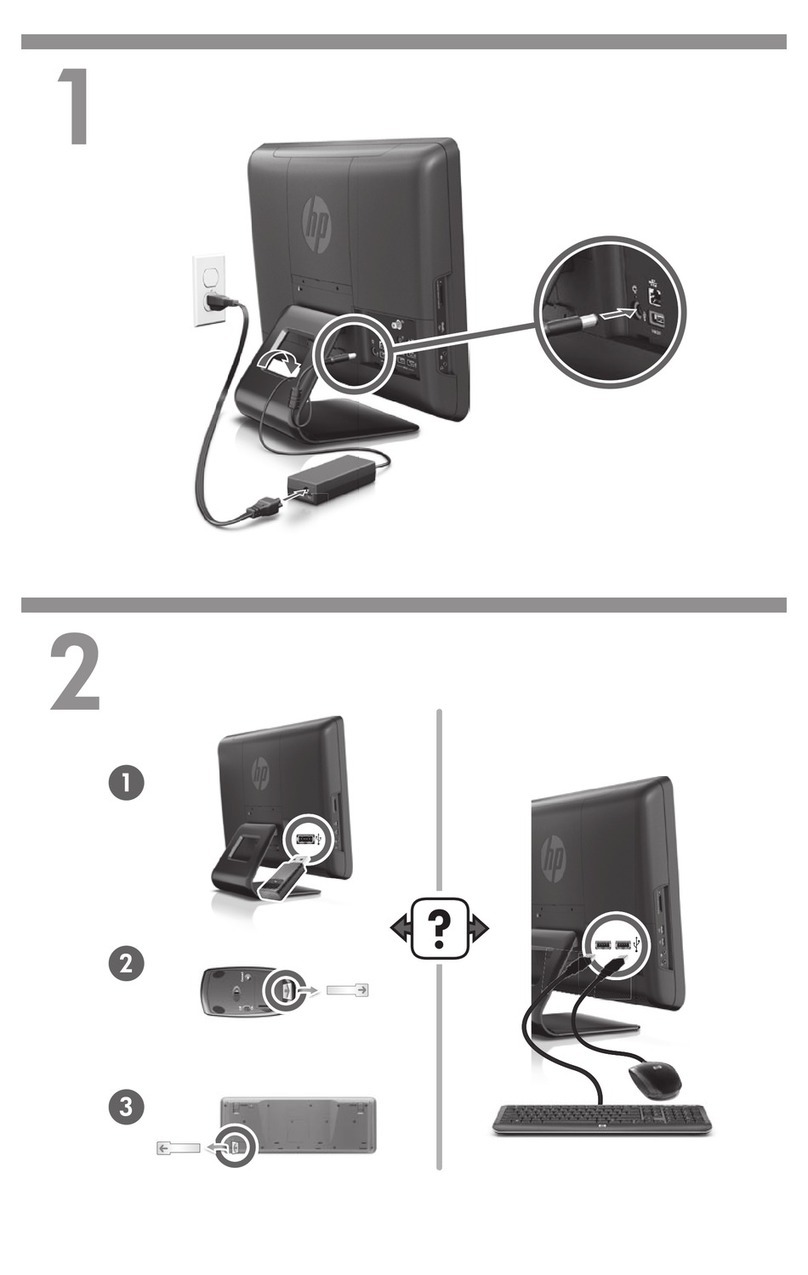
HP
HP Omni 200-5300 - Desktop PC How to use

HP
HP Vectra VEi 7 Product manual
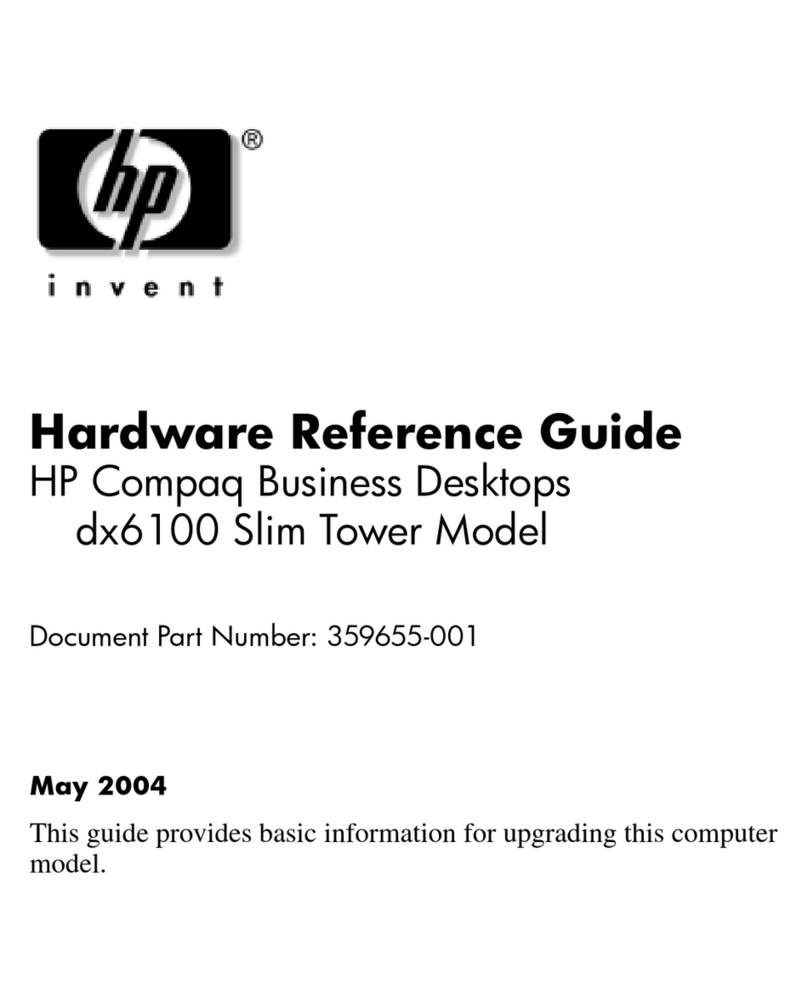
HP
HP Compaq dx6100 ST Operating and maintenance manual
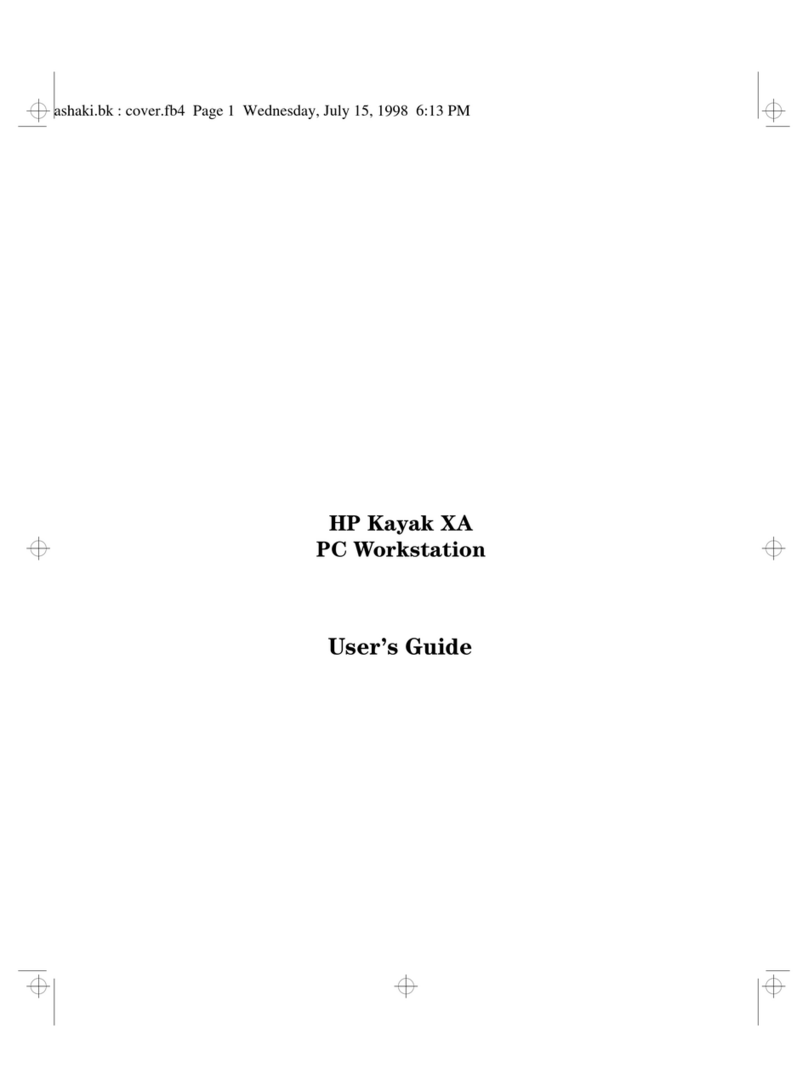
HP
HP Kayak XA05 User manual

HP
HP 280 Pro G3 Installation instructions

HP
HP EliteDesk 800 G2 Desktop Mini Installation instructions

HP
HP 200-5250 User manual

HP
HP Compaq Presario Specification sheet
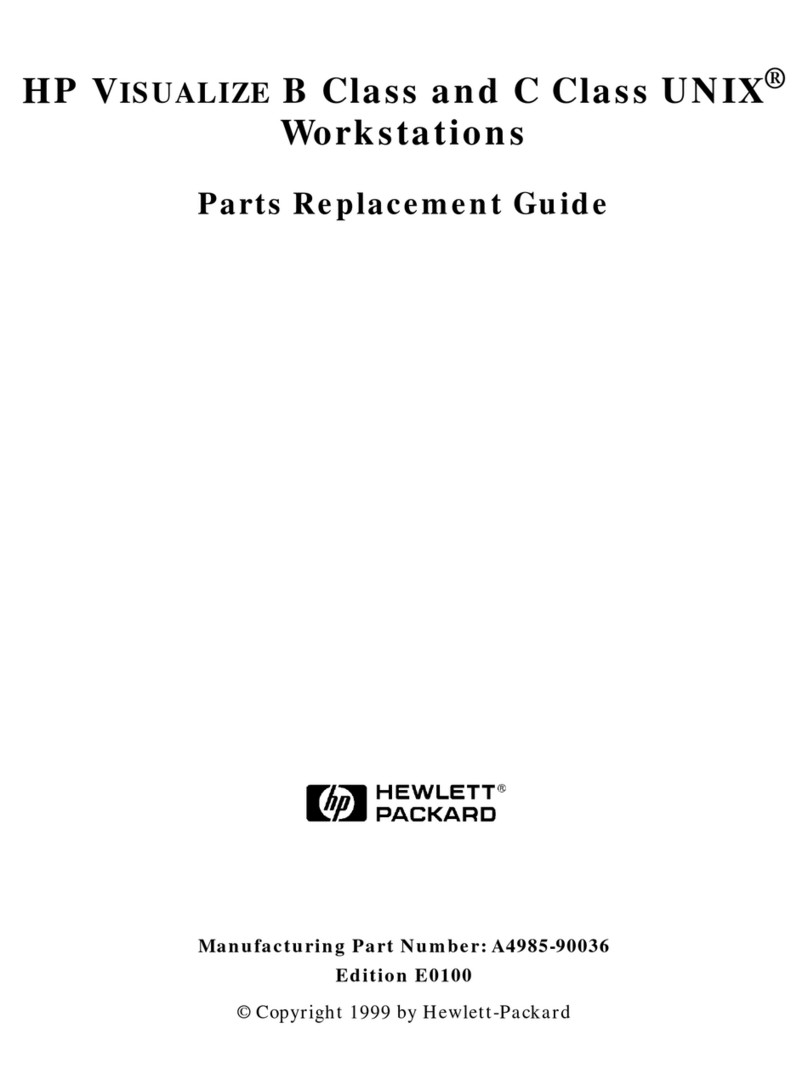
HP
HP Visualize b1000 Manual

HP
HP Z1 G3 Manual
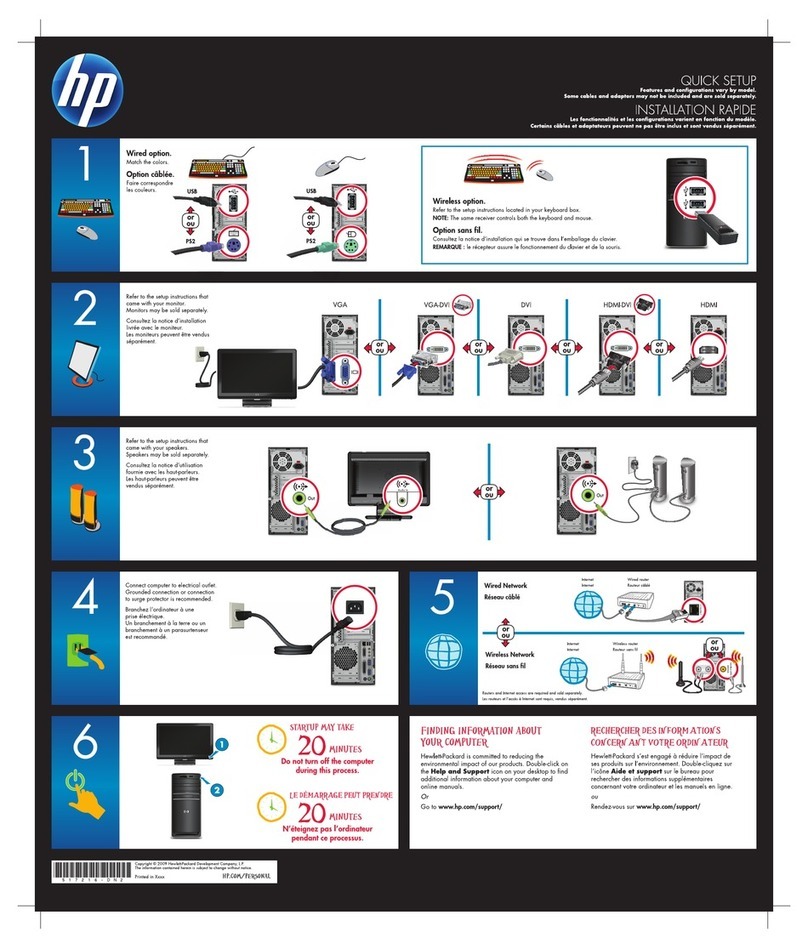
HP
HP Pavilion p6320f User manual
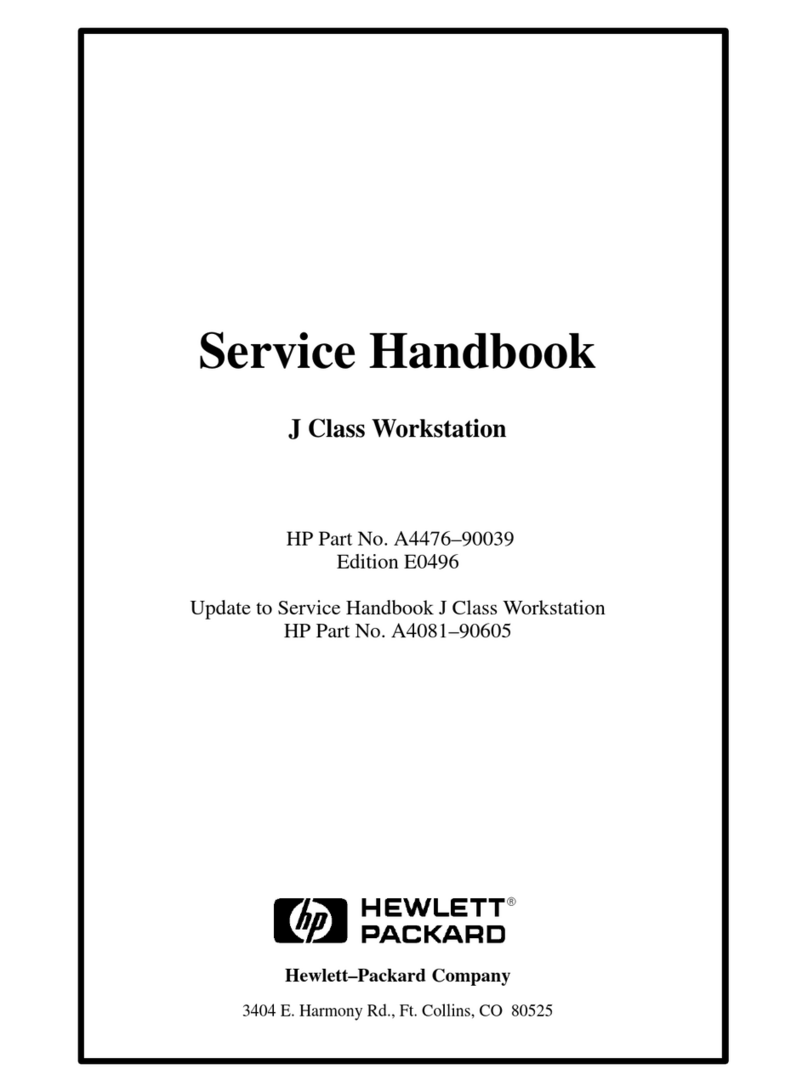
HP
HP Visualize J5000 How to use

HP
HP Brio BA300 Instruction manual

HP
HP Pavilion t100 - Desktop PC User manual