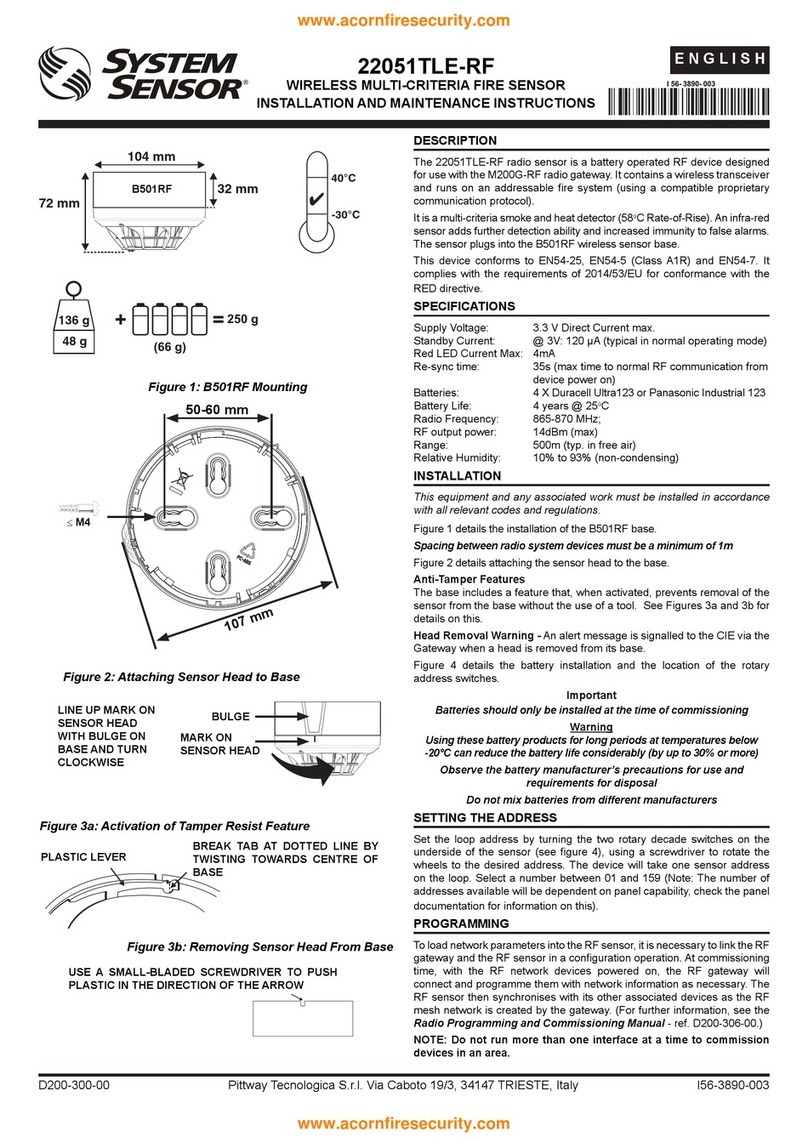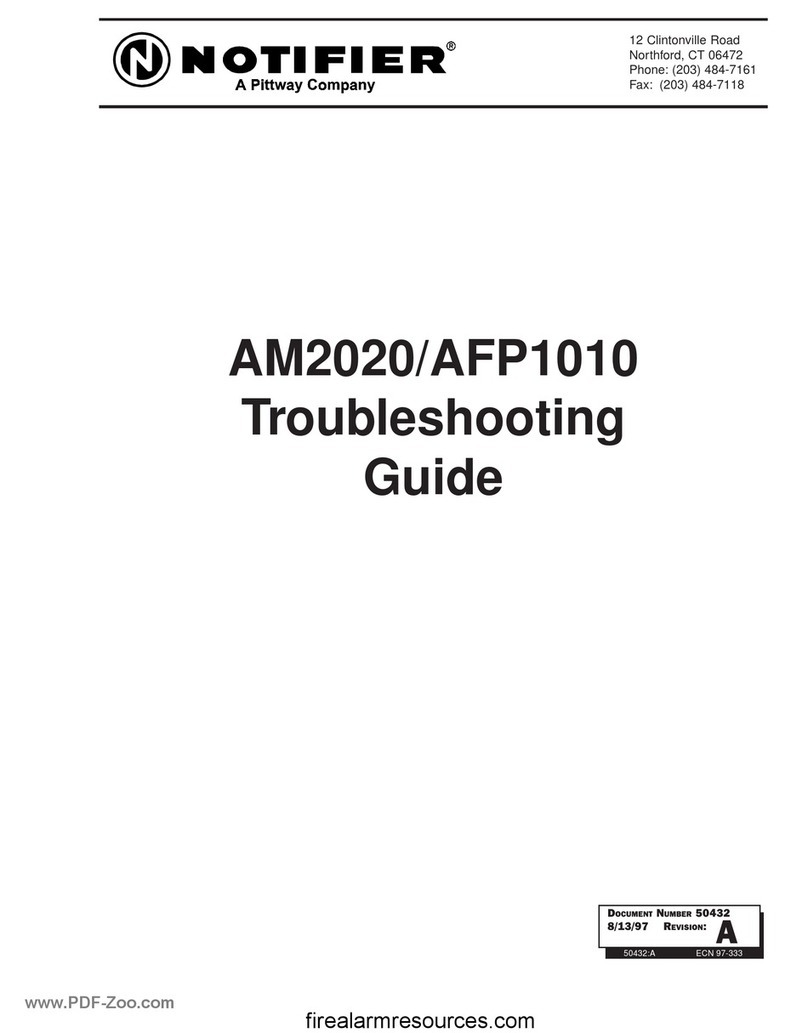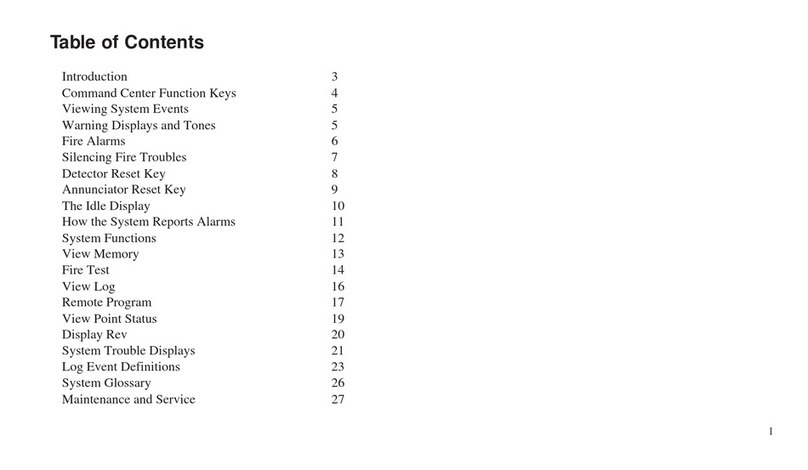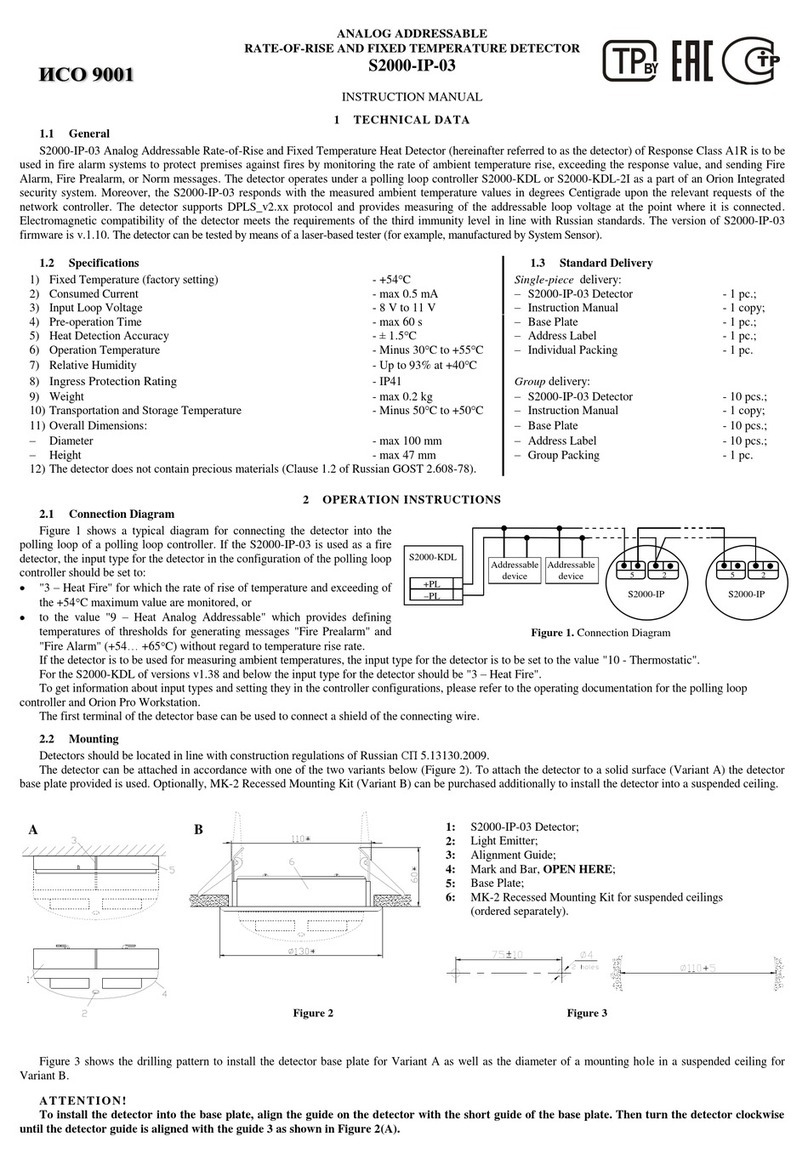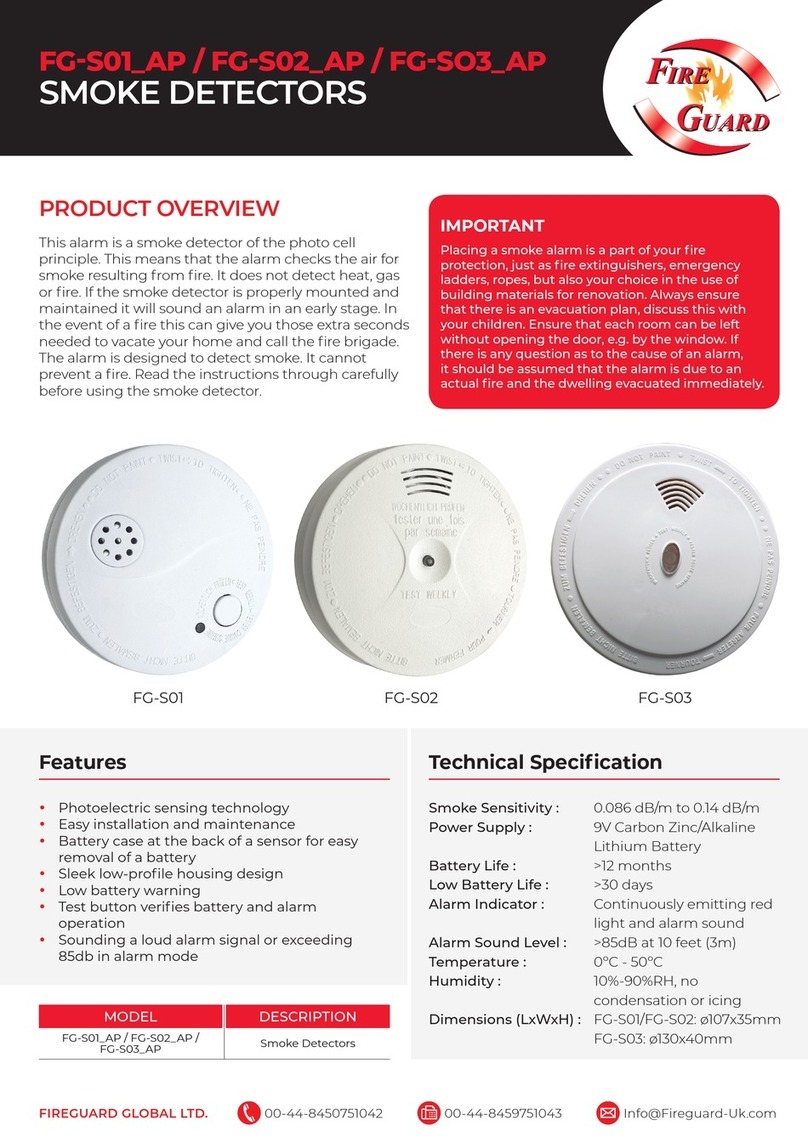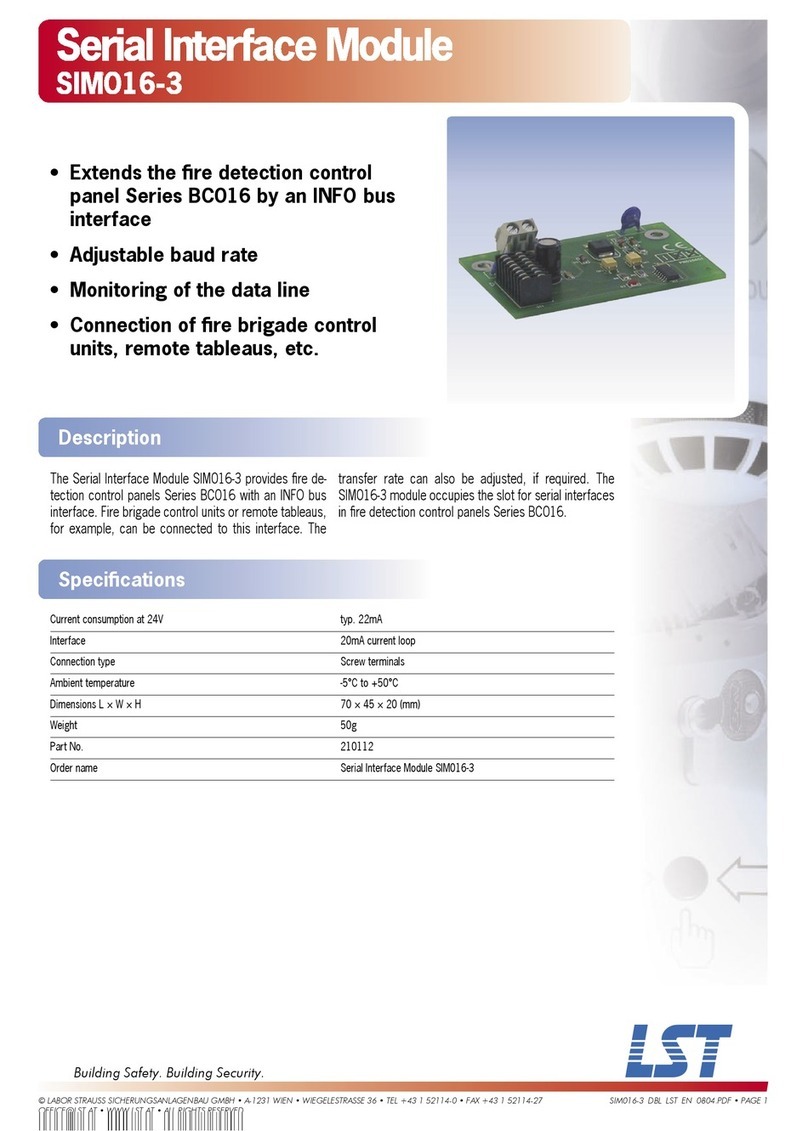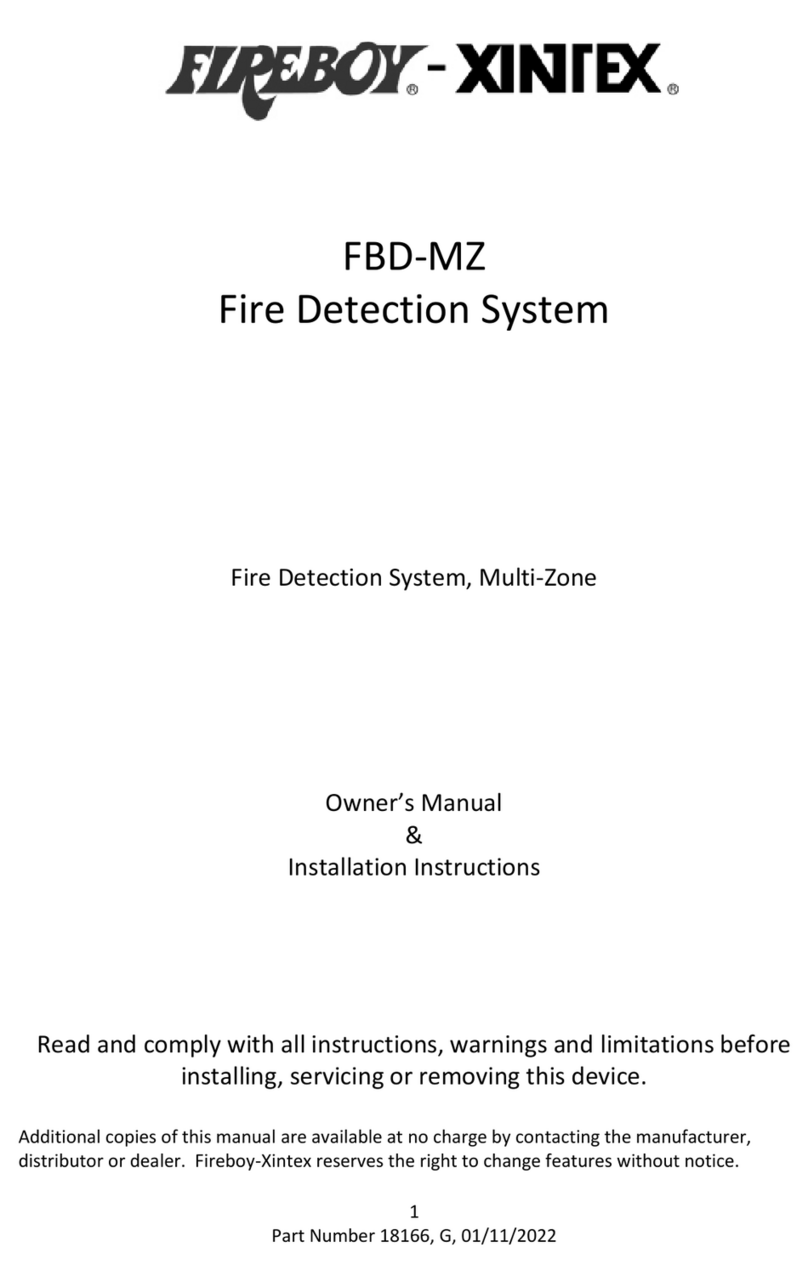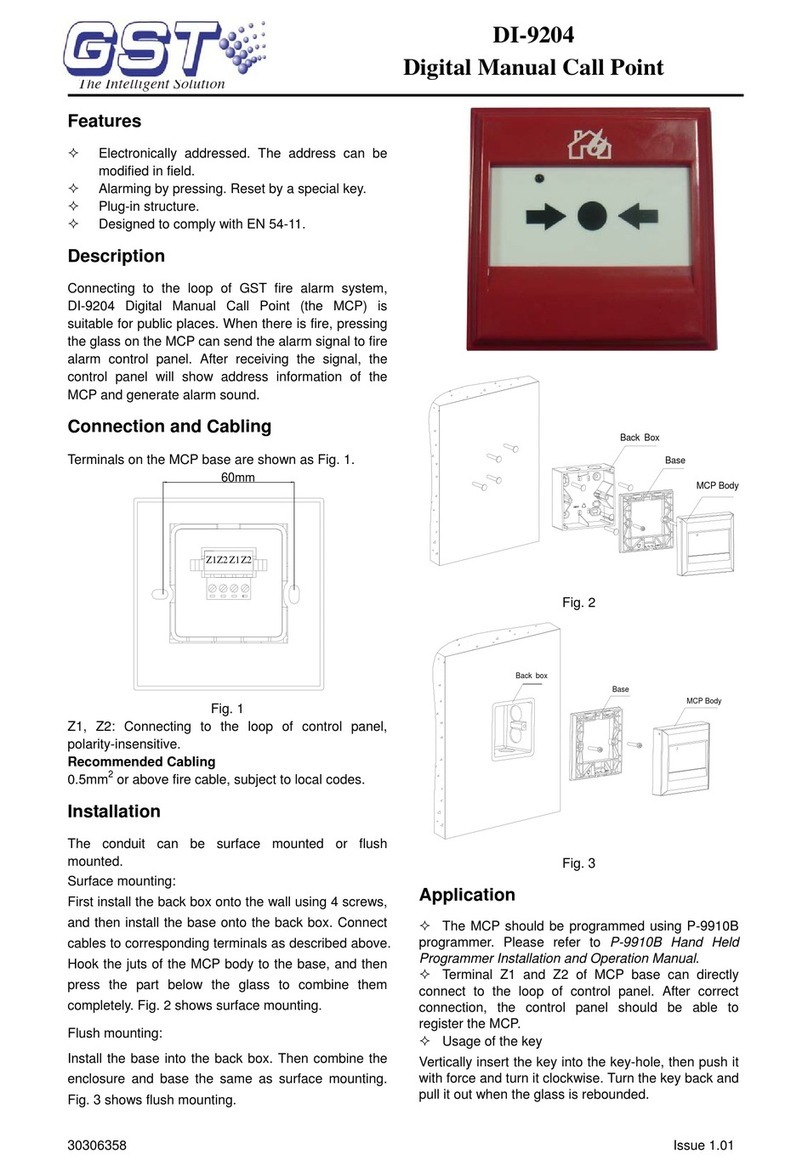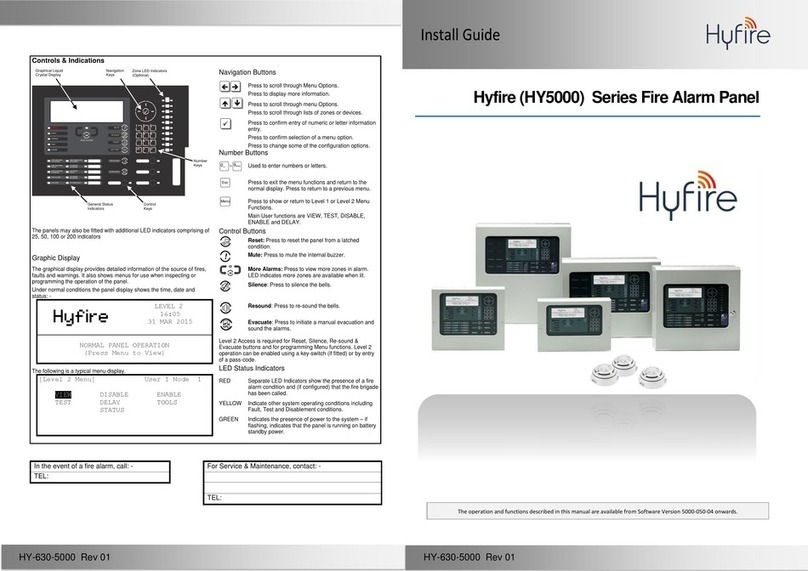Alarm and fault relays
Alarm relay is activated when alarm condition occurs. Once activated, it is
necessary to reset the panel to get the panel active again.The fault relay is
activated when a fault in the system occurs, or if, AC or battery power fails.
Looking at the circuit board face up, the fault relay is located on the bottom
right corner of the PCB. The relay ahead of it, is the Alarm Relay.
Both relays are NC or NO and support up to 30V/1A.
If its required to trigger more power demanding applications, you can use the
Panel’s relay to send the trigger instruction to a high power relay to withstand
the bigger power load (contactor switch mode).
24 Auxiliary output
Crossf re panel has an auxiliary 300 mA output protected with an electronic fuse.
This output can conf gured as resettable or f xed. If J23 is shorted the output is
24V f xed. If the J23 is open, the output resets when the panel resets.
Siren Output wiring
This f re detection panel has 2 independent sounder circuits. The wiring must be
separated from cabling of other purpose.For monitoring the sounder circuit, a
EOL resistor is required. If a sounder is not used, plug the EOL resistor in the terminal blocks of the panel.
Due to high current consumption, the panel inverts the ter-minals polarity in standby. So it is required
to plug a diode in the positive terminal of the terminal block of the siren. It is not advised to exceed the
300mA maximum current, the panel can be damaged.Each siren circuit can deliver 300mA maximum
current and it is protected with electronic fuse.
Primary power supply
The panel primary power supply wiring must be
connected correctly and the wires must be identif ed in
the electric board.
The electric supply where the panel connects must fill
the necessary requirements.
The Live line must be wired to the L terminal block, and
the Neutral line must be wired to the N terminal, and the
Ground terminal must be conected to the specif c slot.
On the top of the PCB there’s a Jumper labeled J26,
which allows the panel to override the Ground line
monitoring function.
Opening the jumper, disables Ground Line monitoring. We strongly recommend you to leave the jumper
connection shunted, and arrange proper Earthing to the control panel.
Secondary Power Supply
The secondary Power supply is used as emergency power backup.
There are 2 batteries os 12V each that must be connected in serial (terminal plus from one battery
connected to minus terminal of other battery, the remain terminals are connected to the panel)
providing 24V power.
The connection cable to put be-tween the batteries is provided with the control panel package.