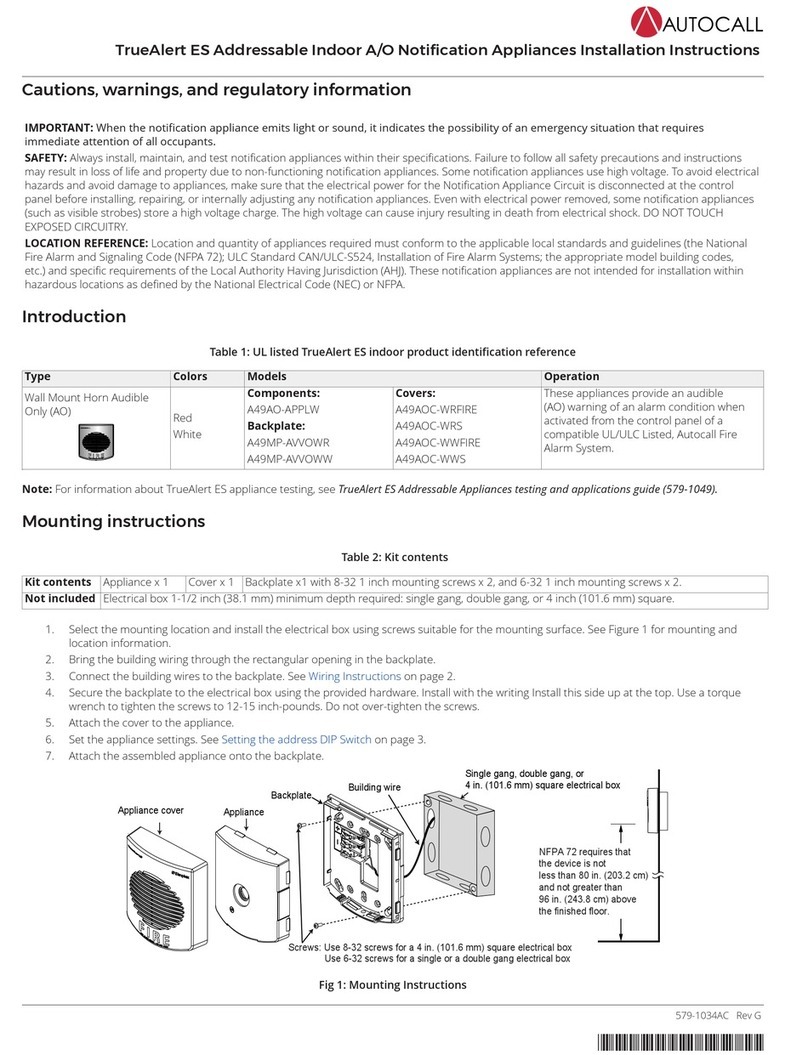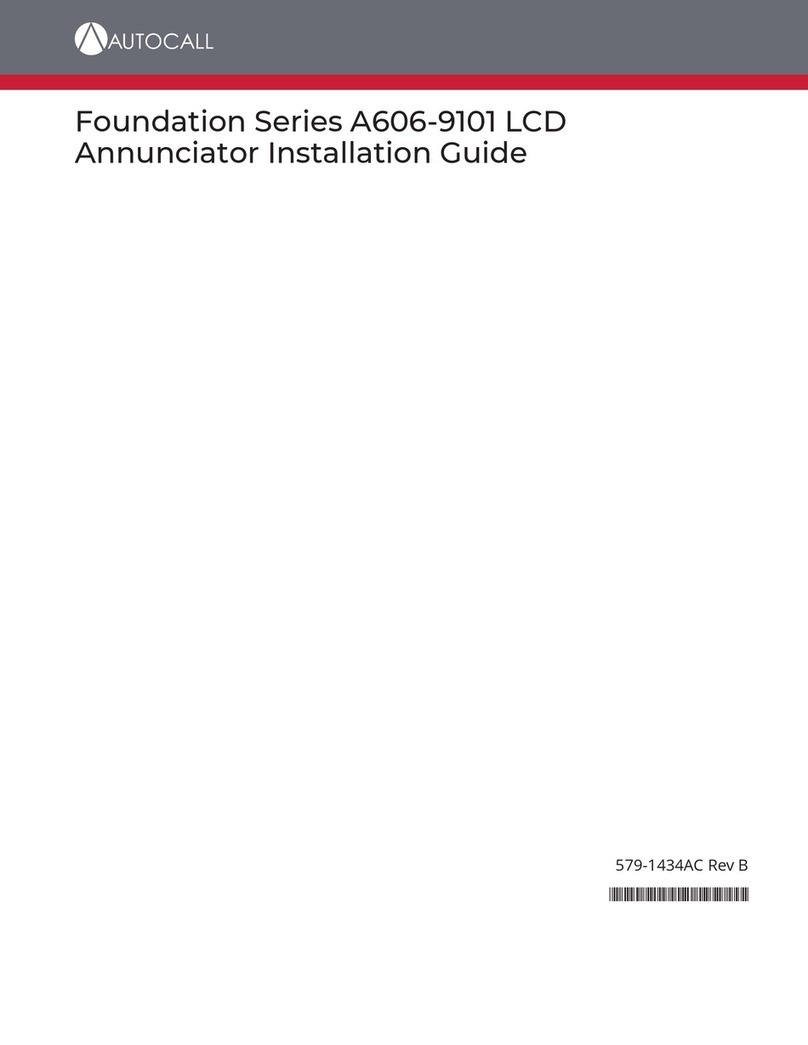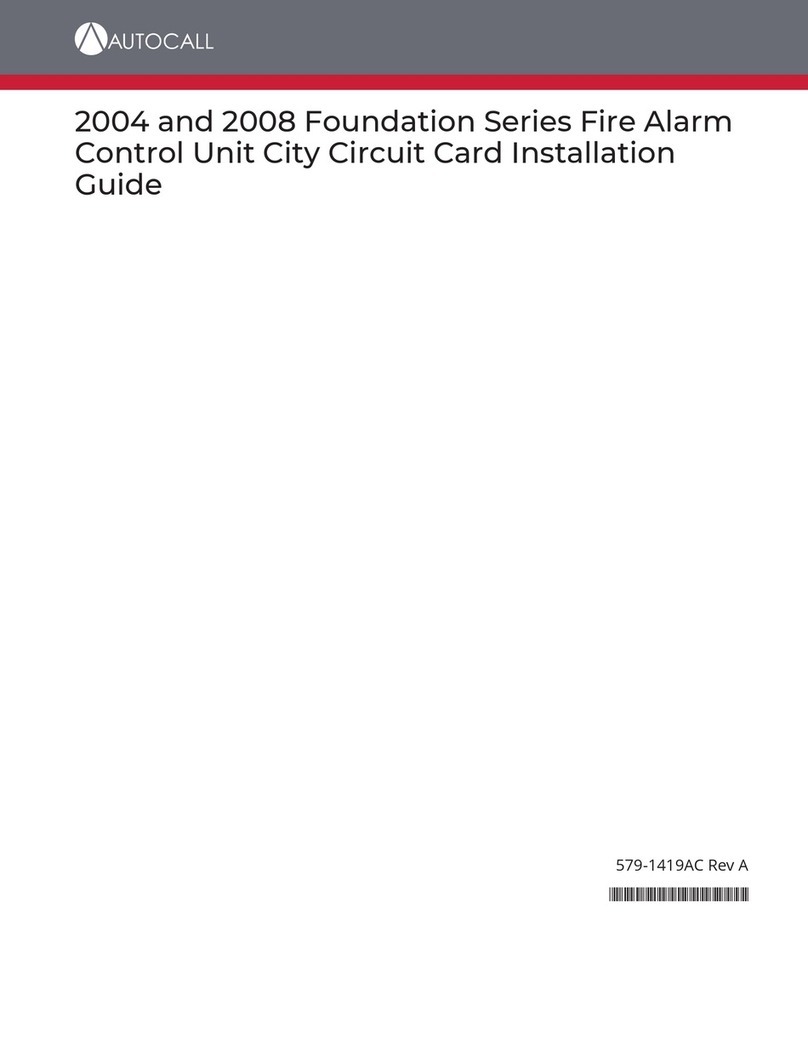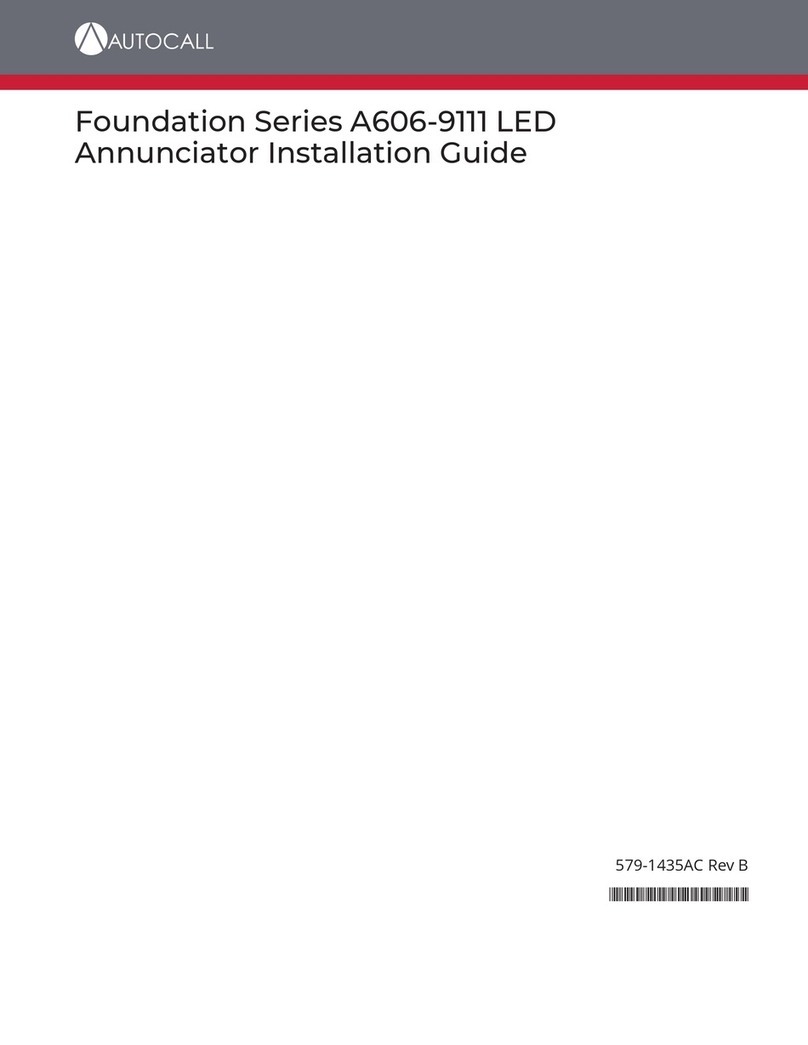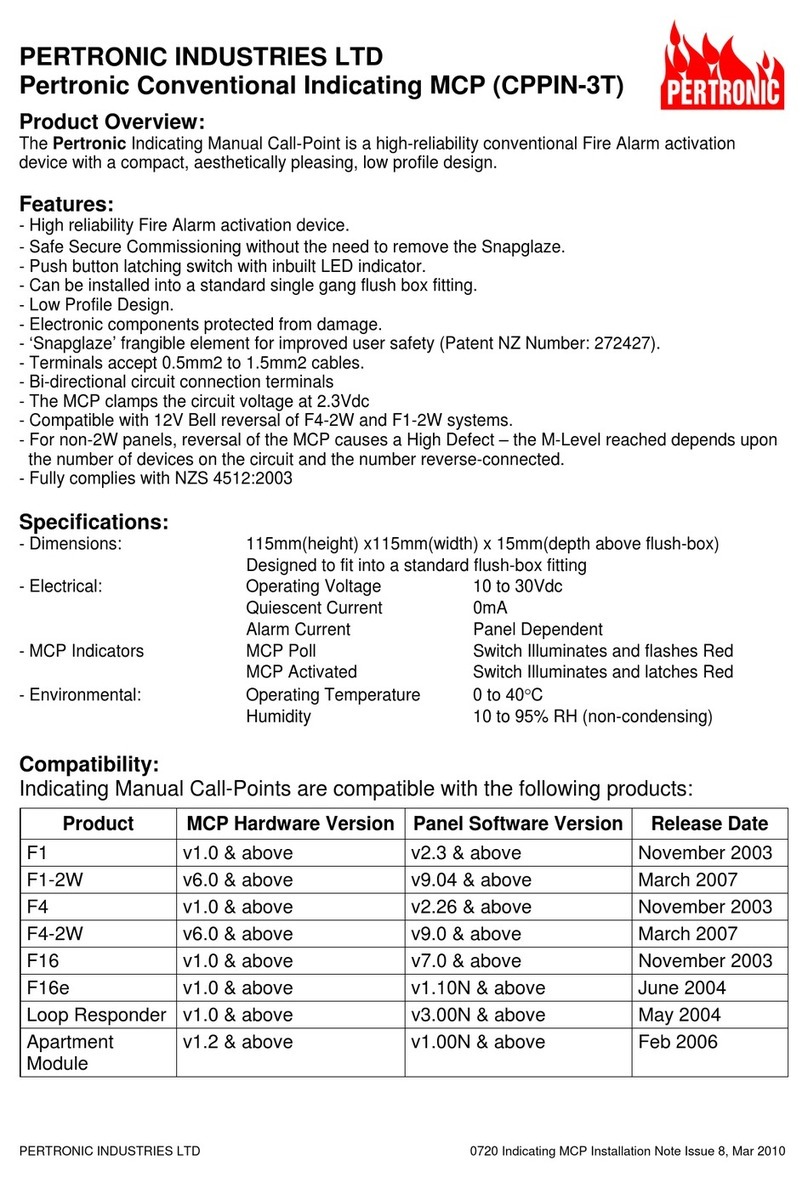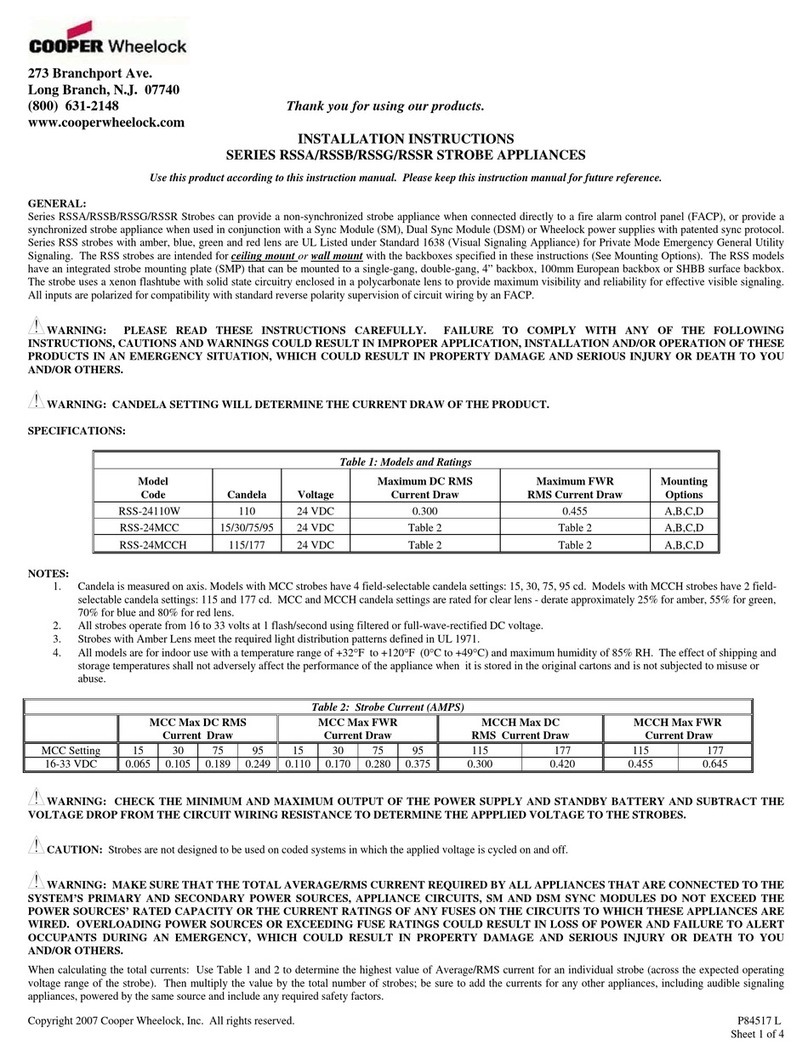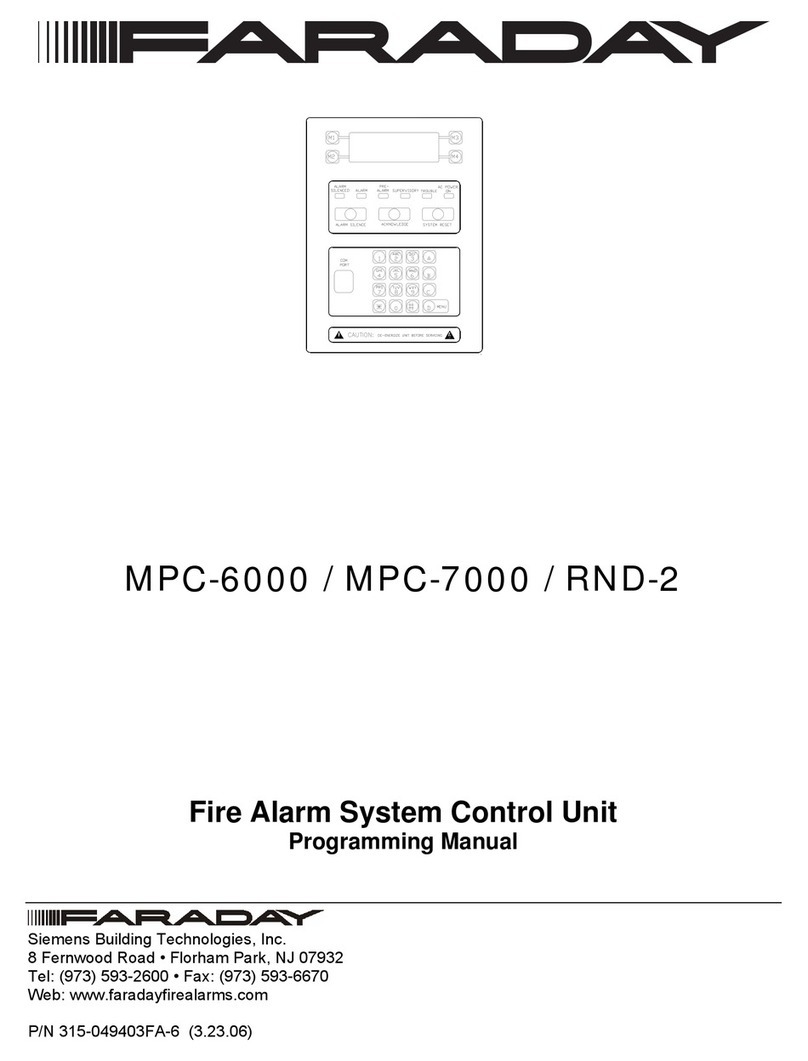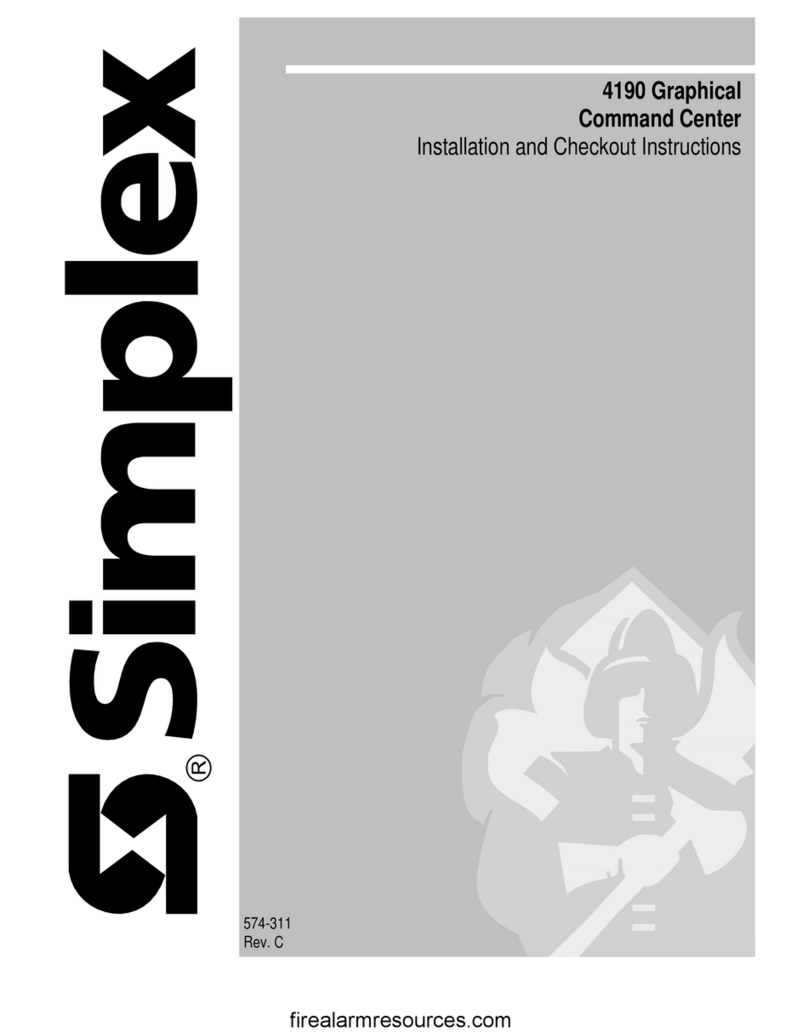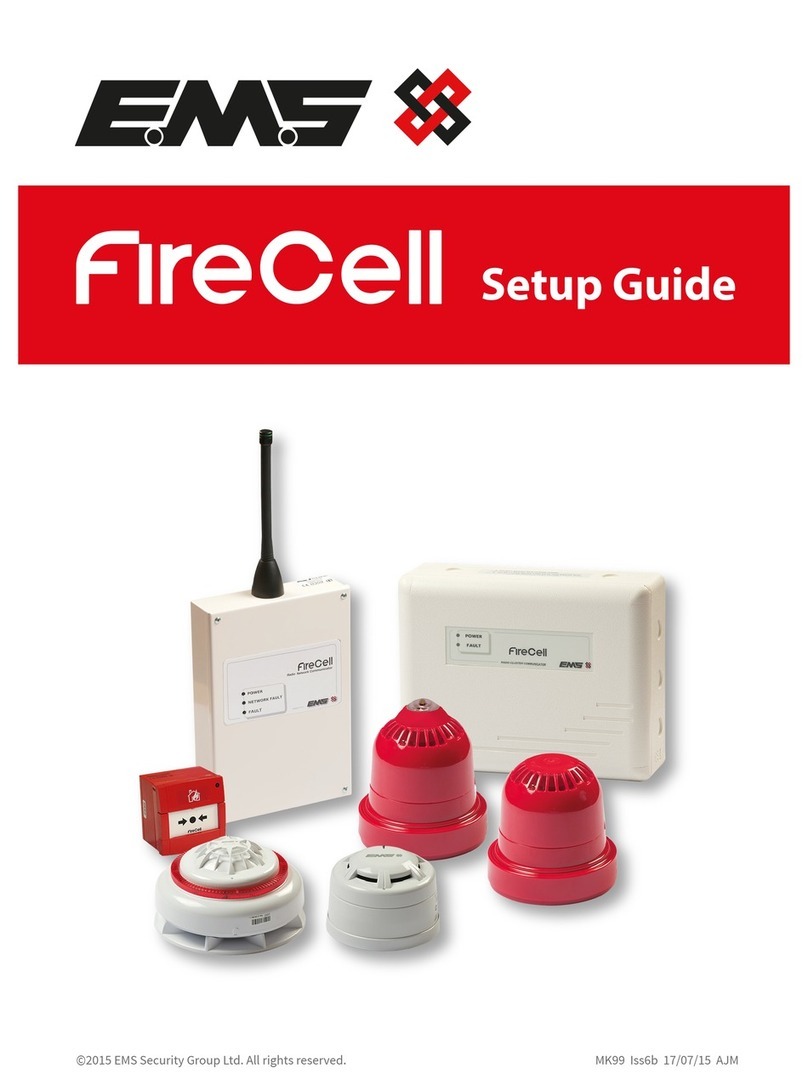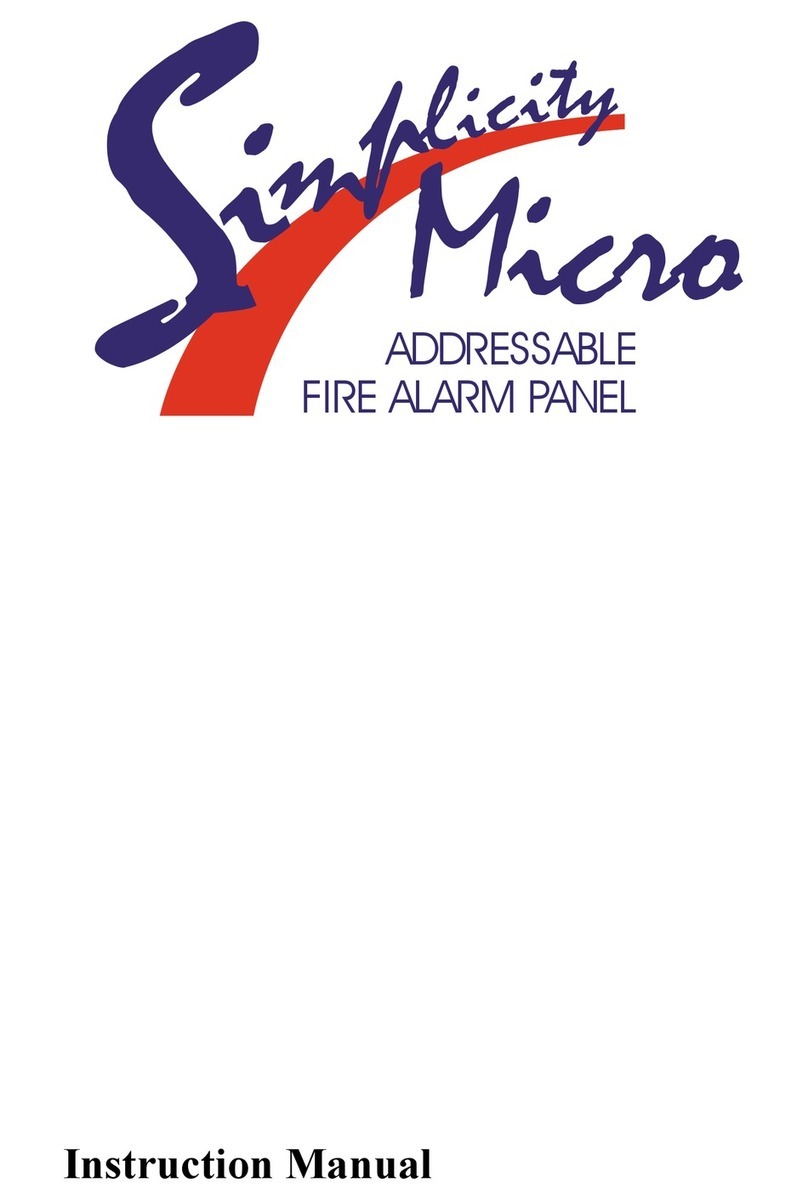Autocall A004 Series User manual

A004 and A008 Foundation Series Fire Alarm
Control Units PC Programmer Installation
Guide and Programming Instructions
579-1409AC Rev A
*05791409ACA*

This page is intentionally blank

Contents 1 Overview and installation.............................................................................................................................3
1.1 Overview................................................................................................................................................................................................3
1.2 Tabs........................................................................................................................................................................................................ 3
1.2.1 Hardware Tab...................................................................................................................................................................................................... 4
1.2.2 System Options Tab...........................................................................................................................................................................................4
1.2.3 Access Level.........................................................................................................................................................................................................4
1.3 Menu...................................................................................................................................................................................................... 4
1.4 Icons.......................................................................................................................................................................................................5
1.5 Installing the programmer.................................................................................................................................................................. 7
2 Basic operations............................................................................................................................................9
2.1 Creating a new job................................................................................................................................................................................9
2.2 Saving a job........................................................................................................................................................................................... 9
2.3 Opening an existing job.......................................................................................................................................................................9
2.4 Building a job...................................................................................................................................................................................... 10
2.5 Uploading or downloading a job...................................................................................................................................................... 10
2.5.1 Uploading a job from Programming Tool...................................................................................................................................................11
2.5.2 Uploading a job from Panel UI......................................................................................................................................................................12
2.5.3 Downloading a job from the Programming Tool......................................................................................................................................12
2.5.4 Downloading a job from Panel UI................................................................................................................................................................ 13
2.6 Editing the custom label library........................................................................................................................................................13
2.7 Change COM port from Device Manager........................................................................................................................................ 14
2.8 Troubleshoot USB not recognized issue upon Hot Plug................................................................................................................17
2.8.1 Troubleshoot 1................................................................................................................................................................................................. 19
2.8.2 Troubleshoot 2................................................................................................................................................................................................. 22
3 Access levels................................................................................................................................................ 24
3.1 Setting access levels...........................................................................................................................................................................25
4 Programming system options................................................................................................................... 26
4.1 System options................................................................................................................................................................................... 26
4.2 Daylight Saving Time..........................................................................................................................................................................27
5 Programming IDCs, NACs, and AUX relays...............................................................................................29
5.1 Hardware tab...................................................................................................................................................................................... 29
5.2 Programming IDCs............................................................................................................................................................................. 30
5.2.1 Selecting the IDC function type.................................................................................................................................................................... 31
5.2.2 Selecting the IDC custom label.....................................................................................................................................................................34
5.2.3 IDC alarm groups............................................................................................................................................................................................. 34
5.2.4 IDC CID group and number...........................................................................................................................................................................34
5.3 Programming NACs............................................................................................................................................................................34
5.3.1 Selecting the NAC function type...................................................................................................................................................................37
5.3.2 Selecting the NAC output method...............................................................................................................................................................38
5.3.3 Selecting the NAC custom label................................................................................................................................................................... 38
5.3.4 NAC alarm groups............................................................................................................................................................................................38
5.3.5 NAC end-of-line resistor................................................................................................................................................................................. 38
5.4 Programming relays...........................................................................................................................................................................39
5.4.1 Selecting the aux relay function type..........................................................................................................................................................40
5.4.2 Selecting the aux relay output methods....................................................................................................................................................40
5.4.3 Selecting the aux relay custom label...........................................................................................................................................................40
5.4.4 AUX relay alarm groups.................................................................................................................................................................................. 41
6 Annunciators............................................................................................................................................... 42
6.1 Identifying installed annuciators...................................................................................................................................................... 42
7 Programming the DACT..............................................................................................................................43
7.1 Adding the DACT.................................................................................................................................................................................43

7.2 Setting basic DACT options............................................................................................................................................................... 43
7.3 Setting phone and account numbers.............................................................................................................................................. 45
7.3.1 Communication format.................................................................................................................................................................................. 45
7.3.2 Setting the Dial Mode..................................................................................................................................................................................... 45
7.3.3 AC fail delay....................................................................................................................................................................................................... 45
7.3.4 Test report time................................................................................................................................................................................................45
7.4 Programming contact ID (CID) points.............................................................................................................................................. 45
7.5 DACT line scanning logic....................................................................................................................................................................47
7.5.1 DACT line scanning during Central Station communication process................................................................................................. 47
7.5.2 Instances when DACT line scanning is done by the panel.....................................................................................................................47
7.5.3 Instances when DACT line scanning is stopped by the panel...............................................................................................................47
7.5.4 Instances when both DACT lines get removed / disconnected from the panel...............................................................................47
page ii 579-1409AC Rev A
A004 and A008 Foundation Series Fire Alarm Control Units PC Programmer Installation Guide and Programming Instructions

A004 and A008 Foundation Series Fire Alarm Control Units PC Programmer Installation Guide and Programming Instructions
1 Overview and installation
1.1 Overview
This section provides an overview of the process required to program a job and introduces you to the general features of the personal
computer Programmer application, it is the Windows-based application used to program the fire alarm control unit (FACU).
You can program all functionalities, for example IDCs, NACs, Relays, Annunciator, DACT, date and time, of the A008-9101 panel using this
programming tool.
You can only program DACT and date and time setting for the A004-9101 panel using this programming tool, other functions can be
configured by DIP switches on the main board of the A004-9101 panel.
The following terms in the manual are defined as follows:
• Job refers to the file created by the personal computer programmer that contains all of the control unit's programming information. It is
also sometimes called a CFIG file because the file extension for a job file is .CFG.
• Master (also called the control unit's EXEC file) refers to the binary file containing the control unit's operating system. It runs on the
control unit's CPU, and it manages interactions between system components. Occasionally changes to the functionality of the operating
system may require that a new Master file be downloaded.
The personal computer programmer application contains the following components, as shown in the following figure.
• Tabs corresponding to the major programmable components of the control unit. Clicking a tab gains access to a window where you can
program a specific set of system attributes. For specific information see Tabs
• Toolbar Icons corresponding to routine tasks. To quickly perform routine tasks such as printing or saving a job, select the
corresponding toolbar icon.
• Menus containing groups of similar choices. All menu choices have a counterpart on the icon bar.
Figure 1: Initial programmer screen
1.2 Tabs
Each tab contains a group of related programming functions.
page 3 579-1409AC Rev A

1.2.1 Hardware Tab
Use the Hardware Tab to do the following:
• Define the attributes of each standard system point. Attributes include the point’s function type, for example, whether a NAC is On
until Reset or On until Silence.
• Edit a 20 character Custom Label. During editing, a customizable word library suggests common words to use.
• Define DACT attributes, if using the DACT.
• Define Alarm Group information for each point. Alarm groups allow selective signaling. By assigning IDCs and NACs to the same alarm
group, you program the control unit to activate the NACs only if the IDCs in the same alarm group activate. You can also use Alarm
Groups as reference points for annunciator LEDs, meaning the LED illuminates only if a point in the Alarm Group activates.
• Define the optional equipment installed on the control unit. For additional information see the following chapters.
• Define the operation of annuciator LEDs.
For additional information, see the following chapters:
• Programming IDCs, NACs, and AUX relays for information on programming IDCs, NACs, and relays.
• Annunciators for information on programming annunciators.
• Programming the DACT for information on programming the DACT.
1.2.2 System Options Tab
Use the System Options Tab to set pre-defined modes of operation that have a range of settings to choose from. Typically, they define
global operations such as the time and date format as well as door drop timers. For information on programming system options, see
Programming system options .
1.2.3 Access Level
Use the Access Levels to assign a numerical designation from one to three to each system operation. Operators can only accomplish
tasks corresponding to the passcode they enter on the front panel. For information on programming access codes see Access levels.
1.3 Menu
The Programmer's menu structure is described in the following figure.
Figure 2: Menu structure
page 4 579-1409AC Rev A
A004 and A008 Foundation Series Fire Alarm Control Units PC Programmer Installation Guide and Programming Instructions

1.4 Icons
The icon bar, as shown in the following figure, contains a set of icons that you can use to quickly perform basic tasks, such as creating a
new job or building a job. The figure also shows the location of the icon bar and identifies the function of each icon.
Figure 3: Icons
Table 1: Menu
Menu item Options
File New, Open, Save, Save As, Print Report, Preview Report, Recent Files and Exit functionalities.
Edit Cut, Copy and Paste for text fields in the tool. User preferences can be set for tool bar icon size.
View User preferences to either enable or disable tool bar and status bar.
Build Error checking and building the configuration functionality.
Transfer Upload and Download of CFIG, EXEC and logs etc.
Battery Calculations Launch the language specific battery calculations sheet.
Language Select the language options
Help To read WebHelp files and information about tool.
Table 2: The purpose of each icon
Icon Purpose
New – Create new job file for 2004 or 2008 panel configuration.
Open – Open existing job file for 2004 or 2008 panel configuration.
Save – Save the current job file.
Cut – Cut the clipboard from the text field of tool.
Copy – Copy the clipboard to the text field of tool.
Paste – Paste the clipboard to the text field of tool.
Print Report – Generate and show the report.
Build – Build the configuration of the job.
Transfer – Upload and download the CFIG, EXEC and logs etc.
Battery Calculation – Launch the language specific battery calculations sheet
About – Opens about window of the tool.
page 5 579-1409AC Rev A
A004 and A008 Foundation Series Fire Alarm Control Units PC Programmer Installation Guide and Programming Instructions

Table 2: The purpose of each icon
Icon Purpose
Help – Opens the webhelp file of the tool.
Exit – Exits the application.
page 6 579-1409AC Rev A
A004 and A008 Foundation Series Fire Alarm Control Units PC Programmer Installation Guide and Programming Instructions

1.5 Installing the programmer
To install the programmer, complete the following steps:
1. Use Windows Explorer to locate SETUP.EXE. Double click SETUP.EXE to launch the installation program. A screen appears,
indicating that the programmer will be installed on your system.
2. Press Next to continue. A license agreement appears and it must be accepted to continue installation. The Choose Destination
Location dialog box shown in Figure 4 appears to prompt you to specify the destination location for the files.
Figure 4: Destination location
3. Use the Browse button to specify an alternate location if necessary, or use the default location shown in the Figure 4. Press
Next to continue. The Select Program Folder dialog box shown in Figure 5 appears to prompt you to specify the name of the
Programs folder.
- When you click the Start button and select Programs, this is the menu choice that accesses the Programmer.
page 7 579-1409AC Rev A
A004 and A008 Foundation Series Fire Alarm Control Units PC Programmer Installation Guide and Programming Instructions

Figure 5: Folder name
4. Enter the name of the folder and press Next. A prompt instructs you to click Install to start the install.
5. Click Install to install the files. A progress thermometer appears, followed by a screen that directs you to click Finish to complete
the installation.
page 8 579-1409AC Rev A
A004 and A008 Foundation Series Fire Alarm Control Units PC Programmer Installation Guide and Programming Instructions

2 Basic operations
This section describes the basic operation of the FACU:
• Creating a new job
• Saving a job
• Opening an existing job
• Building a job
• Uploading or downloading a job
• Editing the custom label library
2.1 Creating a new job
To create a new job, complete the following steps:
1. To create a new job, complete either of the two actions:
- Click the File menu and select New.
- Click the Paper icon in the top left corner of the Programmer.
The New dialog box appears to prompt you to choose the control unit type from 2008 and 2004.
Figure 6: Selecting the control unit type
2. Choose 2008 Fire Control Panel and click OK. The New Job Dialog dialog box shown in Figure 7 appears to prompt you to
specify the Job Name and the directory path to where the job files are stored.
Figure 7: Specifying the job name and path
3. Enter an alpha numeric designation for the job, for example, 12345678K, into the Job Name field.
- If you need to change the directory that the files are stored in, click the ellipsis button to the right of the Job Path field and
specify the new path.
2.2 Saving a job
You can save changes you make to a job in either of the following ways:
• Click the File menu and choose Save.
• Click the Floppy Disk icon on the toolbar.
You can also save an existing job as the basis for a new job using the Save As option.
2.3 Opening an existing job
Job files are stored in the directory x:\CPP JOBS\JOBDIR, where x is the hard drive that the programmer was installed on and JOBDIR is
the directory corresponding to the name of the job. To open an existing job, complete the following steps:
1. Click File and choose Open. A dialog appears, allowing you to sort through the PC's directories.
page 9 579-1409AC Rev A
A004 and A008 Foundation Series Fire Alarm Control Units PC Programmer Installation Guide and Programming Instructions

2. Locate the \CPP JOBS directory and the directory of the job you want to open.
2.4 Building a job
The build process involves converting the text version of the job to a binary file. The text version of the job is automatically stored on the
personal computer when you save the job.
Note: You must build a file before attempting to download the file to the control unit.
To build a file and convert it to a binary image, complete the following step:
• Click the Build menu and select the Build option. A cautionary message appears to update the date and time from the Programming
System options tab if not updated.
Figure 8: Caution before building a CFIG
When the build has completed, the programmer displays a dialog indicating it is finished building the job.
2.5 Uploading or downloading a job
The term Upload refers to transferring files from a control unit to the personal computer (uploading). The term Download refers to
transferring files from the personal computer to the control unit (downloading). To transfer a file, complete the following steps:
1. Connect the download cable between the USB port located on the right side of the panel board and a free USB port on the
service personal computer.
2. In the personal computer Programmer, click the Transfer menu and select the Transfer option. The Upload dialog screen
appears, as shown in the following figure.
page 10 579-1409AC Rev A
A004 and A008 Foundation Series Fire Alarm Control Units PC Programmer Installation Guide and Programming Instructions

Figure 9: Upload dialog screen
2.5.1 Uploading a job from Programming Tool
If you have an open job in the programmer, complete the following step before attempting to upload a job:
• Click the File menu and choose Close.
Uploading a job transfers the job file from the control unit to the personal computer. The built (binary) job file is transferred from the
control unit to the PC, unbuilt, and stored in a subdirectory of \CPP JOBS that corresponds to the name of the job.
To set the upload options in the Transfer Dialog, complete the following steps:
1. In the Upload/Download section of Figure 9, select Upload. The type of connection is always On Line, meaning the control unit
continues to function as a FACU while the job file is uploading.
2. In the Port section on the personal computer that the USB cable is attached, select the USB COM port.
3. In the Type section, select either Panel CFIG (which is the job file) or Panel Logs.
4. Click OK. The Upload dialog box prompt shown in Figure 10 appears.
Figure 10: Start upload dialog
page 11 579-1409AC Rev A
A004 and A008 Foundation Series Fire Alarm Control Units PC Programmer Installation Guide and Programming Instructions

2.5.2 Uploading a job from Panel UI
To upload a file, complete the following steps:
1. Log in at access level 3.
2. Click MENU.
3. Press NEXT until the Upld/Dwnld prompt is shown.
<ENTER>=Accept
Menu:[Upld/Dwnld]
4. Press ENTER.
<ENTER>=Accept
XFER:[Start XFER]
5. Click Start to start the upload, see Figure 10.
6. Press ENTER.
2.5.3 Downloading a job from the Programming Tool
You can download two types of files to the control unit:
• Panel CFIG File: This is the built job file, consisting of all programming definitions in a binary format that the control unit's CPU can
execute.
• Panel Exec (Master): The Panel Exec file is the operating system that runs on the control unit's CPU module. It manages
interactions between system components. Occasionally changes to the functionality of the control unit may require that a new
Panel Exec file be downloaded.
Note: Panel Bootloader performs initialization of key system components and provides firmware download capability.
To set the download options in the Transfer Dialog, complete the following steps:
1. From the Upload/Download section of Figure 9, select the Download radio button.
2. From the Port section on the personal computer that the USB cable is attached, select the USB COM port.
3. In the Type of Connection section, select between Panel CFIG if on line and Panel EXEC or Panel Boot loader if off line. On
Line means the control unit continues to function as a FACU during the download. Off Line means that the control unit is not
operating as a FACU during the download.
4. Click OK. A dialog box appears, prompting you to specify the location of the file to be downloaded.
5. Click the name of the file and click Open. The Download dialog box shown in Figure 11 appears.
Figure 11: Start download dialog
page 12 579-1409AC Rev A
A004 and A008 Foundation Series Fire Alarm Control Units PC Programmer Installation Guide and Programming Instructions

2.5.4 Downloading a job from Panel UI
To download a file, complete the following steps:
1. Log in at access level 3.
2. Click MENU.
3. Press NEXT until the Upld/Dwnld prompt is shown.
<ENTER>=Accept
Menu:[Upld/Dwnld]
4. Press ENTER.
<ENTER>=Accept
XFER:[Start XFER]
5. Click Start to start the download. See Figure 11
6. Press ENTER.
2.6 Editing the custom label library
Each point has a Custom Label field that allows you to assign a 20-character custom label to the point.
As you type letters into the Custom Label field, the programmer suggests possible words for the label. For example, typing GAR
causes the control to suggest the word GARAGE. Use the CTRL-F key combination to accept the suggestion.
Suggested words are stored in an editable file named word.lib. To edit this file and add additional words to the file, complete the
following steps:
1. Use Notepad to open the word.lib. file.
Note: This file is installed in the directory indicated at installation time.
2. Add words to the file in alphabetical order, one word for each line. For a sample word screen see Figure 12.
Figure 12: Editing word.lib.
page 13 579-1409AC Rev A
A004 and A008 Foundation Series Fire Alarm Control Units PC Programmer Installation Guide and Programming Instructions

2.7 Change COM port from Device Manager
As shown in the following figure, when a USB cable is connected from the personal computer to the panel, in Device Manager under
the Ports section, check the COM port number assigned by the personal computer.
Figure 13: Device Manager
In some cases, the personal computer might assign a COM port number greater than 8, but the Conventional Panel Programmer only
accepts COM ports from 1 to 8 while Uploading/Downloading a job file.
To change the COM port number, follow these steps:
1. In Windows, open Device Manager and identify the COM port which is assigned greater than 8 as shown in the following figure.
page 14 579-1409AC Rev A
A004 and A008 Foundation Series Fire Alarm Control Units PC Programmer Installation Guide and Programming Instructions

Figure 14: Device Manager COM12
2. Right click on Port and click on Properties. Click on the Port Settings tab and press the Advanced button. The following
window appears.
page 15 579-1409AC Rev A
A004 and A008 Foundation Series Fire Alarm Control Units PC Programmer Installation Guide and Programming Instructions

Figure 15: Advanced Settings for COM12
3. Use the COM Port Number drop down to select a number that is not already in use. Press OK.
4. Make sure after refreshing the Device Manager page, that the changed COM port number is reflected.
page 16 579-1409AC Rev A
A004 and A008 Foundation Series Fire Alarm Control Units PC Programmer Installation Guide and Programming Instructions

2.8 Troubleshoot USB not recognized issue upon Hot Plug
Hot Plug is the ability to remove or terminate the USB device from a computer system while the machine is running. This is controlled by
Windows OS to maintain the system security and battery saving settings.
When 2004 and 2008 panels are connected to the Conventional Panel Programmer for longer duration without any communication, the
USB might go into Hot Plug state often and on trying to communicate, it might lead to USB device not recognized error as show in the
following figure.
Usually this issue is seen if the device gets into hot plug multiple times consecutively.
Figure 16: USB device not recognized
page 17 579-1409AC Rev A
A004 and A008 Foundation Series Fire Alarm Control Units PC Programmer Installation Guide and Programming Instructions

Figure 17: Device Manager
page 18 579-1409AC Rev A
A004 and A008 Foundation Series Fire Alarm Control Units PC Programmer Installation Guide and Programming Instructions
This manual suits for next models
1
Table of contents
Other Autocall Fire Alarm manuals
Popular Fire Alarm manuals by other brands
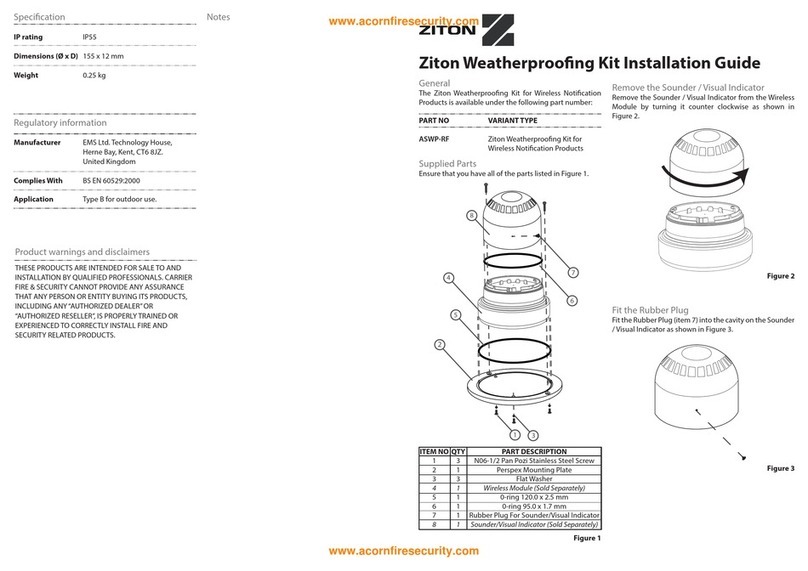
Ziton
Ziton ASWP-RF installation guide

Electro Detectors
Electro Detectors ZERIO PLUS EDA-Z5008 user manual

Siemens
Siemens FireSeeker FS-100 Installation, operation and maintenance manual

Hochiki
Hochiki ekho installation guide
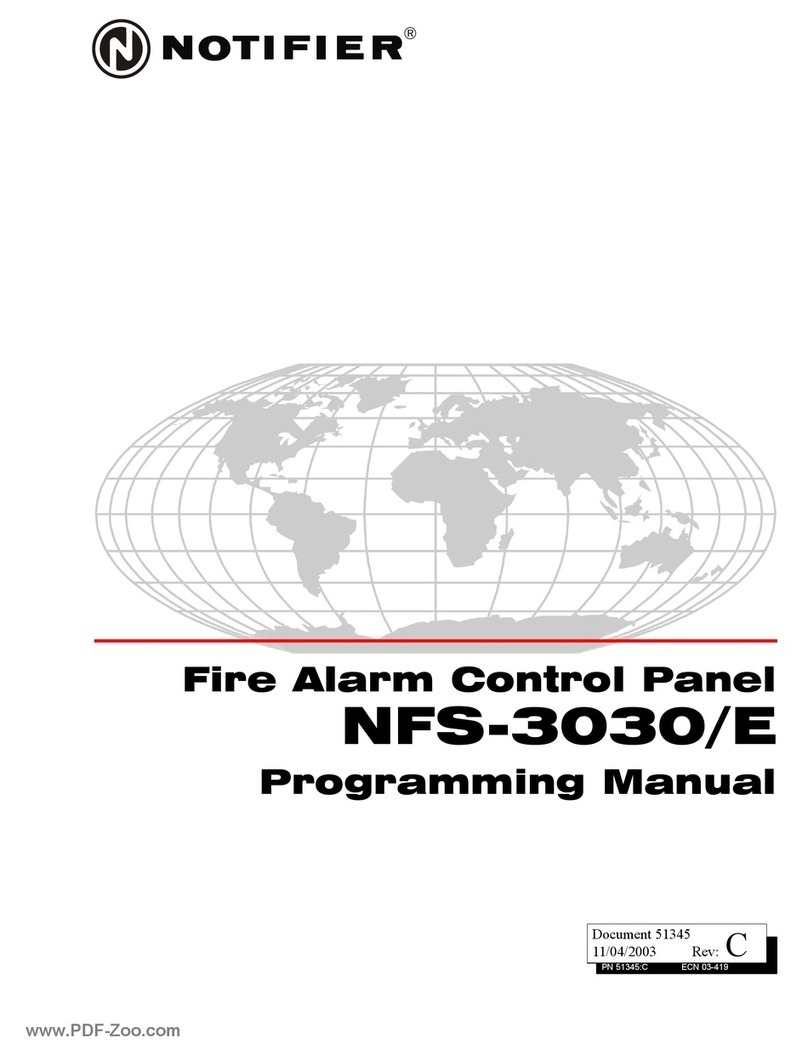
Notifier
Notifier NFS-3030/E Programming manual

FireAngel
FireAngel W2-SVP-630 user manual