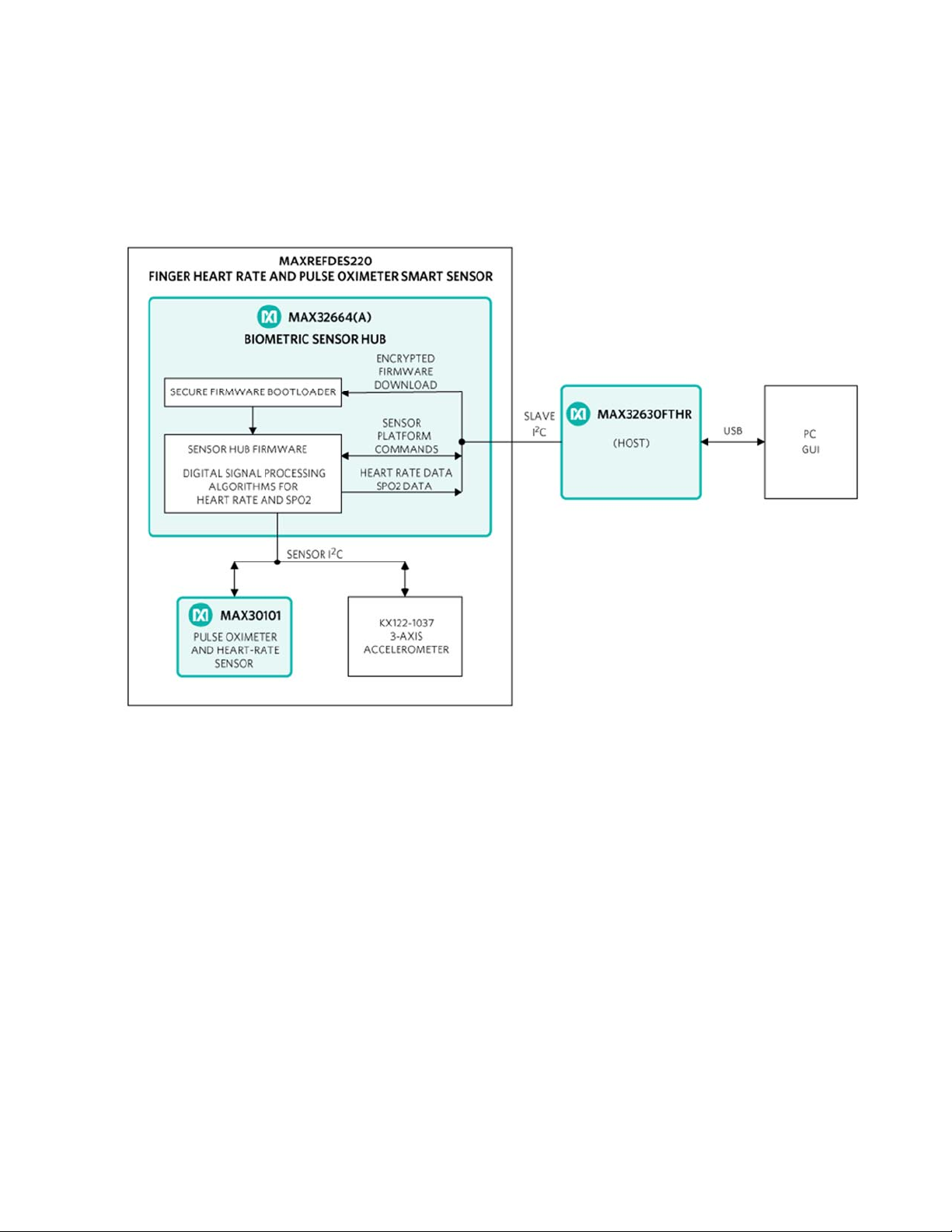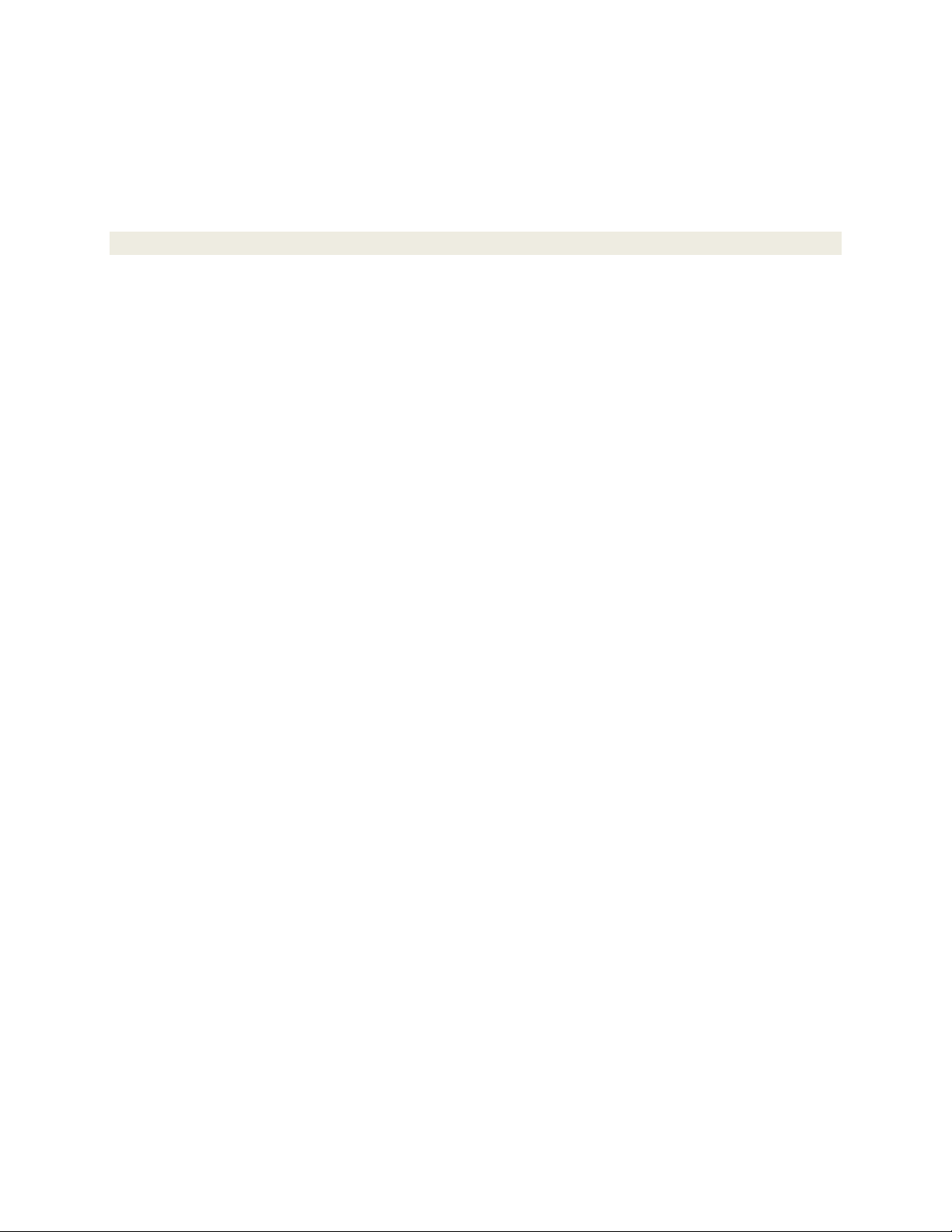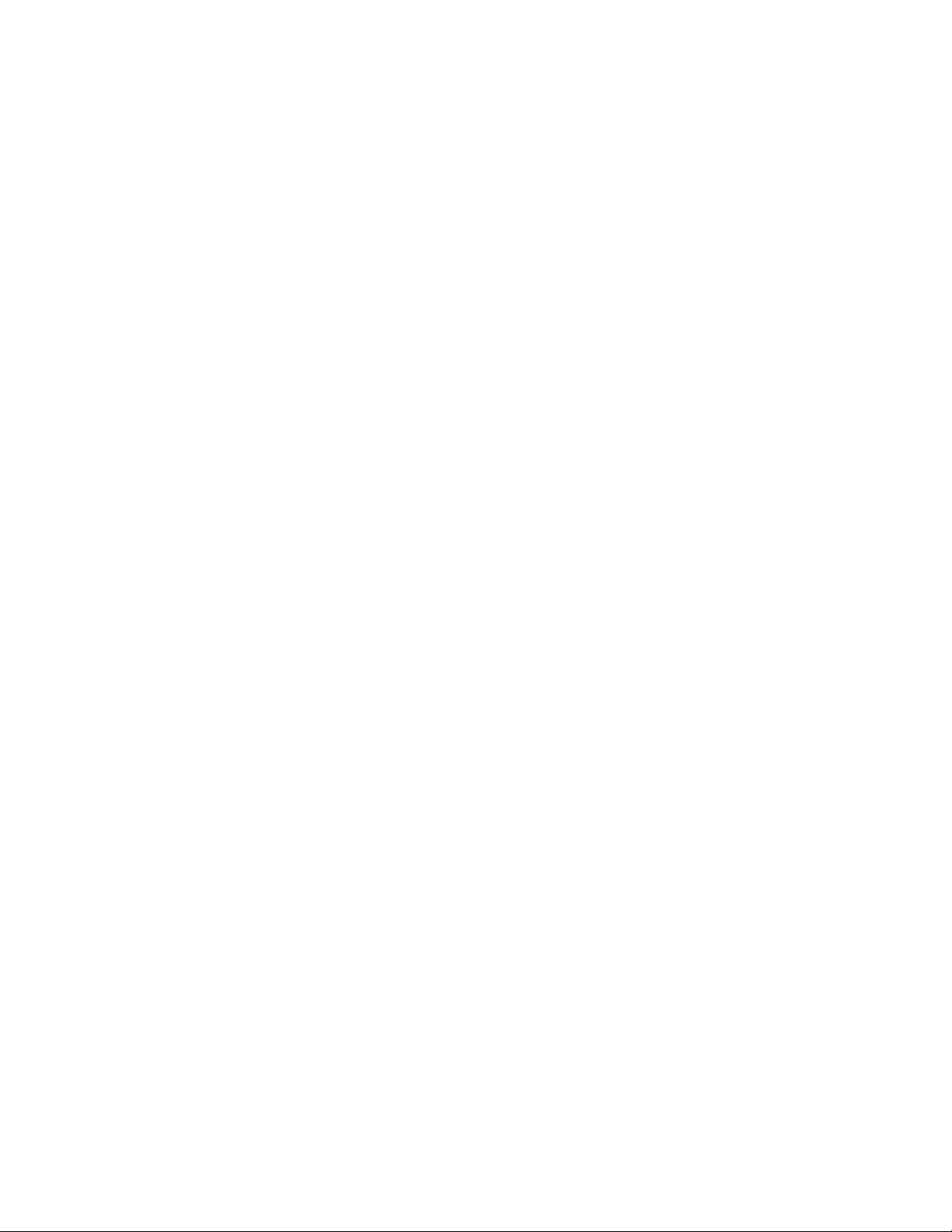c. If the LED blinks yellow, then the MAX62630FTHR has been initialized but
the sensor board is not responding. Unplug the USB cable. Separate and
then reconnect the sensor board and MAX32630FTHR, and then connect the
USB cable again. If the condition persists, please contact Maxim technical
support for assistance.
d. If the LED turns red or blinks any other pattern or does not illuminate at all,
update the MAX32630FTHR as described below.
3. Download and install the Maxim licensed MAX32644A firmware.
4. Download and install the Maxim DeviceStudio GUI software.
a. Navigate to the Maxim Integrated website, enter MAXREFDES220# into
the search tool. Select the entry for MAXREFDES220# in the Product Results
section.
b. On the product QuickView page, select Design Resources and download
the files under “Software Files”.
c. Extract the downloaded files into any directory.
Operating the GUI
1. After the hardware and software installations have been completed, make sure the
MAX32630FTHR is connected to the PC using the USB cable.
2. Launch the Maxim DeviceStudio application.
3. Uncheck “ADB“ under Scan Options
4. Press the scan button to auto-detect the Smart Sensor board that shows as PPG under
"Connected Devices".
5. Click "Launch Tool" to run the MAXREFDES220#-specific features.
6. Configure the PPG settings as desired. Do not change the FIFO settings from their
default values.
7. Select “Accelerometer Data” to display X-axis and Y-axis accelerometer results from the
Sensor Board.
8. Select “Algorithm Data” to display the data from the IR and red LED sensors.
Updating the MAX32630FTHR firmware
These steps are only necessary if the MAX32630FTHR does not initialize as described
above.
1. Navigate to the Maxim Integrated website, enter MAXREFDES220# into the search tool.
Select the entry for MAXREFDES220# in the Product Results section.
2. From the product page, select Design Resources and download the files under
"Firmware Files".
3. Extract the .bin file into any directory.
4. Connect one end of the ribbon cable to the black header J4 on the MAX32630FTR.
5. Examine the other end of the ribbon cable carefully. One side of the cable going into the
black header SWD is marked by the red wire. Connect the cable and SWD header,
making sure the red wire is furthest from the letters SWD.
6. Connect a mini USB cable between the USB connector labeled HDK and the PC.