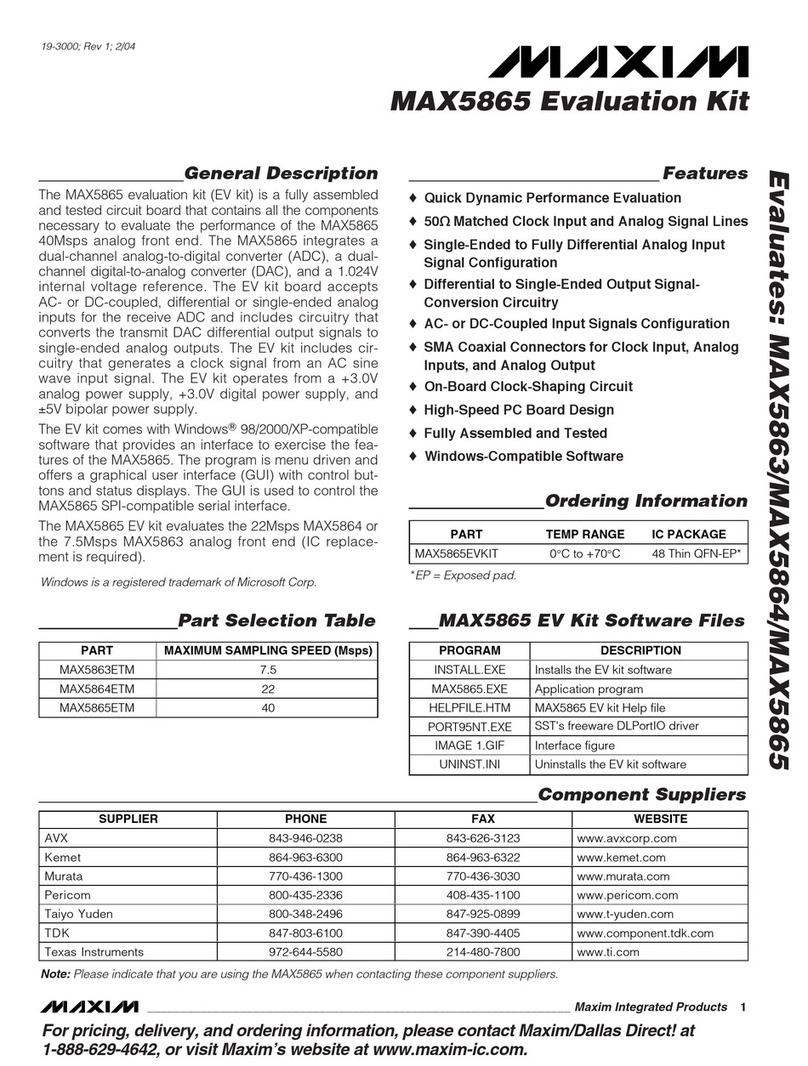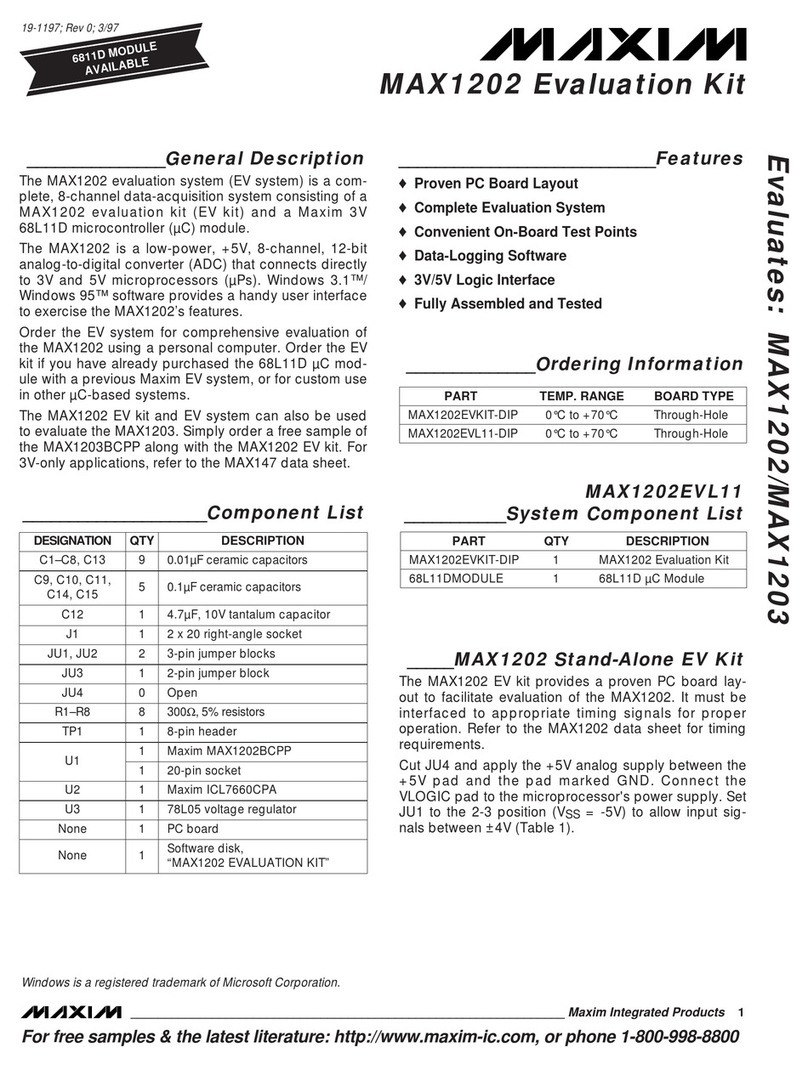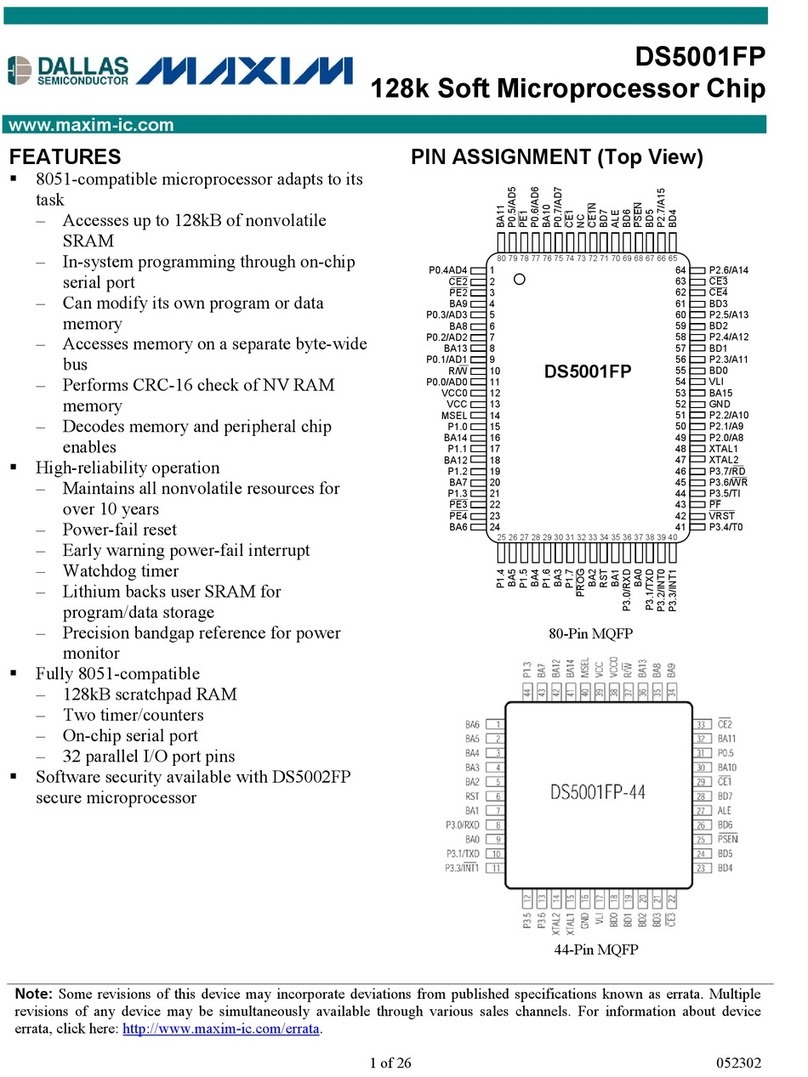Maxim Integrated Products
www.maxim-ic.com
Installing Files for DS4830 EV Kit
From the CD, run DS4 30 EVK Setup.exe. This will create a directory called “DS4 30
EV Kit” on your PC’s desktop and copy the documentation and files necessary to
evaluate the DS4 30 to this directory.
DS3 00 USB to I2C Set Up Procedure (REQUIRED PROCEDURE)
User Note: The DS3900 is the small daughter card located on top left of the EV kit. t converts
USB to 2C and allows the GU to communicate to the DS4 30. It is important to install the
device driver prior to connecting it to the PC the very first time.
Installing the DS3900 USB device driver is simple.
• Locate the ds3 00c.inf file. The installer should have installed this file in the “DS4 30
EV Kit\Drivers” directory on your desktop
• Connect the DS3900 to the PC using a USB cable.
o Do not remove the DS3900 from the DS4 30 EV kit.
o Power does not have to be supplied to the EV kit since the PC USB port will
power the DS3900.
• Once the DS3900 is connected to the PC, the Windows operating system should
recognize that new hardware has been attached and begin a new hardware wizard.
• Follow the wizard’s instructions and point it to the ds3 00c.inf that was copied to the
PC.
o The driver installation process varies slightly depending on the operating system.
• If the Hardware Wizard does not automatically open. Go to Control Panel, select Add
Hardware and point it to the ds3 00c.inf that was copied to the PC.
User Note: The DS3900 will only work for ports COM1 through COM9. If necessary, refer your
PC’s Device Manager to obtain this information.
DS4830 EV Kit Start Up
1. Attach the GND first (black connecter), followed by the +3.3V power supply. Then turn
the power on.
2. After the supply is on, the DS4 30 EV kit will automatically start measuring
temperatures.
3. Attach the USB cable from the DS4 30 EV kit to the PC (if not already attached).
4. Launch the DS4 30 EV Kit GUI (should be included in the DS4 30 EV kit directory).
5. The GUI can now be used to evaluate the DS4 30.
6. Refer to the DS4 30 Demonstration Guide from the User Guide directory for additional
details.
Installing IAR Embedded Workbench
When you are ready to install IAR and start code development, please refer to the Getting
Started with IAR Guide in the User Guide directory for details on how to install and configure
IAR Embedded Workbench.