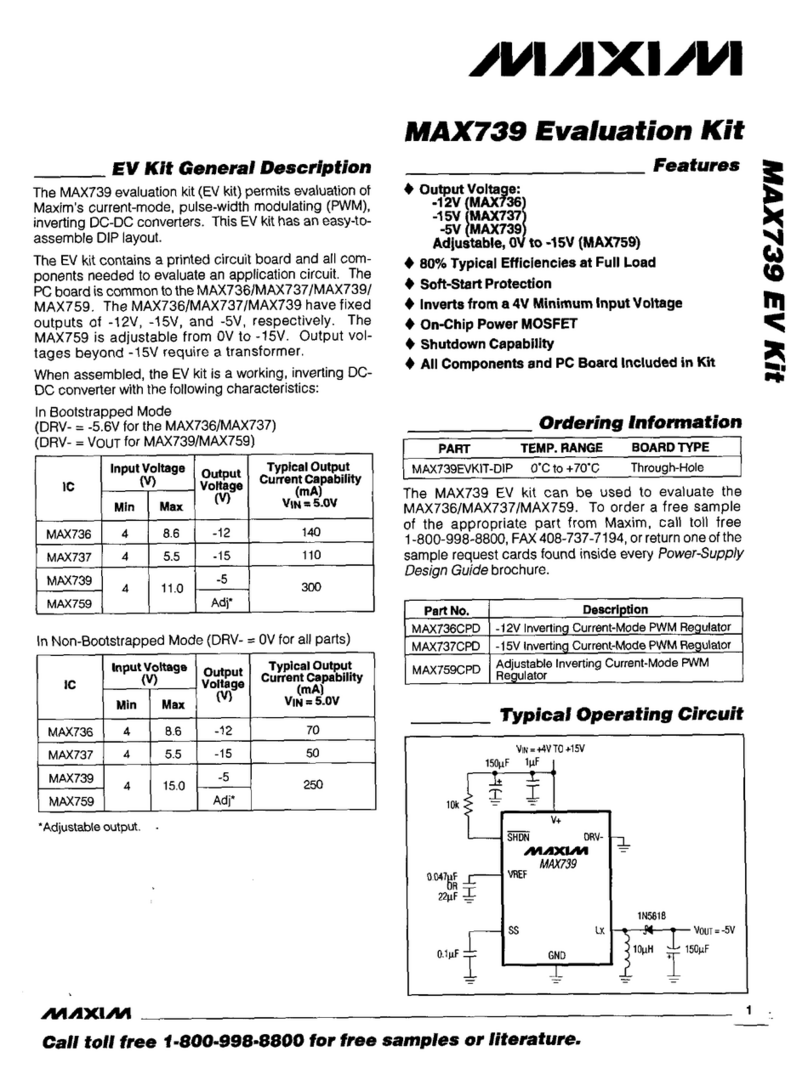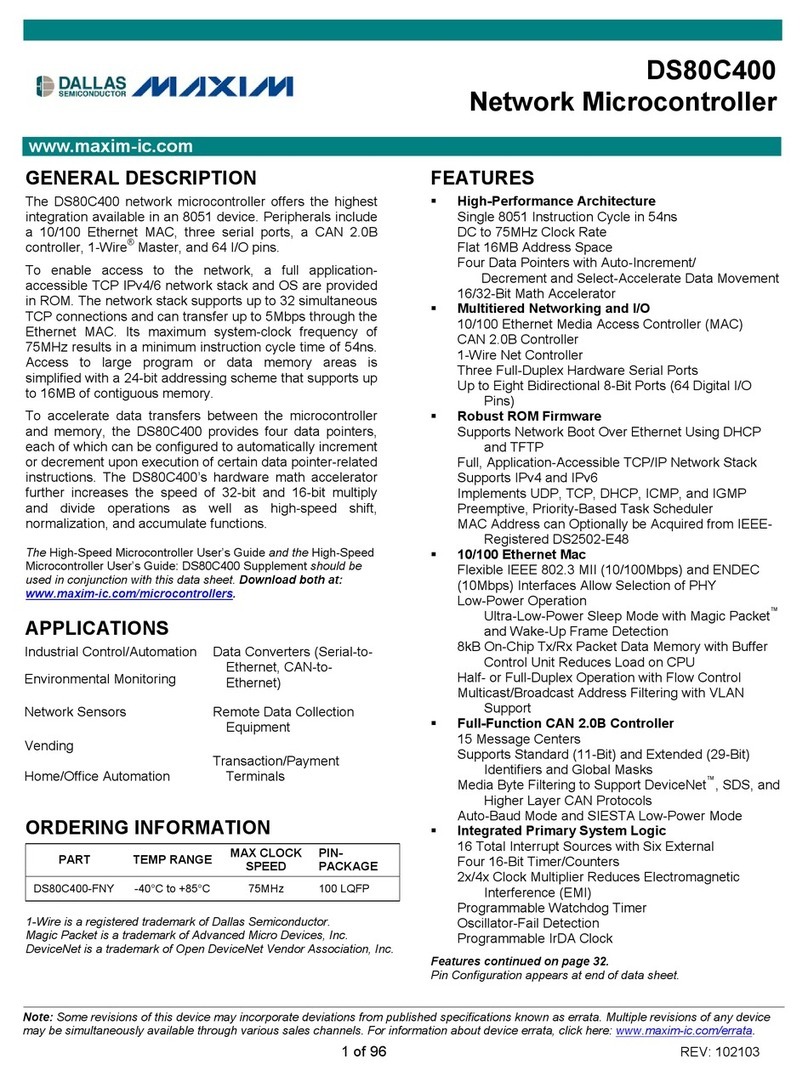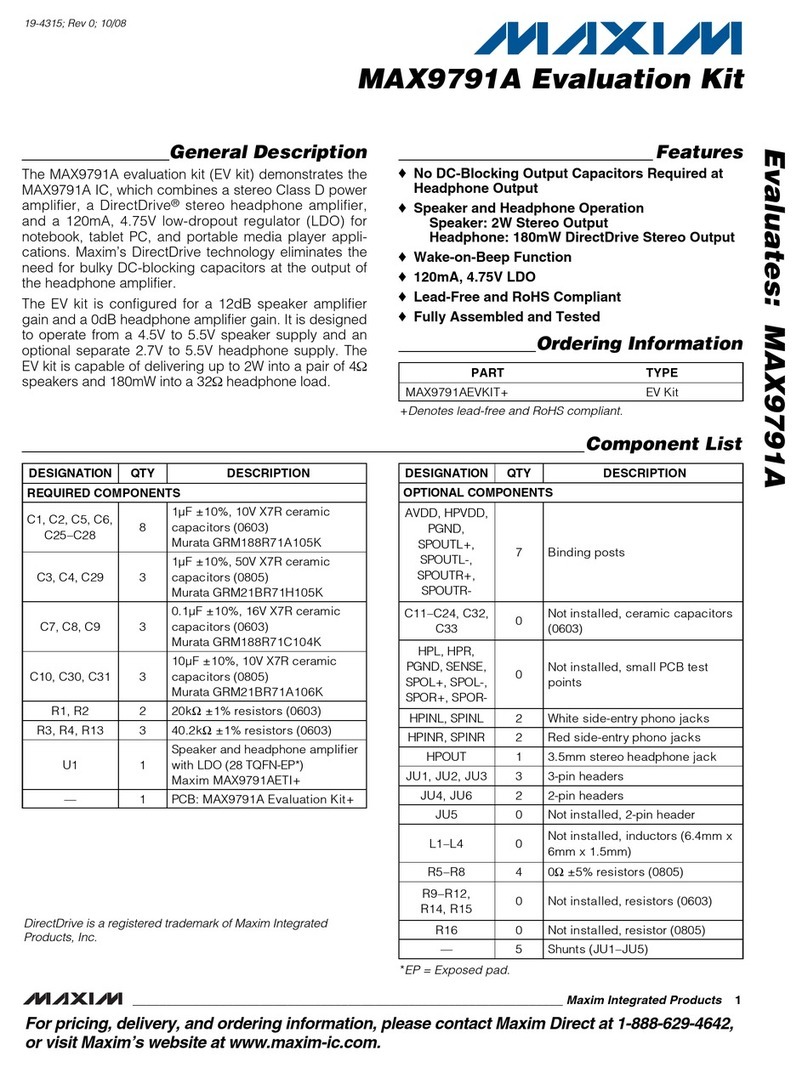Maxim Integrated Products
www.maxim-ic.com
In talling File for MAX31782 EV Kit
From the CD, run MAX3 782 EVK Setup.exe. This will create a directory called
“MAX3 782 EV Kit” on your PC’s desktop and copy the documentation and files
necessary to evaluate the MAX3 782 to this directory.
DS3900 USB to I2C Set Up Procedure (REQUIRED PROCEDURE)
User Note: The DS3900 is the small daughter card located on top left of the E kit. It converts
USB to I2C and allows the GUI to communicate to the MAX31782. It is important to install
the device driver prior to connecting it to the PC the very first time.
Installing the DS3900 USB device driver is simple.
• Locate the d 3900c.inf file. The installer should have installed this file in the
“MAX3 782 EV Kit\Drivers” directory on your desktop
• Connect the DS3900 to the PC using a USB cable.
o Do not remove the DS3900 from the MAX3 782 EV kit.
o Power does not have to be supplied to the EV kit since the PC USB port will
power the DS3900.
• Once the DS3900 is connected to the PC, the Windows operating system should
recognize that new hardware has been attached and begin a new hardware wizard.
• Follow the wizard’s instructions and point it to the d 3900c.inf that was copied to the
PC.
o The driver installation process varies slightly depending on the operating system.
MAX31782 EV Kit Start Up
. Attach the GND first (black connecter), followed by the +3.3V or +5.0V (red connector)
and + 2V (yellow connector) power supplies. Then turn the power on. Either supply
can be turned on first (no sequencing is required). The + 2V supply is not required if fan
operation is not needed.
2. After both supplies are on, the MAX3 782 EV kit will automatically start measuring
temperatures and controlling the fan speed.
3. Attach the USB cable from the MAX3 782 EV kit to the PC (if not already attached).
4. Launch the MAX3 782 EV Kit GUI (should be included in the MAX3 782 EVKit
directory).
5. The GUI can now be used to evaluate the MAX3 782.
6. Refer to the MAX3 782 Demonstration Guide from the User Guide directory for
additional details.
In talling IAR Embedded Workbench
When you are ready to install IAR and start code development, please refer to the Getting
Started with IAR Guide in the User Guide directory for details on how to install and configure
IAR Embedded Workbench.