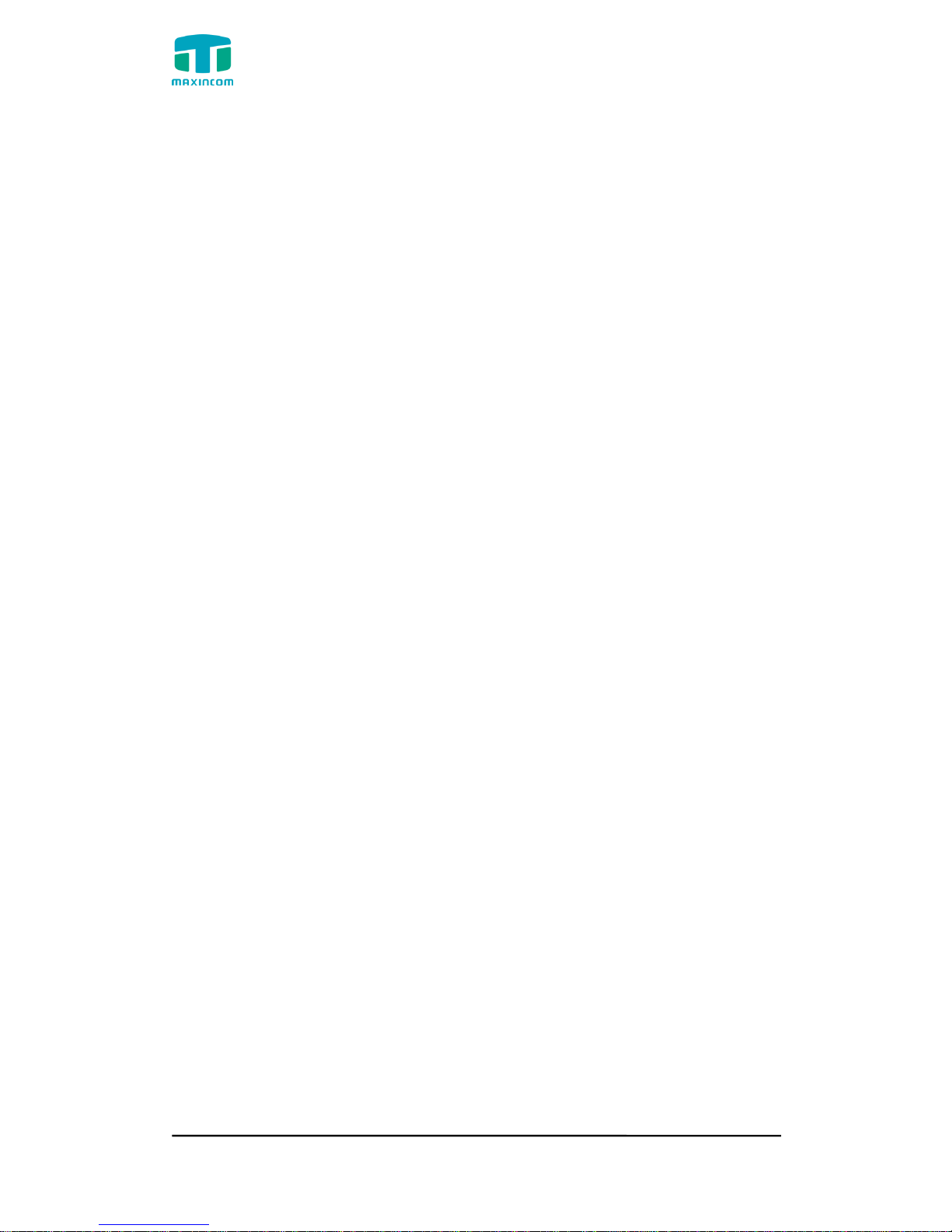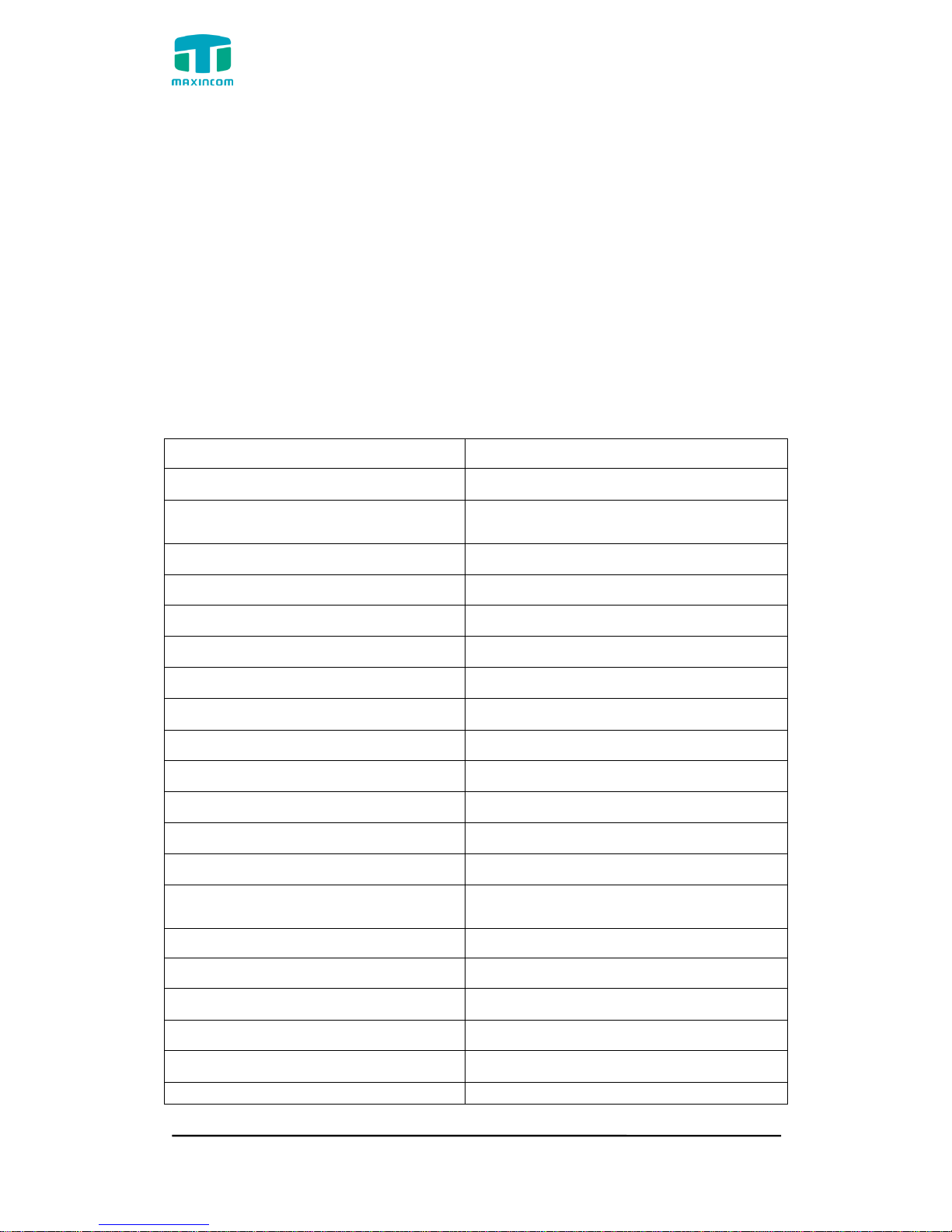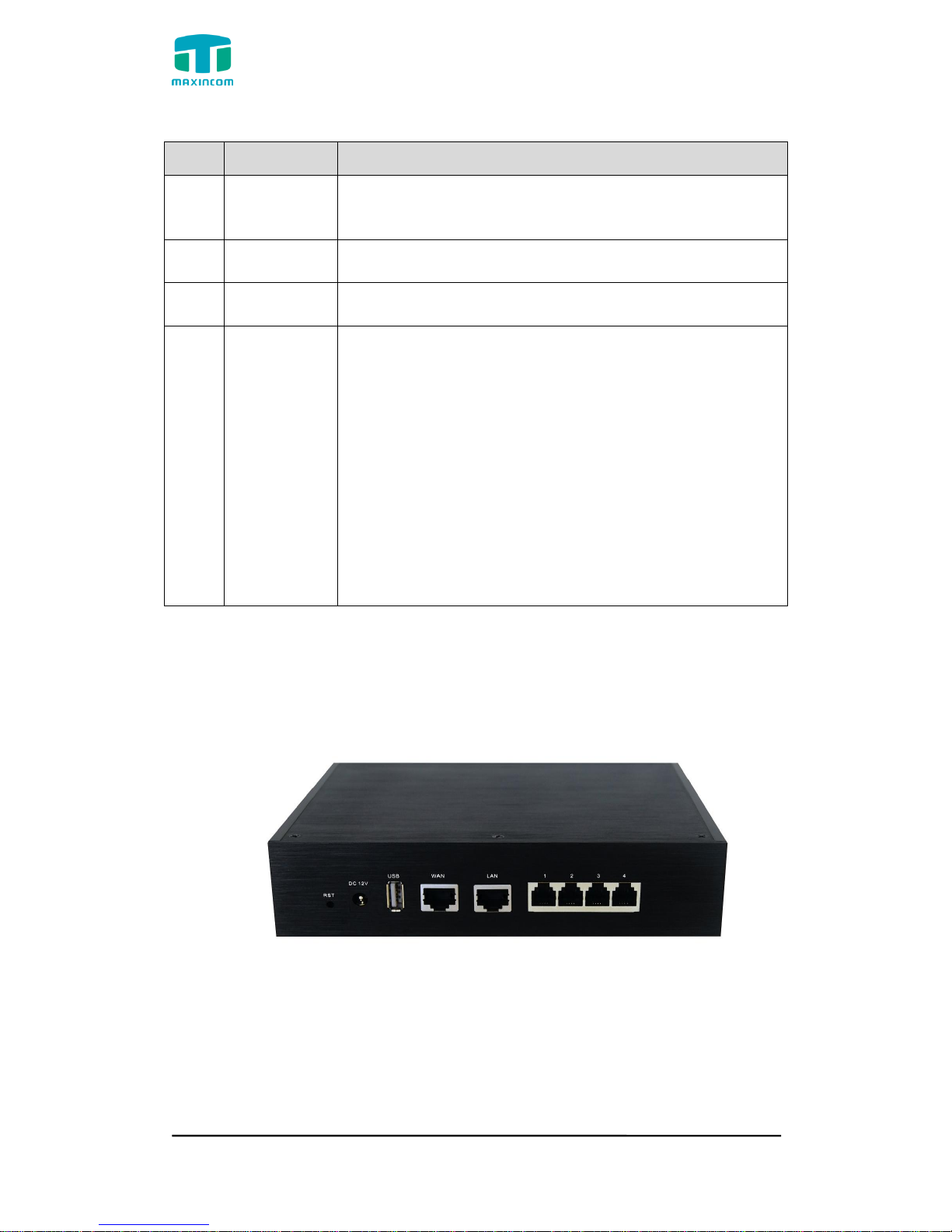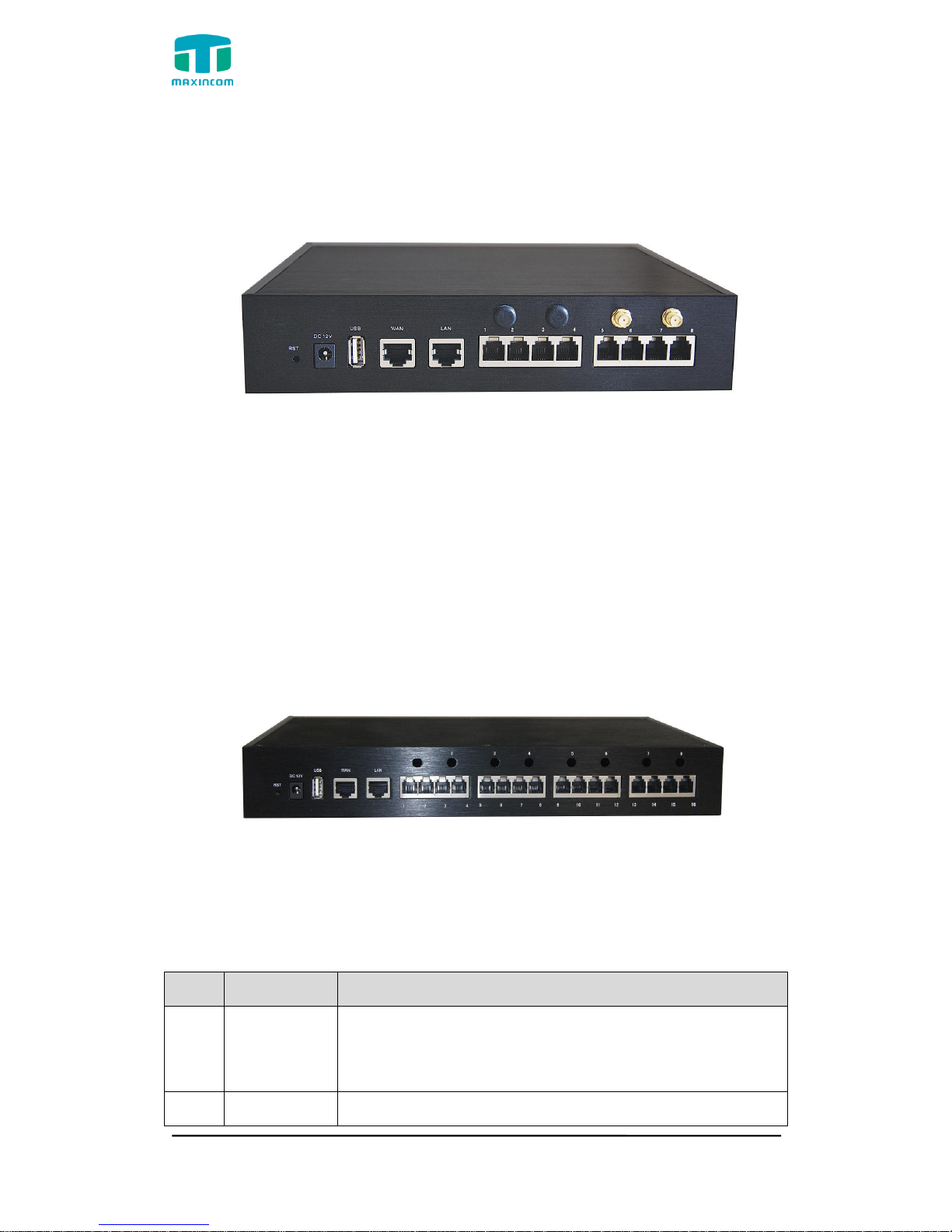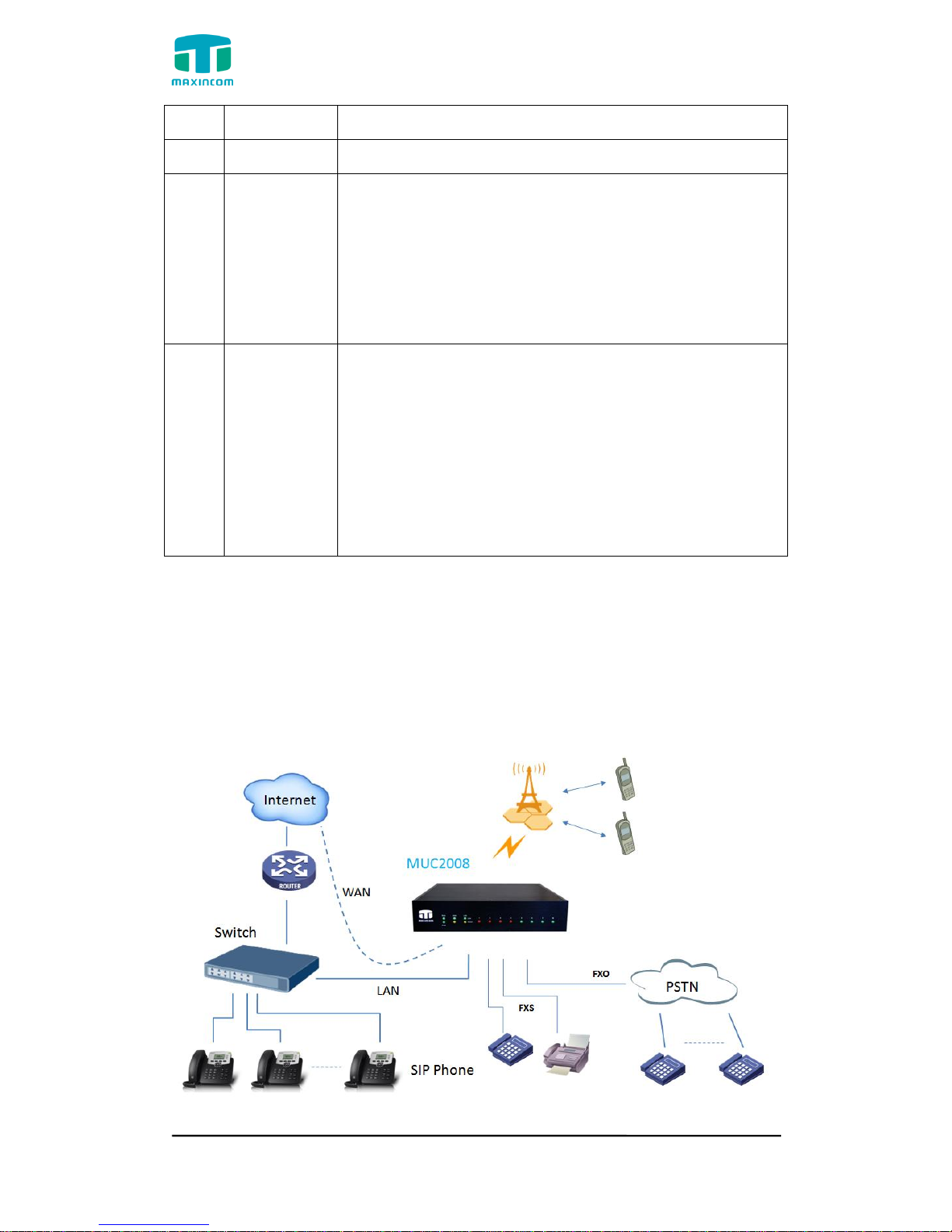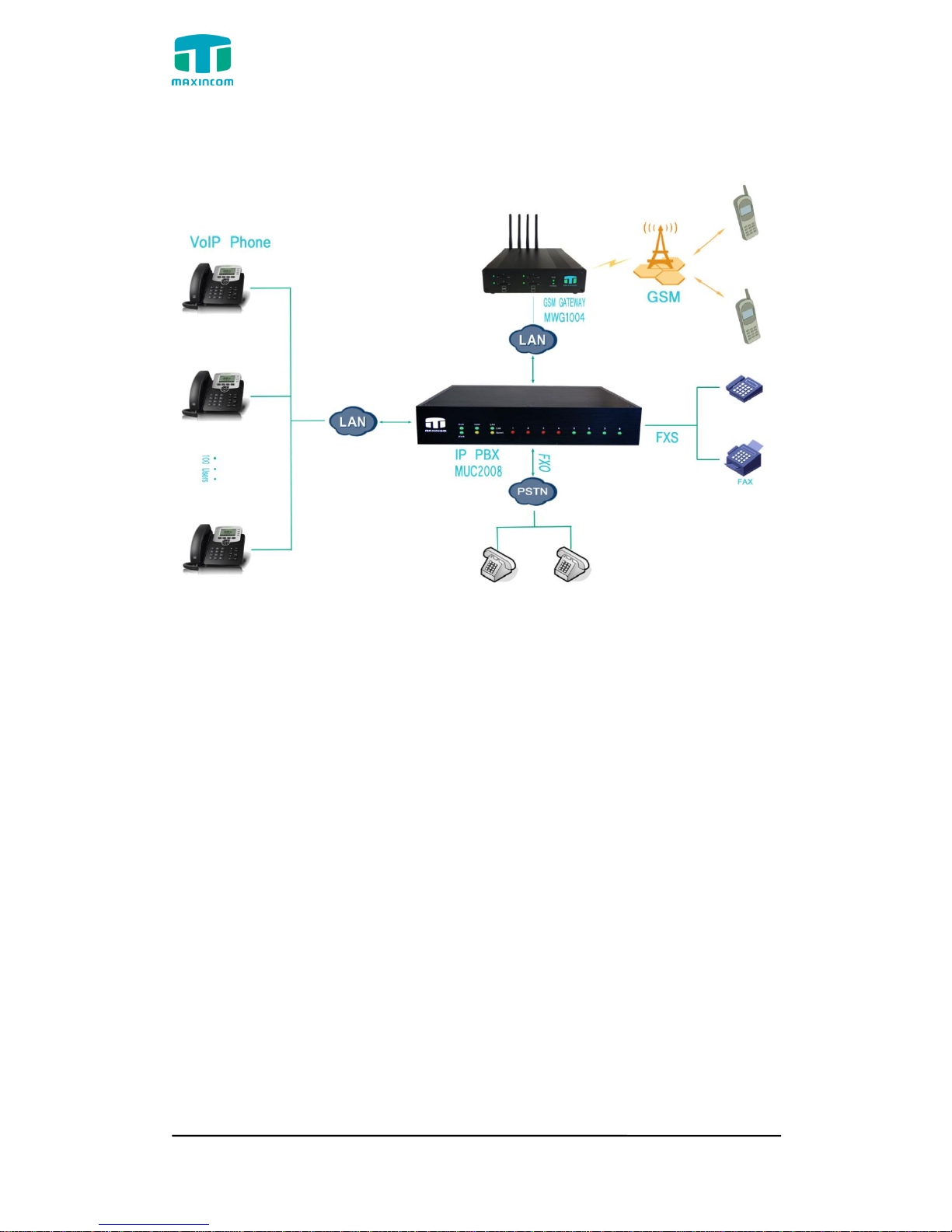MUC1004/2008/2016 Administrator guide
Http://www.maxincom.com 3 / 112
3.5.3 VoIP Trunk ................................................................................. 30
3.6 PBX Basic............................................................................................. 34
3.6.1 Extensions.................................................................................. 34
3.6.2 Feature Codes............................................................................. 45
3.6.3 Speed dial .................................................................................. 49
3.6.4 Outbound Routes ........................................................................ 50
3.6.5 Parking Lot ................................................................................. 54
3.6.6 Time Groups............................................................................... 55
3.6.7 General Preferences .................................................................... 57
3.7 PBX Inbound Call Control ...................................................................... 59
3.7.1 Inbound Routes .......................................................................... 59
3.7.2 Blacklist...................................................................................... 64
3.7.3 IVR ............................................................................................ 64
3.7.4 Queue........................................................................................ 67
3.7.5 Ring Groups................................................................................ 71
3.7.6 Conferences ............................................................................... 73
3.7.7 Callback ..................................................................................... 75
3.8 PBX Advanced Settings ......................................................................... 76
3.8.1 SIP settings ................................................................................ 76
3.8.2 IAX Setting ................................................................................. 82
3.8.3 PIN Sets..................................................................................... 83
3.8.4 PIN Users ................................................................................... 84
3.8.5 DISA .......................................................................................... 85
3.8.6 Paging and Intercom ................................................................... 87
3.9 Voice Management ............................................................................... 88
3.9.1 System Recordings...................................................................... 88
3.9.2 Music on Hold ............................................................................. 89
3.9.3 Voicemail Settings ....................................................................... 91
3.9.4 System Prompts Settings ............................................................. 92
3.10 System Preferences ............................................................................ 94