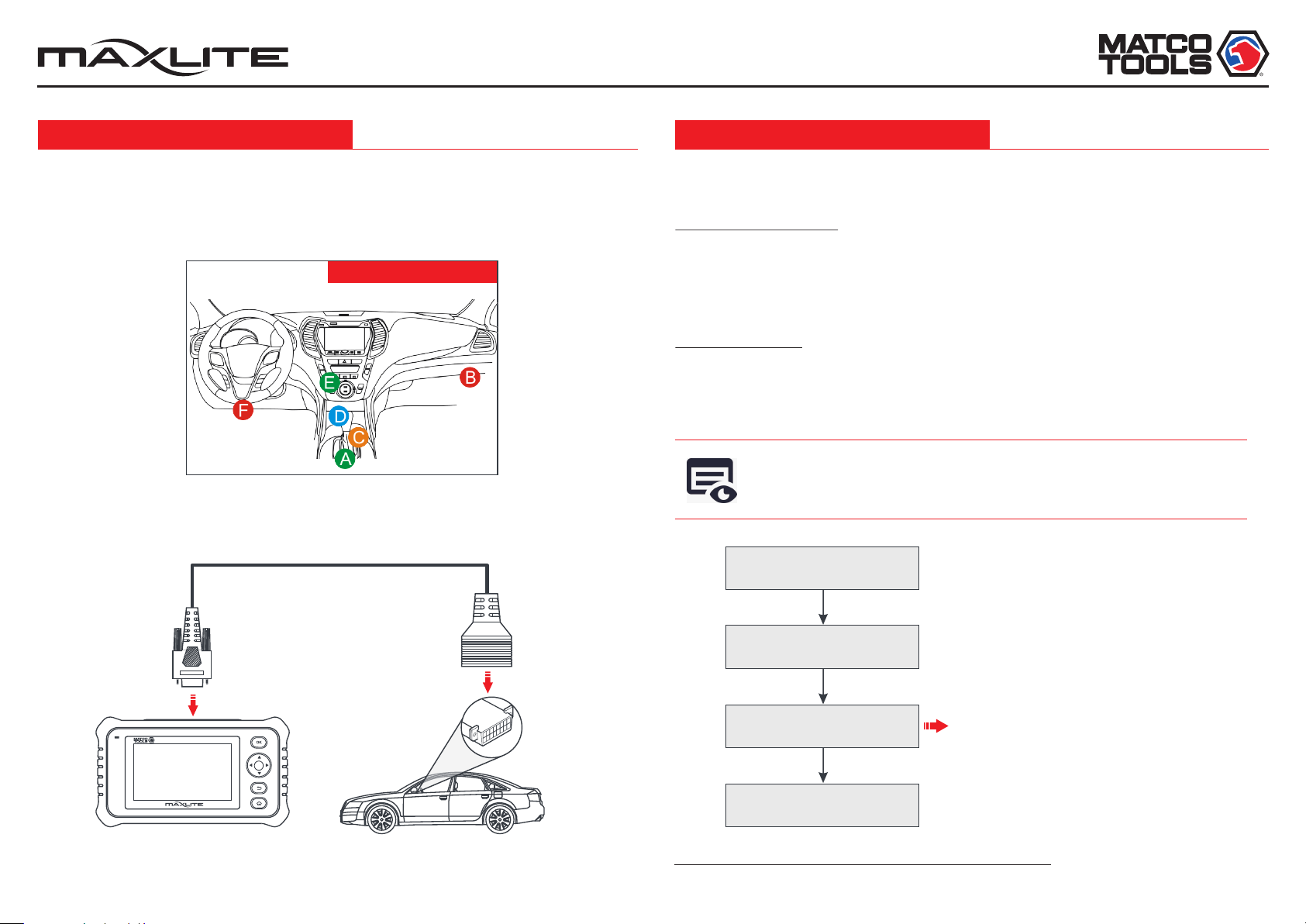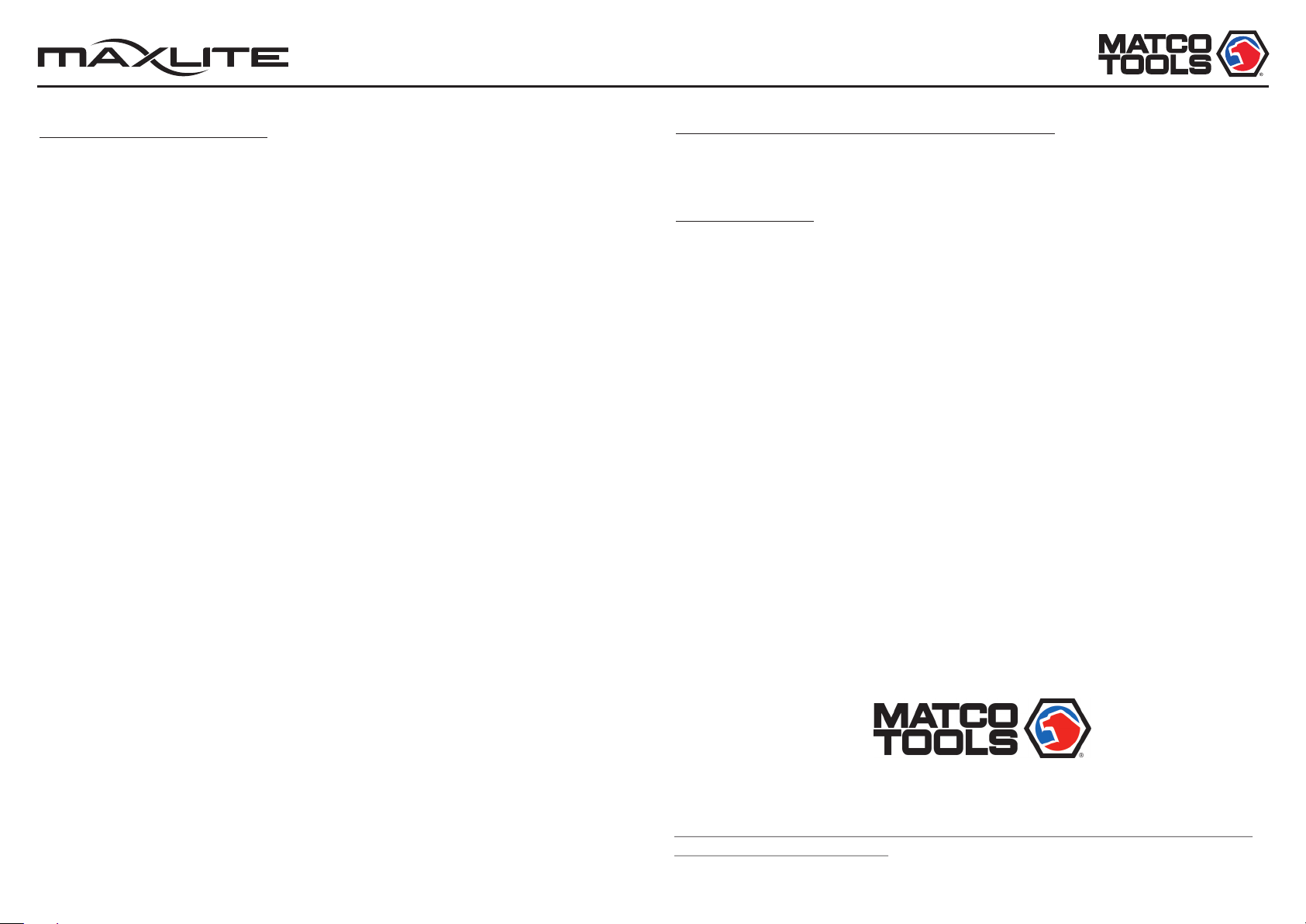Quick Start Guide
1. Communication error with vehicle ECU?
Please confirm:
Whether diagnostic cable is correctly connected.
Whether ignition switch is ON.
If all checks are normal, send vehicle year, make, model and VIN number to us using
“Feedback” feature.
2. Failed to enter into vehicle ECU system?
Please confirm:
Whether the vehicle is equipped with this system.
Whether the diagnostic cable is correctly connected.
Whether ignition switch is ON.
If all checks are normal, send vehicle year, make, model and VIN number to us using
“Feedback” feature.
3. Can I use any power adapter other than the included 5V to charge the tablet?
No. Please use the included 5V power adapter to recharge the tablet. We assume no
responsibility for damage or loss resulting from the use of any other adapters.
4. How to update Android system?
A newer Android version will be released to bring better user experience. Please see below
details. Please make sure your tool battery has at least 70%.
Do NOT run any other programs during the update
1). Press the Home key to navigate to the Home screen.
2). Tap on "System Update".
3). Tap on "Check version". Once a newer version is found, follow the on-screen instructions
to download and install the update file.
4). Be patient to wait until the update is done.
5. My software subscription has expired, how do I renew it?
Open and sign in the MaxLite App, tap on “MANAGE SUBSCRIPTIONS”, select the desired
recurring plan and follow the on-screen instructions to finish the subscription renewal.
6. The diagnostics application is failing.
1). Tap on the Home key to navigate to the Home screen.
2). Select "Settings"-> "Apps".
3). Select the MaxLite Application from the Apps list.
4). Select "Force Stop", tap on "OK" to confirm.
5). Select "Storage" -> "Clear Data", tap on "OK" to confirm.
Disclaimer of Warranties and Limitation of Liabilities
All information, specifications and illustrations in this publication are based on the latest
information available at the time of printing. MATCO reserves the right to make changes at
any time without prior notice.
Safety Instructions
Before using this test equipment, please read the following safety information carefully.
Always perform automotive testing in a safe environment.
Wear an ANSI-approved eye shield when testing or repairing vehicles.
The vehicle shall be tested in a well-ventilated work area, as engines produce various
poisonous compounds (hydrocarbon, carbon monoxide, nitrogen oxides, etc.)
Do not connect or disconnect any test equipment while the ignition is on or the engine is
running.
Put blocks in front of the drive wheels and never leave the vehicle unattended while
testing.
Do not drive the vehicle and operate the test equipment at the same time. Any distraction
may cause an accident.
Keep clothing, hair, hands, tools, test equipment, etc. away from all moving or hot engine
parts.
Keep a fire extinguisher suitable for chemical, gasoline and electrical fires nearby.
Before starting the engine, put the gear lever in NEUTRAL (for manual transmission) or
PARK (for automatic transmission) to avoid injury.
To avoid damaging the test equipment or generating false data, please make sure the
vehicle battery is fully charged and the connection to the vehicle DLC (Data Link
Connector) is clear and secure.
Automotive batteries contain sulfuric acid that is harmful to skin. In operation, direct
contact with the automotive batteries should be avoided. Keep the ignition sources away
from the battery at all times.
www.matcotools.com
If you have any questions on the operation of the unit, please contact Matco customer
service number: 1-877-853-3738.
Frequently Asked Questions
1909283-16