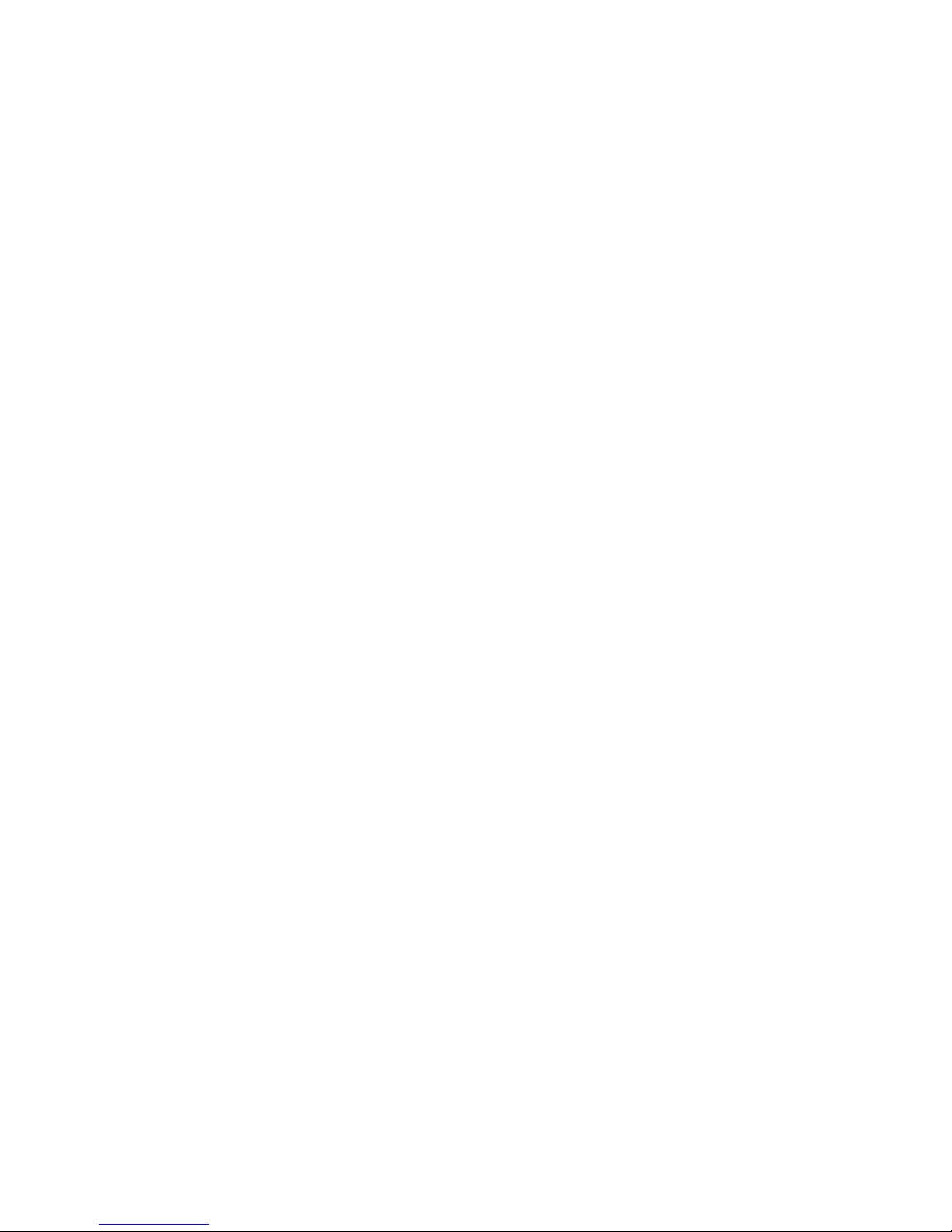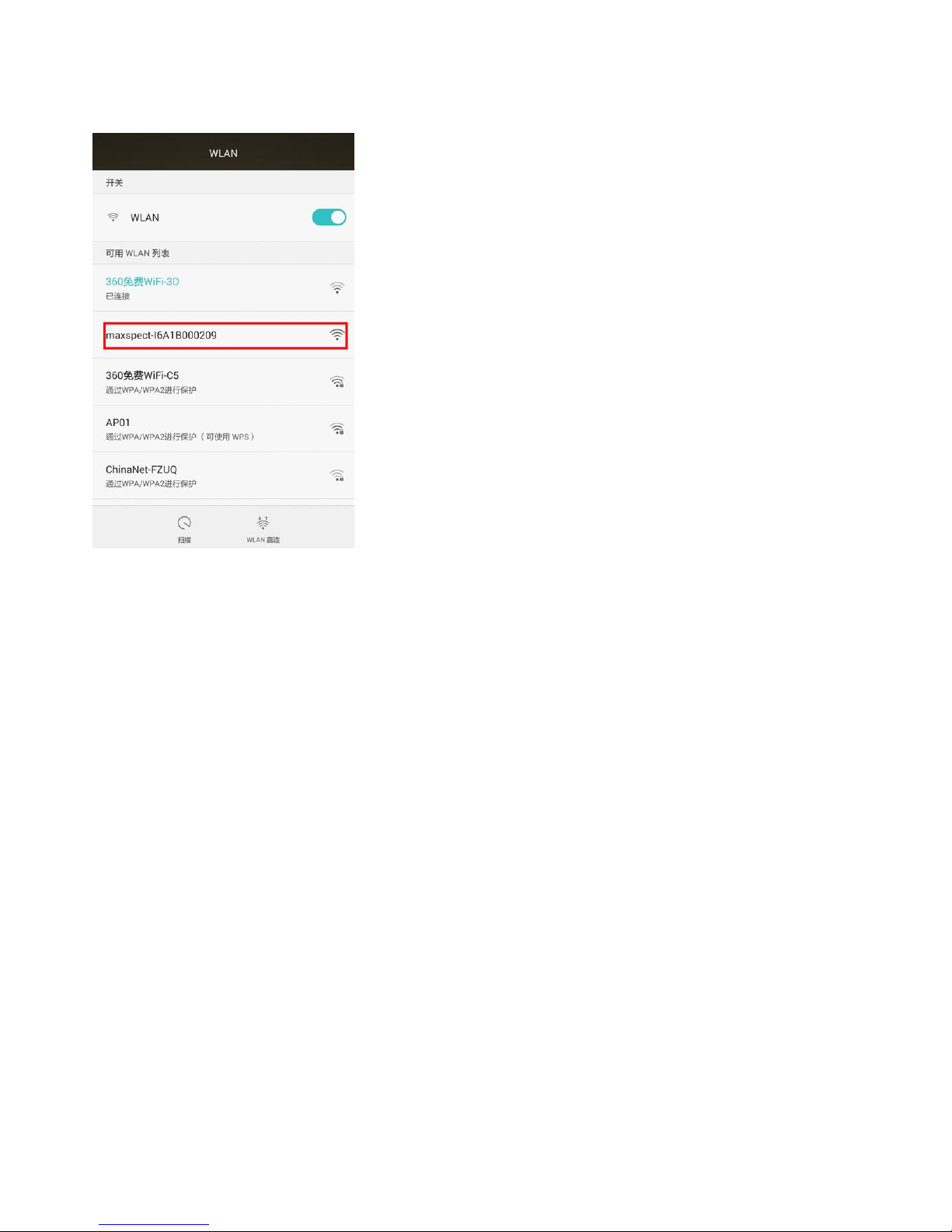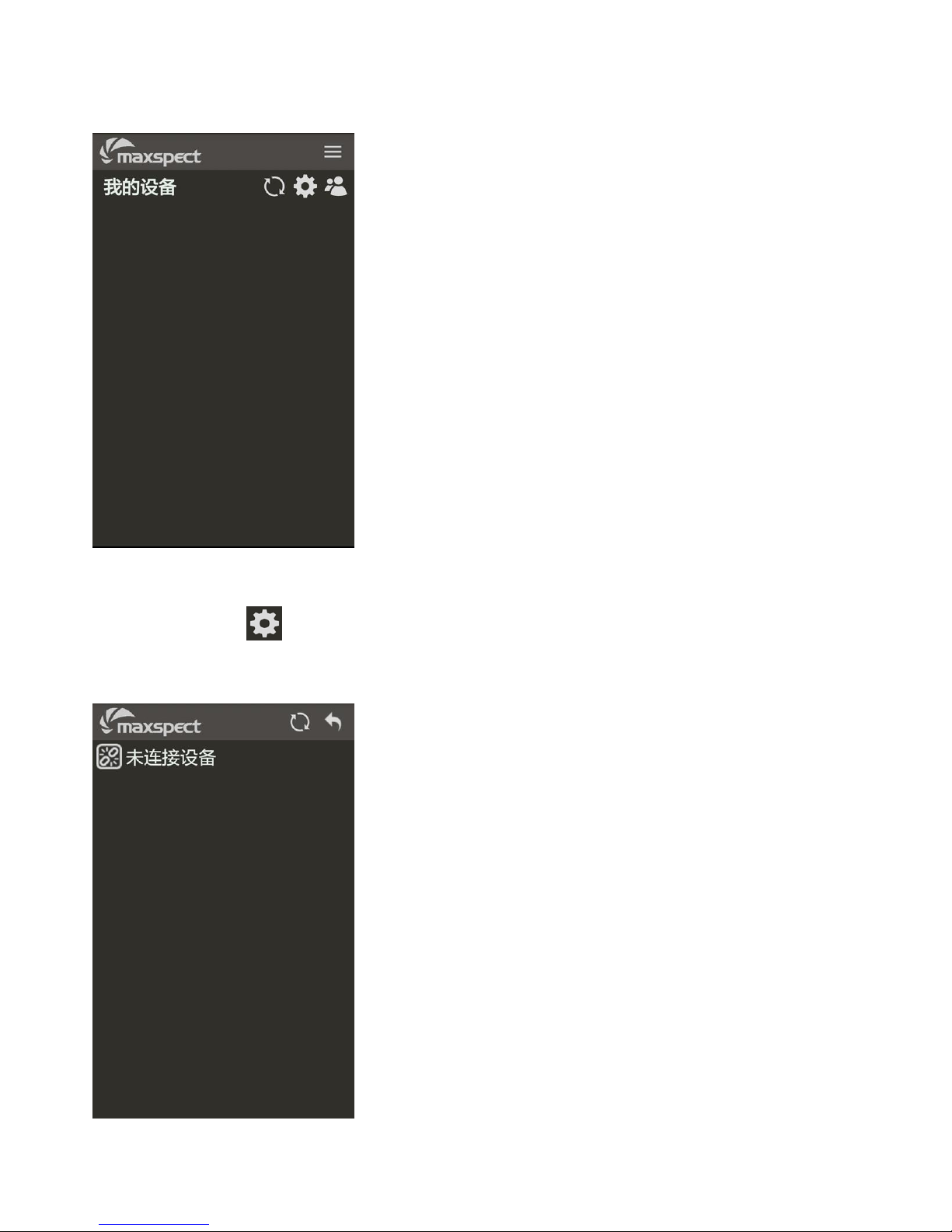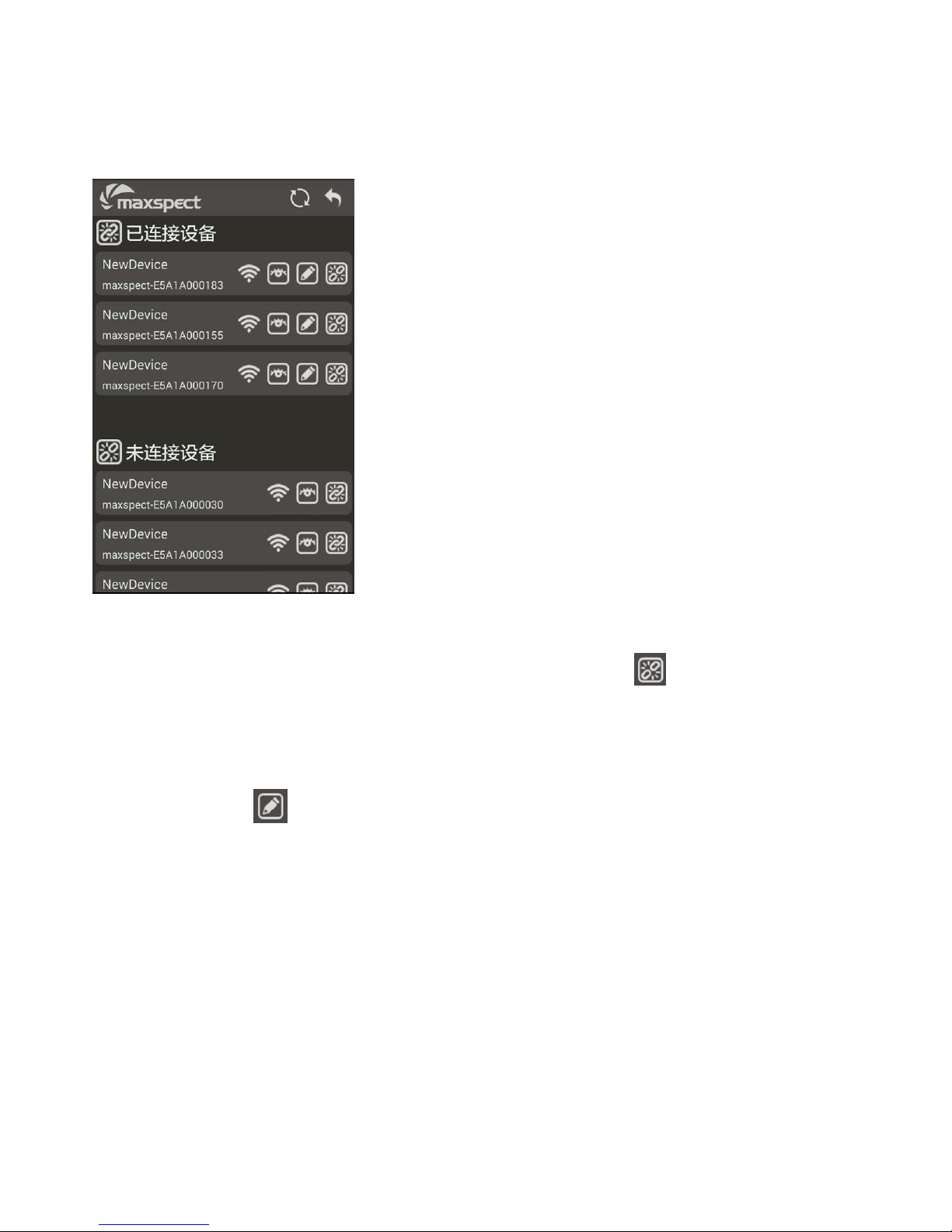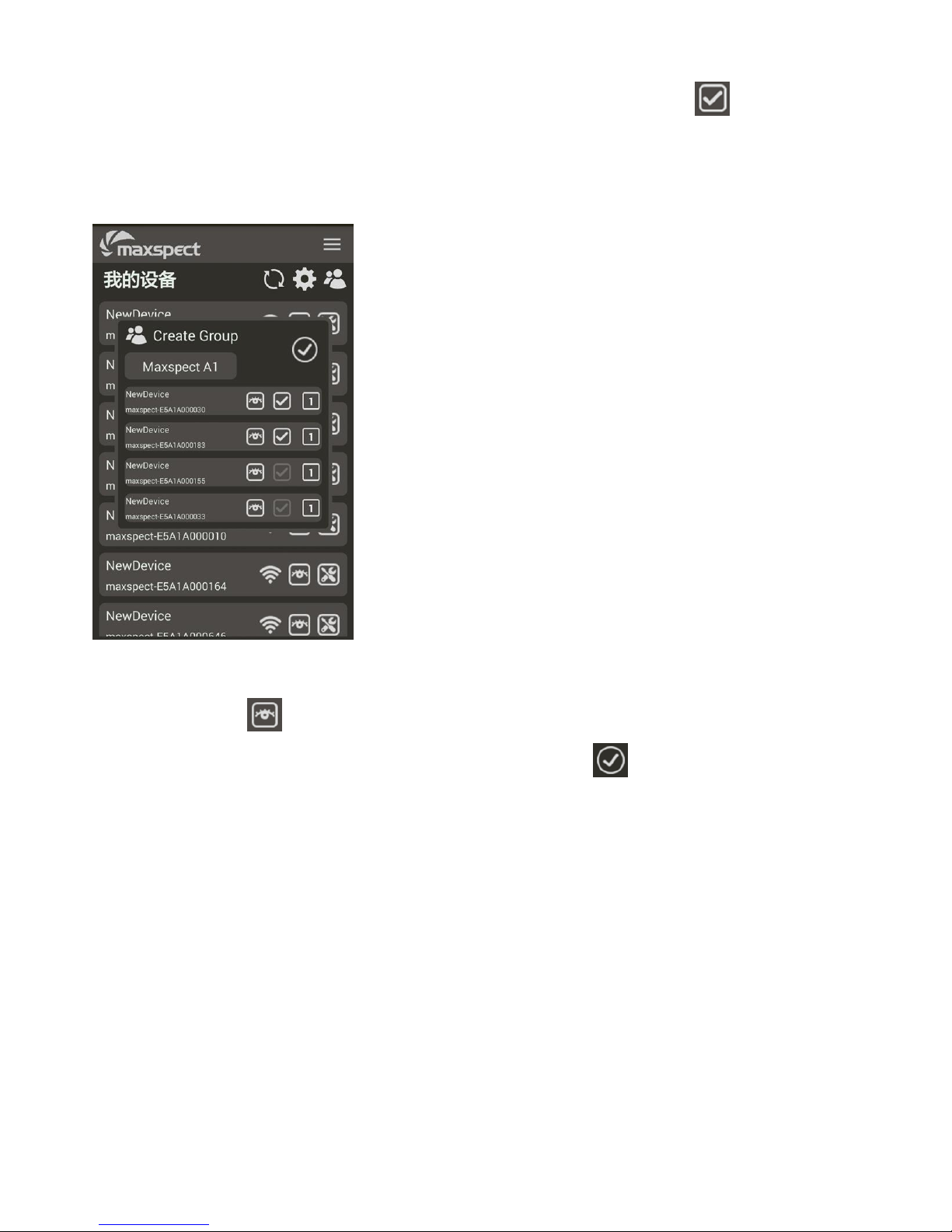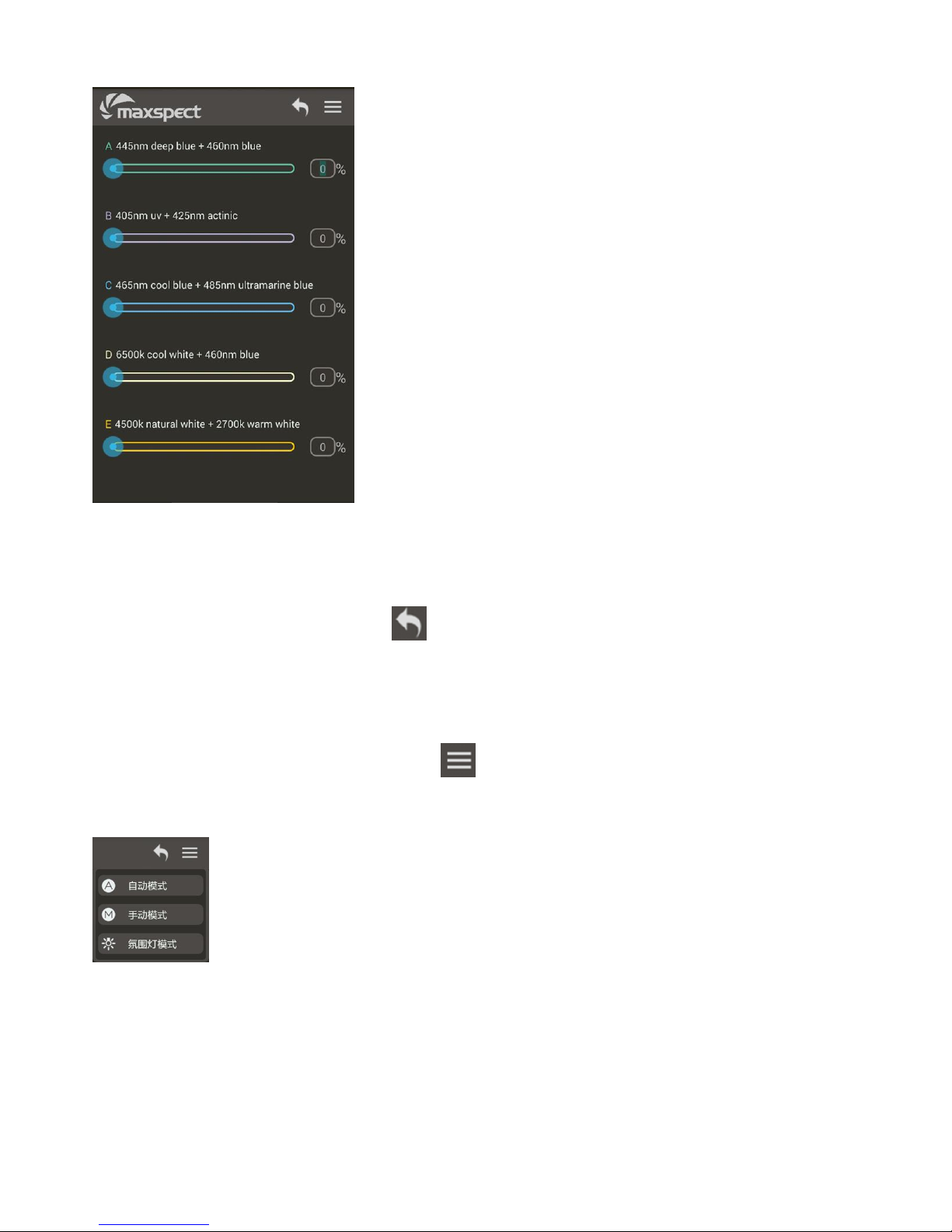Touch the icon on the upper right corner to refresh the screen, the
ICV6 controller will begin searching for all nearby Maxspect devices, and list
them under the “Disconnected Devices” page, as shown below:
Note: The devices listed here are not connected to the ICV6 controller, it is
only showing all disconnected devices that the ICV6 controller can detect in the
nearby surrounding area.
To identify a particular device listed in this page, touch the icon, and
the device will briefly enter an Identification Mode. For the Ethereal system, the
RGB Effect Light will begin to flash.
To connect a particular device listed in this page, touch the icon, and
this device will then be connected to the ICV6 controller and will be removed